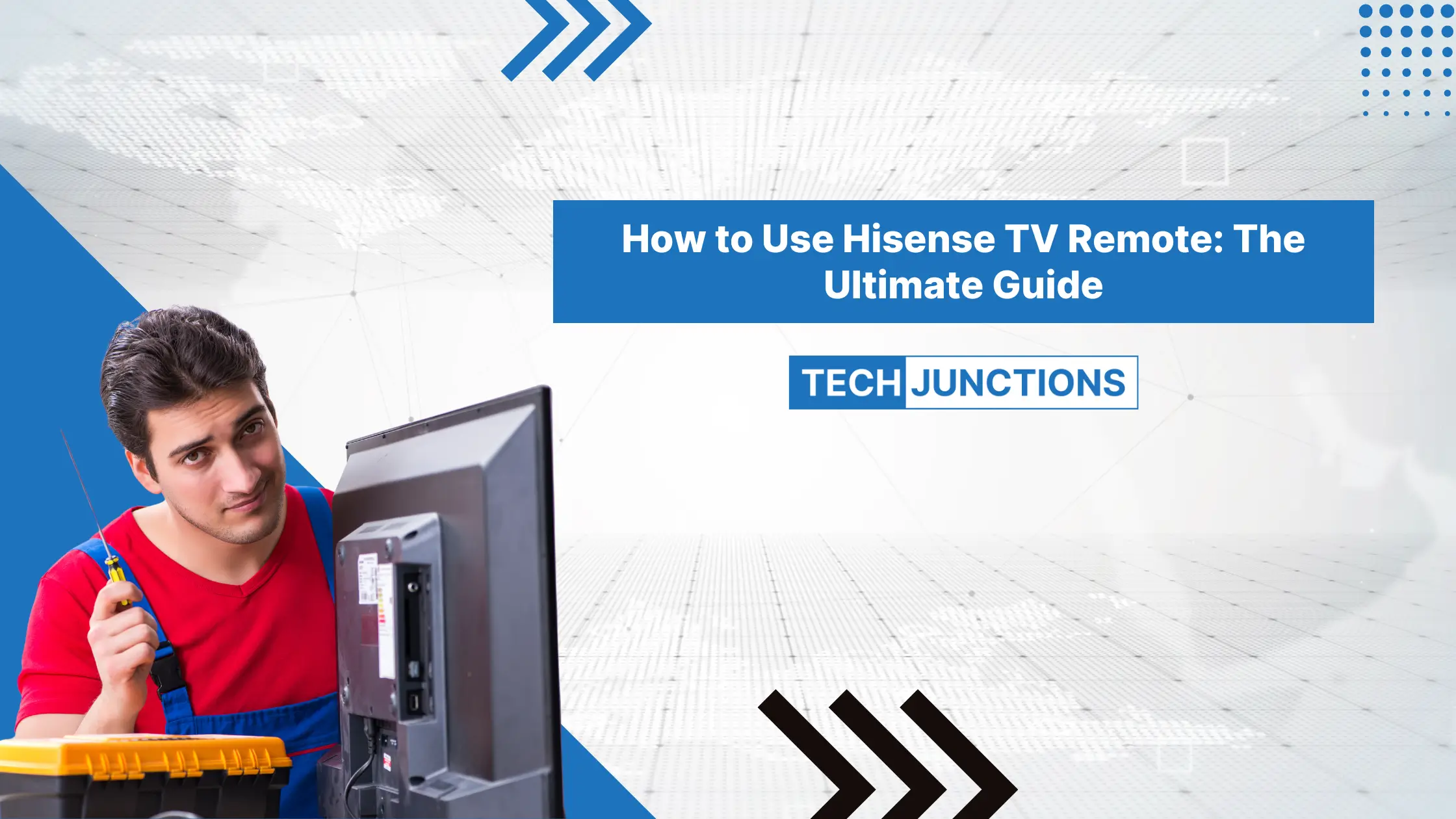Troubleshooting Hisense TV Remote App
Diagnosing issues with the Hisense TV remote app can help ensure smooth functionality and a better viewing experience. This section explores common troubleshooting steps to resolve issues with the Hisense TV remote app.
Using the Hisense Remote App
The Hisense TV remote app provides support and assistance for controlling Hisense Smart TVs. Users are advised to follow these steps to troubleshoot the app:
- Check Compatibility: Ensure that the app is compatible with your Hisense Smart TV model. Refer to the Google Play Store for compatibility details.
- Update the App: Make sure the app is updated to the latest version. An outdated app might cause connectivity issues.
- Ensure Network Connection: Both the smartphone and the Hisense TV should be connected to the same Wi-Fi network. Verify network settings on both devices.
- Restart Devices: Restart your smartphone and Hisense TV. Reopen the app and try reconnecting to the TV.
If these steps don’t resolve the issue, consider referring to the Hisense TV manual for more specific troubleshooting instructions or check out our guide on how to screen mirror iPhone to Hisense TV.
Power Cycling the Hisense Remote
Power cycling the Hisense remote is a common fix for a non-responsive remote. Follow these steps to perform a power cycle:
- Removing Batteries: Take out the batteries from the remote.
- Press and Hold the Power Button: Press and hold the Power button for 10 seconds.
- Wait Time: Leave the remote without batteries for a few minutes.
- Reinsert the Batteries: Reinsert the batteries properly into the remote.
- Test Functionality: Aim the remote at the TV IR receiver and check if it functions correctly.
| Step | Action | Time (Seconds) |
|---|---|---|
| 1 | Remove Batteries | 10 |
| 2 | Press and Hold Power Button | 10 |
| 3 | Wait Time | 180 |
| 4 | Reinsert Batteries | 15 |
| 5 | Test Functionality | – |
Figures courtesy BoostVision
If the remote is still unresponsive, consider conducting a soft reset for your Hisense TV or replacing the remote batteries as outlined in the following sections. For more information on Hisense TV issues, visit our page on hisense remote sensor not working.
Additional Resources
- Hisense TV won’t turn on
- How to program a universal remote to a Hisense TV
- Fix HDMI not working on Hisense TV
Solutions for Hisense TV Remote Issues
Here are a few straightforward solutions for common Hisense TV remote problems.
Soft Reset for Hisense TV
Performing a soft reset can help resolve minor glitches or unresponsive services on your Hisense TV. To do this, follow these steps:
- Turn off the TV and unplug it from the power source.
- Disconnect any external devices connected to the TV.
- Press and hold the Power button on the TV for 60 seconds.
- Leave the TV unplugged for approximately 5 minutes.
- Plug the TV back in and turn it on.
- Test the remote to see if it’s working properly.
For a detailed guide on how to address specific remote issues, check our article on how to fix Hisense TV frozen.
Replacing Batteries on Hisense Remote
One of the first steps in troubleshooting a non-functional Hisense remote is checking the batteries. Follow these steps to replace them:
- Remove the battery cover from the back of the remote.
- Take out the old batteries.
- Wait a couple of minutes before inserting new batteries.
- Ensure the new batteries are inserted correctly with the positive and negative terminals aligned properly.
- Replace the battery cover and test the remote’s functionality.
If replacing the batteries doesn’t work, you can explore our guide on how to use Hisense TV without remote as an alternative solution.
Contacting Hisense Customer Support
If troubleshooting steps like soft resetting the TV or replacing the remote batteries fail to resolve the issue, it might be time to contact Hisense customer support.
Steps to get in touch with Hisense customer support:
- Verify the warranty status of your Hisense TV.
- Visit the Hisense support website or call their customer service number.
- Provide the necessary information and details about the issue you are experiencing.
- Follow their guidance or request for a replacement if the remote is found to be defective.
For more information on warranty policies and contacting support, you can refer to the official Hisense website or check out how to program a universal remote to a Hisense TV for alternative remote options.
By following these solutions, users can effectively address common issues with their Hisense TV remote and ensure a seamless viewing experience.
Exploring Alternative Remote Options
When dealing with issues related to the Hisense TV remote app, there are several alternatives worth exploring. These include the Hisense Remote NOW App, leveraging Bluetooth capabilities of Hisense TVs, and using universal remotes.
Hisense Remote NOW App
The Hisense Remote NOW App is a versatile solution for controlling your Hisense TV. It supports various models including Android, Google, Fire, Roku, VIDAA, and XClass (Xumo) TV, and can be downloaded from both the Play Store and App Store.
The app allows users to navigate their TV, adjust settings, and even stream content directly from their smartphone. Additionally, it offers a user-friendly interface and a range of functionalities that can enhance the overall TV viewing experience.
| Feature | Description |
|---|---|
| Compatibility | Android, Google, Fire, Roku, VIDAA, XClass TV |
| Availability | Play Store, App Store |
| Functions | TV navigation, settings adjustment, streaming |
For step-by-step instructions on using the app, you can visit our guide on how to use Hisense TV without remote.
Bluetooth Capabilities of Hisense TVs
Most modern Hisense TVs, including the ULED series and Laser TV, come equipped with Bluetooth capabilities. To enable Bluetooth on your Hisense TV:
- Navigate to “Settings” menu.
- Select “Network.”
- Turn on Bluetooth under “Remotes & Accessories.”
Bluetooth allows you to pair various external devices such as Bluetooth headsets, keyboards, and even some remote control apps. Voice assistants like Amazon Alexa or Google Assistant can also be paired to control your TV using voice commands.
| TV Series | Bluetooth Capabilities |
|---|---|
| ULED | Yes |
| Laser TV | Yes |
For more information on connecting Bluetooth devices, visit our article on how to connect Hisense TV to Bluetooth speaker.
Using Universal Remotes
Universal remotes are another reliable option for managing your Hisense TV. These remotes can be programmed to control multiple devices, eliminating the need for separate remotes for each gadget. Many universal remotes are compatible with Hisense TVs and can be connected via the USB port located on the back panel (All About Hisense).
| Type of Remote | Compatibility | Connection Method |
|---|---|---|
| Universal Remote | Hisense TVs | USB Port, IR |
For detailed steps on using and programming universal remotes, check out our guide on how to program a universal remote to a Hisense TV.
These alternative remote options provide practical solutions for managing your Hisense TV amid remote app issues. Whether you choose the Hisense Remote NOW App, utilize Bluetooth, or opt for a universal remote, you can ensure seamless control of your TV functions. Explore other related topics like fix HDMI not working on Hisense TV for additional troubleshooting tips.
Connecting External Devices to Hisense TV
Connecting external devices to a Hisense TV can offer additional functionality and control options, making your viewing experience more seamless and enjoyable. Here, we discuss utilizing IR apps, controlling the TV with voice assistants, and replacing a Hisense TV remote.
Utilizing IR Apps
IR apps can be an effective solution for controlling your Hisense TV if you have an Android smartphone with an IR blaster. These apps can be easily downloaded from the Google Play Store and provide a range of remote functions similar to the original remote. All About Hisense notes that IR (Infrared) apps offer a convenient way to control various TV functions without needing a physical remote.
| IR App | Platform | Features | Rating |
|---|---|---|---|
| AnyMote | Android | Customizable buttons, smart home integration | 4.3 |
| IR Remote | Android | Multi-device control, user-friendly interface | 4.1 |
| Peel Smart Remote | Android | TV guide integration, personalized recommendations | 4.0 |
For more information, you may want to read our article on how to use Hisense TV without remote.
Controlling TV with Voice Assistants
Voice assistants such as Amazon Alexa and Google Assistant provide hands-free control over your Hisense TV. By pairing the Hisense Remote app on your smartphone with your preferred voice assistant, users can execute TV functions using voice commands (All About Hisense).
| Voice Assistant | Supported Functionality |
|---|---|
| Amazon Alexa | Turn TV on/off, change channels, adjust volume |
| Google Assistant | Search content, navigate apps, control playback |
This feature enhances convenience and allows for a more integrated smart home experience. For detailed steps on configuring voice assistants, visit our guide on how to screen mirror iPhone to Hisense TV.
Replacing Hisense TV Remote
Sometimes, it may be necessary to replace a lost or damaged Hisense TV remote. Replacement remotes can be ordered directly through the official Hisense website. The process typically involves entering your TV model number to ensure you receive the correct remote for your device.
| Remote Type | Available at | Price Range |
|---|---|---|
| Original Hisense Remote | Hisense Encompass | $20 – $40 |
| Universal Remote | Amazon, Best Buy | $10 – $30 |
If you’re looking for alternative remote options, consider using universal remote controls, which can be programmed to work with your Hisense TV. For step-by-step instructions, refer to our article on how to program a universal remote to a Hisense TV.
By exploring and utilizing these external device options, users can enhance their experience with Hisense TVs, making it more efficient and enjoyable. For more troubleshooting tips on Hisense TVs, check out our guide on why is my Hisense TV so slow.
Features of Hisense Remote NOW App
The Hisense Remote NOW app offers several features that enhance the user experience for Hisense TV owners. This section will delve into its various functionalities including streaming, personalized content recommendations, and app installations.
Streaming via RemoteNOW
Using the Hisense Remote NOW app, users can stream media content directly from their smartphones to the TV with ease (Hisense). As long as both devices are connected to the same Wi-Fi network, the app detects the TV and makes streaming options available immediately. This allows for seamless viewing of personal photos, videos, and other media content stored on your mobile device.
| Media Type | Functionality |
|---|---|
| Personal Photos | View on TV Screen |
| Personal Videos | Stream Directly |
| Smartphone Apps | Access Streaming Services |
The app supports popular streaming platforms like Netflix, YouTube, Stan, Amazon Prime Video, and Freeview Plus. This ensures that users can readily access their favorite streaming services with minimal effort. For additional assistance on related issues, you can visit fix samsung tv insufficient storage space.
Personalized Content Recommendations
One of the standout features of the Hisense Remote NOW app is its ability to provide personalized content recommendations. The app learns from the user’s viewing preferences and suggests similar content accordingly (Hisense). Additionally, users can compile a list of their favorite content within the app, making it easier to access and manage.
Users can add shows and movies to their favorites list, streamlining their entertainment experience by keeping all preferred content in one place. This feature not only enhances convenience but also helps in discovering new shows and movies tailored to the user’s taste.
Installing New Apps on Hisense TV
The Remote NOW app facilitates the installation of new apps on Hisense TVs, making it easy for users to expand their entertainment options with just a few taps. This capability is particularly useful in keeping the TV updated with the latest apps and features available on Hisense’s VIDAA 4 OS.
| Task | Description |
|---|---|
| Install New Apps | Add apps through RemoteNOW |
| Update Existing Apps | Keep apps up-to-date |
| Access Popular Apps | Quick access to streaming platforms |
To explore more options for improving your Hisense TV experience, visit how to connect hisense tv to bluetooth speaker.
By providing these diverse functionalities, the Hisense Remote NOW app ensures a richer, more customizable television experience for users. This marks a significant upgrade from traditional remote controls, offering greater convenience and utility. For more insights into problem-solving for TV issues, you might want to check out how to turn off sleep mode on insignia tv.
Navigating RemoteNOW Interface
Hisense’s RemoteNOW app provides a streamlined and efficient way to control your TV, offering several features that enhance user experience.
Fast and User-Friendly Interface
The RemoteNOW app boasts a fast and intuitive interface that simplifies TV navigation (Hisense). Users can effortlessly interact with their TV, eliminating the complexities often associated with traditional remote controls.
| Feature | Benefit |
|---|---|
| Fast Interface | Quick navigation |
| User-Friendly Design | Easy to use |
Incorporating Touchpad for Efficiency
One of the standout features of the RemoteNOW app is its integrated touchpad. This touchpad replaces the need for button-based typing, allowing for swift and precise input of information (Hisense). This enhances user satisfaction by making the remote control experience more fluid and efficient.
Accessing Popular Streaming Platforms
The RemoteNOW app also provides seamless access to popular streaming services. Users can enjoy platforms like Netflix, YouTube, Stan, Amazon Prime Video, and Freeview Plus directly through the app. Additionally, the app allows for personalized content recommendations based on viewing preferences, making it a comprehensive entertainment hub.
For more insights on managing your TV, you may want to check articles on how to fix samsung tv slow response or how to program comcast remote with hisense tv.
RemoteNOW is available for download on the Google Play and Apple App Store at no cost (Hisense). By understanding and utilizing these features, you can significantly enhance your TV viewing experience.