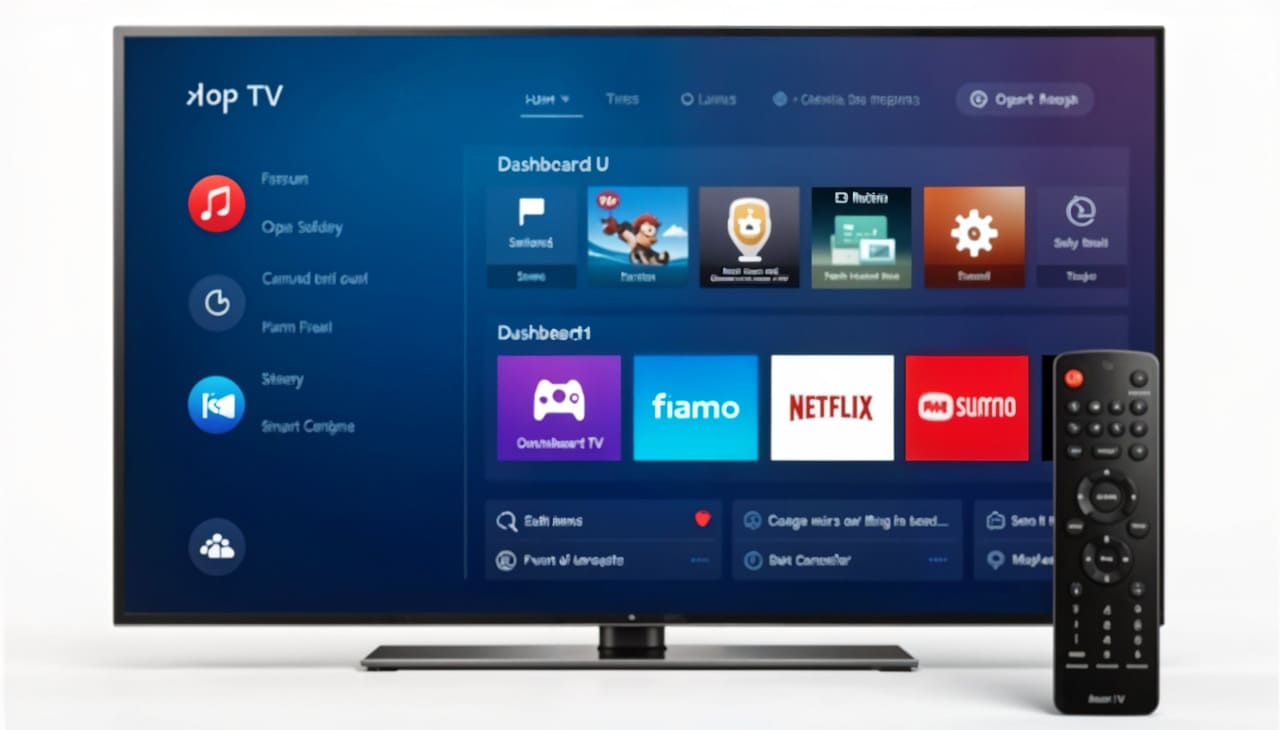Programming a Universal Remote
To connect a universal remote to a Hisense TV, understanding the setup and control code input process is crucial. This ensures efficient performance and seamless control.
Setting Up Learning Mode
To begin, activating learning mode on your universal remote is the first step. Here’s how to do it:
- Identify the Setup Button: Locate the “Setup” button on your universal remote.
- Enter Learning Mode: Press and hold the “Setup” button until the LED indicator on the remote blinks, indicating you are in learning mode.
- Select Device Type: Choose the device you wish to control – in this case, the “TV” button.
- Input Control Code: Enter the specific code for your Hisense TV. Common codes include 0073, 0223, 1237, and 0004 (BoostVision).
Inputting Control Code
After setting up learning mode, you need to input the correct control code for your Hisense TV. Follow these steps:
- Refer to the Code List: Use the list provided in your universal remote’s manual to find the appropriate code for Hisense TVs.
- Enter Code: Using the remote, input the chosen code. The LED indicator should blink twice if the code is accepted.
- Test the Connection: Attempt to control the TV using the universal remote. If the TV responds, the setup is successful. If not, repeat the process with the next code from the list.
| Hisense TV Codes | Result |
|---|---|
| 0073 | Success |
| 0223 | Success |
| 1237 | Success |
| 0004 | Success or Repeat |
Completing these steps ensures that your universal remote is paired successfully with your Hisense TV.
For further guidance on resolving associated issues, check out our articles on fixing a Hisense TV frozen or troubleshooting Hisense remote sensor issues.
Visit the Homeowner.com for more detailed information about universal remote codes for Hisense TV.
For more tips on programming various devices, explore our articles on how to program Comcast remote with Hisense TV and how to sync universal remote to Insignia TV.
Universal Remote Methods
Programming a universal remote to a Hisense TV involves several methods. Each method comes with specific instructions to ensure your remote operates seamlessly with your Hisense TV. Here, we explore three primary methods: Auto-Code-Search Function, Direct Code Entry, and Remote Brand-Specific Codes.
Auto-Code-Search Function
The Auto-Code-Search Function simplifies the process of finding the correct code for your Hisense TV. This method enables the universal remote to scan through a database of possible codes until it finds the one that works with your television (Homeowner.com).
Steps to Use Auto-Code-Search:
- Turn on the TV: Make sure your Hisense TV is turned on.
- Activate Learning Mode: Press and hold the Setup button on your universal remote until the indicator light turns on.
- Start Auto-Code Search: Press the TV button on your remote, followed by the Power button. The remote will begin to cycle through possible codes.
- Wait for Response: Keep pointing the remote towards the TV. Once the TV turns off, the remote has found the correct code.
- Save the Code: Press the Enter or OK button to save the code.
For further assistance, check out the detailed guide on how to program a universal remote to a Hisense TV.
Direct Code Entry
Direct Code Entry involves manually inputting a specific control code for your Hisense TV. This method requires you to know the valid code beforehand (BoostVision).
Common Hisense TV Codes:
0073, 0223, 1237, 0004
Steps to Use Direct Code Entry:
- Turn on the TV: Ensure your TV is turned on.
- Activate Learning Mode: Press and hold the Setup button on the universal remote until the indicator light turns on.
- Input the Code: Enter the specific code for your Hisense TV using the number buttons on the remote.
- Save the Code: Press the Enter or OK button to confirm. If the process is successful, the indicator light will turn off.
If the code doesn’t work, try another code from the provided list or refer to the Manufacturer Support page for more codes.
Remote Brand-Specific Codes
Some universal remotes are designed with Remote Brand-Specific Codes, which makes programming even more straightforward. Each remote brand offers a unique list of codes tailored for different TV brands.
Steps to Use Remote Brand-Specific Codes:
- Consult User Manual: Refer to the user manual of your universal remote to find Remote Brand-Specific Codes for Hisense TVs.
- Prepare the Remote: Turn on your Hisense TV and ensure your universal remote is fully functional.
- Activate Learning Mode: Press and hold the Setup button until the indicator light comes on.
- Select Your Device: Press the TV button on the remote.
- Enter the Brand-Specific Code: Input the code designated for Hisense TV as per the user manual.
- Save the Code: Press the Enter or OK button to confirm the programming.
If the code is not effective, refer to the universal remote’s Manufacturer Support Page for additional assistance.
For any troubles encountered during this process, consider reading about troubleshooting the connection for more insight.
Utilizing these methods can help you effectively program your universal remote to your Hisense TV, ensuring you have complete control without any hassle.
Troubleshooting the Connection
If you’re having trouble connecting your universal remote to your Hisense TV, there are a few troubleshooting steps you can take to resolve the issue. These steps include checking the batteries, rebooting the TV, and ensuring compatibility between the remote and TV model.
Battery Replacement
One of the most common issues with universal remotes is weak or dead batteries. Replacing the batteries can often solve the problem. Here’s how to do it:
- Open the battery compartment on the back of the remote.
- Remove the old batteries.
- Insert new batteries, making sure to align the positive (+) and negative (-) ends correctly.
- Close the battery compartment.
| Remote Type | Battery Type |
|---|---|
| Standard | AA or AAA |
| Rechargeable | Lithium-ion |
Ensuring the remote has fresh batteries can solve many connectivity issues. For more information on fixing remote control issues, see our article on hisense remote sensor not working.
TV Rebooting
Rebooting your Hisense TV can help resolve many minor software or connectivity issues. Follow these steps to reboot your TV:
- Turn off the TV using the power button or remote.
- Unplug the TV from the power outlet.
- Wait for about 30 seconds.
- Plug the TV back in and turn it on.
This simple procedure can help reset the connection between your TV and remote. More tips are available in our guide on how to fix hisense tv frozen.
Compatibility Check
It’s essential to ensure that your universal remote is compatible with your Hisense TV model. Not all universal remotes are compatible with all TV models. Here are some key points to consider:
- Check the remote’s manual for a list of compatible TV brands and models.
- Look for your Hisense TV model in the compatibility list.
- Make sure you are using the correct code. Some remotes come with a code library that you can search.
If your remote still does not work, you may need to explore other methods or consult the manufacturer’s support page.
| Universal Remote | Compatible Models |
|---|---|
| Brand A | Hisense, Samsung, LG, Sony |
| Brand B | Hisense, Vizio, Panasonic, Sharp |
For more in-depth troubleshooting, visit our article on how to program comcast remote with hisense tv.
By following these steps, you can address common issues and improve the connection between your universal remote and Hisense TV. If these solutions do not resolve your problem, consider exploring additional resources such as the manufacturer’s support pages or consulting with a professional.
Maximizing Control Efficiency
Properly programming a universal remote to a Hisense TV is just the first step. To ensure smooth and efficient remote control, consider leveraging additional tools and features. This section explores smartphone applications, remote control features, and optimal remote-control distance.
Smartphone Applications
Utilizing smartphone applications can greatly enhance your control over a Hisense TV. A popular option is BoostVision’s Universal TV Remote application, available for both iOS and Android devices (BoostVision). This application allows you to bypass the traditional programming process, providing an easy setup within 10 minutes without the need for a physical remote.
Benefits:
- Eliminates the need for entering control codes.
- Allows you to control the TV directly from your smartphone.
- Offers additional functionalities like screen mirroring and channel selection.
Please ensure that your smartphone is connected to the same Wi-Fi network as your Hisense TV for optimal functionality.
For more insights, visit our article on how to program a universal remote to a Hisense TV.
Remote Control Features
Modern universal remotes come with a variety of features designed to improve user experience and control efficiency. Here are some key features to look for:
- Backlit Buttons: Essential for easy use in low-light environments.
- Programmable Macro Buttons: Allows you to create custom button sequences.
- Voice Control: Offers hands-free operation for convenience.
By understanding and utilizing these features, you can make the most out of your universal remote.
Remote-Control Distance
Understanding the optimal distance from your TV is crucial for effective control. Generally, most universal remotes work effectively within a range of 15-30 feet. Here is a simple guideline:
| Distance (Feet) | Effectiveness |
|---|---|
| 0-15 | Optimal |
| 15-30 | Effective |
| 30+ | Variable |
Ensuring that your remote is used within this range will help maintain a strong signal and effective control over your Hisense TV. For troubleshooting tips on dealing with remote control issues, visit our guide on how to fix a Hisense TV frozen issue.
By combining these modern tools and features, you can maximize the efficiency of your universal remote and enhance your overall TV viewing experience. For more detailed information, check out our related articles on how to connect a universal remote to a Samsung TV and how to program a Comcast remote with a Hisense TV.
Additional Programming Tips
If standard methods like auto-code search and direct code entry aren’t successful in programming your universal remote to a Hisense TV, consider these additional tips.
Manual Code Search
Manual code search involves systematically trying each code until finding one that works. This can be time-consuming but is highly effective.
- Turn on your Hisense TV.
- Press and hold the ‘Setup’ button on the universal remote. Wait until the LED light on the remote remains solid.
- Press the ‘TV’ button to indicate you are programming a television.
- Press and release the ‘Power’ button on the remote. The remote will send out a power-off signal.
- Continue pressing the ‘Power’ button every two seconds until the TV powers off.
- Press the ‘Enter’ button to save the code.
Details on specific TV codes can be found on our page about how to program comcast remote with Hisense TV.
Code Library Exploration
Exploring the remote’s code library is another useful technique. Universal remotes often have a code library in their manual or online. Here is a summary of some common codes:
| Remote Type | Common Codes |
|---|---|
| Three-digit Codes | 007, 004, 123 |
| Four-digit Codes | 0073, 0223, 1237, 0004 |
| Five-digit Codes | 00123, 01382, 01517 |
Investigate the how to sync universal remote to Insignia TV section for more information on libraries and codes.
Manufacturer Support Pages
Manufacturer support pages offer resources such as user manuals, FAQs, and customer service contacts. These pages provide remote codes and detailed instructions for various TV models.
For additional support, visit:
- Hisense Support: Hisense Support
- Universal Remote Support: Refer to the universal remote’s official website.
If troubleshooting steps like battery replacement or TV rebooting have been ineffective, visiting the manufacturer’s support page is recommended.
For more tips on troubleshooting Hisense TV issues, please see our resources:
Stay informed and leverage these additional tips to ensure your universal remote operates seamlessly with your Hisense TV.