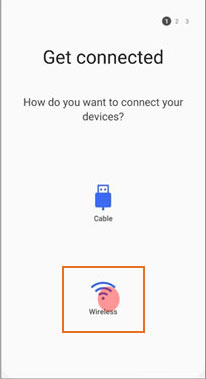Understanding Samsung TV Storage Issues
Device Care Functionality
Samsung Smart TVs feature the Device Care functionality, a tool designed to help users optimize their TV’s performance by diagnosing and addressing storage issues (Samsung Support). This feature allows users to check storage space, clear cached memory, and close unused background apps. Additionally, Device Care can automatically clean memory and free space, aiming to alleviate problems like insufficient storage space. More details about the role of Device Care can be found here.
Key functionalities of Device Care:
- Automatic Cache Clearing: Frees up memory by clearing cached data and closing unused apps.
- Storage Management: Provides detailed information on installed apps, including their total capacity, stored data, and cache sizes.
- Troubleshooting Interface: Assists in diagnosing issues related to video, picture, sound, and storage.
Internal Storage Limitations
One of the primary challenges with Samsung Smart TV storage is the limited internal memory available for apps and system functions. Internal storage is often constrained, with a significant portion already occupied by pre-installed system software and essential applications.
| Feature | Description |
|---|---|
| Total Storage | Varies by model (e.g., 4GB, 8GB) |
| Pre-installed Apps Data | Occupies a significant portion of internal memory |
| Usable Storage | Remaining space available for user-installed apps and data |
These limitations mean that users might frequently encounter issues with insufficient storage space when trying to install new apps or download updates.
Managing storage involves:
- Deleting Unused Apps: Removing apps that are no longer needed to free up space.
- Clearing Data & Cache: Regularly clearing cached data and app data through Device Care.
- Resetting Smart Hub: As a last resort, resetting Smart Hub can free up storage but may result in loss of custom settings.
Users facing persistent storage issues may need to explore further solutions like factory resetting the TV or contacting Samsung customer service for additional assistance. For step-by-step guides on these processes, check out our articles on resetting Samsung TV and how to fix Samsung TV frozen issue.
By understanding how Device Care works and recognizing the internal storage constraints, users can better manage their Samsung Smart TV’s storage capacity and possibly mitigate the risks of storage-related issues. Further insights on troubleshooting and fixing storage problems can be found in our fix Samsung TV slow response guide.
Troubleshooting Insufficient Storage
Addressing insufficient storage on Samsung TVs involves a series of steps to manage and optimize the available storage. This includes managing storage settings, clearing app cache and data, and resetting the Smart Hub.
Managing Storage on Samsung TVs
Samsung TVs come with limited internal storage, which can quickly fill up due to pre-installed applications and additional downloads. Managing this storage effectively is crucial to avoid issues like app installation errors and system lag.
-
Access the Device Care Feature
- Go to
Settings>Support>Device Care. - Select
Manage Storageto view and manage the internal storage.
- Go to
-
Uninstall Unused Apps
- In the
Manage Storagemenu, identify and uninstall apps that are not frequently used. - Keep essential apps only to free up space.
- In the
-
Move Apps to External Storage
- If supported, move compatible apps to an external USB storage device.
- This can free up considerable internal storage space.
For a more detailed guide on optimizing your TV’s performance, explore how to fix samsung tv slow response.
Clearing App Cache and Data
Clearing app cache and data can help free up space and resolve issues related to insufficient storage. This is a common troubleshooting step for many users (Samsung Support).
-
Navigate to Settings
- Go to
Settings>Apps>System Apps.
- Go to
-
Select App and Clear Cache
- Choose the app you want to clear cache for.
- Select
Clear Cacheto delete temporary files.
-
Clear App Data if Cache Clearing is Insufficient
- Select
Clear Datato remove app data. This will reset the app to its default state but can solve storage issues.
- Select
-
Repeat for Other Apps
- Clear cache and data for other apps facing similar problems.
Removing cache is particularly useful for freeing up memory that does not release automatically. If this option is unavailable for specific models, consider alternative methods listed on our how to reset samsung tv page.
Resetting Smart Hub
Resetting the Smart Hub on Samsung TVs can often resolve storage capacity issues and improve overall performance.
-
Open Smart Hub Settings
- Go to
Settings>Support>Self Diagnosis. - Select
Reset Smart Hub.
- Go to
-
Enter PIN
- Enter the default PIN (0000) or your customized PIN to confirm the reset.
-
Reconfigure Smart Hub
- After resetting, configure the Smart Hub by signing back into your Samsung account.
- Reinstall only necessary apps to avoid filling up storage space (Samsung Community).
By performing these steps regularly, users can ensure their Samsung TV operates efficiently without running into insufficient storage issues. If problems persist, visit our detailed guides on how to fix samsung tv frozen issue or how to connect speakers to samsung tv for additional help. For chronic issues, contacting Samsung Customer Support might be necessary.
Specific Model Challenges
UN55MU6290 Concerns
The Samsung UN55MU6290 model is widely recognized for its sleek design and vibrant display, but it often faces storage issues that can be quite frustrating for users.
- Users of the UN55MU6290 have reported that the TV does not offer an option to clear cache directly. This can result in having zero free memory, even when only preinstalled apps are on the device (Samsung Community).
- Attempts to free up memory by deleting apps like HBOMax often lead to no change in available memory, indicating a potential glitch with memory release post-deletion.
- Even after resetting the Smart Hub and signing back into the Samsung account, many users still find only about 9% of the memory available. This issue persists despite not installing additional apps or content, highlighting poor memory management.
UN65NU7100 Storage Issues
The Samsung UN65NU7100 model is another popular option but also suffers from similar storage limitations.
- Like the UN55MU6290, the UN65NU7100 does not provide an option to clear cache directly, leading to zero free memory with only preloaded apps on the device. Users have raised concerns about the lack of available storage space and the inability to remove preloaded apps to create more room (Samsung Community).
- Efforts to free space by removing apps do not always result in increased available memory, indicating potential system bugs that prevent accurate memory management.
These challenges illustrate that certain Samsung TV models face significant issues related to insufficient storage space. Users of these models often need to explore alternative solutions, such as resetting the Smart Hub, performing a factory reset, or contacting Samsung Customer Service. For more tips on how to handle these issues, visit our guide on fix samsung tv slow response or fix samsung tv frozen issue.
User Experiences and Solutions
Memory Depletion Problems
Users have reported significant issues with memory depletion on their Samsung TVs. This is particularly notable due to pre-installed apps and limited internal storage space (Ytechb). These pre-installed applications consume a considerable amount of the available storage, leaving little room for additional apps or media.
One specific user experience involves a Samsung model UN55MU6290. After attempting to delete non-essential apps such as HBOMax, the user found there was zero memory availability. This indicates that even clearing out space does not resolve the underlying memory challenges.
A common solution for these memory depletion problems is to manually clean up the storage by deleting unused apps and clearing cache. Users have also resorted to entering development mode to free up space temporarily. However, these actions often provide only a short-term relief.
Persistent Storage Constraints
Persistent storage constraints are another issue frequently faced by Samsung TV users. For instance, many users with Samsung 7 Series TVs report having only 106MB of free space, with approximately 700MB used. This amount falls short of their storage expectations (Samsung Community).
Users have taken various steps to mitigate these constraints. One method includes manually uninstalling infrequently used applications and clearing their data. Despite this, the limited memory continues to be a recurrent problem due to the system’s storage allocation for operating the TV’s firmware and pre-installed applications.
It is crucial for users facing such persistent storage issues to consider alternative solutions, such as performing a factory reset, which can help reclaim some storage space but at the cost of losing personalized settings. In chronic cases, contacting Samsung Customer Service might be necessary for a more permanent remedy (how to reset samsung tv, how to connect speakers to samsung tv).
| Model | Free Space (MB) | Used Space (MB) |
|---|---|---|
| Samsung UN55MU6290 | 0 | 800 |
| Samsung 7 Series | 106 | 700 |
For more detailed guidelines on troubleshooting storage issues, visit our section on how to fix samsung tv slow response. If you experience repeated storage constraints, you might also want to check our resources on how to connect samsung tv to wifi and other related topics.
Alternative Solutions
When conventional troubleshooting methods fail to resolve Samsung TV storage issues, alternative solutions like factory resetting the TV and contacting Samsung Customer Service can be effective.
Factory Resetting the TV
Factory resetting your Samsung Smart TV can often resolve persistent storage issues. This process will erase all installed apps and personal data, restoring the TV to its original factory settings. According to Ytechb, this is a practical option to consider.
To factory reset your Samsung TV, follow these steps:
- Go to the Settings menu.
- Select General.
- Choose Reset.
- Enter your PIN (default is 0000).
- Confirm the reset.
Keep in mind that a factory reset will erase all your settings and installed apps, so back up any important data beforehand. For more detailed information, visit our guide on how to reset samsung tv.
Contacting Samsung Customer Service
If your Samsung Smart TV is still within its warranty period, contacting Samsung Customer Service is a viable alternative. Samsung’s customer service can offer remote troubleshooting or send an engineer to diagnose and fix the issue.
To contact Samsung Customer Service:
- Visit the Samsung support website.
- Find the customer service contact number or chat option.
- Provide your TV’s model number and describe the storage issue.
Samsung’s technical support can assist you with more advanced diagnostics and solutions. For more information on other potential fixes, explore our articles on how to fix samsung tv frozen issue and fix samsung tv slow response.
By considering these alternative solutions, users can effectively address Samsung TV insufficient storage space issues and ensure their TV functions smoothly.
Future Considerations
When dealing with storage limitations on Samsung TVs, there are ways to manage and prevent these issues from arising.
Clearing App Data on Newer Models
Newer Samsung TVs, particularly those released in 2020 and 2021, have improved storage management features. Users can clear app data and cache files directly from the TV settings. This helps free up space and maintain optimal performance. For detailed steps on how to manage storage on your Samsung TV, refer to our guide on fix samsung tv insufficient storage space.
To clear app data on newer models:
- Navigate to Settings.
- Select Support.
- Choose Self Diagnosis.
- Select TV Device Manager.
- Choose Manage Storage.
- Select the app and clear cache or data.
Storage Limitations in Samsung TVs
Storage constraints are more prevalent in older Samsung Smart TVs (2017-2019). Despite improvements in later models, storage limitations can still occur. Newer Samsung Smart TVs generally come with more built-in storage, yet using apps and storing large files over time can lead to insufficient storage space.
| Model Year | Storage Capacity | Common Problems |
|---|---|---|
| 2017-2019 | Low | Frequent storage issues |
| 2020-2021 | Moderate to High | Occasional storage management needed |
To understand more about general storage issues and potential fixes, consider visiting our article on factory resetting the TV.
If storage issues persist, contacting Samsung Customer Service for model-specific advice can be beneficial.
By prioritizing regular maintenance, such as clearing cache and managing app data, users can ensure efficient long-term use of their Samsung TVs without encountering severe storage problems. For tips on avoiding sluggish performance, check out our guide to fix samsung tv slow response and related troubleshooting steps.