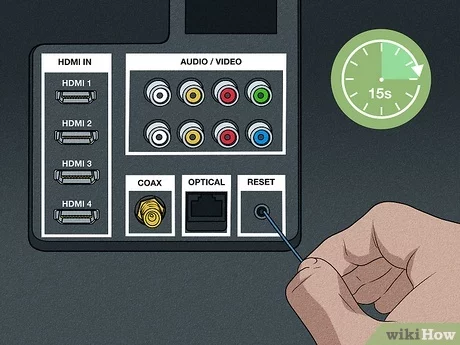Troubleshooting Hisense Remote
If your Hisense remote sensor is not working, performing basic troubleshooting steps can often resolve the issue. This section explains basic remote fixes and how to use the Hisense Remote App as an alternative.
Basic Remote Fixes
Several common issues may cause a Hisense remote to stop working. Here are basic troubleshooting steps you can try.
Check Batteries
Make sure the batteries in your remote are not dead. Replace the batteries and ensure they are properly installed.
Power Cycle the Remote
Power cycling your remote can often fix minor issues.
- Remove the batteries from the remote.
- Press and hold the Power button for 10 seconds.
- Leave the remote without batteries for a few minutes.
- Reinsert the batteries.
These steps help to reset the remote, which can resolve the issue.
Check IR Sensor
Ensure that there is nothing blocking the IR sensor on your TV. The sensor is usually located in the middle or bottom right corner and needs to be within a 30-foot range to function properly (BoostVision).
| Issue | Solution |
|---|---|
| Dead batteries | Replace with new batteries |
| Power cycle | Follow steps to reset the remote |
| Blocked IR sensor | Ensure no obstruction and proper range |
More troubleshooting tips can be found in our comprehensive guide on fixing HDMI issues with Hisense TV.
Using the Hisense Remote App
If your Hisense remote is still not working, you can use the Hisense Remote App as an alternative. This app allows you to control your TV using your smartphone.
Download the App
- Open the Google Play Store or Apple App Store.
- Search for “Hisense Remote NOW.”
- Download and install the app.
Connect to Your TV
- Ensure your TV and smartphone are connected to the same Wi-Fi network.
- Open the app and select your Hisense TV model.
- Follow the on-screen instructions to connect the app to your TV.
Using the Hisense Remote App can be particularly helpful if you have a Hisense Android TV or a Hisense Roku TV (Hisense USA). For more details, visit our guide on using Hisense TV remote apps.
For further assistance, refer to our pages on how to turn on an insignia tv without a remote and other remote control methods.
By following these steps, you can effectively troubleshoot and resolve the common issue of a Hisense remote sensor not working.
Alternative Remote Control Methods
When the Hisense remote sensor is not working, there are alternative methods to control your TV. These methods include using the power and side buttons on the television and opting for a universal remote.
Power and Side Buttons Usage
Hisense TVs are designed with minimal physical buttons, but they can still be used to manage basic functions like changing channels and adjusting the volume (Hisense USA). These buttons are usually located on the side or back of the TV.
Using the power and side buttons allows you to control the TV without the remote. However, the functionalities are limited compared to using a remote. For detailed control, this method is a temporary solution until you find a more comprehensive alternative.
This table outlines some basic functions you can perform:
| Function | Button Pressing Combination |
|---|---|
| Turn On/Off | Power Button |
| Change Channels | Volume or Channel Buttons |
| Adjust Volume | Volume Buttons |
| Input Settings | Long Press Power Button |
For more advanced navigation, you’ll need either a replacement remote or a universal remote.
Universal Remote Options
If your Hisense remote sensor is unresponsive, a universal remote can be a reliable alternative. Universal remotes are designed to work with multiple TV brands and models, including Hisense. They can usually be programmed to perform all the functions of your original remote.
To use a universal remote:
- Purchase a universal remote that supports Hisense TVs.
- Follow the manufacturer’s instructions to program the remote to your TV model.
- Test the remote to ensure all functions (volume, channel changing, input selection) work correctly.
For detailed steps on programming a universal remote, read our guide on how to program a universal remote to a Hisense TV.
| Universal Remote Brands | Compatibility with Hisense TVs | Special Features |
|---|---|---|
| Logitech Harmony | High | Supports multiple devices, including Smart Home integration |
| GE Universal Remote | Medium | Easy to program and affordable |
| RCA Universal Remote | High | Well-supported and user-friendly |
Ensure that the universal remote you choose is compatible with your Hisense TV model. For help with this, see our how to sync universal remote to Insignia TV guide, which offers similar steps that apply to Hisense TVs.
For more information on troubleshooting remote issues, such as fixing HDMI or connectivity problems, visit our article on fix HDMI not working on Hisense TV or how to connect Hisense TV to WiFi.
Hisense TV without Remote
Using Smartphone as Remote
If your Hisense remote sensor is not working, there are ways to operate your TV without the physical remote. One of the most convenient methods is using a smartphone.
For Hisense Android TV or Hisense Roku TV users, the Hisense Remote NOW app is an excellent solution. This app enables your mobile device to function just like a remote control, offering compatibility and ease of use (Hisense USA). With this app, you can navigate through menus, adjust volume, and control various TV functions.
To use your smartphone as a remote:
- Download the app: Install the Hisense Remote NOW app from the App Store or Google Play Store.
- Connect your TV and smartphone: Ensure both devices are connected to the same Wi-Fi network.
- Pair the devices: Follow the instructions in the app to pair your smartphone with your Hisense TV.
Some benefits of using the Hisense Remote NOW app include:
- Ease of use: Interface mimics the physical remote, making it easy to navigate.
- Enhanced functionality: Access additional settings and features not always accessible through a physical remote.
- Compatibility: Works seamlessly with Hisense Smart TVs, whether they are Android TV or Roku TV models.
For more tips and tricks on using a smartphone as a remote, visit our guide on how to use a Hisense TV without a remote.
Ordering Replacement Remote
Should the Hisense remote sensor continue to malfunction, ordering a replacement remote may be necessary. There are several options available:
-
Official Hisense Replacement: The most straightforward option is to purchase a replacement directly from the Hisense official website (Hisense USA). This ensures compatibility with your specific TV model and typically comes with a warranty.
-
Universal Remote: Universal remotes can be programmed to work with various TV brands, including Hisense. They are an affordable alternative and readily available in many electronics stores. For guidance on this, refer to our article on how to program a universal remote to a Hisense TV.
-
Retail and Online Stores: Replacement remotes can also be found on platforms like Amazon, Best Buy, or Walmart. Ensure that the remote is compatible with your Hisense TV model before purchasing.
Pricing Table for Replacement Remotes:
| Remote Option | Estimated Cost |
|---|---|
| Official Hisense Remote | $20 – $30 |
| Universal Remote | $10 – $25 |
| Third-Party Retailers | $15 – $35 |
When ordering a replacement remote, ensure you double-check the compatibility with your TV model by reading the product descriptions and reviews. If you want more information about troubleshooting remote issues or how to connect alternative remotes, visit our how to program Comcast remote with Hisense TV page.
For those looking to maximize the functionality of their Hisense TV without a traditional remote, using a smartphone or ordering a replacement remote ensures uninterrupted viewing experience and control over your entertainment system.
Understanding Remote Signals
To diagnose issues with your Hisense remote’s functionality, it’s essential to understand the underlying science of remote signals, including the remote sensing technology and the location of the TV’s infrared receiver.
Remote Sensing Technology
Remote sensors operate using infrared (IR) technology. Infrared light is outside the visible spectrum, meaning humans can’t see it, but it can be detected by electronic devices. When a button on the remote is pressed, it emits an infrared signal that carries a specific command to the TV.
Key features of IR technology:
- Wavelength: Infrared light typically has wavelengths between 700 nm and 1 mm.
- Line of Sight: IR signals require a direct line of sight to function effectively. Obstructions can interfere with signal transmission.
| Feature | Description |
|---|---|
| Wavelength | 700 nm to 1 mm |
| Transmission Requirement | Direct Line of Sight |
| Range | Approx. 30 feet (BoostVision) |
Understanding how the signals work can help you troubleshoot issues such as the remote not being aligned correctly or obstacles blocking the path. Learn more about similar remote signal issues.
Infrared Receiver Location
The location of the infrared receiver on a Hisense TV is crucial for the proper functioning of the remote. Generally, the receiver is located in the middle or bottom right corner of the TV. Knowing where the receiver is can help you ensure the remote’s signal is directed appropriately.
Common IR Receiver Locations:
- Middle: Centered along the bottom bezel of the TV.
- Bottom Right Corner: Positioned in the bottom right corner of the TV frame.
| TV Model | Receiver Location |
|---|---|
| Hisense 55H9G | Middle |
| Hisense 65H8F | Bottom Right Corner |
For accurate remote function, ensure there are no obstructions in front of the received area, as IR signals cannot pass through walls or other physical barriers (BoostVision). By correctly positioning your remote and understanding these key technological factors, you can minimize the chances of signal interference and resolve issues effectively.
If these steps don’t resolve the issue, you may also consider other remote control options, such as using a universal remote for your Hisense TV.
For more technical issues or specific troubleshooting, refer to our detailed guides on issues like how to fix hisense tv frozen.
Addressing Remote Issues
Remote Not Working Solutions
When facing a problem with the Hisense remote sensor not working, executing some basic troubleshooting steps can often resolve the issue.
- Check the Batteries: Ensure the batteries are properly inserted and have sufficient charge. If in doubt, replace them with new ones.
- Power Cycle the Remote: Remove the batteries, hold the power button for 10 seconds, leave the remote without batteries for a few minutes, and then reinsert them (BoostVision).
- Aim Properly: Ensure the remote is aimed directly at the TV’s IR receiver. The receiver is usually located in the middle or bottom right corner of the TV and needs to be within a 30-foot range to function correctly (BoostVision).
- Clean the Remote and Sensor: Dust or debris on the remote or sensor can interfere with the signal. Clean both gently with a soft cloth.
- Test the Remote with a Smartphone Camera: Point the remote at a smartphone camera and press a button. If the remote is functioning, you should see the infrared light on the camera screen.
For additional troubleshooting options, and how to fix other TV-related issues, you can check out some related guides:
Contacting Customer Support
If the remote not working issue persists even after trying all the recommended solutions, it might indicate a hardware problem with the TV or the remote. Here are the steps to contact Hisense customer support for further assistance:
- Gather Information: Before contacting support, have your TV model number, purchase date, and a detailed description of the issue on hand.
- Visit Hisense Support Website: Navigate to the Hisense support website for contact options, such as chat, email, or phone.
- Call Customer Service: Directly call Hisense customer support. The contact number is usually found in the user manual or an official website.
- Follow Instructions: The support team may guide you through additional troubleshooting steps or arrange for a repair or replacement if necessary.
Consider reviewing other relevant guides for more information on troubleshooting and dealing with TV-related problems:
- how to use hisense tv without remote
- how to change input on hisense tv without remote
- hisense tv remote app
Taking these steps should help resolve most issues related to the Hisense remote sensor not working. If all else fails, professional intervention may be required to address more complex hardware issues.