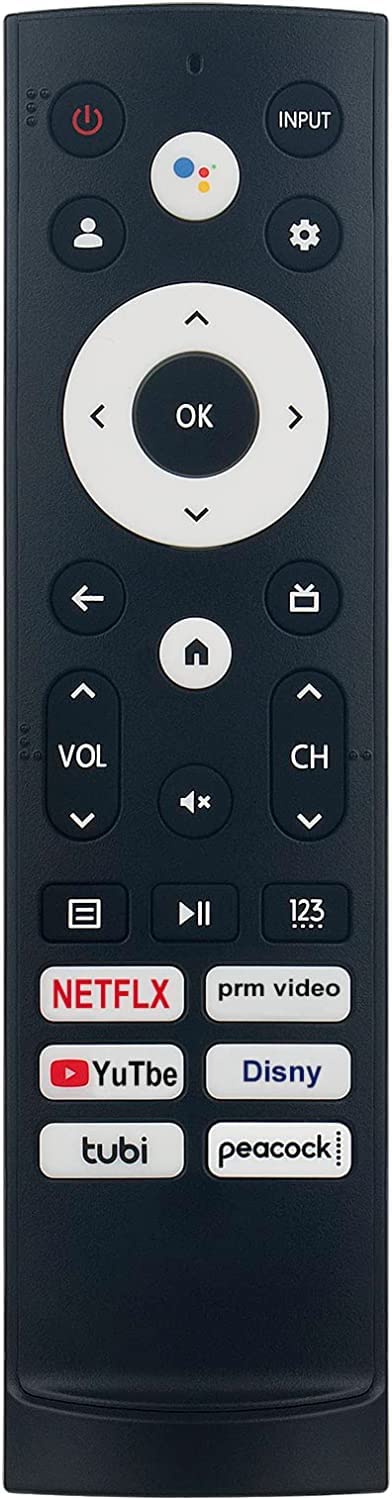Using Hisense TV Without Remote
For those who have misplaced their Hisense TV remote or are simply looking for alternative control methods, there are several apps available that can help. Below, we explore two major apps designed specifically for Hisense TVs.
Hisense RemoteNOW App
The Hisense RemoteNOW app is a versatile tool that allows users to control their Hisense TV using their smartphone. This app effectively turns a smartphone into an extra remote control, offering a range of functionalities that enhance convenience and connectivity. (Hisense).
Features of the Hisense RemoteNOW app include:
- Changing channels
- Adjusting TV settings
- Streaming media from the smartphone to the TV
- Compiling a list of favorite content
- Installing new apps easily
These features make the RemoteNOW app a perfect solution for those looking to change input on Hisense TV without a remote or undertake other common functions.
| Function | Description |
|---|---|
| Channel Change | Easily switch between channels using the app. |
| Volume Control | Adjust the volume directly from your smartphone. |
| Media Streaming | Stream photos, videos, and music from your phone to the TV. |
| Favorites List | Compile and manage your favorite content for easy access. |
| App Installations | Browse and install new apps directly from the app interface. |
Hisense Smart TV Remote App
Another efficient app for controlling Hisense TVs without a remote is the Hisense Smart TV Remote app. This app provides a straightforward interface and a suite of features designed to replicate the functions of a traditional remote. It is particularly useful for those who frequently encounter issues with their physical remote (Tech Junctions).
Key functionalities of the Hisense Smart TV Remote app:
- On/Off control of the TV
- Input source switching
- Navigation through menus
- Volume adjustment
- Access to smart TV apps
These features make it an excellent choice for those seeking to streamline their TV control process by using their smartphone.
For additional tips and methods on operating your Hisense TV when remote issues arise, visit our guide on how to fix hisense tv frozen.
| Feature | Description |
|---|---|
| Power Control | Turn the TV on and off via the app. |
| Input Switching | Change the TV’s input source. |
| Menu Navigation | Navigate through settings menus easily. |
| Volume Adjustment | Change the volume. |
| App Access | Open and manage smart TV applications. |
Leveraging these apps not only simplifies the control process but also provides additional functionalities that can enhance the viewing experience. For further assistance, check out our related articles on how to program a universal remote to a Hisense TV and how to fix samsung tv slow response.
Operating Hisense TV Without Remote
For those seeking solutions on how to use Hisense TV without a remote, it’s important to understand the built-in controls and the functionalities they offer. Here, we outline two key methods to effectively operate your Hisense TV—using the control panel and customizing button functions.
Control Panel Navigation
Many Hisense TVs feature a control panel with multiple buttons, and familiarizing yourself with the layout can be crucial. These buttons typically include power, settings, channel, and volume controls (Tech Junctions).
| Control Panel Buttons | Function |
|---|---|
| Power | Turns TV on/off |
| Settings | Accesses TV menu and settings |
| Channel | Changes channels up or down |
| Volume | Adjusts volume levels |
Manually operating the TV provides a reliable way to control basic functions without needing a remote. This is useful in scenarios where the remote is lost or not functioning. Additionally, for guidance on accessing specific settings or inputs without a remote, check our article on how to change input on Hisense TV without remote.
Customizing Button Functions
Some newer Hisense models allow customization of the physical buttons, making them even more convenient for specific settings or inputs (Tech Junctions). Here’s how to customize these buttons:
- Access the Settings Menu:
- Use the control panel’s
Settingsbutton to navigate to the main menu.
- Use the control panel’s
- Navigate to Button Customization:
- Within the menu, find the “Button Customization” or similar option.
- Select Desired Functions:
- Assign specific functions to available buttons. For instance, you could designate one button to switch HDMI inputs for easy access.
Customizing buttons can streamline your experience, making it easier to navigate your TV without a remote.
Practical Adjustments
Hisense TVs often come with energy-saving features that can impact how they power on and off. Adjust these settings to enhance responsiveness (Tech Junctions).
If you experience issues with unresponsive buttons, or if more complex troubleshooting is required, our guides on topics such as how to fix Hisense TV frozen and hisense tv remote sensor not working can be helpful.
Understanding and leveraging the built-in control panel functions and customization options can significantly enhance your ability to use your Hisense TV effectively without a remote. For more information on troubleshooting remote issues or alternative control methods, explore related articles such as how to program a universal remote to a Hisense TV.
Alternative Methods
When the remote is misplaced or not working, there are several alternative ways to control a Hisense TV. External devices and universal remotes are practical solutions.
Using External Devices
External devices, such as gaming consoles, set-top boxes, and streaming devices (e.g., Roku, Amazon Fire TV Stick, Apple TV), can serve as viable substitutes for the Hisense remote control. These devices often have the capability to power on the TV automatically when they are switched on.
Here’s a table showcasing some popular external devices and their functions:
| Device | Function |
|---|---|
| Roku | Stream content, Power on TV |
| Amazon Fire TV Stick | Stream content, Voice control |
| Apple TV | Stream content, AirPlay |
| PlayStation | Gaming, Media control |
| Xbox | Gaming, Media control |
For more details on using external devices with your Hisense TV, visit our guide on how to turn on Hisense TV without a remote.
Universal Remotes Programming
A Universal Remote Control can effectively replace the original Hisense remote. Universal remotes, such as those from DirecTV, GE, or RCA, can be programmed to control Hisense Smart TVs (Ytechb). Using the correct remote codes ensures optimal functionality and can unlock additional features of your Hisense TV (Tech Junctions).
To program a universal remote:
- Find the right code: Refer to the user manual for a list of codes. Alternatively, you can visit our guide on how to program a universal remote to a Hisense TV.
- Set the remote to programming mode: Follow the specific instructions for your universal remote.
- Input the code: Enter the code for Hisense TVs.
- Test the remote: Ensure that the universal remote controls basic functions like volume, power, and input selection.
For more in-depth instructions, check out our article on how to program a Comcast remote with a Hisense TV and how to sync a universal remote to Insignia TV.
These alternative methods offer a convenient way to manage your Hisense TV without needing the original remote. Make sure to use the correct codes and follow proper programming procedures to ensure seamless control.
Troubleshooting Remote Issues
Hisense TV Remote Codes
Hisense TV remote codes are unique numerical sequences that enable communication between your remote and TV. These codes function by sending specific infrared signals to your television, allowing you to control various functions from a distance when pressing a button on the remote (Tech Junctions). Using the correct remote codes can ensure optimal functionality, improve response time, eliminate the need for multiple remotes, and unlock hidden features on your television.
| Remote Code | Function |
|---|---|
| 0001 | Power On/Off |
| 0002 | Volume Up |
| 0003 | Volume Down |
| 0004 | Mute |
| 0005 | Channel Up |
| 0006 | Channel Down |
To program your Hisense remote, you can try the auto-search method if the code doesn’t work, or contact Hisense support for assistance. For more information about remote programming, refer to our guide on how to program a universal remote to a Hisense TV.
Remote Not Working Solutions
There are several common reasons why a Hisense TV remote may not be working. These include dead batteries, obstructions blocking the signal, or internal damage (Tech Junctions). Follow these steps to troubleshoot the issue:
- Replace the Batteries: Ensure the batteries are fresh and properly installed. Dead batteries are a frequent cause of remote malfunctions.
- Check for Obstructions: Remove any objects that might be obstructing the signal path between the remote and the TV.
- Clean the Remote Contacts: Dust or grime on the remote’s contacts can interfere with its functionality. Gently clean the contacts with a soft cloth.
- Test the Remote Using a Camera: Point the remote at a camera (your smartphone’s camera will do) and press a button. If you see a light on the camera screen, the remote is working correctly, and the issue might be with the TV’s sensor.
| Issue | Possible Cause | Solution |
|---|---|---|
| Remote not responding | Dead batteries | Replace batteries |
| Signal not reaching TV | Obstruction blocking line of sight | Remove obstruction |
| Buttons not working | Dirty contacts | Clean remote contacts |
| Remote working intermittently | Internal damage | Consider replacing remote |
For additional assistance, you can explore our related articles on remote troubleshooting, such as how to turn on an Insignia TV without remote and fix volume not working on Insignia TV.
By understanding these troubleshooting steps, you can quickly resolve most issues with your Hisense TV remote. If problems persist, consider using alternative control options like the Hisense TV Remote App or exploring universal remotes programming for expanded functionalities.
Additional Control Options
Navigating your Hisense TV without a remote can still be straightforward with various additional control options available.
Hisense App-Based Controls
The Hisense RemoteNOW App allows users to control their Hisense TV using their smartphone. This app functions as an extra remote, providing convenience and connectivity. It includes access to advanced features that may not be available on traditional remotes. The user-friendly interface makes it easy to navigate through the TV’s settings and features.
On the other hand, the Hisense Smart TV Remote App offers a similar capability, enabling users to control their Hisense Smart TV without the physical remote. This app, available on platforms like the Google Play Store, provides a comprehensive control interface.
| App Name | Features | Availability |
|---|---|---|
| Hisense RemoteNOW | Advanced features, user-friendly interface | Hisense |
| Hisense Smart TV Remote | Control without physical remote, comprehensive interface | Google Play Store |
Visit our articles on how to change input on hisense tv without remote and how to program a universal remote to a hisense tv for more tips.
Voice Control with Google Assistant
Users can also rely on Google Assistant to control their Hisense Smart TVs. This voice control capability enables seamless operation of various TV functions when the physical remote is unavailable. Commands such as turning the TV on or off, adjusting the volume, changing channels, or even launching apps can be executed using voice commands. This feature is particularly useful for those who prefer hands-free control.
Integrating voice control into your smart home setup offers another layer of convenience and efficiency, especially when dealing with remote issues. For more information on troubleshooting remote issues, visit our section on fixing Hisense remote sensor not working.
By utilizing these additional control options, users can manage their Hisense TV functions effectively without depending on a physical remote.