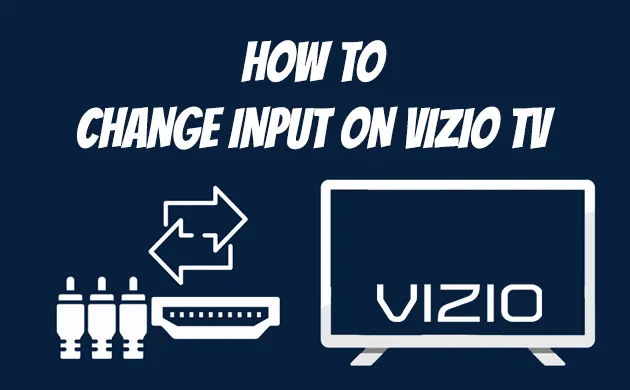Troubleshooting Hisense TV Input
Navigating Inputs Without Remote
Changing the input on a Hisense TV without a remote can be challenging but is entirely feasible. Here are some methods you can use:
-
Power Button Navigation:
- On most Hisense TVs, the Power button also serves as a means to navigate the menu. Press the Power button to access the menu, use it to scroll to the ‘Input’ section, and select your desired source. This method is similar to older LG TVs, where users press the Input button to switch between inputs (WikiHow).
-
Physical Buttons on TV:
- Some Hisense models come with built-in navigation buttons on the TV itself (usually found on the back or underside of the screen). These buttons can be used to navigate menus and change inputs without needing a remote. Refer to your TV’s user manual for specific button functions.
-
Universal Remote Control:
- If you have access to a universal remote, it can be programmed to control your Hisense TV. Options like the SofaBaton X1 Remote Control with Hub are powerful choices compatible with a wide range of devices including Hisense TVs (Amazon). For guidance on programming a universal remote, see our article on how to program a universal remote to a hisense tv.
Wireless Connectivity Options
Hisense TVs offer various wireless options for connecting devices and navigating inputs:
-
Using the Hisense RemoteNOW App:
- The Hisense RemoteNOW app is a versatile tool allowing users to control their TV from their smartphone. After downloading the app from the App Store or Google Play, ensure your TV and smartphone are on the same Wi-Fi network. The app lets you change inputs, adjust volume, and navigate menus.
-
Bluetooth Connectivity:
- Pairing Bluetooth devices with Hisense TVs is straightforward. If your TV supports Bluetooth, enable it under ‘Settings’ > ‘Bluetooth’. For TVs without Bluetooth functionality, other connection methods such as HDMI, optical cable, RCA, and audio jack ports can be used (Ytechb). For specifics on pairing, refer to our guide on how to connect hisense tv to bluetooth speaker.
-
Using Roku Remote App (For Hisense Roku TVs):
- If you have a Hisense Roku TV, the Roku Remote App is a reliable option. This app turns your smartphone into a remote control for your Roku TV. After downloading and configuring the app, navigate different inputs via the ‘Inputs’ section in the app.
-
Third-Party Remote Apps:
- Various third-party apps are compatible with Hisense TVs, providing additional options for control. These apps can usually be found on the App Store or Google Play and offer similar functionalities to the RemoteNOW app.
For more information on these methods and additional troubleshooting tips, visit our articles on how to fix hisense tv frozen and how to use hisense tv without remote.
Connecting Bluetooth Devices
Connecting Bluetooth devices to a Hisense TV can enhance your viewing experience by allowing you to stream music, watch movies, or even game with wireless audio. Here’s how you can take full advantage of this feature.
Bluetooth Functionality on Hisense TVs
Most Hisense Smart TVs come equipped with wireless connectivity options like Bluetooth and WiFi. This enables users to connect various devices, such as cellphones and wireless speakers, to their TVs. Nearly every Hisense TV model supports Bluetooth functionality, making it a versatile option for connecting your devices.
| Feature | Availability |
|---|---|
| Bluetooth | Most Models |
| WiFi | Most Models |
| HDMI Ports | All Models |
For more detailed guidance on using Bluetooth, visit our article on how to connect hisense tv to bluetooth speaker.
Alternative Connection Methods
In cases where a Hisense TV lacks Bluetooth functionality, there are alternative methods to connect your devices:
- HDMI: Use an HDMI cable to connect devices like laptops or media players.
- Optical Cable: For high-quality audio connections to soundbars.
- RCA: Standard red, white, and yellow cable connections for older devices.
- Audio Jack: Directly connect headphones or speakers.
These alternatives ensure you can still make the most out of your Hisense TV’s capabilities without relying solely on Bluetooth.
Pairing Devices with Hisense Android TV
If you have a Hisense Android TV, pairing your Bluetooth devices is straightforward. Follow these steps:
- Turn On Bluetooth: Ensure your Bluetooth device is in pairing mode.
- Navigate to Settings: On your TV, go to Settings > Network & Accessories > Bluetooth.
- Add Accessory: Select “Add accessory” to search for nearby Bluetooth devices.
- Select Device: Choose your Bluetooth device from the list.
- Confirm Pairing: Accept the pairing request on both the TV and your device.
For a more visual guide, you can refer to tutorials on how to screen mirror iphone to hisense tv.
Using Roku Remote App
For those with a Hisense Roku TV, the Roku remote app offers an efficient way to connect Bluetooth devices. Here’s how:
- Download the Roku Remote App: Available on both iOS and Android platforms.
- Pair Device: Connect your Bluetooth speaker, headphones, or soundbar with your cellphone.
- Open App: Launch the Roku remote app and navigate to the “Remote” tab.
- Activate Private Listening: Select the headphones icon to activate private listening, outputting audio from the Bluetooth device.
This method provides a seamless way to manage your Bluetooth connections directly from your phone (Ytechb). For additional support, check out our guide on how to use hisense tv without remote.
By leveraging the Bluetooth functionality and alternate methods, users can enhance their entertainment experience without the need for a remote control.
Universal Remote Controls
SofaBaton X1 Remote Control
The SofaBaton X1 Remote Control with Hub offers a powerful codebase universally compatible with a variety of audio and video equipment. This includes popular brands of TVs, DVDs, Blu-Ray players, cable boxes, gaming consoles, Apple TV, and Roku devices.
Key Features:
- Supports infrared (IR) and Bluetooth home entertainment devices
- Smart SofaBaton APP for personalized settings and backup remote functions
- X1-Hub centralizes command with IR, Wi-Fi, or Bluetooth signals
- Includes two free IR boosters for effective signal even when the hub is hidden
SofaBaton U2 Universal Remote Control
The SofaBaton U2 Universal Remote Control is another excellent option, capable of controlling up to 15 devices, including both IR and Bluetooth-based AV devices. This flexibility surpasses many lower-priced remotes, making it ideal for more complex home entertainment systems (New York Times Wirecutter).
Key Features:
- Supports up to 15 devices
- Compatible with IR and Bluetooth devices
- Customizable using a setup app for iOS or Android
SofaBaton X1S Universal Remote Control
The SofaBaton X1S Universal Remote Control is an upgrade over the U2 model. It includes a hub to control IR, Bluetooth, and some Wi-Fi devices, providing comprehensive control over various AV and smart-home devices (New York Times Wirecutter).
Key Features:
- Works with a hub to control IR, Bluetooth, and some Wi-Fi devices
- Two-piece system with handheld remote and hub
- Expanded compatibility with AV and smart-home devices
Insignia 8-Device Backlit Universal Remote
The Insignia 8-Device Backlit Universal Remote is suitable for controlling IR-controlled devices but does not support Bluetooth or Wi-Fi devices. This remote can handle up to eight AV components, featuring a logical button layout with full backlit buttons for ease of use in low-light conditions (New York Times Wirecutter).
Key Features:
- Controls up to 8 IR-controlled devices
- Logical button layout with full backlit buttons
- Offers a straightforward setup process
For a more detailed guide on programming universal remotes, visit our article on how to program a universal remote to a Hisense TV.
| Model | Device Control | Connection Types | Notable Features |
|---|---|---|---|
| SofaBaton X1 | Multiple | IR, Bluetooth, Wi-Fi | App-based setup, backup remote, IR boosters |
| SofaBaton U2 | Up to 15 | IR, Bluetooth | Customizable app setup, supports many devices |
| SofaBaton X1S | Multiple | IR, Bluetooth, Wi-Fi | Two-piece system, smart-home device compatibility |
| Insignia 8-Device Backlit | Up to 8 | IR | Backlit buttons, logical layout |
For issues beyond remote controls, you might find our articles on how to turn on Insignia TV without remote or how to change input on Insignia TV without remote helpful.
Remote Control Comparison
Features and Compatibility
When selecting a universal remote control for your Hisense TV, understanding the features and compatibility of various models is essential. Here’s a comparison of some popular options:
| Remote Control | Devices Supported | Key Features | Compatibility |
|---|---|---|---|
| SofaBaton X1 | Multiple devices including TV, DVD, Blu-Ray, cable boxes, gaming consoles, Apple TV, Roku | Powerful codebase, universal compatibility | broad compatibility with popular AV brands (Amazon) |
| SofaBaton U2 | Up to 15 devices including infrared and Bluetooth-based AV devices | Programmable via iOS/Android app, flexible control | infrared and Bluetooth AV devices (New York Times Wirecutter) |
| SofaBaton X1S | IR, Bluetooth, and some Wi-Fi devices through a hub | Two-piece system with handheld remote and hub, control over AV and smart-home devices | IR, Bluetooth, Wi-Fi devices (New York Times Wirecutter) |
| Insignia 8-Device Backlit Universal Remote | Edit to match actual format from extra context | Key Features | Compatibility and user feedback |
Universal remote controls like the SofaBaton X1 and SofaBaton U2 offer extensive device support and features that cater to various needs. The SofaBaton X1S further elevates functionality with a hub for wider compatibility.
User Feedback and Reviews
Feedback from users can provide valuable insight into the real-world performance of these remote controls. Below is a summary of user reviews:
| Remote Control | Positive Feedback | Negative Feedback |
|---|---|---|
| SofaBaton X1 | Extensive device compatibility, ease of use | Difficult setup, functionality issues, button layout concerns, perceived value for money (Amazon) |
| SofaBaton U2 | Flexibility in controlling different devices, user-friendly app | Limited advanced features, occasional connectivity issues (New York Times Wirecutter) |
| SofaBaton X1S | Seamless control of AV and smart-home devices, responsive remote and hub system | Higher price point, setup complexity (New York Times Wirecutter) |
Customer reviews for the SofaBaton X1 highlight a mix of positive and negative experiences, with some users praising its compatibility and ease of use, while others mention setup difficulties and functionality concerns. Similarly, the SofaBaton U2 is appreciated for its flexibility but may present occasional connectivity issues. The SofaBaton X1S is well-received for comprehensive device control but comes with a higher price tag and complexity in setup.
By comparing features and user feedback, one can make an informed decision when choosing a universal remote to change input on a Hisense TV without a dedicated remote. For more information on programming universal remotes, refer to our guide on how to program a universal remote to a hisense tv.