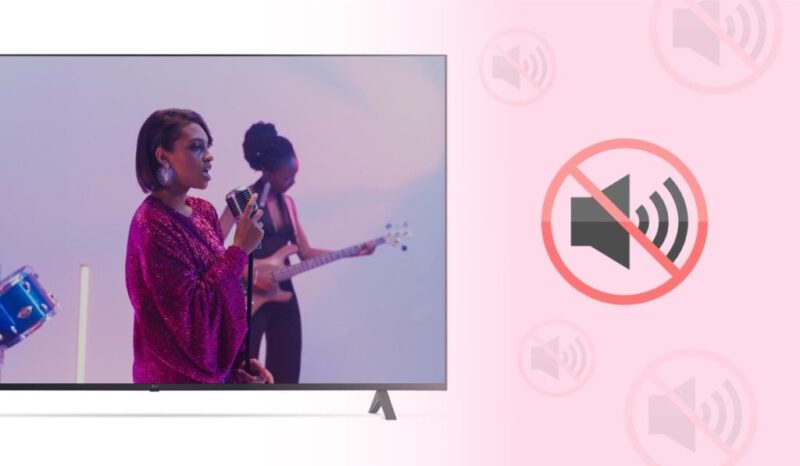Troubleshooting Hisense TV Sound
If your Hisense TV has no sound, several potential fixes can help restore audio. This section covers common troubleshooting steps.
Volume and Mute Check
The first step in resolving sound issues is to check basic settings.
- Mute Status: Ensure the TV is not muted. Look for the mute icon on the screen or press the mute button on the remote.
- Volume Level: Increase the volume using the remote or the TV’s control panel.
- Input Selection: Verify the TV is set to the correct input source (HDMI, AV, etc.).
Common issues such as hisense tv not responding to remote or buttons and how to turn on hisense tv without remote can also affect volume control.
Sound Mode Adjustment
Adjusting the sound mode can also resolve audio issues.
- Sound Modes: Hisense TVs come with various sound modes (e.g., Standard, Movie, Music). Select a different mode to see if the issue improves.
- Default Settings: Restore sound settings to default to eliminate any incorrect configurations.
Steps to change sound modes include:
- Press the ‘Menu’ button on the remote.
- Navigate to ‘Sound’.
- Select ‘Sound Mode’ and try different modes.
Audio Output Settings
Incorrect audio output settings can cause sound problems.
- Audio Output Selection: Ensure the TV is set to use the correct audio output device (TV speakers, soundbar, etc.). Navigate to ‘Settings’ > ‘Audio’ > ‘Output’ to confirm the selection.
- External Devices: If using an external device like a soundbar or home theater system, check all connections and settings. For more on external devices, visit how to connect hisense tv to wifi.
| Setting | Description | Steps to Access |
|---|---|---|
| Mute | Ensures TV is unmuted | Press ‘Mute’ on the remote or check the TV screen for the mute icon. |
| Volume Level | Confirms the volume is turned up | Use the remote or TV control panel to increase volume. |
| Sound Mode | Adjusts sound mode for better audio | ‘Menu’ > ‘Sound’ > ‘Sound Mode’. Try different modes like Standard, Movie, Music, etc. |
| Audio Output | Ensures correct audio output is selected | ‘Settings’ > ‘Audio’ > ‘Output’. Confirm correct device is selected (TV speakers, soundbar, etc.). |
For further assistance on Hisense TV settings, you may visit our guides on how to pair hisense remote to tv and how to factory reset hisense tv.
Advanced Sound Settings on Hisense TVs
Adjusting the sound settings on your Hisense TV can significantly enhance your viewing experience, especially if you’re dealing with audio issues. Understanding and utilizing the different sound modes, equalizer adjustments, and surround sound options can help you achieve the best sound quality possible.
Sound Modes
Hisense TVs offer various sound modes designed to optimize audio for different types of content. These modes include:
| Sound Mode | Purpose |
|---|---|
| Standard | Balanced audio for everyday viewing |
| Theater | Enhanced sound effects for movies |
| Music | Optimized for music playback |
| Sports | Clear commentary and crowd noise |
| Custom | User-defined settings |
Using these modes, users can tailor the audio output to perfectly match their preferences. For instance, switching to Theater mode can make movie nights more immersive.
Equalizer Adjustments
To further fine-tune the audio, Hisense TVs come equipped with advanced equalizer settings. These settings allow users to adjust various audio parameters, ensuring the sound quality meets their specific needs. The available adjustments include:
| Equalizer Setting | Function |
|---|---|
| Bass Boost | Enhances low-frequency sounds |
| Treble Enhancement | Amplifies high-frequency sounds |
| Balance | Adjusts the sound balance between left and right speakers |
| Fader | Controls the sound distribution between front and rear speakers |
These settings allow for a customized audio experience, helping to address specific audio issues. For users seeking detailed guidance, we recommend checking out how to reset Hisense TV.
Surround Sound Options
For a more immersive audio experience, Hisense TVs also offer surround sound settings. These options enhance the spatial quality of the sound, making it seem as though audio is coming from all directions. This is particularly useful for enjoying cinematic movies or live sports events.
Utilizing the surround sound settings can significantly elevate your TV’s audio performance, transforming your living room into a mini-theater. For those interested in expanding their TV setup, consider exploring external devices like soundbars and home theater systems, which can be integrated with Hisense TVs for an even richer audio experience.
For more troubleshooting and advanced setup tips, visit our sections on TV troubleshooting and external device connections.
Connecting External Audio Devices
Enhancing the audio output of your Hisense TV can be achieved by connecting external audio devices such as soundbars and home theater systems. This section will guide you through the different options available and the steps to connect these devices for improved sound quality.
Soundbars
Soundbars are a popular choice for those seeking to enhance their TV’s audio quality without the complexity of a full home theater setup. They provide high-quality sound output in a compact form, making them a convenient addition to any home entertainment system.
| Connection Methods for Soundbars | Description |
|---|---|
| HDMI ARC (Audio Return Channel) | Provides high-quality audio and allows for the simplification of connections with a single cable. This method also allows you to control the soundbar with your TV remote. |
| Optical Cable | Transmits digital audio signals for clear sound. Often used when HDMI ARC is unavailable. |
| Bluetooth | Allows wireless connection, reducing cable clutter and offering flexibility in soundbar placement. |
Connecting a soundbar to your Hisense TV can greatly enhance your viewing experience with richer and more immersive sound quality. For detailed steps, refer to our guide on how to connect a soundbar to Hisense TV.
For more tips, explore how to use a soundbar with different TVs and how to effectively manage different TV sound modes.
Home Theater Systems
Home theater systems provide a true surround sound experience, making them the ideal choice for users seeking a fully immersive audio environment. These systems typically include multiple speakers and an amplifier or receiver, delivering a cinematic sound experience.
| Connection Methods for Home Theater Systems | Description |
|---|---|
| HDMI ARC | Ensures the highest audio quality by transmitting lossless sound formats such as Dolby TrueHD and DTS-HD Master Audio. |
| Optical Cable | Commonly used for transmitting digital audio signals; offers clear sound quality without interference. |
| RCA (Red and White) Cables | Used for analog audio connections; suitable for older home theater systems. |
Connecting a home theater system to your Hisense TV involves multiple steps, including configuring your TV’s audio output settings to ensure compatibility with your external speakers. Make sure to consult your home theater system’s manual for detailed instructions.
For more information on resolving related issues, refer to our article on HDMI transmission problems.
By connecting these external audio devices, you can significantly improve the audio quality of your Hisense TV, creating a more enjoyable viewing experience. For more in-depth guidance on enhancing your TV setup, explore articles like how to clear cache on Samsung TV and how to connect Hisense TV to WiFi.
Intelligent Sound Features on Hisense Smart TVs
Hisense Smart TVs come equipped with numerous intelligent features designed to enhance the audio experience and provide convenient sound management options.
Voice Commands for Sound
Hisense Smart TVs offer voice command capabilities that allow users to adjust the audio settings effortlessly. By using voice control, one can easily change the volume, switch audio modes, and mute or unmute the sound without needing the remote. This functionality is particularly useful for individuals experiencing difficulties with their TV’s sound, as they can resolve some common issues using simple voice commands. For users looking for more on using remote functions, check our guide on how to pair hisense remote to tv.
AI-Powered Sound Optimization
One of the advanced features available on Hisense Smart TVs is AI-powered sound optimization. This technology uses artificial intelligence to analyze the content being watched and automatically adjust the audio settings to provide the best possible sound quality. This can involve tweaking the equalizer settings, enhancing dialogue clarity, and balancing the sound output based on the viewing environment (Tech Junctions).
AI-powered sound optimization ensures that users experience consistent and high-quality audio without manually adjusting settings. If you want to further optimize your TV’s performance, you can learn about how to reset hisense tv.
Smart Home Integration
Hisense Smart TVs are designed to work seamlessly with various smart home systems. Integration with smart home devices allows users to control their TV’s audio settings through their smart home ecosystem. Whether using Alexa, Google Assistant, or another smart home assistant, one can easily manage the TV’s sound settings, switch between sound modes, and even schedule audio adjustments based on the time of day (Tech Junctions).
This feature is especially beneficial for those who have smart home setups and want their TV to be a part of the automated home environment. Explore more about the compatibility of Hisense TVs in our article on how to connect hisense tv to wifi.
| Intelligent Sound Feature | Benefit |
|---|---|
| Voice Commands | Hands-free audio control |
| AI-Powered Sound Optimization | Automatic adjustment for optimal audio quality |
| Smart Home Integration | Seamless control through smart home devices |
For more issues and solutions related to Hisense TVs, check out our sections on how to program a directv remote for a samsung tv and does hisense tv have bluetooth.
Common Issues with Hisense TVs
Hisense TVs are generally reliable, but like any electronic device, they can encounter several issues. Here are some common problems and their potential solutions.
Picture Display Problems
One frequently encountered problem is the TV screen going black. This issue could stem from various causes, such as backlight failure, power surges, or physical damage. To test if the backlight is the problem, shine a flashlight on the screen. If you see faint, dull images, the backlight might be compromised (9Meters).
Another potential issue is the HDMI failing to transmit data correctly, resulting in no picture display. Reconnecting the HDMI cable firmly or trying a different port can often solve this problem (9Meters).
TV Failure to Turn On
A prevalent issue with Hisense TVs is the failure to turn on. For such situations, a simple power cycle can often resolve the problem. Unplug your TV, wait for about 60 seconds, and then plug it back in. This action resets the TV and can solve many basic issues (9Meters). For additional troubleshooting, see our guide on how to reset Hisense TV.
Black Screen and Backlight Issues
The black screen problem is often indicative of backlight issues. These issues can arise from various factors, including water damage, power surges, or physical impacts. A straightforward way to diagnose this problem is by using a flashlight to check for faint images on the screen (9Meters).
If backlight repair is not a viable option and the problem persists, you may want to consider professional assistance or consult our articles on related issues such as how to reset Roku TV with black screen.
By understanding these common issues, users can better diagnose and address problems with their Hisense TVs, ensuring a smoother viewing experience. For more guides, check our troubleshooting resources, including how to factory reset Hisense TV and how to connect Hisense TV to WiFi.
Resolving Common Hisense TV Issues
Power Cycle Method
One prevalent issue with Hisense TVs is the failure to turn on. This problem can often be solved with a power cycle. Unplug your TV, wait for about 60 seconds, and then plug it back in. This resets the TV and can solve many basic issues (9Meters).
Here’s a step-by-step guide to the power cycle method:
- Unplug the Hisense TV from the wall outlet.
- Wait for about 60 seconds.
- Plug the TV back into the wall outlet.
| Step | Action |
|---|---|
| 1 | Unplug TV |
| 2 | Wait 60 seconds |
| 3 | Plug back in |
If the TV still doesn’t turn on, ensure the power cord is securely connected at both ends. If it is, try a different power outlet. Also, check the remote control batteries and replace them if necessary. See our resource on how to reset Hisense TV for additional steps.
HDMI Transmission Problems
Sometimes, the Hisense TV works, but the HDMI fails to transmit data correctly, resulting in no picture. This can be frustrating, but it’s often an easy fix. Follow these steps to resolve HDMI transmission problems:
- Check HDMI Cable Connections: Ensure the HDMI cable is firmly connected to both the TV and the external device.
- Switch HDMI Ports: Try using a different HDMI port on your Hisense TV.
- Replace HDMI Cable: If switching ports does not work, the cable itself might be faulty. Try using a new HDMI cable.
| Issue | Solution |
|---|---|
| Loose HDMI Connection | Reconnect firmly |
| Faulty HDMI Port | Switch ports |
| Bad HDMI Cable | Replace cable |
Reconnecting or switching the HDMI cable often resolves the issue (9Meters). For more troubleshooting tips related to HDMI and other connectivity problems, explore the section on how to connect Hisense TV to WiFi.