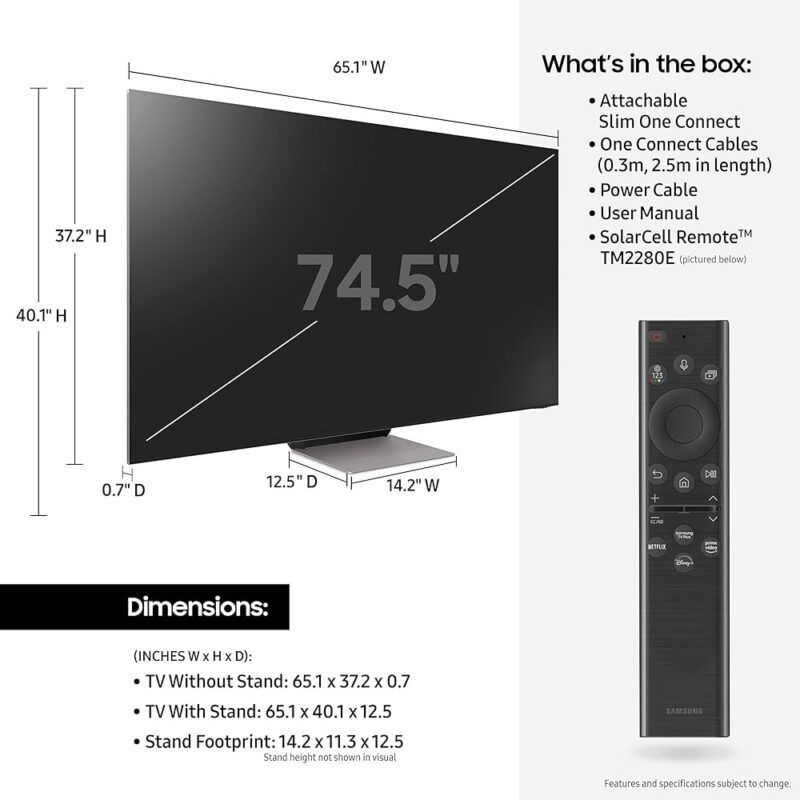Samsung TV Bluetooth Compatibility
Understanding if your Samsung TV has Bluetooth capabilities can enhance your experience by allowing you to connect an array of devices. From wireless headphones to soundbars, Bluetooth connectivity offers flexibility and convenience.
Checking Bluetooth Support
To determine if your Samsung TV supports Bluetooth, follow these steps:
-
Check the Remote Control: If your TV came with a Smart Remote, it supports Bluetooth. Samsung Smart Remotes use Bluetooth to pair with the TV (Samsung Support).
-
Use the Settings Menu:
-
Navigate to Settings.
-
Select Sound.
-
Go to Sound Output.
-
If you see the option for Bluetooth Speaker List, your TV supports Bluetooth.
This process ensures that you can connect Bluetooth devices for an enhanced audio and viewing experience.
Smart Remote Types
Samsung offers two types of remotes which influence the Bluetooth capabilities:
- Basic Remote Control: Typically does not support Bluetooth.
- Samsung Smart Remote: Supports Bluetooth and comes with UHD TVs. It includes essential keys and special function keys for an enhanced experience (Samsung Developer).
| Remote Type | Bluetooth Support | TV Compatibility |
|---|---|---|
| Basic Remote Control | No | Basic TV models |
| Samsung Smart Remote | Yes | Samsung UHD TVs |
Smart Remotes offer the added advantage of using Bluetooth to pair seamlessly with your TV (Samsung Support). Make sure to utilize these features to fully benefit from Bluetooth capabilities. For more details on managing your Samsung TV settings, refer to how to clear cache on Samsung TV or explore other Samsung TV troubleshooting guides.
Bluetooth Audio Technology
Impact on Sound Quality
When it comes to Bluetooth audio technology, the impact on sound quality is relatively minor compared to other factors such as the design of the device itself. Different wireless headphones or speakers exhibit more noticeable differences in sound quality than differences in Bluetooth codecs (New York Times Wirecutter). The key to good sound quality lies more in the quality of the speaker or headphone drivers and the enclosure design than in the Bluetooth technology used.
Bluetooth Codecs
Bluetooth codecs are algorithms that compress and decompress audio data to ensure smooth wireless transmission. Some of the most commonly used Bluetooth codecs include SBC, AAC, aptX, and LDAC. While there are differences among these codecs, they tend to be subtle, and other factors like speaker or headphone drivers and enclosure typically play a larger role in determining overall sound quality (New York Times Wirecutter).
| Bluetooth Codec | Description |
|---|---|
| SBC | Standard codec for Bluetooth devices, offers basic sound quality. |
| AAC | Preferred by Apple devices, provides better sound quality than SBC. |
| aptX | Known for low latency and better sound quality on compatible devices. |
| LDAC | Used by Sony devices, supports high-resolution audio streaming. |
It is important to note that the differences in sound quality among these codecs are minimal. However, if both the source (e.g., Samsung TV) and the receiver (e.g., Bluetooth headphones) support the same codec, the audio can be transmitted unaltered and may provide a more seamless listening experience.
To sum up, while the choice of Bluetooth codec can influence sound quality, it is more important to focus on the quality of the audio devices themselves. For more information on related topics, check out our articles on how to connect samsung tv to bluetooth speaker and samsung tv troubleshooting.
Connecting Bluetooth Devices
Whether you want to watch TV with headphones or use a hearing aid, Samsung TVs offer a variety of options to connect Bluetooth devices. Here, we explain how to leverage these features effectively.
Hearing Aid Compatibility
Samsung TVs are compatible with certain Bluetooth-enabled hearing aids, which can be set up to customize the volume for individuals without affecting the overall TV volume. This feature is particularly useful for users with hearing impairments, allowing them to enjoy content at their preferred volume levels.
| Feature | Description |
|---|---|
| Hearing Aid Compatibility | Allows individual volume control for a personalized audio experience |
| Setup Steps | Navigate to Settings > Connection > Bluetooth Device List, select the hearing aid, and follow the pairing instructions |
More information about setting up Bluetooth devices can be found on Samsung Support.
Multi Connect Feature
Samsung TVs from 2022 onward support the Multi Connect feature, enabling audio output to two Bluetooth devices simultaneously. This is beneficial for households where multiple users want to listen privately through their own Bluetooth devices.
| Feature | Description |
|---|---|
| Multi Connect | Allows connection of two Bluetooth audio devices at the same time |
| Compatibility | Available on Samsung TVs from 2022 onward |
| Setup Steps | Navigate to Settings > Connection > Bluetooth Device List, select both devices and pair them |
For detailed instructions on this feature, you can visit the Samsung Support page.
Pairing Bluetooth Headphones
Pairing Bluetooth headphones with a Samsung TV can vary slightly depending on the model year. Here is a general guide to connecting your Bluetooth headphones:
- Navigate to Settings on your Samsung TV.
- Go to Connection.
- Select Bluetooth Device List.
- Ensure your Bluetooth headphones are in pairing mode.
- Select your headphones from the list and follow the pairing instructions.
| TV Model Year | Pairing Steps |
|---|---|
| 2014 – 2022 | 1. Settings > Connection > Bluetooth Device List 2. Select headphones 3. Follow pairing instructions |
For additional details and troubleshooting, visit the Samsung Support page. If you encounter any issues with your TV, check our guide on Samsung TV troubleshooting.
By understanding these features and knowing how to use them, you can enhance your Samsung TV experience and enjoy better connectivity with Bluetooth devices. For more on managing TV settings and troubleshooting, see our articles on how to clear cache on Samsung TV and how to connect Samsung TV to Bluetooth speaker.
Samsung TV Bluetooth Features
Multi-output Audio
The Multi-output Audio feature is a notable capability of modern Samsung TVs. It allows users to utilize both the TV speakers and a Bluetooth device simultaneously. This can be especially useful for households where one person might need headphones while others prefer the normal audio output. It’s important to note that this feature is not available on Samsung TVs produced before 2014.
| Feature | Availability |
|---|---|
| Multi-output Audio | 2015 and newer models |
For more details on troubleshooting issues with your Samsung TV, visit Samsung TV troubleshooting.
Multi-model Compatibility
Samsung TVs produced from 2016 onwards have enhanced capabilities to support various Bluetooth devices. Although the user interface has evolved over the years, the core process for connecting Bluetooth devices remains consistent. Users may notice different menu colors and layouts on 2020 and 2021 models (Samsung UK).
Bluetooth Device Connection
Samsung TVs enable the connection of a wide range of Bluetooth devices to boost your viewing experience. Devices such as headphones, soundbars, speakers, game controllers, and keyboards can be connected seamlessly. This provides numerous opportunities to tailor your entertainment setup to meet specific needs.
| Device Type | Examples |
|---|---|
| Audio Devices | Headphones, Soundbars, Speakers |
| Input Devices | Game Controllers, Keyboards |
For a detailed guide on connecting Bluetooth devices to Samsung TV models released in 2022 or newer, refer to the official Samsung Support page.
To explore more features or troubleshoot issues with connecting Bluetooth devices, check out our article on how to connect samsung tv to bluetooth speaker. For those looking to pair a remote, see how to pair samsung tv remote.
Troubleshooting Bluetooth
Bluetooth technology in Samsung TVs allows users to connect various devices wirelessly for enhanced audio and viewing experiences. While it’s generally straightforward, users might encounter some issues. Here, we address common compatibility problems and guide you on disconnecting Bluetooth devices.
Compatibility Issues
It’s essential to determine if your Samsung TV supports Bluetooth. You can check this by navigating to Settings > Sound > Sound Output. If you see the option “Bluetooth Speaker List,” your TV supports Bluetooth (Samsung Support).
Compatibility issues arise when the Bluetooth device you are trying to connect does not support the same codecs or technology as the TV. For instance, if your Bluetooth headphones use the AAC codec, both the TV and the headphones must support AAC to ensure unaltered audio transmission (New York Times Wirecutter).
Common Compatibility Problems and Solutions:
| Problem | Possible Solution |
|---|---|
| Device not appearing in the Bluetooth list | Ensure the device is in pairing mode. Restart both the TV and the Bluetooth device. |
| Inconsistent sound quality | Verify both devices support the same codec. Update the TV firmware. |
| Connection errors | Verify the distance between the TV and the device is within the Bluetooth range (approx. 30 feet). Ensure no physical obstructions. |
To find out specific Bluetooth capabilities of your Samsung TV model, you can refer to the samsung tv model number lookup.
Disconnecting Bluetooth Devices
When a Bluetooth device is no longer needed, or if you need to troubleshoot connectivity issues, disconnecting it from the TV can be necessary.
To disconnect a Bluetooth device from your Samsung TV:
- Go to Settings > Connection > Bluetooth Device List.
- Select the device you want to disconnect.
- Press Delete.
- Confirm the deletion by selecting OK (Samsung Support).
This simple process helps ensure that no unnecessary Bluetooth devices are connected, possibly interfering with the connection of new devices.
For more detailed troubleshooting tips, visit our page on samsung tv troubleshooting. If you experience further difficulties, consider clearing the cache on your Samsung TV or consult the specific model’s manual for advanced troubleshooting steps.
By understanding common compatibility issues and knowing how to disconnect Bluetooth devices, users can enhance their TV experience and swiftly resolve any connectivity problems. For any additional guidance on handling these and other issues, explore other troubleshooting resources on our blog.