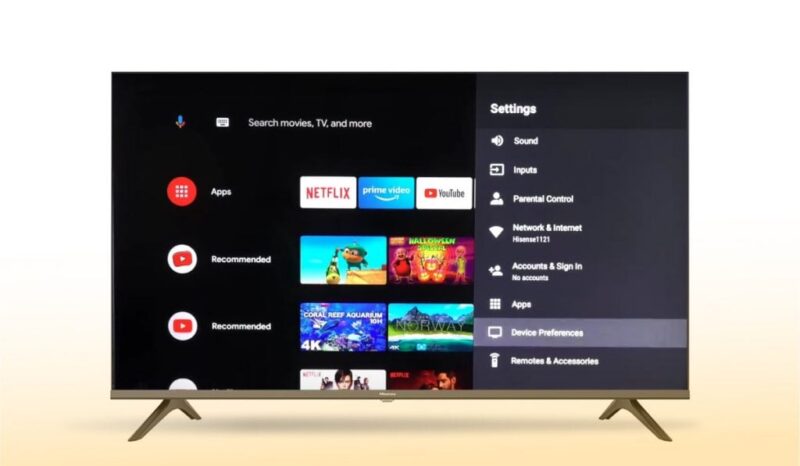Understanding Hisense TV Bluetooth
Introduction to Hisense TV Bluetooth
Hisense TVs, including models like the 65″ Class A6 Series LED 4K UHD Smart Google TV, are equipped with Bluetooth™ connectivity. This feature allows users to wirelessly connect compatible soundbars, headphones, or stereo components to the TV, enhancing the audio experience. Having Bluetooth on your Hisense TV means you can enjoy a clutter-free setup and more versatility in how you use your television.
Benefits of Bluetooth Connectivity
Integrating Bluetooth technology into Hisense TVs offers several advantages:
-
Wireless Audio Streaming: By connecting Bluetooth speakers or headphones, users can enjoy high-quality sound without the need for physical cables. Popular brands like Sonos, Bose, JBL, and Sony are compatible with Hisense TVs and offer better performance and additional features (Tech Junctions).
-
Remote Control Functionality: Bluetooth remotes provide several benefits over traditional infrared remotes. They allow for features like voice control, enabling users to search for content, adjust TV settings, and control compatible smart home devices effortlessly (Tech Junctions).
-
Gaming Controllers: For gaming enthusiasts, Bluetooth connectivity means game controllers can be easily paired with the TV, providing a more engaging and interactive gaming experience.
-
File Sharing: Bluetooth also facilitates the easy sharing of files between the TV and other devices, adding to the overall versatility.
-
Firmware Updates: Updating the TV’s firmware can often resolve Bluetooth connectivity problems, ensuring the optimal performance of Bluetooth-enabled devices connected to the TV (Tech Junctions). For those who encounter issues, the process of updating Hisense TV firmware is straightforward.
-
Energy Conservation: Disabling Bluetooth can conserve energy and potentially extend the lifespan of TV components since keeping Bluetooth enabled constantly can drain power even when not in use (Tech Junctions).
The benefits of Bluetooth connectivity are clear, enhancing the overall functionality and user experience of Hisense TVs. For more information on Bluetooth and other features in Hisense TVs, you might find our articles on how to connect Hisense TV to WiFi and how to pair Hisense remote to TV useful.
Bluetooth Technology in Hisense TVs
Understanding the Bluetooth technology supported by Hisense TVs is essential for those looking to connect various devices wirelessly. Hisense TVs generally support different Bluetooth versions, providing various benefits to enhance the viewing experience.
Bluetooth Versions Supported
Hisense TVs typically support Bluetooth versions 4.2 or 5.0, depending on the model and the year of manufacture. Bluetooth 5.0 offers significant improvements over previous versions, making it a popular inclusion in newer Hisense TV models.
| Bluetooth Version | Speed (Mbps) | Range (feet) |
|---|---|---|
| 4.2 | 1 | 200 |
| 5.0 | 2 | 800 |
For instance, the Hisense 65″ Class A6 Series LED 4K UHD Smart Google TV supports Bluetooth™ Connectivity, enabling users to wirelessly connect compatible soundbars, headphones, or stereo components to the TV.
Advantages of Bluetooth 5.0
Bluetooth 5.0 offers several advantages that enhance the user experience. These include:
-
Enhanced Speed: Bluetooth 5.0 provides a data transfer speed of 2 Mbps, which is twice as fast as Bluetooth 4.2. This means faster connection times and more reliable streaming of audio and video content.
-
Increased Range: With an extended range of up to 800 feet compared to the 200 feet of Bluetooth 4.2, users have more flexibility in placing their Bluetooth devices (speakers, headphones, etc.) around their living space without losing connectivity.
-
Better Connectivity: Bluetooth 5.0 is designed to be more reliable with fewer disconnects even in densely populated areas with numerous wireless devices.
-
Improved Audio Quality: The higher bandwidth of Bluetooth 5.0 allows for better audio quality and less latency, which is crucial for a seamless viewing and listening experience.
The benefits of Bluetooth 5.0 make it a preferred choice for those looking to get the most out of their Hisense TV’s wireless capabilities. For more information on troubleshooting Bluetooth connectivity, check out our guide on how to connect hisense tv to wifi.
By understanding the difference between Bluetooth versions and the specific advantages of Bluetooth 5.0, users can make informed decisions when it comes to connecting their devices to their Hisense TV. For other questions related to configuring your TV, you might find these guides helpful: how to pair hisense remote to tv and how to reset hisense tv.
Connecting Devices to Hisense TV
Ensuring seamless connectivity between your Hisense TV and various Bluetooth devices enhances user experience and brings convenience. Here, we dive into compatible accessories and how to pair Bluetooth speakers.
Compatible Bluetooth Accessories
Hisense TVs support a wide range of Bluetooth accessories. Understanding which devices are compatible helps one maximize their TV’s functionality:
- Bluetooth Speakers
- Popular brands like Sonos, Bose, JBL, and Sony are renowned for their compatibility and performance with Hisense TVs (Tech Junctions).
- Bluetooth Headphones
- Ideal for private listening, cutting out ambient noise and providing an immersive audio experience.
- Bluetooth Remotes
- These remotes surpass traditional infrared ones, offering voice control for searching content, adjusting settings, and managing smart home devices.
| Accessory Type | Popular Brands | Key Features |
|---|---|---|
| Bluetooth Speakers | Sonos, Bose, JBL | Superior audio quality, enhanced features |
| Bluetooth Headphones | Sony, Bose, JBL | Private listening, noise cancellation |
| Bluetooth Remotes | Logitech, Hisense | Voice control, superior navigation |
Pairing Bluetooth Speakers
Pairing Bluetooth speakers with a Hisense TV involves a few straightforward steps:
- Enable Bluetooth on the TV
- Navigate to the TV’s menu. Select Settings, then Network or Connections, and toggle the Bluetooth option to ‘On’.
- Put the Speaker in Pairing Mode
- Refer to the speaker’s manual to enable pairing mode. Usually, this involves holding the Bluetooth button until a light flashes.
- Search for Devices on the TV
- In the Bluetooth menu of the TV, select ‘Search for devices.’ The list may take a few moments to populate.
- Select Your Speaker
- Choose your speaker from the list of available devices. Confirm the pairing request if prompted.
For a detailed guide on pairing, refer to our page on how to connect hisense tv to wifi.
If any issues arise during the pairing process, ensure that your TV’s firmware is up-to-date by going to how to reset hisense tv. Updating firmware can resolve connectivity problems and improve performance. For further assistance, explore our troubleshooting guide: samsung tv troubleshooting.
Troubleshooting Bluetooth Connectivity
When experiencing Bluetooth connectivity issues with your Hisense TV, there are several steps you can take to resolve the problems. Ensuring that the firmware of your TV is up-to-date and following a set of troubleshooting tips can often help in maintaining a stable connection with Bluetooth-enabled devices.
Updating Hisense TV Firmware
One of the most effective ways to resolve Bluetooth connectivity issues is by updating the firmware of your Hisense TV. Firmware updates often include bug fixes and improvements that enhance overall device performance and connectivity.
To update the firmware on your Hisense TV, follow these steps:
- Navigate to Settings: Access the ‘Settings’ menu via your TV remote.
- Go to Support: Select ‘Support’ from the options.
- Check for Updates: Choose ‘Software Upgrade’ or ‘Check for Updates.’
- Download and Install: If an update is available, follow the prompts to download and install it.
Updating the firmware can often resolve Bluetooth issues, ensuring optimal performance of your connected devices.
Resolving Bluetooth Connection Issues
If updating the firmware does not solve the problem, try the following troubleshooting tips:
- Power Cycle the TV:
- Turn off the Hisense TV and unplug it from the power source.
- Wait for 60 seconds, then plug it back in and turn it on.
- Disconnect Other Bluetooth Devices:
- Ensure that your Bluetooth devices are not connected to other gadgets.
- This can prevent interference and establish a clearer connection with your Hisense TV.
- Check for Interference:
- Bluetooth devices and Wi-Fi signals may interfere with each other.
- Ensure your TV and Bluetooth device are away from other wireless devices.
- Ensure Bluetooth is Enabled:
- Go to the TV settings and verify that Bluetooth is enabled.
- Re-pair the Device:
- Remove the Bluetooth device from the list of paired devices.
- Re-pair it by following the steps for pairing Bluetooth speakers or other accessories.
For more detailed instructions and additional solutions, check out our how to reset hisense tv guide or consult other useful resources.
By following these steps, you can effectively troubleshoot and resolve Bluetooth connectivity issues on your Hisense TV, ensuring a seamless and uninterrupted connection with your Bluetooth devices.
Disabling Bluetooth on Hisense TV
Bluetooth technology offers numerous advantages, but there are scenarios where you might consider turning it off on your Hisense TV. Here, we delve into the reasons and the impact of disabling Bluetooth.
Reasons to Disable Bluetooth
Disabling Bluetooth on your Hisense TV can be beneficial for several reasons:
-
Privacy and Security Concerns: Bluetooth connections can be vulnerable to hacking and unauthorized access. Turning off Bluetooth when not in use can mitigate the risk of security breaches and protect personal data.
-
Energy Conservation: Keeping Bluetooth enabled constantly can drain the TV’s power even when not actively used. Disabling Bluetooth can help conserve energy and potentially extend the lifespan of TV components.
-
Reducing Wireless Interference: Bluetooth operates on the same frequency as many other wireless devices, which can cause interference. Disabling Bluetooth can help reduce such interference and improve the performance of other wireless devices.
-
Simple TV Usage: Some users prefer a straightforward TV experience devoid of smart features, ads, or potential privacy concerns. This preference highlights a demand for basic functionality without unnecessary elements (Y Combinator).
-
Compliance with Specific Environments: In certain settings, such as hospitals or airplanes, disabling Bluetooth is required to comply with regulations and prevent interference.
Impact of Bluetooth Disabling
Disabling Bluetooth on your Hisense TV will have several impacts:
-
Reduced Wireless Interference: Disabling Bluetooth can reduce wireless interference, which might slightly improve the performance of other devices in the vicinity.
-
Minor Energy Savings: While the overall energy savings might be minimal, turning off Bluetooth can lead to a slight improvement in the TV’s energy efficiency, contributing to longer component lifespan (Tech Junctions).
-
Loss of Bluetooth Connectivity Features: Disabling Bluetooth will disable features such as wireless audio streaming to Bluetooth speakers or headphones. This could limit certain conveniences offered by a Bluetooth-enabled Hisense TV.
-
Enhanced Privacy: Reducing the risk of unauthorized Bluetooth connections enhances the security and privacy of your TV (Tech Junctions).
For those who are looking to simplify their TV experience or resolve connectivity issues, disabling Bluetooth on a Hisense TV can be a pertinent solution. However, keep in mind the trade-offs, particularly the loss of wireless audio capabilities. For more tips on managing your Hisense TV’s features, explore our articles on how to reset Hisense TV and how to pair Hisense remote to TV.
Adding Bluetooth to Hisense TV
Checking Bluetooth Capability
To determine if your Hisense TV is equipped with Bluetooth functionality, follow these steps:
- Check the TV Settings: Navigate to ‘Settings’ on your Hisense TV, then go to ‘Network’. Look for a Bluetooth option in the menu. If present, your TV supports Bluetooth connectivity.
- Consult the Manual or Product Page: The user’s manual or the product page on the Hisense website will provide detailed information about the TV’s specifications, including whether it has Bluetooth.
- Look for the Bluetooth Logo: Some Hisense models have the Bluetooth logo on the back of the TV or on the packaging. This can also confirm Bluetooth support.
Refer to Homeowner.com for more detailed guidance on checking Bluetooth support.
How to Add Bluetooth Functionality
If your Hisense TV doesn’t come with built-in Bluetooth, you can still add this functionality by using a Bluetooth transmitter. Follow these steps to enhance your TV’s capabilities:
- Purchase a Bluetooth Transmitter: Choose a Bluetooth transmitter compatible with HDMI or audio ports. These devices are widely available online and in electronics stores.
- Connect the Transmitter:
- Using HDMI: Plug the transmitter into an available HDMI port on your Hisense TV.
- Using Audio Output: Connect the transmitter to the TV’s audio output using a 3.5mm audio cable or RCA cables.
- Pair Devices: Turn on the Bluetooth transmitter and put it into pairing mode. Then, pair your Bluetooth headphones, speakers, or other accessories with the transmitter.
| Bluetooth Transmitter | Connection Type | Price Range |
|---|---|---|
| TROND Bluetooth V5.0 Transmitter | 3.5mm Audio Jack | $30 – $40 |
| Avantree Oasis Plus | Optical / 3.5mm Audio Jack | $50 – $70 |
| 1Mii B03 Long Range Bluetooth Transmitter | RCA / 3.5mm Audio Jack | $50 – $60 |
For detailed information on setting up Bluetooth transmitters, including compatibility and installation steps, refer to the manufacturer’s instructions or their support website.
By adding Bluetooth functionality to your Hisense TV, you can enjoy the benefits of Bluetooth connectivity like wireless audio streaming, enhancing your viewing experience. For further assistance, explore our guides on how to turn on Hisense TV without remote and how to pair Hisense remote to TV.