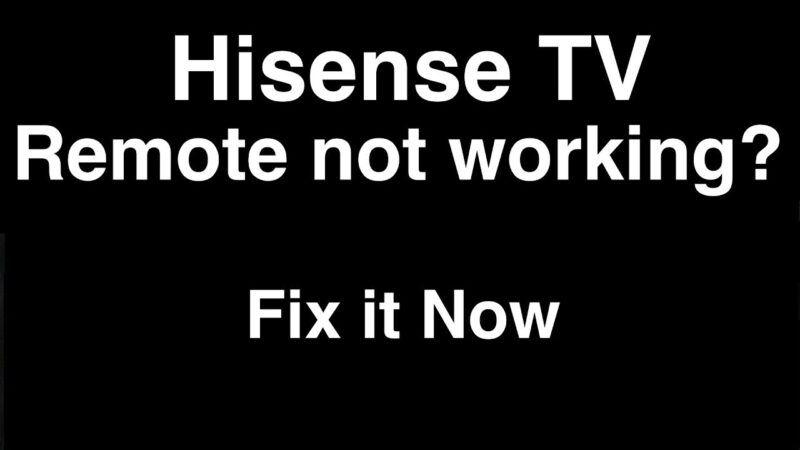Troubleshooting Hisense TV Remote Issues
Having issues with your Hisense TV responding to the remote or buttons can be frustrating. There are several steps to follow to troubleshoot and fix these problems. This section covers remote battery checks, resetting techniques, and testing different batteries to ensure your remote is functioning properly.
Remote Battery Checks
The first step in troubleshooting a Hisense TV remote is to check the batteries for sufficient charge and correct placement. Dead or improperly placed batteries are a common cause of remote issues.
| Step | Action |
|---|---|
| 1 | Open the battery compartment of the remote. |
| 2 | Check if the batteries are inserted correctly according to polarity indicators ( + and – signs). |
| 3 | Replace the old batteries with new ones. Ensure the batteries are of the correct type, typically AA or AAA. |
| 4 | Close the battery compartment and test the remote. |
Remote Resetting Techniques
If the batteries are functioning properly but the remote still isn’t working, try resetting the remote. This can often fix connection issues.
- Remove the batteries from the remote.
- Press and hold down any button on the remote for at least 15 seconds.
- Reinsert the batteries into the remote.
- Test the remote by pressing the power button or any other button.
Resetting the remote can help re-establish the connection with the TV and clear any minor glitches that might be causing the issue.
Testing Different Batteries
Sometimes, the issue might be with the quality or type of batteries used in the remote. Testing different batteries can help identify if the problem lies with the batteries themselves.
- Use brand new, high-quality batteries.
- Ensure that the batteries are properly charged.
- If possible, test the remote with batteries from a different device to rule out the possibility of defective batteries.
If you find the remote works with one set of batteries but not another, then the issue is likely the batteries themselves. If none of these steps resolve the problem, additional troubleshooting might be needed.
For detailed steps on solving power issues, refer to our guide on how to reset Hisense TV. If your remote still doesn’t work, consider exploring our article on how to pair Hisense remote to TV.
By following these troubleshooting steps and tips, you can often resolve issues with your Hisense TV remote and enjoy seamless viewing once again. For more information on other device-related problems and solutions, check out our comprehensive guides on TV troubleshooting topics, such as Samsung TV troubleshooting and Insignia TV remote not working.
Detailed Steps for Remote Troubleshooting
To address issues with a Hisense TV not responding to the remote or buttons, it’s important to perform systematic troubleshooting. Here are detailed steps to help resolve common remote-related problems.
Cleaning Battery Contacts
Dirty or corroded battery contacts can prevent the remote from functioning correctly. Follow these steps to clean the contacts:
- Remove the Batteries: Take the batteries out of the remote.
- Inspect Contacts: Check the battery contacts for dirt or corrosion.
- Clean the Contacts: Use a cotton swab dipped in rubbing alcohol to gently clean the contacts.
- Dry and Replace Batteries: Allow the contacts to dry and then reinsert or replace the batteries.
Cleaning the battery contacts ensures a good connection between the batteries and the remote, which can often resolve malfunction issues.
Remote Pairing Methods
If cleaning the battery contacts doesn’t help, the remote might need to be re-paired with the TV. Here are general steps for pairing the remote:
- Turn on the TV: Ensure the TV is powered on.
- Enter Pairing Mode: Hold the ‘Home’ button on the remote for 5-10 seconds.
- Follow On-Screen Instructions: The TV will display pairing instructions if the remote enters pairing mode.
- Confirm Pairing: Follow prompts to complete the pairing process.
By following the correct pairing method, users can re-establish communication between the remote and the TV. For specific pairing instructions, refer to our guide on how to pair Hisense remote to TV.
Checking for Obstructions
Obstructions between the remote and the TV’s sensor can interfere with the remote signal. Follow these steps to check for and remove obstructions:
- Identify the Sensor Location: Locate the IR sensor on the TV, often found on the front panel.
- Clear the Path: Remove any objects blocking the line of sight between the remote and the TV sensor.
- Test the Remote: Stand directly in front of the TV and point the remote towards the sensor.
- Check Performance: If the remote works, the obstruction was the issue.
Keeping the path clear allows the remote signal to reach the TV sensor without interference. This simple step can often resolve functionality issues.
For more detailed guidance on troubleshooting remote issues, visit our related articles on insignia tv remote not working and samsung tv troubleshooting. Additionally, ensure other devices do not interfere with the signal by considering these remote signal interference tips.
Advanced Troubleshooting for Hisense TV Remote
If traditional troubleshooting methods fail to address the issue of a Hisense TV not responding to its remote, more advanced steps can be taken. These additional techniques can help pinpoint the problem and, in many cases, resolve it.
Testing Remote with a Camera
Testing your Hisense remote with a digital camera (such as a smartphone camera) is an effective way to check if the remote is emitting an infrared signal. This method allows you to see if the remote is functioning properly.
To test the remote:
- Turn on your camera.
- Point the remote at the camera lens.
- Press any button on the remote.
- Look at the camera’s screen to see if a light appears from the remote’s IR emitter.
If you see a light, the remote is working. If not, the remote might be defective or have drained batteries. For more troubleshooting steps, refer to how to pair Hisense remote to TV.
| Step | Action |
|---|---|
| 1 | Turn on your camera |
| 2 | Point the remote at the camera lens |
| 3 | Press any button on the remote |
| 4 | Look for light on camera screen |
Using Smartphone Apps
If your Hisense TV remote is not working, using a smartphone app like Hisense RemoteNOW can be a convenient alternative. This app can serve as a remote control for your TV, providing full functionality through your smartphone.
Here’s how to use the app:
- Download Hisense RemoteNOW from the App Store or Google Play.
- Connect your smartphone to the same Wi-Fi network as your Hisense TV.
- Open the app and follow the on-screen instructions to pair it with your TV.
This method can be particularly helpful if the physical remote is damaged or lost. To learn more about smartphone apps and their features, refer to how to download apps on Hisense smart TV.
| Step | Action |
|---|---|
| 1 | Download Hisense RemoteNOW app |
| 2 | Connect to the same Wi-Fi network |
| 3 | Pair the app with your TV |
Seeking Professional Assistance
If troubleshooting steps do not resolve the issue, professional assistance may be necessary. Contacting Hisense customer support or a qualified technician can provide further diagnostics and solutions.
Steps to seek help:
- Visit the Hisense support website or call their customer service number.
- Provide details about the issue, including steps already taken for troubleshooting.
- Follow their instructions or schedule a service appointment if necessary.
Professional assistance ensures that any underlying hardware issues are correctly identified and resolved. For other common problems and solutions, visit our guide on how to reset Hisense TV.
| Step | Action |
|---|---|
| 1 | Contact Hisense support |
| 2 | Provide issue details |
| 3 | Follow instructions or schedule service |
Additional Tips for Remote Issues
Dealing with a Hisense TV that is not responding to the remote or buttons can be frustrating. Here are some additional tips that can help troubleshoot and resolve remote issues.
Considering Replacement Remotes
For those struggling with an unresponsive remote, considering a replacement may be beneficial. Universal remotes can sometimes lack the capability to control advanced TV functions, such as accessing the menu or smart features. If one faces this issue, a replacement remote specific to the TV model might be essential (JustAnswer). Replacement remotes can often be found through Hisense customer support or third-party retailers. For detailed instructions on pairing, see how to pair Hisense remote to TV.
Remote-Specific TV Functions
Some TV functions may require a specific remote feature to operate correctly. For example, on TCL Android TVs, the remote needs to be paired to utilize the built-in Google Assistant button effectively (TCL Support). Ensuring that the remote is correctly paired and functioning can help access all available features. For further instructions on resetting your Hisense TV, visit how to reset hisense tv.
Remote Signal Interference
Signal interference can interfere with the proper functioning of your remote control. Interference might come from other electronic devices or physical obstructions between the remote and the TV receiver. It’s recommended to:
- Clear any obstructions between the remote and the TV.
- Position the TV and remote away from other electronics that may cause interference.
If the remote is still unresponsive after eliminating these factors, it might be time to consider a replacement (JustAnswer). For help with obtaining a new remote, contact Hisense customer support or refer to our insignia tv remote not working guide for additional information on handling remote issues.
By addressing these specific troubleshooting steps, one can better manage their Hisense TV and ensure a smoother, more reliable viewing experience.
Identifying Hisense TV Power Problems
Ensuring your Hisense TV is functioning properly when it is not responding to remote or buttons starts with identifying any power-related issues that may be causing the problem.
Power Cycling the TV
Power cycling can often resolve issues related to the TV not responding to inputs.
- Unplug the TV from the power outlet.
- Wait for at least 60 seconds.
- Plug the TV back into the power outlet.
- Turn on the TV using the power button on the TV itself and try using the remote again.
If power cycling does not work, consider checking other possible sources of the issue.
Checking Power Sources
Ensuring that the TV has a stable power source is critical. Here are some steps:
- Verify the power outlet is working by plugging in another device.
- Check the power cord for any visible damage.
- Make sure the connection between the power cord and the TV is secure.
It may also be worthwhile to check for software updates. Updates can resolve some power-related problems (Electronicshub.org).
| Steps | Actions |
|---|---|
| 1 | Verify the power outlet |
| 2 | Check the power cord |
| 3 | Secure the connection |
Factory Reset without the Remote
If the above steps do not solve the problem, performing a factory reset may help. Hisense TVs typically do not have a physical reset button, but you can reset the TV through the on-screen menu (Electronicshub.org).
For models that do not respond to the remote:
- Press and hold the physical power button on the TV for about 20 seconds.
- Release the button once the TV turns off and then back on.
In some cases, you may need to use a combination of button presses specific to your TV model (how to reset hisense tv).
Properly identifying and addressing power problems is a significant step toward ensuring your Hisense TV operates smoothly and responds to both remote and manual commands effectively. For further troubleshooting tips, check out our related articles on hisense tv no sound and how to reset insignia tv.
Addressing Common Hisense TV Issues
If your Hisense TV is not responding to the remote or buttons, it can be helpful to explore other common issues related to TV functionality. Here are some typical problems and their solutions.
Input Source Selection
Incorrect input source selection is a frequent issue that can make it appear as though your TV is unresponsive. Ensuring the correct input source is selected is essential. For example, if a device is connected to HDMI 2 but the TV is set to HDMI 1, the screen will appear off.
- Use the TV’s menu or remote control to access the input source menu.
- Cycle through the available input sources until you find the correct one.
To learn more about resolving input source issues, check the Hisense support website or consult the manual.
Black Screen Problems
Experiencing a black screen can be concerning. This can happen due to several reasons, including backlight problems resulting from water damage, power surges, or physical damage. A simple way to check for backlight issues is to shine a flashlight on the screen while the TV is on.
- If you can see dull images when shining a flashlight, the backlight might be damaged (9meters.com).
- In cases of backlight damage, professional repair or replacement may be required.
You can find additional tips on dealing with black screen issues on our page on how to reset Hisense TV.
Interpreting Blinking Light Codes
Hisense TVs may communicate internal issues through blinking light codes. Each code corresponds to a specific problem. Here’s a general guide:
| Blinking Light Code | Possible Issue |
|---|---|
| 2 Blinks | Power supply issue |
| 3 Blinks | Main board issue |
| 4 Blinks | Backlight issue |
| 5 Blinks | T-Con board issue |
- Consult your TV’s manual or Hisense’s support website to decode the blinking code and troubleshoot the issue accordingly (9meters.com).
For more detailed information on dealing with specific blinking light codes and their corresponding issues, refer to our article on how to fix Samsung TV black screen.
Addressing these common issues can often resolve the problem of a Hisense TV not responding to remote or buttons. If the problems persist, you may need to explore other troubleshooting methods or seek professional assistance.