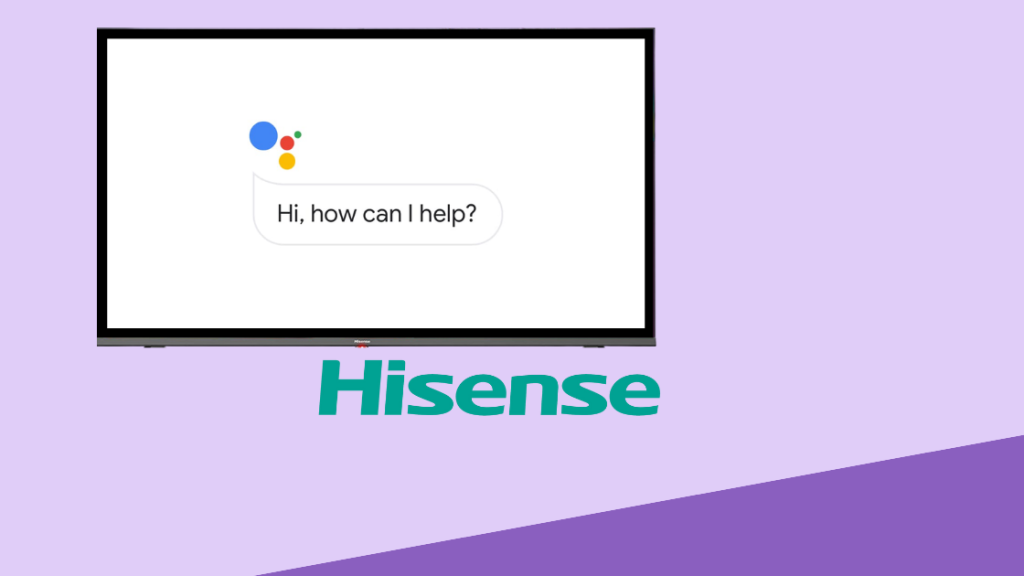Troubleshooting Hisense TV Apps
Unsupported App Store Issue
When facing issues with the Hisense TV app store, several troubleshooting methods can be used to resolve the problem.
-
Check the TV Software Version:
- Ensuring the TV software is up-to-date is crucial, as an outdated version may hide the app store (All About Hisense).
- Navigate to Settings > Support > Software Update and check if any updates are available.
-
Perform a Factory Reset:
- A factory reset can restore the TV to its default state, potentially revealing the missing app store (All About Hisense).
- Go to Settings > System > Factory Reset, and follow the on-screen instructions.
-
Use Anyview Cast:
- Anyview Cast is an alternative to the app store and can mirror content from other devices to the Hisense TV.
-
Contact Hisense Customer Service:
- If the above steps do not resolve the issue, contacting Hisense customer service for technical assistance is recommended.
Resolving Internet Speed Problems
To ensure smooth operation of apps on a Hisense TV, resolving internet speed issues is essential.
-
Check Internet Speed:
- A minimum download and upload speed of 25 Mbps is recommended for optimal streaming.
- Use an online speed test to check your current internet speed.
-
Improve Wi-Fi Connectivity:
- Reduce interference and improve signal strength by placing the router closer to the TV or using a Wi-Fi extender.
- If possible, use a wired Ethernet connection for more stable connectivity.
-
Contact Your Internet Service Provider (ISP):
- If speeds are consistently below 20 Mbps, reaching out to your ISP to upgrade your plan or troubleshoot ISP-related issues is advisable.
-
Restart Your Router and TV:
- Power cycling the router and TV can resolve minor connectivity issues. Turn off both devices, wait for a minute, and then turn them back on.
For additional information on fixing common issues, visit our article on how to fix hisense tv apps not working.
By following these steps, the most common issues related to unsupported app store and internet speed can be effectively resolved, ensuring a seamless TV experience.
Missing Hisense TV App Store
Is your Hisense TV app store missing? Here’s how to troubleshoot the issue using two key methods: executing a soft reset and performing a software update.
Soft Reset Troubleshooting
A soft reset is a simple step that can clear minor bugs and glitches in your Hisense Smart TV which may be causing the app store to disappear. This method is particularly useful if your TV model unexpectedly stops displaying the app store.
Performing a Soft Reset
- Turn off the TV: Use the remote control to turn off the TV.
- Unplug the TV: Disconnect the power cord from the wall outlet.
- Wait: Leave the TV unplugged for at least 3 minutes.
- Plug in and Turn on: Reconnect the power cord and turn on the TV.
If the app store reappears, the issue was likely due to a minor glitch. For further troubleshooting tips, visit our guide on how to fix Hisense TV apps not working.
Software Update for App Store
Another common reason for a missing app store is outdated software. Hisense TVs require regular updates to ensure all features, including the app store, function correctly. If the app store is missing, updating the TV’s software may solve the issue (All About Hisense).
Updating Software on Hisense TV
To update the software on your Hisense TV, follow these steps:
- Go to Settings: Navigate to the TV’s settings menu using the remote.
- Select System: Scroll down and select the “System” option.
- Choose Software Update: Click on “Software Update” to check for available updates.
- Install Updates: If an update is available, follow the on-screen instructions to install it.
| Software Update Steps | Description |
|---|---|
| Settings | Access TV settings from the menu. |
| System | Navigate to the System section. |
| Software Update | Select to check for updates. |
| Install | Follow on-screen instructions to update. |
Please note, performing a software update can take a few minutes, and the TV may restart during the process. For additional Hisense TV troubleshooting guides, visit the ultimate Hisense TV manual.
By addressing these troubleshooting steps, you should be able to resolve the ‘solve Hisense TV app not found’ issue effectively.
Common Hisense TV Issues
Navigating TV issues can be frustrating. Here, we address common problems encountered by Hisense TV users: the TV not turning on and the screen going black or displaying no picture.
TV Not Turning On
One prevalent issue with Hisense TVs is the failure to turn on. This problem can often be resolved with a simple power cycle. According to 9meters, users should unplug their TV, wait for about 60 seconds, and then plug it back in. This resets the TV and can solve many basic issues. If the red light on your TV is on, but the TV won’t power up, consider the following steps:
- Replace Remote Batteries: Dead batteries can prevent the remote from working.
- Power Cycle the TV: Unplug the TV, wait for a minute, and plug it back in.
- Check for Hardware Issues: If the problem persists, it might indicate a hardware failure requiring professional repair.
Screen Black or No Picture
If your Hisense TV screen goes black, several factors could be at play. Often, the issue can be traced back to backlight problems, which might result from water damage, power surges, or physical damage. Follow these steps from 9meters to diagnose and potentially fix the problem:
- Check the Input Source: Ensure the TV is set to the correct input.
- Power Cycle the TV: Unplug the TV for 60 seconds to reset it.
- Shine a Flashlight on the Screen: If you see dull images, the backlight might be damaged.
- Test the HDMI Connection: Reconnect the HDMI cable firmly or try a different port to resolve transmission issues.
| Problem | Possible Solutions |
|---|---|
| TV Not Turning On | Power cycle, replace remote batteries, check hardware |
| Screen Black/No Picture | Ensure correct input, power cycle, check backlight, test HDMI |
For further troubleshooting, consider these internal links: how to fix hisense tv no signal, how to fix hisense tv green screen, and how to fix hisense tv streaming issues. These resources provide more detailed information and additional steps to address specific Hisense TV issues.
By following the recommended steps, users can solve many common Hisense TV problems. For persistently unresolved issues, reaching out to Hisense support or a qualified technician is advisable.
Smart TV App Limitations
Understanding the limitations of smart TV apps can help users manage expectations and explore options to enhance their viewing experience.
Smart TV App Revenue Model
Companies that run smart TV services often do not generate significant revenue from TV apps. Consequently, they may not prioritize adding more features or apps to already sold TVs (Quora). This revenue model impacts the variety and updating frequency of available apps on smart TVs.
Expanding App Options on Smart TVs
To expand app offerings on a smart TV and download apps that were not pre-installed, users can follow certain steps based on the TV’s brand and operating system. However, these processes differ significantly among different brands (Quora).
For users experiencing app limitations, external devices like Roku, Chromecast, Android set-top boxes, and Apple TV can significantly enhance app availability. These devices often provide access to a broader range of applications and maintain better updates than some smart TVs.
| Device | Memory Management | Update Frequency | App Range |
|---|---|---|---|
| Roku | Basic | Regular | Wide variety of streaming apps |
| Chromecast | Basic | Regular | Google ecosystem apps |
| Android Box | Moderate | Regular | Extensive app availability from Google Play |
| Apple TV | Advanced | Frequent | Wide range, best performance and multitasking |
Roku devices, for example, are recommended for accessing a wide range of apps and ensuring they are well-maintained (Quora). Similarly, Apple TV offers better performance with features such as more RAM, fast operating chips, superior memory management, and the ability to multitask with multiple apps open at once.
Most smart TVs have limited memory for loading apps and may not manage memory efficiently. This limitation means only one app can be loaded at a time, often resulting in longer loading times when switching between applications. External streaming devices often mitigate this issue by offering improved memory management and performance.
For more tips on addressing specific issues with Hisense TVs, such as how to fix hisense tv no signal or how to connect hisense tv to mobile hotspot, explore our detailed guides.