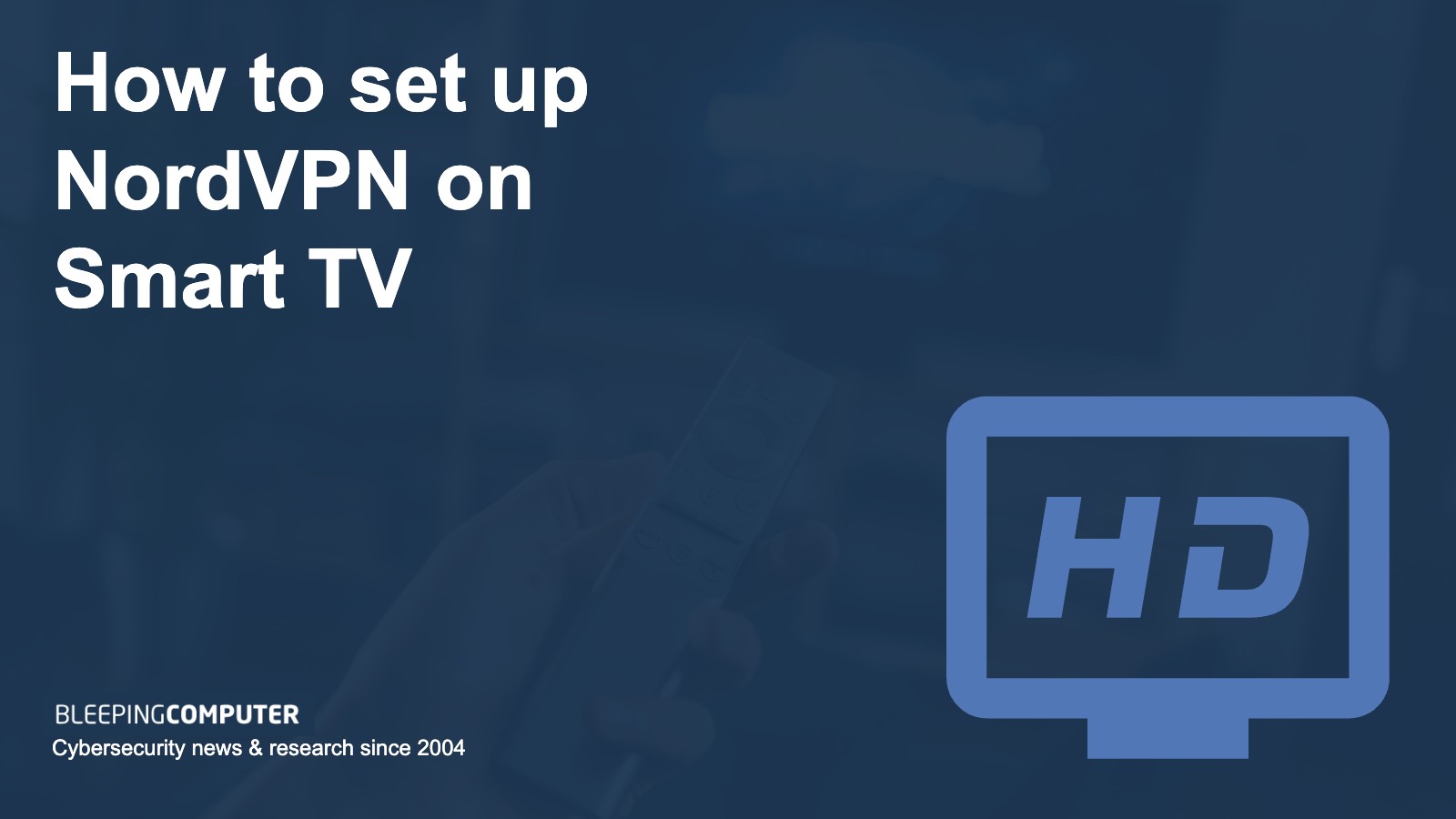Troubleshooting Hisense TV Connection
Dealing with connection issues on a Hisense TV can be frustrating. Here are some common Wi-Fi concerns and alternative solutions using Ethernet cables.
Wi-Fi Connection Concerns
Connecting your Hisense TV to a mobile hotspot can sometimes be problematic. Here are some typical Wi-Fi connection concerns and potential solutions:
-
Signal Strength: Ensure the TV is within 10 meters (approximately 30 feet) of the mobile hotspot to maintain a stable connection.
-
Interference: Avoid placing sources of interference, such as cordless phone base stations, near the TV. These can disrupt the Wi-Fi signal and cause connectivity issues (JustAnswer).
-
Network Settings: Check the network settings on both the TV and the mobile hotspot. Make sure the correct network name (SSID) and password are being used.
-
Restart Devices: Sometimes, a simple restart of both the TV and the mobile hotspot can resolve connection issues.
Here is a table summarizing potential Wi-Fi connection concerns and their solutions:
| Wi-Fi Issue | Potential Solution |
|---|---|
| Weak signal strength | Ensure TV is within 10 meters of hotspot |
| Interference | Remove sources of interference |
| Incorrect network settings | Verify SSID and password |
| Device issues | Restart TV and hotspot |
For more detailed solutions to internet connectivity issues on your Hisense TV, see our guide on how to fix hisense tv streaming issues.
Ethernet Cable Alternative
If Wi-Fi issues persist, using an Ethernet cable can provide a more stable and reliable connection for your Hisense TV (JustAnswer). Here are the steps to connect using an Ethernet cable:
- Locate Ethernet Port: Find the Ethernet port on the back of your Hisense TV.
- Connect Cable: Plug one end of an Ethernet cable into the TV’s Ethernet port and the other end into your router or mobile hotspot device.
- Network Settings: Navigate to the TV’s network settings and select the “Wired” connection option.
When Wi-Fi is not feasible or reliable, an Ethernet connection offers a robust alternative, ensuring consistent internet access without interference. For more information on networking issues, visit how to fix hisense tv no signal.
Should an Ethernet solution still not resolve your connection problems, consider using external streaming devices like Roku or Amazon Firestick. These devices connect to your TV’s HDMI ports, providing easy access to internet channels (JustAnswer). For additional help, you can also look into troubleshooting HDMI port issues via our article on how to fix samsung tv hdmi not working.
Connecting Hisense TV to Mobile Hotspot
Ensuring a stable and reliable connection to a mobile hotspot is crucial for the optimal performance of your Hisense TV. Here are key factors to consider:
Optimal Wi-Fi Signal Conditions
For seamless connectivity, it’s vital to ensure that the TV is within a suitable range of the mobile hotspot. Ideally, maintain a distance of less than 10 meters (30 feet) between the TV and the router (JustAnswer).
| Condition | Ideal Value |
|---|---|
| Distance from Hotspot | < 10 meters (30 feet) |
| Signal Strength | > 70% |
Check your smartphone’s settings to turn on the built-in hotspot feature, enabling it to share cellular data with the Hisense TV. More details on this can be found here.
Minimizing Interference Sources
Interference can greatly affect your Hisense TV’s ability to connect to a mobile hotspot. Reducing interference sources will help maintain a stable signal.
- Avoid placing interference sources like cordless phone base stations near the TV.
- Minimize the number of devices connected to the mobile hotspot to ensure sufficient bandwidth for the TV.
To dive deeper into troubleshooting connectivity issues, visit how to fix hisense tv no signal.
For additional tips on enhancing the connection reliability, consider looking into how to fix hisense tv apps not working. Ensure that the HDMI ports are functioning correctly, as this could also impact the overall performance and quality of the connection.
If Wi-Fi connectivity is still problematic, using an Ethernet cable might be a more stable alternative. More details on this can be found in the section about Ethernet cable alternatives.
Exploring Mobile Hotspot Options
Connecting a Hisense TV to a mobile hotspot can solve various connectivity issues. There are two main mobile hotspot options: using the built-in smartphone hotspot feature or a dedicated mobile hotspot device.
Built-in Smartphone Hotspot
Many modern smartphones come equipped with built-in hotspot capabilities. This feature allows users to share their phone’s cellular data with other devices, including TVs, laptops, and tablets. It is a convenient and quick way to get your Hisense TV connected to the internet.
To enable a smartphone hotspot:
- Go to Settings: Access the “Settings” menu on your smartphone.
- Select Hotspot: Look for and select the “Hotspot” option.
- Turn On: Toggle the switch to activate the hotspot.
Using a smartphone as a hotspot is ideal for short-term use. However, it can lead to excessive data usage and potentially result in additional charges on your cellular plan. Additionally, prolonged hotspot use can drain the phone’s battery quickly. To mitigate these issues, use a heat protectant for hair straightening if you rely on the hotspot extensively.
Dedicated Mobile Hotspot Devices
Dedicated mobile hotspot devices offer a more robust and reliable solution compared to smartphone hotspots. These gadgets function similarly to wireless routers, connecting to local cellular towers to provide broadband internet to Wi-Fi-enabled devices. They often deliver better performance and more stable connections.
Advantages of dedicated mobile hotspot devices include:
- Enhanced Performance: Often superior to phone tethering.
- Longer Battery Life: Specialized devices with longer battery durations.
- Multiple Device Connectivity: Capable of connecting multiple devices simultaneously, making it ideal for households with multiple users.
| Feature | Smartphone Hotspot | Dedicated Mobile Hotspot |
|---|---|---|
| Battery Life | Shorter | Longer |
| Device Connectivity | Limited | Multiple devices |
| Performance | Moderate | Higher |
These devices also come in 5G variants, which offer faster speeds and can handle more devices at once. Users can also explore travel hotspots—these can create private Wi-Fi networks using public connections, safeguarding personal information while traveling (Verizon).
When connecting your Hisense TV to a mobile hotspot, remember to check out our tips on fixing Hisense TV apps not working and how to connect speakers to Hisense TV to enhance your viewing experience.
HDMI Ports on Hisense TV
Functionality and Usage
HDMI (High-Definition Multimedia Interface) ports are vital components of modern televisions, including Hisense TVs. These ports are designed to transmit high-quality digital audio and video signals between devices. They allow users to connect various gadgets like gaming consoles, streaming devices, and cable boxes to their Hisense TV (Tech Junctions). Properly functioning HDMI ports ensure a seamless entertainment experience, ensuring transmission without loss of signal quality.
Most Hisense TVs come with 3 to 4 HDMI ports, depending on the specific model (Tech Junctions). Here’s an example of the connectivity options:
| Hisense TV Model | Number of HDMI Ports |
|---|---|
| Hisense H8G | 4 |
| Hisense R6 Series | 3 |
| Hisense A6G | 2 |
When utilizing HDMI ports, users can easily switch between devices without the need for constant plugging and unplugging. This multi-port availability allows for versatile usage, such as connecting a gaming console to one port, a streaming device to another, and a Blu-ray player to a third. HDMI ports also support features like CEC (Consumer Electronics Control), enabling users to control multiple devices with a single remote.
Importance of HDMI Ports
The importance of HDMI ports on Hisense TVs cannot be overstated. These ports are crucial for enjoying high-quality audio and video from various external devices. They ensure that content is transmitted with clarity and precision, providing a premium viewing experience. Additionally, HDMI ports support high-definition resolutions and advanced audio formats, making them essential for modern entertainment setups.
HDMI ports also facilitate easy connectivity, reducing the hassle of configuring different cables for different devices. This streamlined connection method makes it simpler for users to set up their home entertainment systems without extensive technical know-how. For troubleshooting any issues with these ports, it’s recommended to follow a reset procedure which usually involves identifying your TV model, checking for physical damage or loose connections, and proceeding with a reset (Tech Junctions).
For more information about how to resolve common issues related to HDMI ports, you may want to read our guide on how to fix samsung tv hdmi not working. If you’re experiencing signal problems or have further questions, refer to our resources such as how to fix hisense tv no signal and fix insignia tv no signal error.
HDMI ports play a crucial role in the functionality and usability of your Hisense TV. Ensuring they work correctly will enhance your overall viewing and user experience. Whether you’re connecting a gaming console, streaming box, or any other device, the reliability of HDMI ports is a key factor in enjoying uninterrupted entertainment.