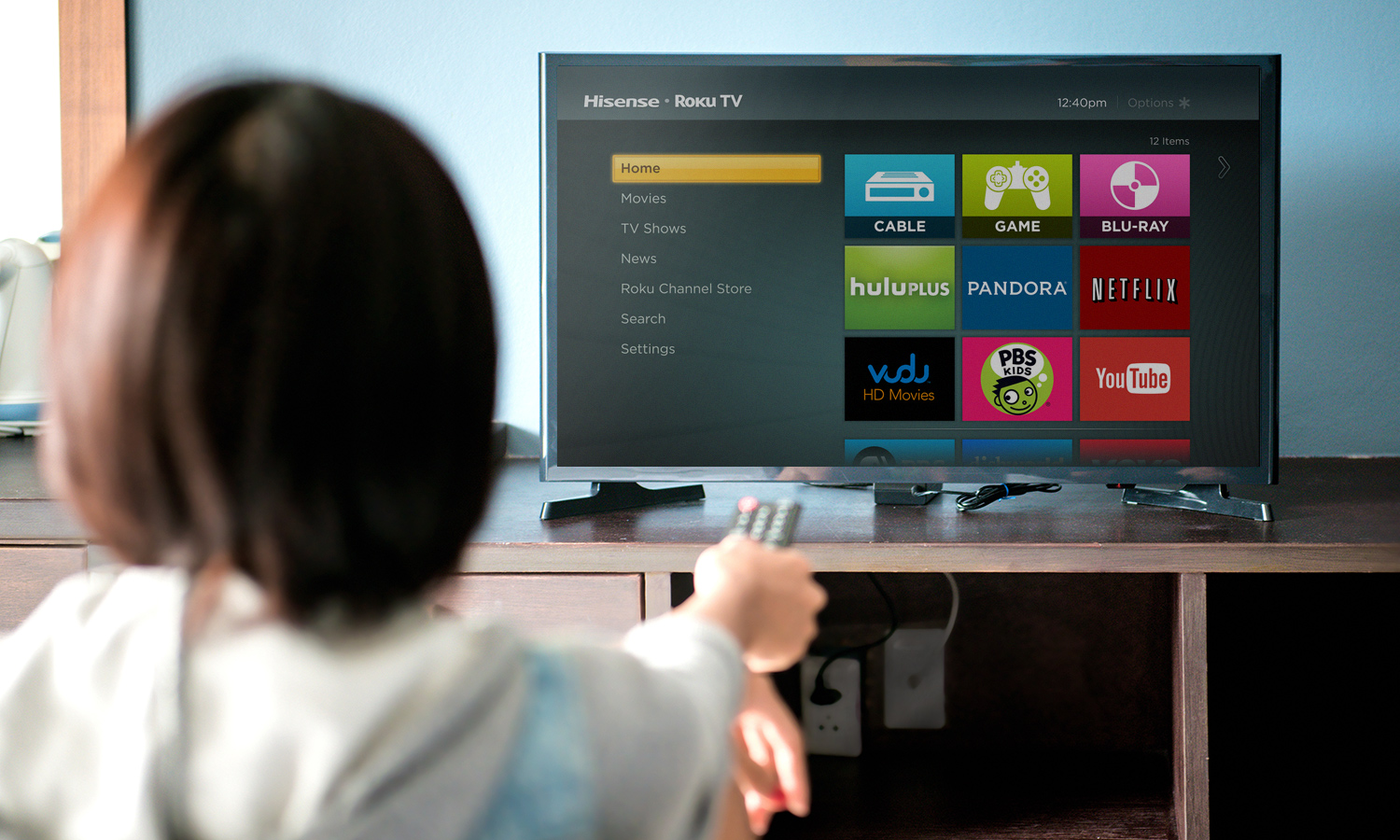Troubleshooting Hisense TV No Signal
No Picture or Sound on Free-to-Air Channels
Resolving no picture or sound on free-to-air channels involves several troubleshooting steps:
- Rescan for Channels: Sometimes channels get lost during updates or power interruptions. Go to the TV menu and select ‘Channel Scan’ to update your channel list.
- Check Antenna Connection: Ensure the antenna is securely connected to the TV and properly positioned for optimal signal reception.
- Verify Input Source: Make sure that the TV input source is set to ‘TV’ or ‘Antenna’.
- Check Signal Strength: Access the signal strength meter in your TV’s settings to ensure your antenna is receiving a strong signal.
- Conduct a Factory Reset: If the above steps fail, performing a factory reset can solve software-related issues. Be mindful that this will erase all your settings and channels.
For more guidance on troubleshooting, visit our page on how to fix hisense tv apps not working.
HDMI Input Issue
Issues with the HDMI input often cause the “No Signal” message. Troubleshooting includes:
- Wrong Input Source: Ensure the TV input corresponds to the correct HDMI port. Use the “Source Input” button on the TV or remote to cycle through inputs.
- Syncing Devices: Devices connected to HDMI ports may need time to sync properly. Move slowly between inputs to allow for synchronization.
- Check HDMI Cables: Inspect the HDMI cables for damage and ensure they are securely connected to both the TV and the device. Switching the cables may also help.
- Update Firmware: Ensure your TV has the latest firmware to avoid compatibility issues with connected devices. Visit the manufacturer’s website for updates.
Refer to our article on how to fix samsung tv hdmi not working for additional information.
Reception Problems: No Signal Display
A “No Signal” display usually points to reception problems. Here’s how to troubleshoot:
- Cable and Antenna Inspection: Verify that all cables and antennas are properly connected. Loose or damaged cables can disrupt the signal.
- Reposition Antenna: Adjust the antenna to find a position with a stronger signal. If using an indoor antenna, try placing it by a window or higher up.
- Signal Distribution: If using a signal splitter, ensure it is functioning correctly, as it can weaken the signal strength.
- Amplifier Check: If your antenna setup includes an amplifier, check that it is powered and working properly. Amplifier issues can cause signal loss.
- Local Interference: Electronic devices and large metal objects can interfere with antenna signal reception. Ensure clear line of sight between the antenna and broadcast towers.
For an in-depth understanding of reception issues, please see how to fix hisense tv green screen.
By following these steps, you can resolve the “No Signal” error on your Hisense TV, ensuring a seamless viewing experience. For further help on related TV issues, visit how to turn off voice control on insignia tv and ultimate hisense tv manual.
Solutions for Hisense TV Channel Problems
Weak Signal Strength and Channel List Updates
One common issue for Hisense TVs is weak signal strength, which can cause channels to be missing or have poor quality. Outdated channel lists can also contribute to this problem (Tech Junctions). Troubleshooting these issues involves a few key steps:
- Perform a Channel Scan: This helps update the channel list and can resolve issues related to missing channels.
- Check Antenna/Cable Connections: Ensure that all connections are secure and correctly positioned for optimal reception.
- Update TV Firmware: Outdated firmware can affect channel availability. Check for firmware updates and install them if available.
- Reset Channel Settings: Sometimes, resetting the channel settings can help in refreshing the signal strength and updating the channel list.
Common Symptoms and Potential Causes
Understanding the symptoms and potential causes of Hisense TV channel problems can help in diagnosing and resolving them more effectively. Here are some common symptoms and their possible causes:
| Symptoms | Potential Causes |
|---|---|
| Complete absence of channels | Weak signal strength, outdated channel list, connection issues |
| Specific channels missing | Poor antenna positioning, service provider issues, outdated firmware |
| Poor signal quality (pixelated or freezing images) | Severe weather conditions, nearby constructions, network issues, weak signal |
Figures courtesy of Tech Junctions
Troubleshooting Hisense TV Channels
To troubleshoot Hisense TV channel problems effectively, follow these steps:
- Perform a Channel Scan: Navigate to the settings menu, find the option for channel scan or auto-tune, and initiate the process.
- Check Connections: Inspect the antenna and cable connections to ensure they are properly plugged in and positioned.
- Update Firmware: Go to the settings menu, look for system updates, and update the TV firmware if a new version is available.
- Reset Channel Settings: In the settings menu, look for the option to reset channels or perform a factory reset. Note that a factory reset will erase all settings and might require you to reconfigure your TV.
For more detailed steps on resolving channel issues, check out our guide on how to reset a Roku TV with remote and how to solve Samsung TV input source problem.
By following these steps, most Hisense TV channel problems can be resolved, ensuring a better viewing experience. For additional help or specific issues, our articles on how to fix Insignia TV no signal error and how to fix Samsung TV volume too low might provide more insights.
Internal Component Issues and Software Problems
Software-Related Display Issues
Software-related issues or incorrect settings can lead to a “No Signal” error on a Hisense TV. Sometimes, a simple update of the TV firmware can resolve these problems. If firmware is up to date, resetting the picture settings or performing a factory reset might be necessary (Smart TV Club). Firmware updates often resolve bugs and compatibility issues that may cause the display to malfunction.
Potential Internal TV Component Problems
Internal components such as the TV’s tuner, display panel, or other essential parts can also cause a “No Signal” issue. Such problems typically require professional repair if external factors are ruled out (Smart TV Club). A defective tuner can prevent the TV from detecting signals, while issues with the display panel can obstruct the proper showing of images.
| Component | Potential Issue | Solution Recommendation |
|---|---|---|
| Tuner | Defective or malfunctioning | Professional repair |
| Display Panel | Hardware failure | Replace or repair |
| Circuit Board | Faulty connections | Professional inspection |
Resolving No Signal Errors
Resolving “No Signal” errors involves identifying the potential cause and then implementing the appropriate solutions. Common resolutions include checking the connection ports, ensuring cables are securely connected, and verifying the correct input source (Emgantennas). It’s also crucial to rule out other scenarios, such as problems with the signal source itself.
For more detailed instructions on addressing related problems, refer to our guides on how to fix hisense tv pink screen or how to fix hisense tv green screen. To explore further, you can also check out how to fix samsung tv hdmi not working which offers insights relevant for troubleshooting HDMI issues.
By following these steps and considering both software and internal component issues, individuals can more effectively manage and resolve “No Signal” errors on their Hisense TV, ensuring a seamless viewing experience.
Preventive Maintenance and Cost-Effective Solutions
To prevent the “No Signal” error on Hisense TVs, it is essential to follow certain maintenance practices and implement cost-effective repair solutions. Here are some tips and guidelines.
Cable Management and Maintenance Tips
Proper cable management is crucial for maintaining signal integrity and preventing signal loss. Over time, cables can become loose, damaged, or tangled, which can lead to connection issues.
- Inspect All Cables Regularly: Check all connection cables for any signs of wear or damage.
- Ensure Tight Connections: Make sure all cables are securely plugged into their respective ports.
- Organize Cables: Use cable ties or organizers to keep cables neat and avoid tangling.
- Replace Faulty Cables: If a cable appears to be worn out or damaged, replace it promptly to prevent signal issues.
| Maintenance Task | Frequency |
|---|---|
| Inspect Cables | Monthly |
| Ensure Tight Connections | Monthly |
| Organize Cables | Quarterly |
| Replace Faulty Cables | As Needed |
For more information on maintaining your TV, you can visit our page on how to connect speakers to hisense tv.
Cost-Effective Repair Solutions
Basic troubleshooting can often resolve the Hisense TV “No Signal” error without the need for professional intervention, saving on repair costs.
- Switching Inputs: Use the remote to switch to different input sources to ensure the issue is not with a specific HDMI or AV port (Quora).
- Resetting the TV: Perform a factory reset or a soft reset to clear potential software glitches. For detailed instructions, refer to our guide on how to reset a roku tv with remote.
- Updating Firmware: Regularly check for and install any available software updates to keep your TV functioning optimally (Smart TV Club).
- External Devices: Ensure external devices like set-top boxes, DVD players, and gaming consoles are functioning correctly and are properly connected.
Preventing No Signal and TV-Related Problems
Preventive measures can help reduce the frequency of encountering “No Signal” errors and other related issues.
- Regular Software Updates: Keep the TV’s software up to date to avoid compatibility issues. Refer to our article on how to fix hisense tv apps not working for guidance.
- Maintain Proper Ventilation: Ensure the TV has adequate ventilation to prevent overheating.
- Quality Cables: Invest in high-quality HDMI and coaxial cables to ensure a consistent and stable connection.
- Surge Protectors: Use surge protectors to safeguard the TV and its components from electrical fluctuations and surges.
By maintaining your Hisense TV with these cable management and maintenance tips, employing cost-effective repair solutions, and taking preventive measures, you can enjoy a smoother viewing experience with fewer interruptions from “No Signal” errors. For additional troubleshooting tips, visit our pages on how to fix hisense tv green screen, how to fix samsung tv hdmi not working, and solve samsung tv input source problem.