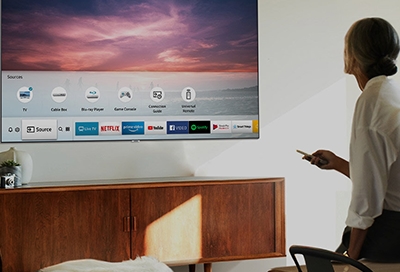Samsung TV Turning On and Off
Common Causes of Automatic Turn On/Off
Samsung TVs can experience automatic power on and off due to several reasons. Understanding these causes can help in diagnosing and fixing the problem effectively.
-
HDMI Device Connections: HDMI-CEC (Consumer Electronics Control) allows devices to control one another via HDMI. This feature can cause the TV to power on when an HDMI-connected device is turned on (source).
-
Remote Control Signals: External remote control signals and interference can trigger the TV to turn on or off unexpectedly. Checking and resetting the remote control can resolve this issue (Samsung Community).
-
SmartThings Compatibility: Samsung Smart TVs that are connected to SmartThings may receive signals from other connected smart devices, causing them to power on automatically (source).
-
Power Supply Issues: Faulty power connections or old surge protectors can send abnormal signals, leading to the TV turning on and off by itself (source).
Table: Common Causes of Automatic TV Turn On/Off
| Cause | Details |
|---|---|
| HDMI Device Connections | Devices control each other via HDMI-CEC, possibly turning TV on |
| Remote Control Signals | External signals cause unintended power cycles |
| SmartThings | Connected smart devices can trigger the TV via SmartThings |
| Power Supply Issues | Faulty connections or surge protectors deliver abnormal signals causing unexpected power cycles |
Troubleshooting Software Glitches
Sometimes, software issues can cause a Samsung TV to turn on and off automatically. Addressing these glitches can often resolve the situation.
-
Check and Update Software: Ensure the TV’s firmware is up-to-date. An outdated firmware might cause performance issues, including unexpected power cycles. You can check for updates by navigating to Settings > Support > Software Update on your TV.
-
Reset Smart Hub: Performing a Smart Hub reset can clear any conflicting settings or corrupted data causing the issue. This can be done by going to Settings > Support > Self Diagnosis > Reset Smart Hub.
-
Disconnect External Devices: Detaching all external devices, such as HDMI cables, USB devices, and other peripheral connections can help identify if any of these are causing the problem.
-
Remote Control Battery: Sometimes, weak or malfunctioning remote control batteries can send erratic signals. Replace the batteries to see if this rectifies the issue.
-
Factory Reset: As a last resort, performing a factory reset can bring your TV back to its default settings, eliminating any software-related causes for the automatic power cycles.
For more in-depth troubleshooting tips, visit our page on samsung tv keeps turning off.
By understanding the common triggers and utilizing these troubleshooting tips, you can manage and potentially resolve the issue of your Samsung TV turning on or off by itself. For further issues related to specific models or advanced scenarios, consult our articles on samsung tv wont turn on and samsung tv red blinking light.
Overheating and Hardware Issues
Understanding the potential causes behind a Samsung TV that turns on by itself can help you identify and fix the problem. One significant cause is overheating and hardware-related issues.
Impact on TV Reboots
When a Samsung TV overheats, it often triggers spontaneous reboots to protect its internal components from damage. Poor ventilation, dusty environments, or malfunctioning cooling systems can all contribute to the overheating of the TV (Tech Junctions).
A TV’s ability to dissipate heat efficiently is crucial. When the internal temperature exceeds the safe threshold, the TV’s firmware may initiate an emergency shutdown or reboot to prevent long-term damage. Repeated instances of overheating can lead to frequent reboots or erratic behavior, causing frustration and reducing the TV’s lifespan.
To understand how overheating can cause reboots, consider the following table of typical overheating indicators:
| Indicator | Description |
|---|---|
| Frequent Reboots | TV restarts unexpectedly and often. |
| High Temperature | The back panel feels unusually warm to the touch. |
| Loud Fan Noises | The cooling fan operates at high speed and is noisy. |
| Shutdowns | TV turns off automatically to cool down. |
Refer to our guide on samsung tv keeps turning off for more insights into how overheating can affect your device’s performance.
Preventing Overheating
Preventing overheating is essential to maintaining your Samsung TV’s health and performance. Implementing a few precautionary measures can minimize the risk of overheating:
-
Ensure Proper Ventilation: Position your TV in a well-ventilated area. Avoid placing it in enclosed spaces or near sources of heat. Make sure there is plenty of space around the TV for air to circulate.
-
Keep the TV Dust-Free: Dust can clog the ventilation openings and hinder airflow. Regularly clean the TV and its surroundings to prevent dust buildup.
-
Use a Cooling Stand: For additional cooling, consider investing in a cooling stand or fan designed for electronics. These devices can help dissipate heat more effectively.
-
Monitor Ambient Temperature: High ambient temperatures, especially during summer, can also contribute to overheating. Keep the room temperature comfortable and avoid direct sunlight on the TV.
-
Perform Regular Maintenance: Check for firmware updates frequently. Outdated firmware can lead to instability and overheating (Tech Junctions). Follow the manufacturer’s recommendations for maintenance and updates.
For more tips on troubleshooting common TV issues, explore our articles on samsung one connect mini problems and samsung tv horizontal lines on screen.
By understanding the impact of overheating and taking steps to prevent it, you can ensure that your Samsung TV operates smoothly. For further assistance with specific models or additional troubleshooting, visit our page on samsung tv will not turn on no red light.
Power Supply and Connectivity
Understanding the power supply and connectivity issues that can cause a Samsung TV to turn on by itself is crucial for troubleshooting and fixing the problem.
Potential Supply Malfunctions
One of the common reasons for a Samsung TV turning on by itself is power supply malfunctions. Issues within the power board, capacitor problems, or a faulty wall outlet can cause the TV to restart randomly. (Tech Junctions)
| Potential Issue | Description | Possible Solution |
|---|---|---|
| Faulty Power Board | Problems in the power board can lead to erratic power supply | Inspect and replace the faulty board |
| Capacitor Issues | Malfunctioning capacitors can cause sporadic reboots | Replace faulty capacitors |
| Wall Outlet/Surge Protector | Faults in the outlet or surge protector may cause power interruptions | Test and replace the faulty outlet or surge protector |
Poor connections, such as those involving cables between the TV and the wall outlet or between the TV and an external device, can also lead to automatic reboots. It is recommended to thoroughly check all cable connections to identify and resolve any poor connection (Samsung Support).
HDMI-CEC Conflicts
HDMI-CEC (Consumer Electronics Control) is a feature that allows control of multiple HDMI-connected devices using a single remote. However, HDMI-CEC can sometimes cause conflicts, leading to the TV turning on or off by itself. This occurs when external devices send incorrect signals through the HDMI-CEC feature, resulting in unintended power changes (Tech Junctions).
To address HDMI-CEC conflicts:
- Disable HDMI-CEC: Access the TV’s settings menu and turn off HDMI-CEC.
- Check Connected Devices: Unplug external devices one at a time to identify which device may be causing the issue.
- Update Firmware: Ensure the TV and all connected devices have the latest firmware updates to prevent compatibility issues.
Abnormal “power on” signals sent through the wireless network by SmartThings-compatible devices can also trigger the TV to turn on. Ensuring that SmartThings settings are properly configured can help resolve the issue (Samsung Support).
For further assistance on related issues, visit our guides on samsung tv keeps turning off, samsung tv wont turn on, and samsung tv red blinking light.
Remote Control and Settings
In diagnosing why a Samsung TV turns on by itself, it is crucial to consider the remote control and TV settings. Both play pivotal roles in managing the power functions of the device.
Power Button Malfunctions
Power button malfunctions can be a common cause of unexpected TV behavior. Here’s a list of troubleshooting steps that can help resolve power button issues:
- Check the Power Source: Ensure that the TV is connected to a working power outlet.
- Replace Remote Control Batteries: Weak or almost-dead batteries can cause erratic signals.
- Reset or Re-sync Remote: Try resetting or re-syncing the remote control with the TV. You can follow the guidelines from Samsung Support.
If these solutions do not work, consider using the Samsung TV Remote app, developed by MeisterApps, where the power button is conveniently positioned at the top of the screen for easy access (AirBeamTV).
Customizing Power Settings
Customizing power settings can optimize how your Samsung TV manages power, offering functionality that can prevent it from turning on by itself. Some helpful settings include:
- Automatic Power-Off: This feature can shut down the TV when inactive for a certain period.
- Timers: Timers can be set to turn the TV on or off at specific times.
- Eco-Mode Options: Eco-mode helps minimize energy consumption.
- Advanced Power Management: Options like voice control or smartphone apps can manage power settings. These features are designed to enhance convenience and optimize power management capabilities (AirBeamTV).
| Feature | Description |
|---|---|
| Automatic Power-Off | Shuts down the TV after a preset period of inactivity. |
| Timers | Allows the TV to turn on or off at specific times. |
| Eco-Mode | Minimizes energy consumption by adjusting brightness and other settings. |
| Advanced Power Management | Uses voice control or smartphone apps for managing power settings. |
Additionally, understanding power-saving modes like standby and sleep mode can further enhance power efficiency. Standby mode allows the TV to be quickly activated, while sleep mode conserves more energy but allows the quick resumption of operation.
If you’ve tried adjusting these settings and still encounter issues, a Factory Reset might be necessary. This reset reverts all settings to their factory defaults, potentially resolving any power-related problems (Samsung Support).
For more detailed troubleshooting, check out our articles on samsung tv keeps turning off and samsung tv will not turn on no red light.
Factory Reset and Remote Sync
Addressing the issue of your Samsung TV turning on by itself can sometimes require more in-depth troubleshooting steps. Two such steps are performing a factory reset and re-syncing the remote control.
Resetting TV to Default
If your Samsung TV continues to turn on by itself despite other troubleshooting efforts, performing a factory reset can be an effective solution. A factory reset reverts all settings to their original factory defaults, potentially resolving stubborn software glitches (Samsung Support).
Steps to Perform a Factory Reset:
- Press the Menu button on your remote.
- Navigate to Settings > Support > Self Diagnosis.
- Select Reset.
- Enter your TV’s PIN (default is usually 0000).
- Confirm the reset by pressing Yes.
Keep in mind that performing a factory reset will erase all customized settings, so it’s advisable to note down any important configurations before proceeding.
Re-Sync Remote Control
Sometimes, the issue of a Samsung TV turning on by itself could be related to the remote control experiencing connectivity issues. Re-syncing the remote can re-establish a stable connection between the TV and the remote, potentially resolving the problem.
Steps to Re-Sync Remote Control:
- Remove the batteries from the remote.
- Press and hold the Power button for 30 seconds to drain any residual power.
- Reinsert fresh batteries.
- Aim the remote towards the TV’s IR sensor.
- Press and hold the Return and Play/Pause buttons simultaneously for 3 seconds.
If the remote functions properly post re-syncing and the issue of your Samsung TV turning on by itself is resolved, you have successfully tackled a potential cause. Persisting issues might warrant exploring other solutions such as checking HDMI-CEC conflicts or power supply malfunctions. For further information, see potential supply malfunctions or investigate HDMI-CEC conflicts.
When deeper issues persist despite these resets and re-syncs, it might be necessary to explore model-specific solutions. Refer to discussions on issues with QLED TVs to identify closely related concerns and effective fixes.
Specific Samsung TV Models
Issues with QLED TVs
Samsung QLED TVs, such as the 2018 QE55Q9FNA model, are reported to occasionally turn off and on by themselves. This recurrent issue can often be linked to components like the one connect box or its cables, which play a crucial role in the TV’s connectivity.
Addressing these automatic rebooting incidents usually involves a few steps:
- Disconnect External Devices: Removing all external devices can help determine if any connected hardware is causing the problem.
- Remote Control Batteries: Taking out and re-inserting the remote batteries can reset the remote, potentially resolving any control issues.
- Reset TV Settings: Performing a reset through
Menu > Support > Self Diagnosis > Resetmight restore normal functionality.
Addressing Specific Model Problems
Different Samsung TV models might exhibit unique operational glitches. Here are common issues and potential fixes categorized by model:
Model: QE55Q9FNA
- Issue: TV turns off and on by itself.
- Fixes:
- Surge Protector Check: Ensure the TV is plugged directly into the wall outlet rather than an old or faulty surge protector.
- Remote Diagnosis: Samsung provides a remote diagnostic service to help identify cable or box-related issues without needing physical repair.
| Model | Common Issue | Suggested Solution |
|---|---|---|
| QE55Q9FNA | Turns off and on by itself | Disconnect external devices, reset remote batteries, perform a TV reset |
Other specific model problems may be addressed by referring to common troubleshooting tips and contacting Samsung support for a more customized solution. For more detailed troubleshooting for individual components and issues, such as the Samsung One Connect Mini or Samsung TV Horizontal Lines on Screen, please follow the internal links provided.
By exploring these particular issues and solutions, Samsung TV owners can better manage the occurrence of their devices turning on by themselves, ensuring a smoother and more reliable viewing experience.