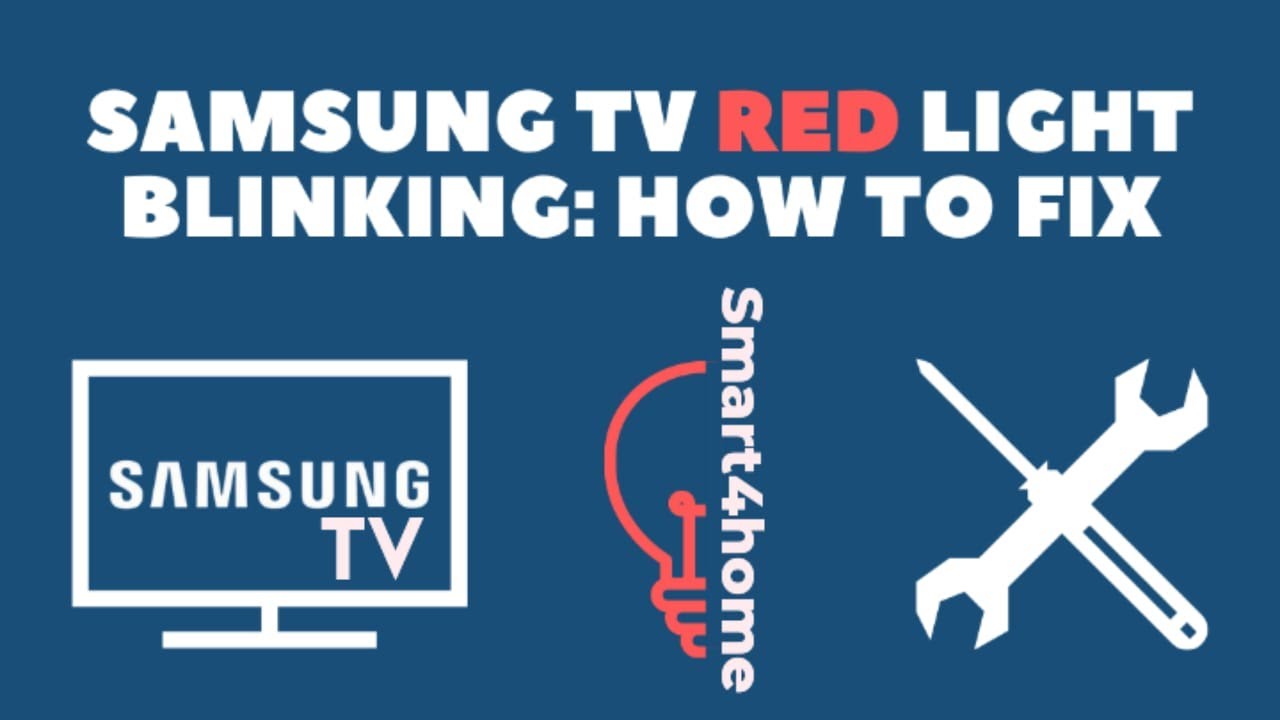Understanding the Red Blinking Light Issue
The red blinking light issue on a Samsung TV can be an alarming sight for any TV owner. This indicator often signifies that there is an underlying problem that needs attention. Understanding the meaning of the red blinking light and the common blinking codes for Samsung TVs can help in diagnosing the issue and deciding on the next steps.
Red Blinking Light Indicator
The red standby light on a Samsung TV typically serves as a signal for the TV’s status. When the TV is off but still plugged into a power source, the red standby light is on, indicating that the TV is on standby mode. Conversely, the light is off when the TV is in use or doesn’t have power (Samsung Support). If the red light is blinking, it often indicates an internal fault.
Common Issues Indicated by a Red Blinking Light:
- Software Glitches: A minor software issue might cause the light to blink.
- Faulty Components: An issue with internal components like the power supply board or mainboard may be the cause (JustAnswer).
- Power Supply Problems: Issues related to power can also trigger the blinking light.
Common Samsung TV Blinking Codes
Samsung TVs utilize blinking codes to communicate specific issues. Identifying the pattern of the red blinking light can provide clues about the problem.
| Number of Blinks | Possible Issue | Source Reference |
|---|---|---|
| 2 Blinks | Minor issue such as a software glitch or a faulty LCD panel | 9meters.com |
| Constant Flashing | Potential power supply board or mainboard failure | Samsung Support, Just Answer |
Additionally, it is essential to observe other behaviors along with the red blinking light:
- TV Not Turning On: If the TV does not turn on and the red light continues to blink, you might want to check out our guide on what to do if your Samsung TV won’t turn on.
- Unresponsive Remote: Sometimes, a malfunctioning remote could be sending continuous signals to the TV, causing the light to blink. Check out more on troubleshooting in the section on checking the remote control.
Understanding these blinking codes can aid in diagnosing the exact problem and deciding on the appropriate troubleshooting steps. For those experiencing similar issues with other electronic brands, here’s a comparison with the Sony TV red blinking light problem.
Exploring these codes and indicators can serve as a starting point for addressing the red blinking light issue on your Samsung TV. By accurately interpreting these signals, you can move on to effective troubleshooting steps and ensure a smooth and swift resolution.
Troubleshooting Steps
Checking Remote Control
If the red light on your Samsung TV is constantly flashing, it could be an issue with the remote control. Here are the steps to troubleshoot the remote:
- Replace Batteries: Replace the batteries to rule out a power issue.
- Inspect Buttons: Ensure there are no buttons stuck on the remote, which could be continuously sending signals to the TV.
- Remote Reset: Perform a remote reset by removing the batteries and pressing all buttons to drain any residual charge before reinstalling the batteries.
For more detail on remote control functions, check our guide on how to adjust TV screen size with remote.
Performing a Power Cycle
A power cycle can help resolve many common issues:
- Unplug TV: Unplug the TV from the wall outlet.
- Wait 60 Seconds: Allow the TV to fully power down for about 60 seconds.
- Plug Back In: After waiting, plug the TV back in and try turning it on.
This simple process can clear any temporary issues that might be causing the light to flash. For related problems, visit our article on when a Samsung TV keeps turning off.
Updating Firmware
Keeping your TV’s firmware up-to-date can resolve various issues:
- Check Firmware Version: In the TV’s settings menu, navigate to Support or About to find the current firmware version.
- Manual Update: If the issue prevents access to the menu, download the latest firmware from Samsung’s website onto a USB drive. Follow Samsung’s instructions to perform a manual update.
Updating firmware can address various software glitches. For more firmware-related issues, read our guide on why a Samsung TV will not turn on.
By following these steps, you can often resolve the issue of the Samsung TV red blinking light yourself. For other troubleshooting tips, check our articles on Samsung TV with sound but no picture and other common problems.
Advanced Troubleshooting
Upon encountering the notorious red blinking light on your Samsung TV, delving into advanced troubleshooting techniques can offer insights and solutions. This section provides a detailed guide on interpreting error messages and performing a factory reset.
Interpreting Error Messages
Error messages on Samsung TVs can be communicated through blinking patterns of the standby light. Each pattern corresponds to a specific issue that can help diagnose the root cause of the problem.
| Blinking Pattern | Possible Issue |
|---|---|
| 2 blinks | Power supply board failure |
| 4 blinks | Problem with the backlight |
| 6 blinks | Issue with the tuner or signal board |
| 8 blinks | General hardware failure |
Refer to the user manual or Samsung’s support website for detailed interpretations applicable to your model (Just Answer). Keeping an eye on the blinking pattern can guide you to take appropriate steps or seek professional help if necessary.
Performing a Factory Reset
Performing a factory reset can often resolve persistent issues affecting a Samsung TV. A factory reset restores the device to its original settings, which can clear temporary glitches or software conflicts.
Steps to Perform a Factory Reset:
-
Turn Off the TV: Ensure the TV is powered off completely.
-
Access the Service Menu: Use the standard remote control to access the service menu. Note: Specific button combinations might be required, which can be referenced in the user manual or Samsung’s support resources.
-
Navigate to Reset Option: Within the service menu, find the option labeled “Reset” or “Factory Reset.”
-
Confirm Reset: Select the reset option and confirm your choice. The TV will restart and return to its factory settings.
-
Reconfigure Settings: After the reset, you’ll need to reconfigure preferences such as network connections, display settings, and account details.
Performing a factory reset can address software-based issues and refresh the system. However, if the problem persists, it may indicate a deeper hardware issue requiring further attention.
For users experiencing persistent problems with their Samsung TV, such as Samsung TV won’t turn on or Samsung TV has sound but no picture, internal diagnostics and service from a qualified technician might be necessary to determine the exact cause.
By accurately interpreting blinking light patterns and performing necessary resets, users can resolve many common issues and improve the performance of their Samsung TVs. For related issues on other brands, you can also explore guides on What does the blinking red light on your Sony TV mean? and Philips TV won’t connect to WiFi.
Determining Hardware Issues
When a Samsung TV displays a red blinking light, it could indicate internal hardware issues, such as an internal fault in the power supply or mainboard. This section delves into two major causes: internal hardware failure and age-related wear and tear.
Internal Hardware Failure
A blinking red light on your Samsung TV is often a sign of an internal hardware fault (JustAnswer). The power supply board or mainboard inside the TV might have failed, causing the malfunction. Common causes of internal hardware failure include:
- Manufacturing Defects: Faults arising during the production process.
- Power Events: Issues like power surges, shocks, and prolonged over or under voltage conditions can impair internal components.
When attempting to troubleshoot, one can check the red standby light at the bottom edge of the TV. If it is on when the TV is off (on standby) but the TV fails to power on, it can indicate internal issues (Samsung).
| Potential Cause | Symptom |
|---|---|
| Power Supply Failure | TV not turning on |
| Mainboard Failure | Red light blinking, no picture |
| Power Surge Damage | TV intermittently powers off |
Age-Related Wear and Tear
As with many electronic devices, Samsung TVs may experience issues due to age-related wear and tear. If your TV is over 5-6 years old, age-related wear could be causing the red blinking light issue (JustAnswer).
- Component Degradation: Over time, components such as capacitors can degrade, leading to malfunctions.
- Difficulty in Finding Parts: Replacement parts for older TV models can be hard to find, complicating repairs.
In older TV models, it might be more cost-effective to consider a replacement rather than repair, given the potential difficulty and expense involved in sourcing parts. For more information on related issues, you can visit our articles on samsung tv wont turn on or samsung tv keeps turning off.
By understanding the potential hardware issues, one can better diagnose and decide whether to repair or replace their faulty Samsung TV.
Considering Replacement Options
Cost-Efficiency
When faced with a persistent red blinking light on a Samsung TV, it may be wise to consider the cost-efficiency of repair versus replacement. Internal hardware issues, often the culprit behind this issue, can result from manufacturing defects, power surges, or general wear and tear (JustAnswer). For TVs older than 5-6 years, the cost of parts and the labor required for repairs can be prohibitively high. In addition to these financial considerations, sourcing components for older models can be challenging and may result in long wait times.
| Consideration | Detail |
|---|---|
| Repair Cost | High for older models |
| Part Availability | Limited for older models |
| TV Age | Over 5-6 years not cost-effective |
Replacement Considerations
If opting for a replacement, several factors should be considered to ensure you make an informed decision. Aside from the financial implications, newer models come with advanced features and technologies that can significantly enhance your viewing experience.
- Budget: Determine how much you are willing to spend on a new TV. Prices can vary widely based on brand, size, and features.
- Features: Look for new features such as 4K resolution, smart TV capabilities, and HDR support. These advancements can offer a noticeably better viewing experience.
- Brand Reliability: Research brands and models that have good reviews and reliability. Samsung offers extensive options, but other reputable brands can be considered as well.
- Warranty: Ensure that the new TV comes with a comprehensive warranty to protect your investment.
For those facing specific issues with their TV, such as the Samsung TV red blinking light, it may be helpful to consider these aspects before making a final decision. Additionally, exploring related problems like samsung tv has vertical lines on screen or samsung tv wont turn on might offer further insights.
By weighing these considerations, you can make a decision that balances both performance and cost-effectiveness, ensuring you get the best value for your money.