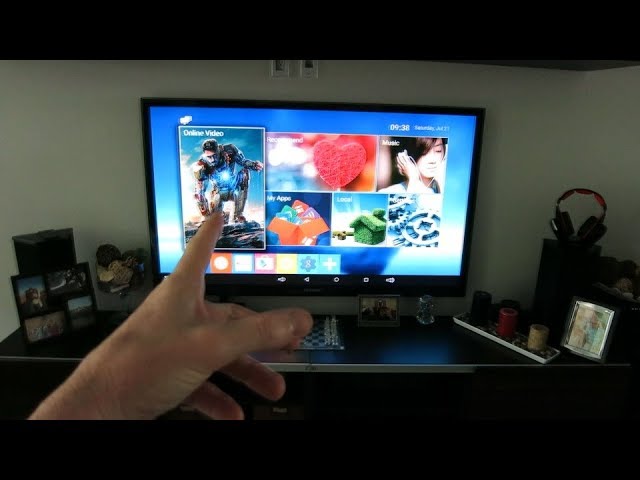TV Not Turning On
Checking Power Connections
- Troubleshooting a Samsung TV that refuses to turn on involves a series of simple checks. First, verify the red standby light at the TV’s bottom when using the remote. Typically, this light should be illuminated when the TV is off (standby) and off when the TV is on or without power.
- If there is no red light, this can mean that the TV either lacks power or is on, but the screen is black.
- For those with a One Connect Box, disconnect and then reconnect the Invisible Connection cable to and from the TV (Samsung Support), which can resolve connectivity issues.
- Check the power outlet and power cord if the TV is unresponsive and lacks the red light indication.
- Ensure the external devices are connected properly and turned on.
- A flashing standby light can indicate power or internal component issues. Surge protectors can fail over time, so test the TV directly into a working outlet. Contact support if necessary (Samsung).
Remote Control and Power Button
- If the red standby light is on but the TV won’t turn on, try using the physical power button on the TV instead of the remote. This can help determine if the issue is with the remote control.
- Replace the remote control batteries or perform a reset if the TV responds to the power button but not the remote.
- If neither the remote control nor the physical power button work, there may be a deeper issue requiring service.
For more troubleshooting tips, consider reading about samsung tv red blinking light and samsung tv wont turn on.
Troubleshooting Steps
Red Standby Light
For Samsung TV owners facing issues with their TV not turning on and no red standby light, checking the red standby light is an essential first step. Generally, the standby light is lit when the TV is off (in standby mode) and turns off when the TV is powered on or if it has no power.
Here’s what to check:
- Red Light Off (No Standby): Indicates that the TV may not be receiving power. Ensure the TV is properly plugged in and the outlet is functioning.
- Red Light On (Standby Mode): The TV has power but is in standby mode, and it should turn off when powered on.
Another important step is to ensure all cables, especially if using a One Connect Box (OCB), are securely connected. Disconnect and reconnect the Invisible Connection cable between the TV and the One Connect Box. This can sometimes resolve power issues (Samsung Support).
For related troubleshooting, you can visit Samsung TV red blinking light.
Power Outlet and Cord
Checking the power source and cables is crucial when facing issues with a TV that won’t turn on:
-
Power Outlet: Verify the outlet is working by plugging in another device. If the TV standby light is off, ensure all cables are tightly connected. Leave the TV unplugged for 30 seconds, then plug it directly into a known working outlet.
-
Power Cord: Inspect for any visible damage and ensure it’s properly connected to both the TV and the power outlet. If necessary, test with a different power cord.
-
External Devices: If an external device is connected, ensure it is powered on and functioning correctly, as this can sometimes interfere with the TV’s operation.
For more on what to do if your TV has power but shows no picture, see Samsung TV has sound but no picture.
One Connect Box (OCB)
The One Connect Box (OCB) is a pivotal component for some Samsung TVs. If your TV is not turning on and no red standby light is visible, checking the OCB connection can be beneficial:
-
Reconnect Cables: Disconnect and reconnect the Invisible Connection cable between the TV and the One Connect Box (Samsung Support).
-
Activity Check: Ensure the One Connect Box is powered and the cables are securely connected. Sometimes power cycling the box (unplugging and then plugging it back in) can resolve the issue.
The One Connect Box can experience its own set of issues. For more information on resolving these problems, visit Samsung One Connect Mini problems.
Understanding these troubleshooting steps can significantly aid in diagnosing and resolving the issue of a Samsung TV that won’t turn on, especially when there is no red standby light. For more guidance, consider exploring advanced troubleshooting techniques.
Advanced Troubleshooting
Remote Control Issues
If the TV is not turning on but the red standby light is lit, there might be an issue with the remote. The TV may not respond to signals from the remote or even the physical power button. In this case, the remote control might need new batteries or a reset. If the issue persists, the remote itself may need to be replaced. More information on related issues can be found in the article on Samsung TV won’t turn on.
Service Provider Contact
If the TV standby light is flashing, it may indicate a problem with the power supply or an internal component of the TV. Firstly, check surge protectors if in use, as they may wear out over time and affect the TV’s power supply. Replace surge protectors if needed. If the TV still does not turn on, it is recommended to contact Samsung’s Chat Support or technical experts. For more issues such as this, please refer to the article on Samsung TV keeps turning off.
Capacitor Repair Process
Modern flat screen TVs have a known problem with capacitors going bad. If your LCD or LED Samsung TV won’t turn on or makes repeated clicking sounds, it is likely that a simple repair costing around $20 can resolve the issue.
The process involves:
- Identify Bad Capacitors: Look for visible signs such as bulging vents or leakage of fluid.
- Remove Wiring Harnesses: Disconnect the wiring harnesses from the circuit board.
- Remove Power Board: Unscrew the power board from the TV chassis. Usually, this will involve about 6 screws.
- Replace Faulty Capacitors: Match the ratings of the replacement capacitors closely with the original ones. Ensure the micro farads (uF), temperature, and voltage values are as close as possible or match a higher voltage value.
| Capacitor Specification | Example |
|---|---|
| 1000uF 10V Capacitor | 105c High Temp, Radial Leads |
| 820uF 25V Capacitor | 105c High Temp, Radial Leads |
Replacing capacitors requires precision and the correct tools. For a detailed step-by-step guide, refer to Instructables. For additional tips and related issues, you can also check out Samsung TV has sound but no picture.
By following these advanced troubleshooting steps, you can isolate and potentially resolve the issues causing your Samsung TV not to turn on. If the issue remains unresolved, it may be necessary to consult professional repair services or the customer support of Samsung for further assistance.