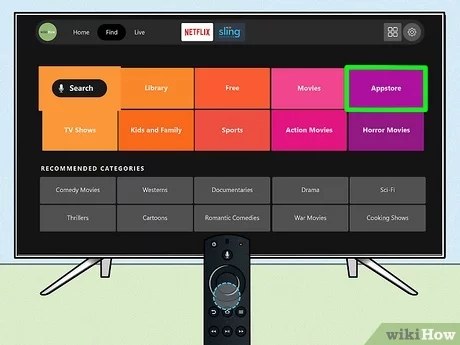Updating Samsung Smart TV Apps
Enabling Auto-Update Feature
For those looking to keep their apps up-to-date without hassle, enabling the auto-update feature on your Samsung Smart TV is a straightforward solution. Here are the steps:
- Turn on your Samsung Smart TV and press the Home button on the remote.
- Navigate to the “Settings” menu using the directional buttons.
- Go to “Support” and select “Software Update”.
- Toggle the “Auto Update” option to “On”.
Enabling this setting ensures that your TV automatically updates all installed apps when updates are available (Samsung Support).
Steps to Update Apps Automatically
Keeping your apps automatically updated minimizes the need for manual intervention. Here are the steps to ensure your apps are set to auto-update:
- Ensure your Samsung Smart TV is connected to the internet. This can be checked in the “Network” settings.
- Go to the Home screen and select “Apps”.
- In the “Apps” menu, click on the Settings icon located at the top right corner of the screen.
- Scroll down to “Auto Update” and toggle it to “On”.
With the auto-update feature enabled, your TV will automatically install the latest updates for all installed apps whenever it is connected to the internet, making it easy to maintain an up-to-date system (Samsung Support).
For more information on maintaining your Samsung Smart TV, check out our articles on how to check and update Samsung TV operating system and what to do when your Samsung TV runs out of storage.
Troubleshooting Samsung Smart TV Issues
Performing regular updates on your Samsung Smart TV is essential for maintaining optimal performance. However, issues can arise during the process. Here we look at ensuring a stable internet connection and resolving common problems.
Ensuring Internet Connection
A stable internet connection is crucial for updating apps on your Samsung TV. If you’re encountering issues, follow these steps to verify the connection and make necessary adjustments:
- Check Internet Status: Navigate to Settings > General > Network > Network Status. This will show if your TV is connected to the internet.
- Restart Your Router: Sometimes, simply restarting your router can resolve connectivity issues.
- Reconnect to Wi-Fi: Go to Settings > General > Network > Open Network Settings, then follow the prompts to reconnect to your Wi-Fi network.
- Check for Firmware Updates: Ensure your TV’s firmware is up to date. Refer to our guide on how to check and update Samsung TV operating system.
If these steps don’t resolve the issue, it might be helpful to check if your TV is receiving adequate signal strength. Consider using a wired Ethernet connection for more stable connectivity.
| Issue | Solution |
|---|---|
| No Internet Connection | Check network settings and restart router |
| Weak Signal Strength | Move router closer or use a Wi-Fi extender |
| Frequent Disconnections | Reset network settings and update firmware |
| Needs Wired Connection | Use an Ethernet cable for stable connection |
Resolving Common Problems
Several common issues can prevent apps from updating correctly. Below are solutions to help resolve these problems:
- App Not Updating: Ensure the auto-update feature is enabled by navigating to Settings > Support > Software Update, and turning on Auto Update. More information on enabling this feature is available here.
- Insufficient Storage: If storage becomes an issue, you may need to delete unnecessary apps or files. For detailed steps, read our article on what to do when your Samsung TV runs out of storage.
- Error Codes: For specific error codes like Error Code 116, you can refer to our troubleshooting guide on how to fix Samsung TV error code 116 for specific solutions.
- App Incompatibility: Some apps may not be compatible with older models. Check compatibility and ensure your TV’s software is up to date by visiting how to get Samsung TV Plus on an older TV.
For ongoing issues, consider performing a factory reset as a last resort by following the steps outlined by Samsung Support.
By understanding these troubleshooting steps, you can resolve most issues encountered while updating apps on your Samsung Smart TV, ensuring a smoother, more reliable viewing experience. For more tips, check out tips for straightening curly hair.