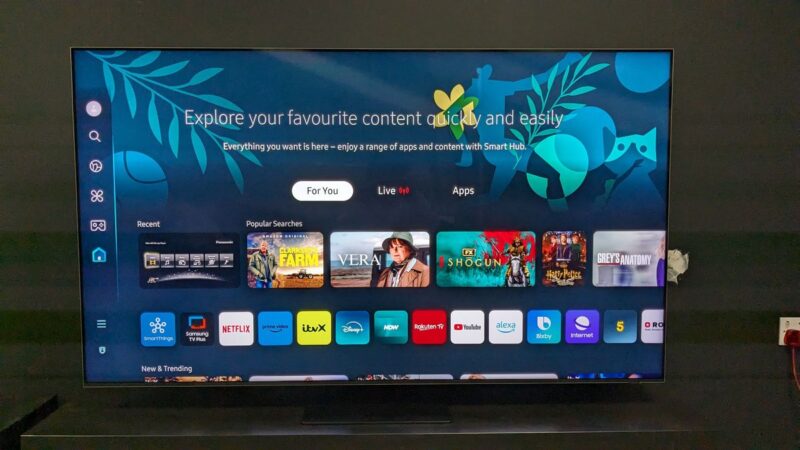Updating Software on Older Samsung TVs
Keeping the software of your Samsung TV up to date is essential for accessing new features, fixing bugs, and maintaining optimal performance. For those with older Samsung TV models, there are two primary methods for updating the software: automatic updates and manual updates via USB.
Automatic Software Updates
Samsung provides an automatic update feature that can be enabled if the TV is connected to the internet. This feature ensures your TV updates itself without the need for manual intervention. When you turn on the TV, it will check for available updates and apply them if found.
Steps to Enable Automatic Updates:
- Connect the TV to the internet.
- Go to the TV’s Settings menu.
- Navigate to Support and select Software Update.
- Choose Auto Update.
Enabling auto updates during the initial setup is also an option by agreeing to the Smart Hub Terms and Conditions (Samsung Support).
| Feature | Process |
|---|---|
| Auto Update Option | Settings > Support > Software Update > Auto Update |
| Initial Setup Agreement | Smart Hub Terms and Conditions |
Manual Software Updates via USB
For those who prefer or need to update their TV manually, the USB update method is a reliable alternative. This method is particularly useful if the TV is not connected to the internet.
Steps to Update via USB:
- Visit the Samsung Download Center.
- Enter your TV model and locate the latest firmware file under Downloads.
- Download and extract the firmware file to a USB drive.
- Insert the USB drive into the TV’s USB port.
- On the TV, navigate to Settings > Support > Software Update > Update Now.
- Select the USB option and follow the on-screen instructions to complete the update.
Once the update is installed, the TV will restart automatically.
| Step | Description |
|---|---|
| 1 | Visit Samsung Download Center |
| 2 | Enter TV model and download firmware |
| 3 | Extract to USB drive |
| 4 | Insert USB into TV |
| 5 | Settings > Support > Software Update > Update Now |
| 6 | Select USB option and follow instructions |
For additional assistance or troubleshooting steps, check our articles on how to check and update samsung tv operating system and how to update apps on a samsung smart tv. These guidelines help ensure that your Samsung TV remains updated, providing the best experience possible.
Accessing Samsung TV Plus on Older TVs
Compatibility and Access Methods
Samsung TV Plus is a free streaming service that offers 400+ live TV channels and thousands of movies and shows on demand (Samsung TV Plus). However, not all older Samsung TVs are directly compatible with this service. Here is a breakdown of how users can access Samsung TV Plus on different models:
- 2016 – 2023 Samsung Smart TVs: Samsung TV Plus is available by default on these models and can be accessed from the home menu.
- Older Models (Pre-2016): Users with older Samsung TVs can still access Samsung TV Plus, but they might need additional hardware such as a streaming device or smart stick that supports the Samsung TV Plus app.
For those with older Samsung TVs, acquiring a compatible device like a Samsung Smart Monitor, Galaxy device, or even accessing Samsung TV Plus through the web are viable alternatives.
Features and Benefits of Samsung TV Plus
Samsung TV Plus delivers free entertainment without any strings attached. This service is integrated into Samsung devices, does not require a download, login, subscription, or credit card, making it a hassle-free option for users (Samsung).
Key Features:
- Live TV Channels: Users can access over 400 live TV channels, including news, sports, entertainment, and more.
- On-Demand Content: Thousands of movies and shows are available to watch whenever you choose.
- Easy Access: The service is readily available on the home menu of compatible Samsung TVs and can be accessed via app on several other Samsung devices.
- Multi-Device Support: Samsung TV Plus is not limited to just TVs; it can also be accessed on Galaxy devices, Smart Monitors, Family Hub refrigerators, and via the web.
| Feature | Description |
|---|---|
| Channels | 400+ live TV channels |
| On-Demand Content | Thousands of movies and shows |
| Access Method | Integrated into Samsung devices, available via app or web |
| Cost | Completely free (no subscription or login needed) |
These features make Samsung TV Plus an attractive option for those looking for a cost-effective way to access a wide range of entertainment options.
To learn more about troubleshooting Samsung TV issues, feel free to explore related topics such as how to check and update Samsung TV operating system, what to do when your Samsung TV runs out of storage, or how to fix Samsung TV error code 116. Those looking to expand their setup might also find our articles on will a Samsung soundbar work with a Hisense TV and is dynamic mode worth it on a Samsung TV helpful.