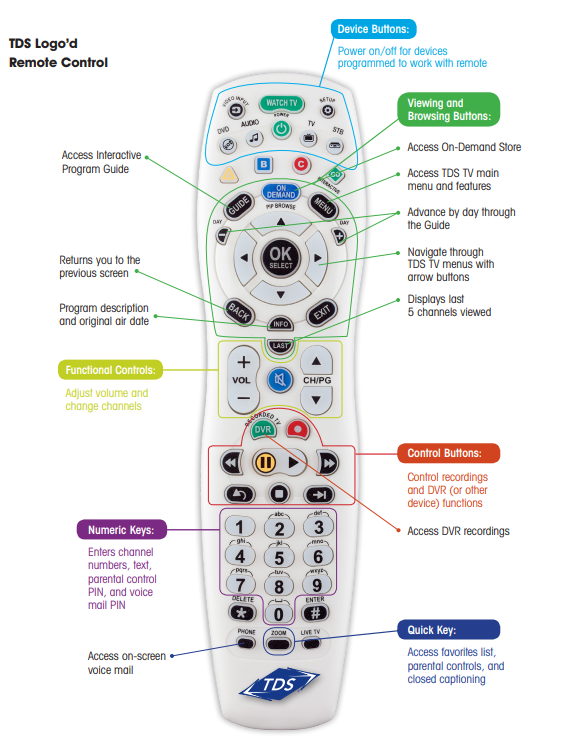Troubleshooting Remote Control Issues
Properly troubleshooting remote control issues ensures smoother operation of your electronics. Common problems such as battery issues and signal interference significantly affect the functionality of universal remotes.
Battery Check and Replacement
First, verify that the batteries in the remote are working properly. Dead or incorrectly inserted batteries are often the main culprits behind non-responsive remotes. Samsung recommends the use of alkaline batteries, and it is crucial to avoid mixing new and used batteries within the remote (Samsung Support).
| Battery Type | Recommendation |
|---|---|
| Alkaline | Preferred |
| Mixed (new and used) | Not recommended |
Obstructions and Interference
The presence of electronic equipment near your TV can interfere with the remote’s signal. Such interference can limit the range or stop the remote from functioning. Ensuring there’s no electronic equipment, including lights, radios, or mobile devices, near the television helps improve the remote control’s operation (Samsung Support).
| Interference Source | Examples |
|---|---|
| Electronic Devices | Lights, Radios, Mobile devices |
Similarly, objects blocking the infrared sensor on the TV can hinder the remote’s functionality. Ensure that no obstacles are obstructing the infrared sensor, as its location varies depending on the TV model.
Addressing these issues can resolve many common remote control problems. For more solutions, check out our guides on fixing Samsung TV slow response and connecting a universal remote to a Hisense TV.
Connecting a Universal Remote
When it comes to how to connect a universal remote to a Samsung TV, two key methods can be used: setting up near devices and using learning mode.
Setting Up Near Devices
For optimal performance, ensure that your devices are set up properly. The connected device should be placed near the TV with no obstacles in between, allowing the remote control signals to reach the device without interference (Samsung Support).
Steps for setting up near devices:
- Position the device within a close range of the TV.
- Ensure a clear line of sight between the remote and the device.
- Power on the TV and the device you want to control.
By following these steps, you can significantly improve the responsiveness and accuracy of your universal remote.
Using Learning Mode
Some universal remotes feature a learning mode, which enables the remote to learn IR signals directly from the original remote. This can be particularly useful for connecting a Samsung TV.
Steps for using learning mode:
- Place the original remote and the universal remote on a flat surface, facing each other.
- Activate the learning mode on the universal remote (refer to the user manual for specific instructions).
- Press and hold the button on the original remote that you want the universal remote to learn.
- Press the corresponding button on the universal remote.
- Repeat the process for all the buttons you wish to program.
By using learning mode, you can ensure that the universal remote functions seamlessly with your Samsung TV (Dexerto).
Below is a table summarizing the common methods for programming a universal remote for Samsung TVs:
| Programming Method | Description | Link |
|---|---|---|
| Direct Code Entry | Enter specific code corresponding to the TV brand and model | Direct Code Entry |
| Auto Code Search | Remote scans all possible codes to find the right one | Auto Code Search |
| Brand Code Search | Use brand-specific codes (e.g., 11756, 12434) | Brand Code Search |
For more tips on troubleshooting common remote control problems, such as fixing Samsung TV slow response and infrared sensor obstructions, check out our other articles.
Programming a Universal Remote
To connect a universal remote to your Samsung TV, you must program it using one of three primary methods: Direct Code Entry, Auto Code Search, or Brand Code Search. Each method has its own unique process to ensure compatibility and functionality.
Direct Code Entry
Direct Code Entry is a straightforward method for connecting a universal remote to your TV. This technique requires inputting a specific code that corresponds to the brand and model of your TV directly into the remote. Here’s a step-by-step guide:
- Locate the programming code for your Samsung TV in the universal remote’s manual.
- Turn on your Samsung TV.
- Press and hold the “Setup” button on the universal remote until the indicator light turns on.
- Enter the Samsung TV code using the remote’s keypad.
- If the code is correct, the indicator light will turn off.
If you encounter issues, you might need to consult the Samsung TV manual or refer to the specific code list provided by the remote manufacturer.
Auto Code Search
The Auto Code Search method automates the pairing process by cycling through all possible codes until it finds the correct one for your TV. This process eliminates the need for manual code entry:
- Turn on your Samsung TV.
- Press and hold the “Setup” button until the indicator light stays on.
- Press the “TV” button on the remote.
- Press and release the “Power” button repeatedly until the TV turns off.
- Once the TV turns off, press the “Enter” button to save the code.
This automated process is particularly useful if you have lost your manual or do not have easy access to the code list. For more tips on fixing TV issues, explore our guides on how to fix samsung tv frozen issue and how to fix samsung tv keeps rebooting.
Brand Code Search
Brand Code Search uses a list of pre-programmed codes specific to the TV brand for easier programming. Known codes for Samsung TVs include 11756, 12434, and 2891.
- Turn on your Samsung TV.
- Press and hold the “Setup” button until the indicator light stays on.
- Press the “TV” button on the remote.
- Enter the first code for Samsung (e.g., 11756).
- Aim the remote at your TV and press the “Power” button. If the TV turns off, the code is correct.
- If the TV doesn’t turn off, repeat the steps with the next code.
You can find more specific Samsung TV remote codes on pages like TCL’s support site and CenturyLink’s help section.
| Programming Method | Steps Required | Context Required |
|---|---|---|
| Direct Code Entry | 5 | Specific TV code |
| Auto Code Search | 5 | Remote capable of cycling codes |
| Brand Code Search | 6 | Brand-specific codes (e.g., 11756, 12434, 2891) |
For more assistance with your Samsung TV, you might be interested in how to how to connect samsung tv to wifi or how to hook up soundbar to samsung tv.
Samsung TV Remote Pairing
Pairing a universal remote control with a Samsung TV can be a seamless process if the correct steps are followed. Below, we explore factory reset instructions and how to address range and signal interference issues to ensure successful pairing.
Factory Reset Instructions
Factory resetting a Samsung Smart remote from 2016 onwards is a crucial step to clear any pre-existing configurations and start fresh. To reset the remote, press and hold the indicated buttons until the indicator light stops flashing. Once reset, the remote will automatically pair with the TV the next time a button is pressed, provided it is within range and pointed at the TV’s IR sensor (Samsung Support).
| Step | Action |
|---|---|
| 1 | Locate the Reset Buttons |
| 2 | Press and Hold the Buttons |
| 3 | Wait for Indicator Light to Stop Flashing |
| 4 | Point Remote at TV’s IR Sensor and Press Any Button |
Range and Signal Interference
Electronic equipment in the vicinity of the TV can disrupt the signal from the remote control, affecting its range or rendering it non-functional. To enhance the remote control operation, consider the following measures:
-
Remove Electronic Interference: Move or turn off electronic devices such as lights, radios, or mobile devices that are close to the TV. These devices can interfere with the signal and limit the remote’s range (Samsung Support).
-
Ensure Clear Line of Sight: Obstructions between the remote and the TV’s IR sensor can prevent the remote from functioning correctly. Ensure there are no objects blocking the signal path.
-
Check Battery Health: Weak or dead batteries can significantly reduce the range and responsiveness of the remote. Regularly check and replace batteries as needed.
For additional information on resolving remote control issues and improving performance, explore our guides on fixing Samsung TV slow response and how to reset Samsung TV.
| Common Obstructions | Impact |
|---|---|
| Electronic Devices | Signal Interference |
| Physical Barriers | Blocked IR Signal |
| Weak Batteries | Reduced Range and Functionality |
By following these steps and considering potential interference sources, you can successfully pair a universal remote with your Samsung TV and ensure optimal performance. For further assistance with related issues, check out our articles on how to connect speakers to Samsung TV and how to hook up soundbar to Samsung TV.
Enhancing Remote Functionality
Enhancing the functionality of your remote can greatly improve the convenience and ease of controlling your Samsung TV. Here, we explore the MBR feature and smart remote pairing to make your experience seamless.
MBR Feature
The MBR (Multi Brand Remote) feature on Samsung Smart TVs allows users to control various external devices like home theaters, game consoles, and Blu-ray players with a single remote. This eliminates the need to juggle multiple remotes for different devices. It’s a highly beneficial feature for those who seek a streamlined entertainment experience in their living rooms. For setup instructions, visit Samsung Support.
| Device | Control with MBR |
|---|---|
| Home Theater | Yes |
| Game Console | Yes |
| Blu-ray Player | Yes |
| Set-top Box | Yes |
For issues related to slow responses from your Samsung TV remote, visit fix samsung tv slow response.
Smart Remote Pairing
Pairing your Samsung smart remote is essential for optimal functionality. For smart remotes from 2016 onwards, the process is straightforward. Here’s how to do it:
- Press and Hold Buttons: Press and hold the specified buttons until the indicator light stops flashing.
- Factory Reset: This action will factory reset the remote.
- Automatic Pairing: Once reset, the remote will automatically pair with the TV the next time a button is pressed, provided it is within range and pointed towards the IR sensor |(Samsung Support).
| Year | Pairing Method |
|---|---|
| 2016 and later | Press and hold buttons, auto-pair |
For more information on controlling and connecting peripherals, you can check out our link on how to connect speakers to samsung tv.
Enhancing the functionality of your remote not only makes it easier to manage your devices but also improves your overall viewing experience. For further assistance with other remote control issues, such as how to fix rebooting problems, visit how to fix samsung tv keeps rebooting.
Common Remote Control Problems
Infrared Sensor Obstructions
Objects blocking the infrared sensor on the TV can lead to issues with the remote control. It is crucial to ensure there are no obstacles in front of the sensor. The location of the infrared sensor may vary depending on the TV model (Samsung Support).
| TV Model | Sensor Location |
|---|---|
| Flat Screen Models | Bottom Center |
| Curved Models | Lower Right Corner |
| Frame TV | Frame Edge |
If your remote control is not working, check for and remove any items obstructing the sensor. More information on fixing issues such as this can be found in our article on fix Samsung TV slow response.
Battery Recommendations
Another common problem arises from flat or incorrectly inserted batteries. Samsung recommends using high-quality alkaline batteries for reliable performance. Do not mix new and used batteries in the remote control (Samsung Support).
| Battery Type | Recommended |
|---|---|
| Alkaline (AA/AAA) | Yes |
| Lithium | No |
| Rechargeable | No |
If your remote control exhibits intermittent issues, replacing the batteries with fresh, identical ones can often resolve the problem. For further troubleshooting, refer to our guide on how to program a universal remote to a Hisense TV.