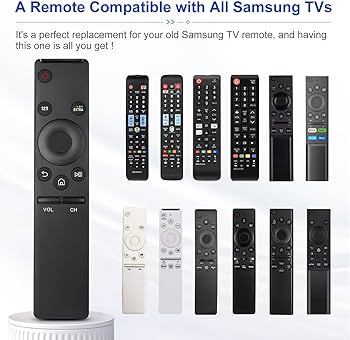Resolving Samsung TV Error Code 189
Troubleshooting Steps for Error Code 189
When encountering the Samsung TV error code 189, following these troubleshooting steps can often resolve the issue:
- Restarting the TV: Hold the power button on the remote until the TV restarts. This method has successfully resolved the issue for some users on the first attempt (Samsung Community).
Common Fixes for Samsung TV Error
Several common solutions can help fix the error code 189 on Samsung TVs:
- Logging into Samsung Account: Login to your Samsung account, update or change your password, wait a few moments, and then input your ID and password when prompted on the TV. This method has shown success for many users in resolving error code 189.
| Step | Description |
|---|---|
| Step 1 | Log into your Samsung account |
| Step 2 | Update or change your password |
| Step 3 | Wait a few moments without logging out |
| Step 4 | Enter your ID and password when prompted on the TV |
- Re-registering Samsung Account: On some occasions, re-registering your Samsung account can solve the issue. This involves unregistering the account from the TV and then registering it again.
For additional assistance, users can explore other common fixes for Samsung TVs and more advanced solutions, such as a USB firmware update for Samsung TVs. To determine the correct firmware for your model, refer to our guide on how to find your Samsung TV model number.
Online Solutions for Error Code 189
Dealing with Samsung TV error code 189 can be a frustrating experience. Fortunately, several online solutions can help you resolve this issue swiftly. This section will cover logging into your Samsung account, re-registering your Samsung account, and changing your password.
Logging Into Samsung Account
Logging into your Samsung account is a proven method to address error code 189. Follow these steps:
- Navigate to the TV’s settings.
- Select “Account Settings.”
- Enter your Samsung account credentials.
- If prompted, input your ID name and password.
To further assist with error code issues, refer to our guide on how to fix Samsung TV error code 110.
Re-registering Samsung Account
Re-registering your Samsung account can also resolve error code 189. This process involves adding the account without first removing it. Here’s how:
- Open the TV’s settings.
- Go to “Account Settings.”
- Choose “Add Account.”
- Enter your existing Samsung account details.
For more tips on managing your Samsung account, see the article on how to find your Samsung TV model number.
Changing Password for Samsung Account
Changing your Samsung account password may help in resolving error code 189. Follow these instructions:
- Enter your registered email on the Samsung account portal.
- Click on “Change Password.”
- Follow the provided instructions to update your password.
- Log back into your Samsung account on the TV.
For a comprehensive guide, check out how to fix Samsung TV error code 107.
By understanding these online solutions, you can efficiently address and resolve Samsung TV error code 189. For additional guidance, refer to our related articles on why is my Samsung TV not responding to remote and how to easily connect your phone’s hotspot to a Samsung TV.
Manual Fixes for Error Code 189
Troubleshooting Samsung TV Error Code 189 can be done through certain manual fixes. Below are reliable methods to consider:
Restarting TV Using Remote Power Button
One straightforward way to address Error Code 189 is by restarting your Samsung TV using the remote power button. This method has proven effective for some users.
Steps to Restart:
- Hold the power button on the remote control until the TV turns off and back on again.
- Wait for the Samsung logo to appear before releasing the power button.
- Check if Error Code 189 persists.
Effectiveness:
- This method can resolve the issue on the first attempt for many users.
Updating Samsung Account Information
Error Code 189 may be linked to issues with your Samsung account. Updating your account information can help rectify this error (Samsung Community).
Steps to Update Information:
- Login: Log into your Samsung account on a computer or smartphone.
- Update Password: Change or update your Samsung account password.
- Wait: Allow a few moments to pass without logging out.
- Re-enter Credentials: Enter your updated Samsung ID and password on the TV when prompted.
Additional Method:
- Re-registration: If the Samsung account is already registered on your TV, try adding it again without removing it.
Effectiveness:
- Promptly addressing account-related issues can resolve the error for many users (Samsung Community).
For more tips on troubleshooting and solving Samsung TV issues, explore our guides on how to fix Samsung TV error code 107 and fixing Samsung TV error code 110.
Additional Tips for Error Code 189
While various troubleshooting steps and fixes have been discussed, there are additional tips that can be useful in addressing Samsung TV Error Code 189.
Contacting Samsung Support
When standard troubleshooting fails, reaching out to Samsung Support can be a valuable step. Professional assistance can provide precise solutions tailored to specific issues, especially when error code 189 proves to be persistent.
| Contact Method | Availability |
|---|---|
| Live Chat | 24/7 |
| Phone Support | Mon-Sun, 9 AM to 9 PM |
| Samsung Care | In-store support |
Community-Suggested Solutions
Community forums are a goldmine of viable solutions shared by individuals who have faced similar issues. For error code 189, several community-suggested fixes include:
-
Restarting the TV: Holding the power button on the remote until the TV restarts has resolved the issue for many users.
-
Logging into Samsung Account: Logging back into the Samsung account, updating the password, and waiting briefly before re-entering account details has also proven effective (Samsung Community).
-
Re-registering the Account: Attempting to re-register the Samsung account on the TV without removing the existing registration can sometimes solve the error.
Visit our article on how to fix samsung tv error code 107 for more community-suggested solutions.
USB Firmware Update for Samsung TVs
Updating the firmware to the latest version can resolve many error codes, including error code 189. A USB firmware update involves downloading the firmware update file from the Samsung support website, transferring it to a USB drive, and then using that drive to update the TV.
Follow these steps:
-
Download Firmware Update: Visit the Samsung support site and download the latest firmware for your TV model. (Refer to how to find your samsung tv model number if you’re unsure of your model.)
-
Transfer to USB Drive: Copy the downloaded update file to a USB stick. Ensure no other files are on the USB drive.
-
Insert USB into TV: Plug the USB drive into one of the TV’s USB ports.
-
Initiate Update: Navigate to the TV’s settings menu and select “Software Update.” Choose “Update Now” and follow the on-screen instructions to complete the process.
Updating firmware via USB can sometimes resolve issues that standard online updates or reboots cannot address. This method is often recommended for users experiencing persistent errors.
For more detailed guidance, visit our article on why does Samsung TV disconnect from WiFi which contains further tips and insights.
By combining these additional tips with the common and manual fixes, users can effectively address Samsung TV Error Code 189, ensuring an uninterrupted viewing experience. For more related issues and troubleshooting guides, explore our extensive range of articles on Samsung TVs.