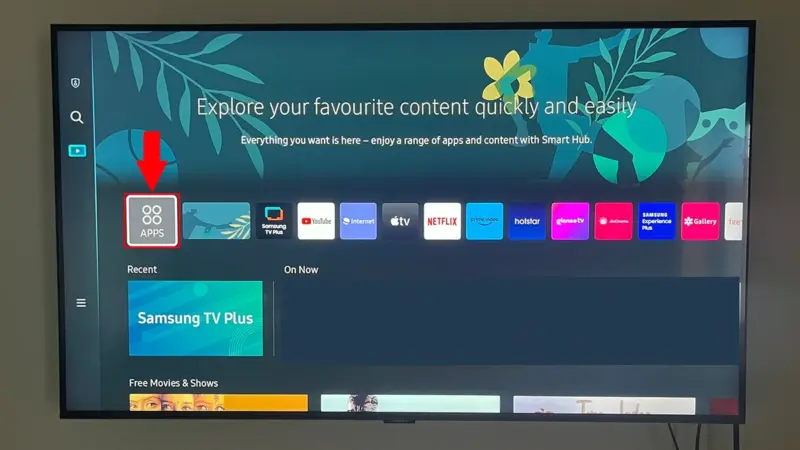Compatibility of Apple TV with Samsung TVs
Older Models and Apple TV App
Older Samsung Smart TVs are often unable to directly add the Apple TV app. Models produced before 2018 typically lack this capability (Apple Support Community). Users with these older models would need to resort to external streaming devices to access the Apple TV app.
| Model Year | Apple TV App Availability | External Streaming Device Required |
|---|---|---|
| Pre-2018 | No | Yes |
| 2018 Onwards | Yes | No |
For older Samsung models that do manage to install the Apple TV app, functionality might be limited. For example, certain features like renting movies or accessing the full library may not be available. Instead, users might only see Apple TV+, search, and settings options (Apple Discussions). This limitation could be attributed to agreements between TV manufacturers and Apple for various TV models.
Select Newer Models Supporting Apple TV App
Newer Samsung models, particularly those produced from 2018 onward, have broader compatibility with the Apple TV app. This includes various QLED 8K and 4K TVs, lifestyle TVs, and even projectors like The Premiere and The Freestyle.
| Model Year | Apple TV App Compatibility |
|---|---|
| 2018 | Yes |
| 2019 | Yes |
| 2020 | Yes |
| 2021 | Yes |
| 2022 | Yes |
| 2023 | Yes |
| 2024 | Yes |
These models support the full range of Apple TV app features, offering users access to Apple TV+, Watch Now, Store, and Library options without any limitations. For those curious about the specific features of their Samsung model, learning how to find your Samsung TV model number is beneficial.
For assistance with any issues related to accessing Apple TV on Samsung TVs or other smart apps, refer to our articles on how to fix Samsung TV error code 107 and why is my Samsung TV flickering and how to stop it.
Accessing Apple TV on Older Samsung Smart TVs
While newer Samsung TV models readily support the Apple TV app, older models have some limitations. Understanding these constraints and exploring alternatives can help users enjoy their Apple TV experience on older Samsung Smart TVs.
External Streaming Devices
Older Samsung Smart TVs cannot add the Apple TV app directly. For users with these models, connecting an external streaming device is an effective solution. Various devices can be used to access the Apple TV app on older Samsung TVs, including Apple TV, Roku, and Amazon streaming devices. These devices grant access to Apple TV+ content, ensuring users don’t miss out on their favorite shows and movies (Apple Support Community).
Here is a comparative table of popular external streaming devices and their key features:
| Streaming Device | Price Range | Key Features |
|---|---|---|
| Apple TV | $149 – $199 | Seamless integration with Apple ecosystem, supports 4K and HDR |
| Roku | $29 – $99 | Wide variety of apps, user-friendly interface |
| Amazon Fire TV | $39 – $119 | Alexa voice control, 4K Ultra HD support |
Limitations on Functionality
Even with the Apple TV app available on older Samsung Smart TVs through external devices, certain limitations may still apply. These limitations can affect the overall user experience and functionality of the app.
-
Restricted Features: In some instances, older Samsung Smart TVs with the Apple TV app access only Apple TV+, search, and settings features, lacking options like “Watch Now,” “Store,” or “Library” (Apple Discussions). These restrictions may result from agreements between TV manufacturers and Apple.
-
Compatibility Constraints: The Apple TV app is specifically available on Samsung Smart TVs produced from 2018 onward. If the app does not appear in the app store on your Samsung TV, it is likely not compatible.
To navigate these limitations, it is essential to check the specific model and production year of your Samsung TV. For more information on verifying your TV’s model, visit our guide on how to find your Samsung TV model number.
For users experiencing technical difficulties or errors related to accessing the Apple TV app, visiting our guides on how to fix Samsung TV error code 107 and how to fix Samsung TV error code 110 may offer valuable troubleshooting tips.
By leveraging external streaming devices and understanding the limitations, users can enjoy Apple TV on their older Samsung Smart TVs. For more insights on maximizing your TV’s connectivity and performance, explore our articles on how to delete a device from the SmartThings app and where is the app store on a Samsung TV.
Setting Up Apple TV on Samsung TVs
Setting up the Apple TV app on a Samsung TV is a straightforward process. Here, we will walk through the steps needed to sign in and explore the Apple Music app on your Samsung TV.
Sign-In Process
To sign in to the Apple TV app, having an Apple Music or iTunes account is required. Follow these steps to complete the sign-in process:
- Navigate to the Apple TV app on your Samsung TV.
- Select Settings.
- Choose Accounts.
- Select Sign In on Mobile Device.
- Follow the on-screen instructions to complete the sign-in process Samsung Support.
The Apple TV app is available on select Samsung Smart TVs from 2018 to 2024, including QLED 8K TVs, QLED 4K TVs, and various lifestyle TVs and projectors like The Premiere and The Freestyle. For a list of compatible models, visit our page on which Samsung TVs have anti glare and how to reduce it.
Apple Music on Samsung TVs
Apple Music is also available on select Samsung Smart TVs, providing an integrated solution for enjoying music. To sign into the Apple Music app, follow these steps:
- Navigate to the Apple Music App in the Apps section of the TV.
- Select Sign In.
- Enter your Apple ID and ensure you have an active Apple Music subscription.
- Follow the on-screen instructions Samsung Support.
Samsung TVs supporting the Apple Music app include models from 2018 to 2024, such as QLED 8K TVs, QLED 4K TVs, and lifestyle TVs like The Premiere and The Freestyle Samsung Support.
For more information on troubleshooting and optimizing your Samsung TV, visit our articles on how to fix Samsung TV error code 110 and where is the app store on a Samsung TV.
Options for Wireless Connectivity with Samsung TVs
For users questioning “can older Samsung TV get Apple TV?”, there are various options available for achieving wireless connectivity between Apple products and Samsung smart TVs. Here, we discuss the most effective methods.
Connecting MacBook Pro or iMac
Connecting a MacBook Pro or iMac to a Samsung TV can be accomplished using either wired or wireless methods. For wired connections, an HDMI cable is often used.
To connect using HDMI:
- Connect one end of the HDMI cable to the MacBook Pro or iMac.
- Attach the other end to the Samsung TV’s HDMI input.
- Navigate to the Displays section in System Preferences to configure the connection (Apple Discussion Forum).
For wireless connectivity, AirPlay Mirroring is a highly effective solution. This feature allows users to wirelessly stream content from their MacBook or iMac directly to the Samsung TV.
Using Apple TV or Plex for Wireless Connectivity
Apple TV is one of the most straightforward solutions for wireless connectivity between older Samsung TVs and Apple devices. By using an Apple TV device, users can easily stream content and access Apple services on their Samsung TV.
Benefits of using Apple TV:
- Seamless streaming of audio and video.
- Access to Apple services like Apple Music and the Apple TV app.
- User-friendly interface and reliable performance.
For those who prefer a different route, services like Plex also offer robust wireless connectivity options. Plex allows users to stream media content from their computer to their smart TV without the need for additional hardware. It’s a flexible option for those seeking alternative methods for streaming content.
| Connectivity Option | Method | Additional Hardware Required | Benefits |
|---|---|---|---|
| HDMI Cable | Wired | HDMI Cable | Stable connection, no latency |
| AirPlay Mirroring | Wireless | None | Easy and quick setup |
| Apple TV | Wireless | Apple TV device | Access to Apple services, user-friendly |
| Plex | Wireless | None, but Plex app needed | Flexibility, broad media support |
For further guidance on setting up these connections, you can refer to our comprehensive guides on how to control Samsung TV with iPhone as remote and how to easily connect your phone’s hotspot to a Samsung TV.