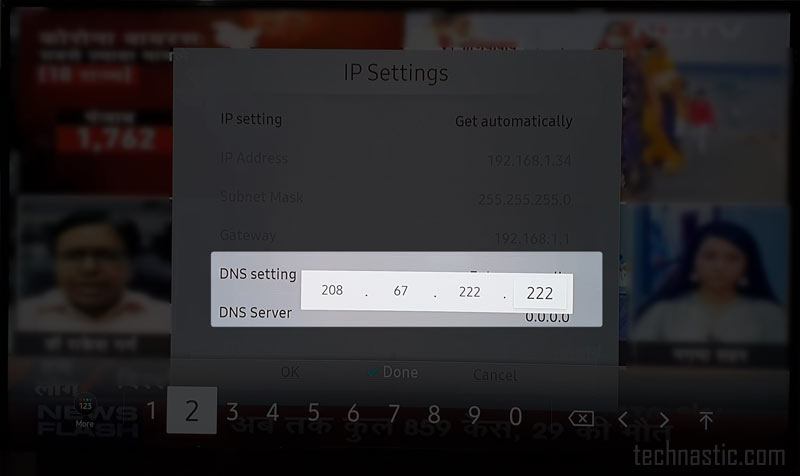Troubleshooting Samsung TV Error Code 110
When confronted with Samsung TV Error Code 110, there are several strategies to troubleshoot and resolve the issue. This section will walk you through vital steps including checking your internet connection, updating the firmware, and restarting the Smart Hub.
Check Internet Connection
A primary step in fixing Error Code 110 is ensuring that your TV is properly connected to the internet. This error often indicates a connectivity issue.
- Verify Your Network: Make sure your Wi-Fi network is functioning correctly. You can test this by trying to connect another device to the same network.
- Reconnect to Wi-Fi: Go to the TV’s network settings and disconnect, then reconnect to your Wi-Fi.
- Reset the Router: Sometimes, simply rebooting your router can solve connection issues.
| Type of Check | Action |
|---|---|
| Verify Network | Connect another device to Wi-Fi |
| Reconnect to Wi-Fi | Disconnect and reconnect the TV to Wi-Fi |
| Reset Router | Turn off, wait 30 seconds, and turn on |
For more detailed troubleshooting, refer to our article on what to do when your smart TV won’t connect to Wi-Fi.
Update Firmware
Keeping your TV’s firmware updated can often resolve error codes like 110. Firmware updates can improve compatibility and resolve bugs.
- Automatic Update: Go to Settings > Support > Software Update > Update Now.
- Manual Update: Download the latest firmware from Samsung’s official website onto a USB drive. Insert the USB into your TV and follow the on-screen prompts.
Be sure to also check our step-by-step guide on how to fix Samsung TV Error Code 107, which includes firmware updating tips.
Restart Smart Hub
Restarting the Smart Hub can refresh the TV’s application interface and connectivity, potentially resolving Error Code 110.
- Access Smart Hub Settings: Navigate to Settings > Support > Self Diagnosis > Reset Smart Hub.
- Follow Prompts: Follow the on-screen instructions to complete the process.
- Reconnect to Network: Once the Smart Hub restarts, reconnect to your Wi-Fi network.
Further, you can refer to our article on how to delete a device from the SmartThings app if you need to manage your connected devices.
These steps are fundamental in dealing with Samsung TV Error Code 110. For more detailed guides on related issues, visit our articles on why does my Samsung TV keep freezing and why does my Samsung TV disconnect from Wi-Fi.
Fixing Samsung TV Connectivity
When facing connectivity issues with your Samsung TV, there are several methods that can help resolve the problem. This section will cover key techniques such as network reset, manual configuration, and power button reboot.
Network Reset
Performing a network reset can be an effective way to resolve connectivity issues. This will reset your TV’s network settings to factory defaults, potentially fixing the problem. Users have found that a network reset often helps when their TV stops connecting to the internet.
- Navigate to the TV’s settings menu.
- Select “General” followed by “Network.”
- Choose “Reset Network” to restore the network settings.
More information on why does my Samsung TV disconnect from WiFi can be found on our website.
Manual Configuration
If a network reset does not work, opting for manual configuration can be another solution. This involves manually entering your IP and DNS settings.
- Go to the “Network” settings on your TV.
- Select “Network Status” then “IP Settings.”
- Choose “Manual” and enter the IP and DNS settings. You may need to obtain these settings from a device already connected to your network, such as a Samsung smartphone.
Users have reported success with this method after several unsuccessful automated attempts (Samsung Community).
For a detailed tutorial, see our guide on how to easily connect your phone’s hotspot to a Samsung TV.
Power Button Reboot
Holding the power button on the remote control until the TV reboots is another method that has resolved connectivity issues for many users. Here’s how:
- Press and hold the power button on your remote.
- Continue holding until the TV turns off and on again.
This method has been effective in solving the problem where the TV remains disconnected from the network (Samsung Community).
To learn more about addressing common Samsung TV issues, visit our articles on why is my Samsung TV flickering and how to stop it and how to fix Samsung TV error code 107.
Using these methods can resolve your Samsung TV’s connectivity issues and get your device back online.
Resolving Samsung TV Connection Issues
Unplugging & Reconnecting
Unplugging and reconnecting the TV can often resolve Samsung TV error code 110 by resetting the connection to the network. Follow these steps:
- Unplug the TV: Disconnect the TV from the power outlet.
- Wait for a few minutes: Allow the TV to reset.
- Manual Configuration: Configure the IP and DNS settings manually.
- Use information from a device connected to the same network.
- Enter the IP and DNS details in the TV’s network settings.
- Reconnect: Plug the TV back in and check the connection.
For more detailed methods, refer to our guide on what to do when your smart tv won’t connect to wifi.
| Issue | Method | Expected Result |
|---|---|---|
| Unresponsive Network | Unplug & Reconnect | TV reconnects to the network |
Factory Reset
Performing a factory reset can sometimes solve persistent connectivity issues. This will restore your TV to its original settings:
- Access Menu: Go to the TV’s settings menu.
- Navigate to Reset: Locate the option for Factory Reset.
- Confirm Reset: Follow the prompts to reset the TV.
- Reconfigure: Once the reset is complete, set up your network settings again.
Factory resetting can eliminate software glitches causing the error. If still unsuccessful, other details can be found in our article on how to fix samsung tv error code 102.
| Method | Description |
|---|---|
| Factory Reset | Restores TV to original settings |
ISP Support
If the above methods do not resolve the issue, contacting your Internet Service Provider (ISP) can provide additional support. The ISP can:
- Check Network Issues: Ensure there are no outages or service issues.
- Provide Technical Support: Assist with advanced network troubleshooting.
- Replace Router: Supply a new router if the current one is faulty.
For new Samsung TVs, if connectivity issues persist, report to the retailer for a possible replacement. For more comprehensive guidance, visit our page on how to fix samsung tv error code 189.
| Support Method | Description |
|---|---|
| ISP Support | Contact ISP for network assistance |
These steps can help troubleshoot and resolve Samsung TV connection problems. For additional tips, see our article on why does samsung tv disconnect from wifi.
Successful Connectivity Solutions
To successfully troubleshoot Samsung TV error code 110, there are several solutions one can try to restore network connectivity.
Network Settings Configuration
Proper network settings configuration is crucial for resolving connectivity issues. Manually configuring the IP and DNS settings on your Samsung TV can often help in reconnecting to the network.
Steps to Manually Configure Network Settings:
- Go to
Menu>Network>Network Settings. - Choose
IP Settingsand set toManual. - Enter the IP address, Subnet Mask, Gateway, and DNS settings, mirroring those found on a connected device, such as a Samsung smartphone (Samsung Community).
By aligning these settings, the TV may better communicate with your network.
Router Reboot
Sometimes, simply rebooting the router can resolve connectivity issues.
Steps to Reboot the Router:
- Unplug the power cord from the router.
- Wait for at least 30 seconds.
- Plug the power cord back in and wait for the router to completely reboot.
Rebooting the router can clear any temporary glitches causing the connectivity problem. For more router-related information, see our guide on what to do when your smart TV won’t connect to Wi-Fi.
Firmware Downgrade Request
A firmware downgrade might be necessary if recent updates have caused connectivity issues. This process generally requires contacting Samsung support.
Steps to Request a Firmware Downgrade:
- Visit the Samsung support page.
- Provide details about the issue and request guidance on downgrading the firmware.
- Follow the instructions provided by support to revert to the previous firmware version.
Please note that downgrading the firmware should only be done as a last resort due to potential risks. To avoid similar issues in the future, learn how to fix Samsung TV error code 107 for related connectivity issues.
By following these steps, users can boost the chances of solving Samsung TV error code 110 and enjoying a seamless viewing experience. For additional help, check out our articles on how to find your Samsung TV model number and how to control Samsung TV with iPhone as remote.