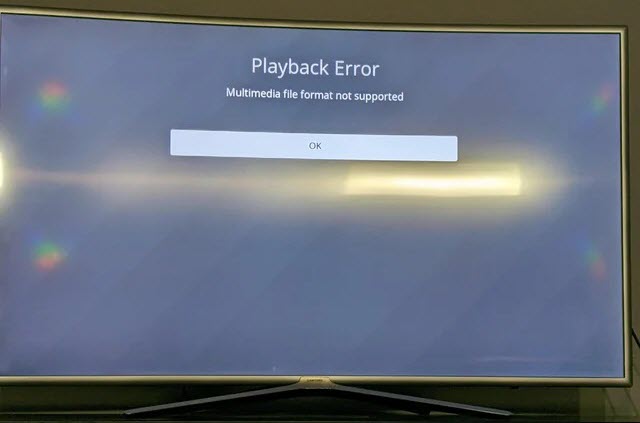Samsung TV MP4 Compatibility
Understanding the compatibility of MP4 files with Samsung TVs is crucial for a seamless viewing experience. This section explores Samsung TV codecs and common issues that might arise when playing MP4s.
Understanding Samsung TV Codecs
Samsung TVs support a variety of video formats, including AVI, ASF, MP4, MOV, FLV, VRO, VOB, PS, TS, SVAF, WebM, and MKV (Samsung Support). However, MP4 files need to meet specific codec requirements to be played successfully.
The acceptable codecs for MP4 files on Samsung TVs include:
| Video Codec | Audio Codec | Supported By |
|---|---|---|
| H.264/MPEG-4 AVC | AAC | Samsung TVs |
| HEVC | AAC | Samsung TVs |
MP4 files encoded with codecs like Dolby True Audio and DTS Audio require transcoding to compatible formats. If the file does not meet these specifications, it is likely to result in playback issues.
Common Issues with MP4 Playback
Users often encounter issues when attempting to play MP4 files on their Samsung TVs. Some common problems include:
- Unsupported Codecs: MP4 files encoded with unsupported video or audio codecs may fail to play. Samsung TVs primarily support H.264/MPEG-4 AVC and HEVC for video, and AAC for audio.
- Incorrect Bitrate or Frame Rate: Files with higher bit or frame rates than what the TV can handle may result in errors.
- Corrupted Files: Corrupt or incomplete MP4 files might show a “fail to open” message or a black screen.
- Incompatible Devices: Using incompatible USB sticks or digital cameras to play MP4 files can also lead to issues.
- Network Limitations: Streaming MP4 files over a network may face problems due to issues in the content or containers, such as errors in the Index Table.
For those experiencing playback issues, it is recommended to verify the video file’s codecs and optimize it to ensure compatibility. For more detailed guidance on what to do when encountering a problem with your Samsung TV, you can check out our articles on how to fix Samsung TV error code 116, how to check and update Samsung TV operating system, and how to update apps on a Samsung Smart TV.
Troubleshooting MP4 Playback
Transcoding MP4 Files for Samsung TV
If you’re encountering issues with MP4 playback on your Samsung TV, it might be due to codec incompatibility. Samsung TVs support MP4 files encoded with H.264/MPEG-4 AVC + AAC codecs and some in HEVC + AAC. If your MP4 files contain codecs like Dolby True Audio or DTS Audio, transcoding to a supported format is necessary.
Here are steps to transcode MP4 files for Samsung TV compatibility:
- Choose a Converter Software:
- Software like Winxvideo AI is effective for transcoding MP4 files to H.264 + AAC-encoded MP4 videos.
- Load the MP4 File:
- Open the converter software, and load the MP4 file that you want to convert.
- Select Output Format:
- Choose MP4 as the output format with H.264 as the video codec and AAC as the audio codec.
- Adjust Output Settings:
- Customize bitrate, frame rate, and resolution to match Samsung TV’s compatible settings. For detailed guidance on optimizations, refer to our how to update apps on a Samsung Smart TV article.
- Start Conversion:
- Initiate the conversion process. Once transcoding is complete, the MP4 file should be compatible with your Samsung TV.
Optimizing Video Parameters
In addition to transcoding, optimizing video parameters can also help in resolving playback issues on Samsung TVs. Here are the key parameters to consider:
- Resolution:
- Ensure the video resolution is within the supported range. Typical supported resolutions include 1920×1080 (Full HD) and 3840×2160 (4K).
- Frame Rate:
- Commonly supported frame rates include 24fps, 30fps, and 60fps.
- Bitrate:
- Adjust bitrate settings to fall within the optimal range for streaming or playback on Samsung TVs.
| Parameter | Recommended Setting |
|---|---|
| Resolution | 1920×1080 (Full HD), 3840×2160 (4K) |
| Frame Rate | 24fps, 30fps, 60fps |
| Bitrate | 5-10 Mbps (1080p HD), 15-30 Mbps (4K UHD) |
| Codec | Video Codec | Audio Codec |
|---|---|---|
| Supported | H.264 | AAC |
| Partially Supported | HEVC | AAC |
These optimizations are crucial when handling files transferred over network connections or via USB (NETGEAR Community).
For additional tips on optimizing video content for better performance on Samsung televisions, check out our articles on can you cast to a Samsung TV without WiFi and what exactly is the game mode on Samsung TVs.
By understanding and implementing these steps, you can ensure seamless MP4 playback on your Samsung TV. To understand the features and settings that can further enhance your viewing experience, refer to our page on what is Dynamic Mode on a Samsung TV.