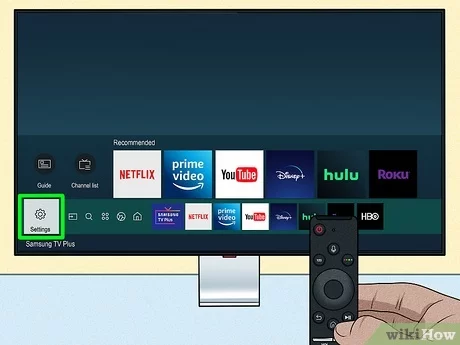Addressing Samsung TV Sound Issues
When your Samsung TV starts adjusting its volume unpredictably, it can be a frustrating experience. Here are the steps to address these sound issues effectively.
Software Updates for Samsung TVs
Keeping the software of your Samsung TV up to date is critical for ensuring optimal performance and resolving various bugs, including audio issues. Samsung regularly releases software updates that can be installed over the internet or via a USB flash drive. Post-update, be sure to check your audio and video settings, as they may reset to default values.
To perform a software update:
- Navigate to Settings: Using your TV remote, go to the main menu and select “Settings.”
- Select Support: Under Settings, choose “Support.”
- Software Update: Click on “Software Update” and then select “Update Now.”
- Automatic Updates: To avoid manual updates in the future, enable “Auto Update.”
| Update Method | Steps |
|---|---|
| Internet | Navigate: Settings > Support > Software Update > Update Now |
| USB Flash Drive | Download update from Samsung’s website, transfer to USB, insert USB, follow on-screen instructions |
Keeping the TV updated ensures new features are added and bugs are fixed, mitigating issues like unexpected volume changes. For more in-depth guides, visit how to restart or reboot a Samsung TV if you need to reboot your device during the update process.
Troubleshooting Audio Controls
Volume issues can often be linked to the TV’s audio settings or external connections. If your Samsung TV’s sound gets louder by itself, try the following troubleshooting steps:
- Check Volume Control Settings:
- Internal Speakers: Ensure the TV is set to use internal speakers. External devices via HDMI can sometimes interfere with volume control.
- Reset Audio Settings: Go to Settings > Sound > Expert Settings and reset all sound settings to default.
- HDMI Connections:
- Reconnect HDMI Cables: Disconnect and then reconnect the HDMI cables. Loose or improperly connected cables can cause audio issues.
- Switch to Internal Speakers: Temporarily switch back to internal speakers if you are using an external sound system to diagnose if the external device is causing the problem.
- Audio Diagnostic Test:
- Conduct an audio diagnostic test by navigating to Settings > Support > Self Diagnosis > Sound Test. This can help identify if the issue is with the internal speakers or an external device.
| Audio Diagnostic Steps | Description |
|---|---|
| Self Diagnosis | Settings > Support > Self Diagnosis > Sound Test |
| Reset Sound Settings | Settings > Sound > Expert Settings > Reset Sound |
| Check HDMI Cables | Disconnect and reconnect HDMI cables |
By following these steps, you can better manage and resolve unexpected audio changes on your Samsung TV. For additional assistance, explore more troubleshooting tips like why does my Samsung TV have distorted sound and why cant I change channels on my Samsung Smart TV.
Resolving Audio Problems
When dealing with the issue of “why is my Samsung TV getting louder by itself,” understanding the audio problems is vital. Below are key areas to examine: HDMI sound issues and hardware connections.
HDMI Sound Issues
HDMI sound issues can sometimes cause unexpected changes in audio settings. If you’re experiencing uncontrolled volume increases, begin by investigating the HDMI connection.
Improper HDMI connections can interfere with audio controls. Users have reported that sending sound via HDMI can disrupt audio settings, making it essential to switch back to internal speakers to regain volume control (Apple Support Community).
Steps to resolve HDMI sound issues:
- Check the HDMI cable: Ensure that the HDMI cable is securely connected to both the TV and the external device.
- Switch to internal speakers: Navigate to the audio settings in your Samsung TV menu and switch the audio output to internal speakers.
- Update software: Ensure that your TV’s software is up-to-date, as updates fix bugs and improve performance.
- Test with a different HDMI port: Sometimes the HDMI port itself may have issues; try connecting the device to a different port.
| Common HDMI Issues | Possible Solutions |
|---|---|
| Intermittent Audio | Switch to internal speakers, check for updates |
| No Sound | Check cable connections, update software |
| Audio Stuck at Max | Reset audio output, change HDMI port |
Checking Hardware Connections
Loose or faulty hardware connections can also lead to unexpected volume changes. Interference from other remote controls or devices may further complicate this issue.
- Inspect all connections: Check all cables and connections to ensure they are properly plugged in.
- Avoid signal interference: Keep the TV away from other devices that might interfere with the remote controls, such as fireplaces or other smart home devices (Dreifuss Fireplaces).
- Frequency adjustment: Change the frequency of devices that might be sending unintended commands to your TV.
- Professional service: If issues persist, visiting the Samsung Support Centre for further assistance is recommended.
Physical Separation Tip: Maintain a reasonable distance between the TV and other electronic devices to reduce signal interference.
By addressing these common issues, you can minimize audio disruptions and regain control over your TV’s sound settings. For further guidance on related topics, explore our articles on how to factory reset a Samsung TV, why can’t Alexa turn on my Samsung TV, and why does my Samsung TV have distorted sound.