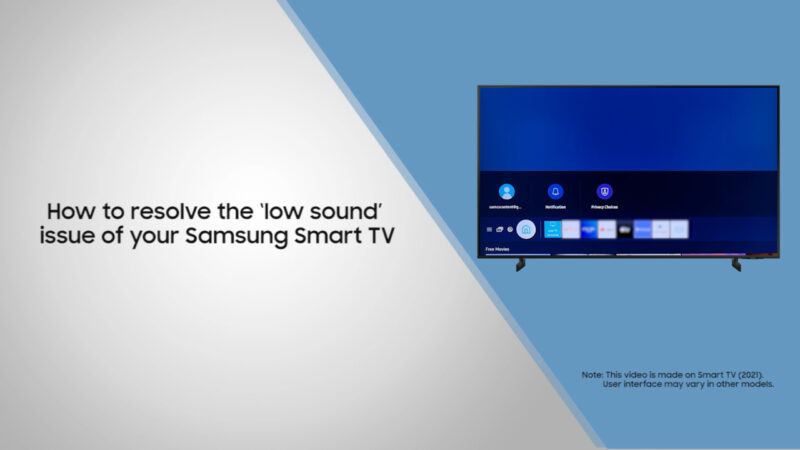Sound Issues on Samsung TVs
Addressing sound problems can significantly enhance your viewing experience. Understanding and fixing common sound issues on Samsung TVs often starts with troubleshooting connections and cables, followed by adjusting audio settings.
Connection and Cable Troubleshooting
For many users, distorted sound can be a result of poor connections or faulty cables. To ensure you’re getting the best sound from your Samsung TV, it’s essential to check all related connections.
-
Check HDMI and Optical Cables: An HDMI cable issue can lead to sound problems like intermittent sound drops or noise. Verify that your HDMI cables are connected securely and are in good condition. Replace worn or damaged cables (Samsung Support).
-
Use High-Quality Cables: Ensure you’re using high-quality HDMI or optical cables, especially if you’re connecting external sound devices such as soundbars or home theater systems. High-Definition Multimedia Interface (HDMI) ARC (Audio Return Channel) should be used for advanced audio formats beyond 5.1 channels.
-
Inspect Other Audio Connections: Verify all audio connections, including those to external speakers or sound systems. Loose connections can manifest as distorted or intermittent sound.
Audio Settings Adjustment
After ensuring the connections are secure, the next step is to adjust the audio settings on your Samsung TV. The correct settings can help to resolve sound distortions and improve overall audio quality.
-
Digital Output Audio Format: Samsung TVs offer several digital audio output formats, and the right choice depends on your setup:
- PCM: Ideal for directly outputting TV sound through its speakers without connecting external digital sound devices like soundbars.
- Dolby Digital: Suitable for optical cables and capable sound systems, supporting up to 5.1 channels of compressed audio.
| Setting | Use Case | | ------------- | --------------------------------------------- | | PCM | Basic audio output via TV speakers or external devices connected via HDMI. | | Dolby Digital | For optical cables and sound systems supporting up to 5.1 channels. | -
Adjust Sound Mode: Samsung TVs come with various sound modes like Standard, Movie, Clear Voice, and Amplify. Switching between these modes can help identify which setting provides the best clarity and reduces distortion.
-
Equalizer Settings: Tweaking the built-in equalizer settings allows for more granular control over different aspects of sound quality, such as bass and treble. Experiment with these to find a balance that reduces distortion.
-
Volume Leveling: Some Samsung TVs have a volume leveling feature which can help in maintaining a consistent sound output, avoiding sudden increases or decreases in volume.
For more tips and guides on maximizing your Samsung TV’s capabilities, you can explore our articles on why cant I change channels on my Samsung Smart TV and how to restart or reboot a Samsung TV.
Resolving Distorted Sound on Samsung TVs
To address sound problems on Samsung TVs, users can perform a series of troubleshooting steps. These steps include using the TV’s self-diagnosis features, updating software, and conducting a factory reset if necessary.
TV Self-Diagnosis and Testing
Samsung TVs are equipped with self-diagnosis features that help identify and resolve sound issues:
-
Navigate to Sound Test:
- Using the TV remote, go to
Menu>Settings>Support>Device Care>Self Diagnosis>Sound Test. - This test plays a sample sound, allowing you to determine if the issue lies with the TV’s internal speakers or external connections (Samsung Support).
- Using the TV remote, go to
-
Adjust Sound Settings:
- Access
Menu>Settings>Sound>Expert Settings>Reset Sound. - Adjust the equalizer settings or perform a sound reset to eliminate distortions such as crackling or buzzing (source: Tech Junctions).
- Access
For persistent sound problems after completing these steps, consider the possibility of hardware issues such as faulty speakers, which may require professional repair (Tech Junctions).
Software Updates and Factory Reset
Updating the TV’s software and performing a factory reset can also resolve distorted sound issues:
-
Updating Software:
- Keeping the TV’s software up-to-date can resolve many audio-related issues.
- To update, go to
Menu>Settings>Support>Software Update>Update Now. - Make sure the TV is connected to the internet during the update process.
-
Factory Reset:
- If software updates do not resolve the problem, consider performing a factory reset.
- Navigate to
Menu>Settings>Support>Self Diagnosis>Reset. - Note that a factory reset will revert all settings to their original state, including network settings and installed apps. Refer to our guide on how to factory reset a Samsung TV without a remote for additional instructions.
Common Causes and Further Steps
Occasionally, issues with accumulated cache and data can lead to audio processing problems. Clearing this data is another step to consider. If audio problems persist after these troubleshooting steps, visit the Samsung Support Centre for further assistance.
For more information on related topics, you may explore articles such as why is my Samsung TV getting louder by itself and do Samsung TVs have a headphone jack.