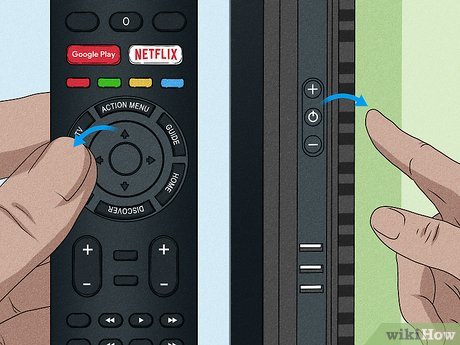Resolving Samsung TV Issues
Performing a Soft Reset
Performing a soft reset on a Samsung TV can help resolve issues such as unresponsive apps or internet connectivity problems. This is recommended before proceeding with a factory reset (Samsung Support). To perform a soft reset:
- Turn off the TV.
- Unplug the power cord from the wall outlet.
- Wait 30 seconds to 1 minute.
- Plug the power cord back into the wall outlet.
- Turn the TV back on.
This simple process can often clear minor system glitches and restore normal operation. If a soft reset does not resolve the issue, a factory reset might be needed.
For steps on factory resetting your TV, visit our guide on how to factory reset a Samsung TV without a remote.
Resetting the Smart Hub
If your Samsung TV continues to face issues even after a soft reset, resetting the Smart Hub can be a helpful next step. Resetting the Smart Hub will revert all settings to factory defaults and erase information related to Samsung accounts, linked service accounts, service agreements, and Smart Hub apps.
Steps to reset the Smart Hub:
- Press the Home button on your Samsung remote.
- Navigate to Settings.
- Select Support.
- Choose Self Diagnosis.
- Select Reset Smart Hub and follow the on-screen instructions.
- Enter your PIN (default is 0000).
If you encounter any issues, consult our detailed guide on why can’t I change channels on my Samsung Smart TV.
By following these initial troubleshooting steps, you can often resolve many common problems with your Samsung TV. For more detailed information on specific issues, check out our various guides like why can’t Alexa turn on my Samsung TV and how to restart or reboot a Samsung TV.
Factory Resetting a Samsung TV
Preparing for Factory Reset
Factory resetting a Samsung TV should be considered a last resort when troubleshooting issues, as it will restore the TV to its original factory settings. Before proceeding with a factory reset, it is important to prepare by documenting all essential information that will be lost:
- Channel list
- Wi-Fi network details
- Password information
- Any other important data
Additionally, performing a soft reset or resetting the Smart Hub may resolve issues without the need for a full factory reset (Samsung Support).
Executing the Factory Reset Process
To factory reset a Samsung TV, follow these steps. The process will restore all settings, except for the network settings, to their factory defaults.
-
Access the Settings Menu:
Navigate to the TV’s main menu and select Settings. -
Select General & Privacy:
In the Settings menu, choose General & Privacy. -
Choose Reset:
Scroll down and select Reset. -
Enter PIN:
The default PIN is0000. Enter your PIN to proceed with the reset. -
Confirm Reset:
After entering your PIN, confirm the reset by selecting Reset. -
Complete Process:
Finally, choose OK to complete the reset process. The TV will restart automatically.
| Step | Description |
|---|---|
| 1 | Access Settings |
| 2 | Select General & Privacy |
| 3 | Choose Reset |
| 4 | Enter PIN (0000) |
| 5 | Confirm Reset and select OK |
For users still experiencing issues with their Samsung TV after a factory reset, consider other troubleshooting steps such as checking if Samsung TV has a camera, or resetting the Smart Hub.
It’s important to have a thorough understanding of the factory reset process and to ensure all necessary precautions are taken prior to initiating the reset. For more detailed guidance and tips, visit our dedicated articles on Samsung TV troubleshooting.
Refer to Samsung Support for further assistance or consult additional resources such as How to Reset a Samsung TV Without a Remote for specific scenarios.