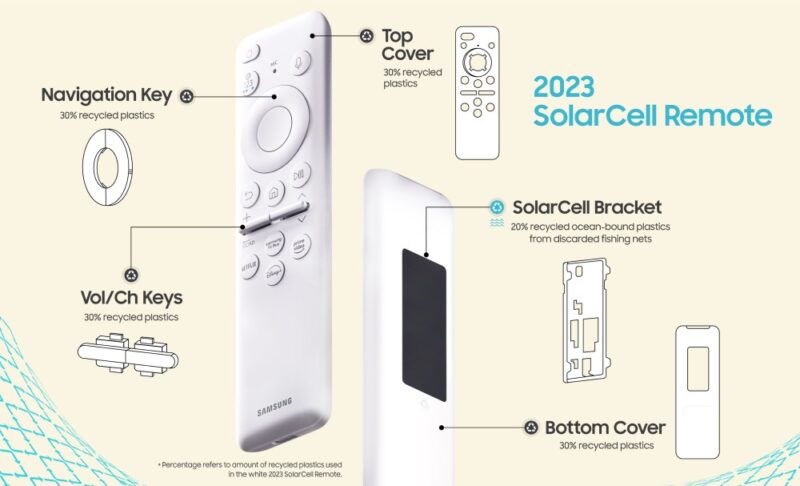Common Issues with Samsung Solar Remote
The Samsung Solarcell remote, while innovative and environmentally friendly, is not without its problems. Users have reported several issues affecting its performance and usability. Understanding these common problems can help in troubleshooting and resolving them effectively.
Delayed Response and Unresponsiveness
One of the primary complaints from users is the delayed response of the remote. Some have experienced a delay of up to 30 seconds after turning on the TV before the remote starts responding to key presses (Samsung Community). Additionally, random unresponsiveness has been reported, where the remote stops working altogether, forcing users to revert to older model smart remotes for reliable operation.
| Issue | Description |
|---|---|
| Delayed Response | Up to 30 seconds delay after TV is turned on |
| Unresponsiveness | Remote stops working randomly |
Battery Charging Problems
Charging issues are another common problem with the Samsung Solarcell remote. Users have reported flakiness even when the remote is charged to at least 50%. Charging the remote through different methods, including using a USB-C cable, has not consistently resolved the performance problems. This has led to dissatisfaction, especially for those who expect seamless performance from high-end Samsung models.
| Charging Method | Reported Effectiveness |
|---|---|
| Solar Charging | Inconsistent performance |
| USB-C Charging | No significant improvement |
For those facing battery issues, it might be helpful to refer to our detailed guide on the Samsung Solarcell remote battery and charging guide for more insights and troubleshooting tips.
Though some users suspect these issues might be related to the remote firmware, the root cause remains uncertain. For those experiencing these problems, performing regular software updates on the TV and the remote might offer a solution. Issues like these can severely affect the overall user experience, leading to significant frustration. Users should also explore options like how to reset a Samsung Solarcell remote and ensure their firmware is up to date.
To learn more about resolving other common Samsung TV issues, check out our articles on why is my Samsung TV not responding to remote and why does my Samsung TV disconnect from WiFi.
Troubleshooting Steps
Addressing issues with a Samsung SolarCell remote entails several troubleshooting steps to restore functionality.
Remote Reset and Pairing
Resetting the Samsung SolarCell remote is a straightforward process. For TV models from 2021 or newer equipped with a solar remote, users can reset the remote by pressing and holding the Return button and Enter (the center of the navigation pad) simultaneously for 10 seconds. After performing the reset, the remote will need to be paired to the TV again. Follow these steps:
- Press and hold Return and Enter for 10 seconds.
- Release the buttons once the reset is initiated.
- Pair the remote to the TV by following the on-screen instructions, if any.
This method often resolves issues related to delayed response, unresponsiveness, and connectivity problems. For more detailed guides, you can refer to how to reset a Samsung SolarCell Remote.
Checking Infrared Signal Output
Ensuring that the remote is transmitting IR signals correctly is another crucial troubleshooting step. To check the IR signal output:
- Point the remote at a digital camera or the camera on your phone or tablet.
- Press and hold the Power button on the remote.
- Look at the screen of your camera device. If the remote is transmitting a signal, you should see a colored light emanating from the remote control’s IR emitter.
This step helps determine if the problem lies with the remote itself or other factors like the TV’s IR receiver (Samsung Support). If no signal is observed, consider replacing the remote or checking for any obstructions blocking the signal path.
| Step | Action | Purpose |
|---|---|---|
| 1 | Point the remote at a camera | To visualize IR signal |
| 2 | Press and hold Power button | To activate the IR emitter |
| 3 | Observe the camera screen | To confirm signal transmission |
In cases where the IR signal is functioning correctly, the issue might be related to the external devices or the positioning of the One Connect Box. For further assistance with these issues, check out the article on why is my Samsung TV not responding to remote.
By following these troubleshooting steps, users can often resolve common issues with their Samsung SolarCell remote. For more information on related problems, you might also want to explore articles like why does my Samsung TV keep freezing and how to fix Samsung TV error code 189.
Advanced Troubleshooting Tips
Positioning of External Devices
The placement of external devices plays a critical role in the performance of the Samsung SolarCell remote. The One Connect Box, utilized by many Samsung TVs, transmits infrared signals from both the front and sides. Ensuring that the One Connect Box and any external devices are correctly positioned can significantly enhance the remote’s effectiveness.
Important Considerations:
- Place the One Connect Box in an open area with a clear path to the external devices.
- Ensure there are no obstructions between the One Connect Box and the devices it controls.
- Verify that the devices are within the infrared signal’s range.
For a visual representation, consider the following table:
| Problem | Potential Cause | Solution |
|---|---|---|
| Remote not controlling external device | Obstructed IR signal | Relocate the One Connect Box |
| Delayed response in remote commands | Misaligned device positioning | Adjust alignment for clear signal path |
Firmware and Software Updates
Firmware and software updates are often at the core of resolving many issues, including those related to the Samsung SolarCell remote. Users have frequently pointed out that these problems can be firmware-related and could be potentially fixable via updates (Samsung Community).
Steps to Update Firmware:
- Go to the TV’s menu and select “Settings”.
- Navigate to “Support” and then to “Software Update”.
- Choose “Update Now” to check for available updates.
- Follow the on-screen instructions to complete the process.
| Common Issues | Potential Resolution through Updates |
|---|---|
| Remote unresponsiveness | Firmware update |
| Delayed command execution | Software update |
| Inconsistent performance | Update to the latest firmware |
If the issues persist after performing updates, it may be necessary to consult the sources for further support. Users experiencing similar difficulties may have shared effective solutions or insights.
For detailed guidance on handling error codes and update issues, refer to these useful articles:
- How to fix Samsung TV error code 189
- How to fix Samsung TV error code 110
- How to reset a Samsung SolarCell remote
Understanding and addressing these advanced troubleshooting tips can enhance the consistency and reliability of your Samsung SolarCell remote. Be sure to keep your firmware up to date and properly position your external devices for optimal performance.
User Experiences and Feedback
User Frustrations and Solutions
Users have reported various issues with Samsung’s solarcell remote, including delayed responses and unresponsiveness. A significant number of users experienced a delay of up to 30 seconds after the TV turned on before the remote responded to key presses (Samsung Community). Many users have resorted to using older model smart remotes to bypass these problems, highlighting the need for reliable alternative solutions.
Another common issue involves the remote’s flakiness despite being adequately charged. Some users indicated that their remote, even when charged to at least 50%, did not perform as expected. Attempts to charge the remote using different methods, including USB-C, did not seem to improve its performance (Samsung Community).
Users also suspect that these problems could be related to firmware issues. There is a shared frustration over the expectation that a high-priced TV, such as the QN900B, should work consistently without needing repeated factory resets or power cycling attempts (Samsung Community).
For more information on troubleshooting Samsung TV errors, refer to our guides on how to fix samsung tv error code 107 and how to delete a device from the smartthings app.
| User Experience | Issue | Solution |
|---|---|---|
| Upgraded to QN900B | Delayed response, random unresponsiveness | Using older smart remote |
| Fully charged remote | Flakiness continues | Suspect firmware issues, power cycling |
Consistency and Reliability Issues
The consistency and reliability of the Samsung solarcell remote are significant concerns among users. Issues such as delayed responses and random unresponsiveness are common complaints. Many users have had to use older model smart remotes for reliable performance (Samsung Community).
Users have expressed dissatisfaction with the overall experience of using top-tier Samsung TVs, noting issues like a lack of consistent functionality and recurring faults within an unreasonable timeframe. This dissatisfaction is often compounded by frustrations with customer service and external components like the One Connect Box.
For additional tips on maintaining your Samsung TV, check out our article on why is my samsung tv volume stuck and other related troubleshooting topics.
| Issue | Frequency | User Feedback |
|---|---|---|
| Delayed remote response | High | Very frustrating, resort to older remotes |
| Random unresponsiveness | High | Suspect firmware, dissatisfied with customer service |
| Component failures | Moderate | Frustration with external components like One Connect Box |
For further support, visit our guide on how to fix samsung tv error code 110 or explore our resources for dealing with why is my samsung tv not responding to remote.