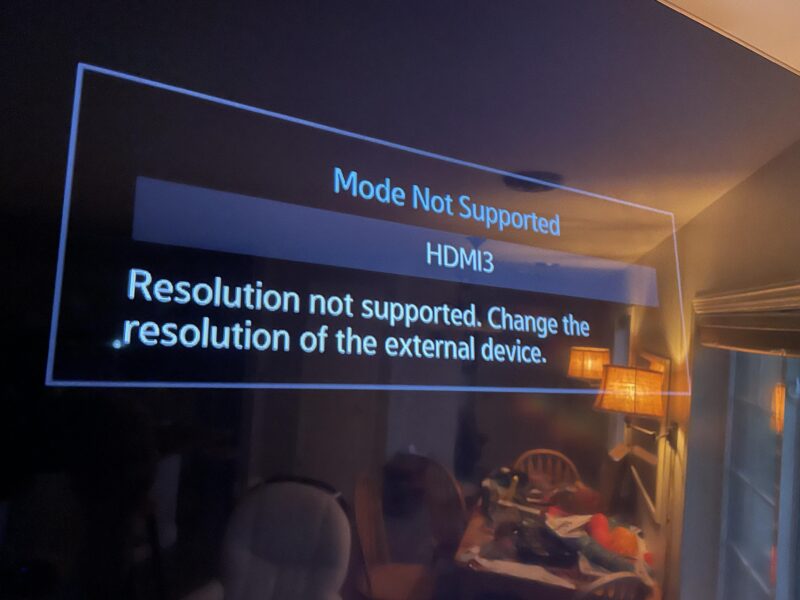Troubleshooting “Mode Not Supported” on Samsung TVs
Experiencing the “Mode Not Supported” message on your Samsung TV can be frustrating, especially when you are ready to watch your favorite shows. This section will delve into the common causes and HDMI communication issues leading to this error message.
HDMI Communication Issues
The message “Mode Not Supported” on a Samsung TV typically points to an HDMI communication problem between the TV and the connected device, such as a cable box, satellite box, or a media player like Roku (JustAnswer). HDMI communication issues can stem from several factors, including:
- Cable Length: Using an HDMI cable longer than 12 feet can disrupt the signal. It’s recommended to use an HDMI cable between 6 and 8 feet long to ensure stable communication. Also, longer cables should be ISF-rated to prevent such errors (Quora).
- Cable Quality: Inferior quality HDMI cables may not transmit data effectively, leading to communication glitches.
- Resolution and Refresh Rate Mismatch: Unsupported resolution and refresh rate settings can cause communication errors. Support resolutions such as 1280×720 at 50 or 60Hz, 1920 x 1080 at 50 or 60Hz, and 3840 x 2160 at 50 or 60Hz.
Common Causes of the Error
Several common causes can trigger the “Mode Not Supported” error on a Samsung TV:
- HDMI Cable Failure: A faulty or low-quality HDMI cable can result in communication errors. Replacing the HDMI cable might resolve this issue.
- Incorrect TV Input Settings: The TV might be set to the wrong input source. Ensuring that the TV input matches the connected device can fix this problem.
- Cable/SAT Box Glitches: Sometimes, a glitch in the cable or satellite box processing can lead to this error message. Rebooting the cable or SAT box can usually solve this issue.
- Unsupported Resolution Settings: If the connected device’s resolution or refresh rate is incompatible with the TV’s supported settings, it can cause a “Mode Not Supported” error. Matching the device’s output resolution with the TV’s supported settings can help resolve it.
| Common Causes | Solutions |
|---|---|
| HDMI Cable Failure | Replace HDMI cable |
| Incorrect TV Input Settings | Set TV input to match connected device |
| Cable/SAT Box Glitches | Reboot the cable/SAT box |
| Unsupported Resolution | Match device output resolution to TV settings |
Addressing these common causes can help mitigate the “Mode Not Supported” message on your Samsung TV. For guidance on adjusting your device’s settings, visit our guide on how to fix samsung tv error code 107.
By understanding the HDMI communication issues and common error triggers, you can take appropriate steps to troubleshoot and resolve the “Mode Not Supported” error on your Samsung TV. Be sure to check our related articles for more tips, such as why is my samsung tv flickering and how to stop it and how to fix samsung tv error code 110.
Resolving “Mode Not Supported” Message
Dealing with the “Mode Not Supported” message on a Samsung TV can be frustrating. However, there are several effective methods to resolve this issue.
Checking Input Settings
First, it’s essential to ensure that the correct input source is selected on the TV. A common cause for the “Mode Not Supported” message is an incorrect input selection.
- Navigate to the TV’s source/input menu.
- Verify that the input corresponds to the connected HDMI device (e.g., HDMI 1, HDMI 2).
If the input settings appear correct, but the error persists, proceed to the next steps.
Rebooting Cable/SAT Box
Another potential fix involves rebooting the connected device, such as a cable or satellite box. This can often resolve HDMI communication issues.
- Turn off the TV and the connected device.
- Unplug both devices from the power source.
- Wait for at least 30 seconds.
- Plug the devices back in and turn them on.
Rebooting can clear out any glitches or temporary issues in the cable box processing. For more information, read our guide on why your Samsung TV may freeze.
Adjusting HDMI Device Settings
Ensuring that the connected device outputs a supported resolution is critical. Samsung TVs typically support resolutions such as 1280×720 at 50 or 60Hz, 1920×1080 at 50 or 60Hz, and 3840×2160 at 50 or 60Hz.
- Access the settings menu of the external device (e.g., cable box, streaming device).
- Go to the display or video settings.
- Set the resolution to one of the supported values.
| Supported Resolutions | Refresh Rate |
|---|---|
| 1280×720 | 50/60Hz |
| 1920×1080 | 50/60Hz |
| 3840×2160 | 50/60Hz |
Ensuring a consistent resolution setting can alleviate the “Mode Not Supported” error message. For those interested in learning more advanced solutions, check out our recommendations on fixing error code 107 on Samsung TV.
For more troubleshooting tips, visit the full guide on why your Samsung TV volume may be stuck or which Samsung TVs have HDMI 2.1.
With these steps, you should be able to address the “Mode Not Supported” issue effectively and continue enjoying your Samsung TV without interruptions.
Advanced Solutions for Samsung TV Error
When standard troubleshooting steps aren’t sufficient, advanced solutions may be required to resolve the “Mode Not Supported” message on Samsung TVs. Below are some proven methods to fix this issue.
Software Updates
Keeping your Samsung TV’s firmware updated is crucial for optimal performance and compatibility with connected devices. Software updates can add new features, enhance performance, and fix bugs related to display issues such as the “Mode Not Supported” error.
- Navigate to the TV’s settings menu.
- Select “Support” and then choose “Software Update.”
- If an update is available, follow the prompts to install it.
For more detailed steps on maintaining your TV’s software, you may want to check our article on how to find your Samsung TV model number.
Setting Output Resolution
To fix the “Mode Not Supported” error, it’s essential to ensure that the device connected to the TV is outputting a supported resolution. Samsung TVs support resolutions like 1280×720, 1920×1080, and 3840×2160. It’s recommended to set a fixed output resolution on the external device (Quora).
Steps to configure the resolution:
- Access the settings menu on the external device.
- Navigate to display or output settings.
- Set the resolution to match one of the supported resolutions listed above.
- Save the settings and restart both devices.
Validating HDMI Signal Transfer
Ensuring a stable HDMI signal transfer can also solve this persistent issue. HDMI handshake issues often cause the “Mode Not Supported” error. Here are steps to validate HDMI signal transfer:
- Check HDMI Cable and Ports: Ensure the HDMI cable is securely connected to both the TV and the external device.
- Switch HDMI Ports: Sometimes, switching to a different HDMI port on the TV can resolve the issue.
- Use a High-Quality HDMI Cable: Verify that the HDMI cable supports the necessary signal transfer speeds for the resolution being transmitted.
| Resolution | Refresh Rate | HDMI Version Required |
|---|---|---|
| 1280×720 | 60Hz | HDMI 1.4 |
| 1920×1080 | 60Hz | HDMI 1.4 |
| 3840×2160 | 30Hz | HDMI 2.0 |
For more insights on HDMI compatibility, refer to our guide on which Samsung TVs have HDMI 2.1.
Implementing these advanced solutions can help fix the “Mode Not Supported” error on your Samsung TV. Also, exploring additional resources such as why you can’t change the source input Samsung TV may offer more tips and fixes for related issues.
Preventing “Mode Not Supported” Issue
By taking preventive measures, users can avoid encountering the “Mode Not Supported” error on their Samsung TVs. Here are some key considerations to keep in mind.
Optimal HDMI Cable Length
The length of the HDMI cable plays a significant role in maintaining a stable connection between the TV and the connected device. An HDMI cable longer than 12 feet can sometimes cause the “Mode Not Supported” error. It is recommended to use an HDMI cable between 6 and 8 feet long. For longer cable runs, ensure the HDMI cable is ISF-rated to avoid communication issues.
| Cable Length (Feet) | Recommended? |
|---|---|
| < 6 | Yes |
| 6 – 8 | Yes |
| 9 – 12 | Caution |
| > 12 | No |
Proper Resolution and Refresh Rates
The resolution and refresh rate settings on the connected device should be compatible with the Samsung TV’s capabilities. Ensure that the device outputs a supported resolution and refresh rate to prevent the “Mode Not Supported” message. Supported resolutions include 1280×720 at 50 or 60Hz, 1920×1080 at 50 or 60Hz, and 3840×2160 at 50 or 60Hz.
| Resolution | Refresh Rate (Hz) |
|---|---|
| 1280×720 | 50 / 60 |
| 1920×1080 | 50 / 60 |
| 3840×2160 | 50 / 60 |
For more information on resolving resolution-related issues, check out our article on how to fix samsung tv error code 107.
Testing with Different HDMI Devices
To ensure the signal being sent from the original device is compatible, it is helpful to test another HDMI device at the same resolution. By doing this, users can confirm whether the issue is with the TV or the connected device. If the error persists with multiple devices, consider updating the TV with the latest software and checking for software updates for inputs to resolve HDMI handshake issues that lead to the “Mode Not Supported” error message.
For more troubleshooting tips and advanced solutions, you can visit our guide on why is my samsung tv volume stuck.
By following these guidelines, users can significantly reduce the likelihood of encountering the “Mode Not Supported” issue on their Samsung TVs and enjoy a seamless viewing experience. For further insights and information on addressing common Samsung TV issues, please explore our other helpful articles.