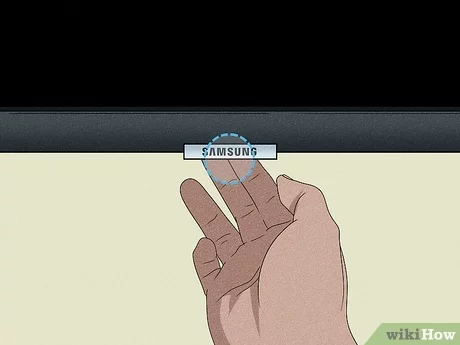TV Power Button Issues
Troubleshooting the Power Button
If the power button on your Samsung TV isn’t functioning, a few troubleshooting steps can help diagnose and potentially fix the problem.
-
Physical Damage:
Check for any physical damage to the power button. For example, the Samsung LN52B550 model faced issues after its touch power button broke during shifting JustAnswer. -
Power Supply:
Ensure your TV is connected to a working power outlet. Sometimes, power cut disturbances can affect your TV’s performance. Checking all wires and trying different outlets may resolve the issue Samsung Community. -
Standby Light:
Observe the standby light indicator. If it is off, the issue might be related to the power supply. Conversely, if the standby light is on but the TV won’t power up, the issue could be the button itself or internal components Samsung Support. -
Alternate Button Locations:
Verify if the power button is behind the usual red light location. Samsung models often have different power button placements.
| Troubleshooting Steps | Description |
|---|---|
| Physical Check | Inspect for physical damage. |
| Check Power Supply | Ensure the TV is properly plugged in. |
| Observe Standby Light | Check if the red light is on. |
| Button Location | Verify button placement. |
For further assistance and tips, visit our section on samsung tv won’t turn on red light.
Remote Control Concerns
Remote control issues can also lead to situations where the TV does not respond. Here’s how to address potential concerns:
-
Battery Check:
Ensure the remote has working batteries. Replace them if necessary. -
Direct TV Button Use:
Try turning on the TV using the power button on the TV itself. If it turns on, the problem is likely with the remote Samsung Support. -
Remote Programming:
For Smart Remote users, a common fix is turning the TV set off to drain any residual power, then turning it back on while holding the ‘Return’ and ‘Play/Pause’ buttons Samsung Community. -
Remote Availability Issue:
If the remote displays a message saying it is not available, performing the above reset steps can be particularly effective.
| Remote Concerns | Steps to Resolve |
|---|---|
| Battery Issues | Replace remote batteries. |
| Use TV Power Button | Turn on TV directly. |
| Smart Remote Reset | Hold ‘Return’ and ‘Play/Pause’. |
| Availability Message | Perform a remote reset. |
For more troubleshooting tips on remotes, read our guide on samsung tv remote battery replacement.
By following these steps, you can effectively troubleshoot and potentially resolve issues with your Samsung TV power button and remote control.
TV Not Turning On
When faced with a Samsung TV power button not working, there are several troubleshooting steps one can take to identify and resolve the issue. First, let’s examine the standby light indicators and then explore the process of checking connected external devices.
Standby Light Indicators
The standby light on your Samsung TV provides valuable information about the status of your television.
- Standby Light Off:
- Ensure the power cable is securely connected to both the TV and a working power outlet.
- Unplug the TV, wait for about 30 seconds, and then plug it back in. This can help reset the internal circuits.
- Test the outlet by plugging in another device to ensure it’s working correctly.
- Standby Light On but TV Won’t Turn On:
- This may indicate an issue with the internal components. It’s advisable to check the power supply and power button functionality.
- Standby Light Flashing:
- A flashing standby light can signal problems with the power supply or internal components.
- Consider checking electrical protectors or voltage suppressors, which might need replacement.
| Standby Light Behavior | Possible Issue | Suggested Action |
|---|---|---|
| Off | Loose or damaged cable, non-functional outlet | Check connections, try a different outlet |
| On but TV Not Responding | Internal component issue | Professional inspection needed |
| Flashing | Power supply issue | Check protectors, consider technical service |
Checking External Devices
External devices connected to your TV can also affect its ability to turn on properly. Here’s how to ensure these devices are not causing the issue:
- Power Source Troubleshooting:
- If using a streaming device or any other external device, ensure it is powered on and functioning. Different devices have different power needs (Google Support).
- Direct Connection:
- Disconnect any external devices and try turning on the TV solely with the internal settings. This can help isolate the issue (Samsung Support).
- External Device Functionality:
- Ensure the external device, such as a cable box or gaming console, is turned on and working properly. Sometimes, the TV may not respond if the external device itself has issues.
| External Device Check | Action |
|---|---|
| Device Powered On | Ensure proper function, power light is on |
| Direct TV Connection | Disconnect all devices, test TV power |
| Device Working | Verify external device functionality |
These steps are designed to help troubleshoot common problems when your Samsung TV’s power button is not functioning. For more detailed guidance on related issues, such as how to reset HDMI ports on a Samsung TV or understanding why your Samsung TV won’t turn on red light, check out our other articles.
Addressing Power Cut Problems
When facing issues with a Samsung TV power button not working, especially following power cuts, it’s essential to take systematic steps to identify and resolve the problem. Let’s look into the functionality of the power button and how to handle electrical outages effectively.
Power Button Functionality
A non-functional power button can stem from multiple causes, including physical damage or software issues. If the power button on your Samsung TV is not responding, consider these troubleshooting steps:
-
Inspect for Physical Damage: Examine the power button for any visible wear and tear. In older models like the LN52B550, issues might occur due to prolonged use or physical mishandling (JustAnswer).
-
Perform a Soft Reset: Unplug the TV from its power source. Hold down the power button on the TV for about 10-15 seconds to discharge any residual power. Plug the TV back in and try turning it on again.
-
Verify Power Supply: Confirm that the outlet and power cord are in good working condition. Also, make sure the TV is securely connected to a live power source.
-
Check the Fuse: Inspect the fuse in the plug for any blown fuse signs. Replacing the fuse might solve the issue.
If these steps don’t resolve the problem, it might be time to explore the option of a professional inspection. For further details, our section on professional inspection recommendations can provide additional insights.
Handling Electrical Outages
Electrical outages can disrupt the normal functioning of your Samsung TV, leading to issues with the power button. Here are steps to address the problem effectively:
-
Unplug and Cool Down: Unplug the TV and let it cool down for a few minutes. This can help dissipate any residual electrical charge that might have accumulated during the power outage.
-
Discharge Residual Current: After unplugging, press and hold the power button on the TV for 2 minutes without connecting it to a power source. This will help discharge any stored current.
-
Reconnect External Devices: Disconnect all external devices, such as streaming gadgets or gaming consoles. Sometimes, these devices cause conflicts that prevent the TV from powering up properly.
| Step | Action |
|---|---|
| 1 | Unplug the TV and let it cool down |
| 2 | Press and hold the power button for 2 minutes |
| 3 | Reconnect external devices and check connections |
- Reset the Surge Protector: If you’re using a surge protector, ensure it hasn’t tripped. Reset it if necessary.
These steps should help restore power to your TV after an outage. For additional troubleshooting on persistent issues like LED light flashes or constant error messages, visit our LED light indicator and persistent error troubleshooting sections.
By following these methods, you can potentially resolve issues with your Samsung TV’s power button and manage power cut-related problems efficiently.
Persistent Display Messages
Encountering persistent display messages on your Samsung TV can be frustrating. This section aims to provide solutions for these common problems.
Message Error Troubleshooting
When your Samsung TV displays persistent error messages, it is crucial to identify and troubleshoot the issue to restore normal functionality. One common indication of a problem is if the LED light on the front of the TV is flashing constantly. This often signifies an issue that may require a professional inspection (Samsung Community).
Here’s a step-by-step guide to addressing common error messages:
- Check Connection: Ensure all cables are securely connected.
- Power Cycle: Turn off the TV, unplug it from the power source, wait for 30 seconds, and then plug it back in.
- Reset TV: Access the TV menu and perform a factory reset.
- Update Firmware: Ensure your TV has the latest firmware update.
For persistent issues, consider consulting a professional or checking additional resources.
Remote Control Solutions
Sometimes, issues with the remote control can cause persistent messages to appear on your Samsung TV. When the remote displays a “not available” message, following these steps can often resolve the issue:
- Turn Off TV: Switch off your Samsung TV.
- Drain Power: Unplug the TV and hold the power button on the TV for approximately 10 seconds to drain any residual power.
- Reboot the TV: Plug the TV back in and turn it on while holding the ‘Return’ and ‘Play/Pause’ buttons on the remote control simultaneously.
By following these steps, you can often clear the error message and restore normal functionality to your remote. This fix is recommended by users in the Samsung Community.
For more detailed information on addressing specific issues with your Samsung TV remote, you can visit our guides on how to change input on Samsung TV without remote and how to sync Dish remote to Samsung TV.
If you continue to experience issues, exploring remote control programming options or considering professional inspection may be necessary. You can find additional troubleshooting tips on topics such as how to turn off Bluetooth on Samsung TV and how to change volume on Samsung TV without remote to further assist with your TV concerns.
LED Light Flashes
LED light flashing on your Samsung TV can be an indicator of various issues. Understanding these signals can assist in diagnosing and resolving the problem effectively.
Constant Flashing Indicators
Constant flashing of the LED light on the front of your Samsung TV often signifies a malfunction that might require professional attention. This issue can stem from power problems or internal component failures (Samsung Support).
| Issue | Possible Cause | Solution |
|---|---|---|
| Constant Flashing LED | Power Issue | Check electrical protectors and voltage suppressors. Replace if faulty. |
| TV Not Turning On | Internal Component Failure | Requires technical inspection. |
In cases where the standby light is flashing, it might be necessary to examine the power sources such as surge protectors or voltage regulators, which may need replacement. If the problem persists despite these checks, a professional inspection is advised (Samsung Community).
Sticking Button Concerns
A constantly flashing LED light can also be attributed to a sticking button issue on your remote control. This could cause the light to flash continuously, signaling an input conflict. To troubleshoot this:
- Inspect the Remote: Check all the buttons on the remote control to ensure none are stuck. Physically pressing each button might release any stuck ones.
- Use the TV’s Buttons: Attempt to turn on the TV using the power button located on the TV itself.
- Remove Remote Batteries: Take out the batteries from the remote control to see if the flashing ceases. If the flashing stops, the remote might need cleaning or replacement.
For more detailed troubleshooting related to your remote control, refer to our article on samsung tv remote battery replacement.
Addressing LED light flashes effectively can prevent potential damage and prolong the lifespan of your Samsung TV. For further issues related to persistent display messages or remote control problems, explore our sections on paramount plus not working on samsung tv and how to sync dish remote to samsung tv.
Advanced Troubleshooting
Professional Inspection Recommendations
If standard troubleshooting steps do not resolve the issue of the Samsung TV power button not working, it may be time to consider professional help. Here are some scenarios where a professional inspection might be necessary:
-
Constant LED Flashing: If the LED light on your TV is flashing continuously, this can indicate a more serious internal issue. Constant flashing may be due to a sticking button on the remote or an internal hardware fault.
-
Persistent Error Messages: For issues such as the “Not available” message appearing constantly on the screen, if basic troubleshooting steps like unplugging the TV for an hour do not resolve it, a professional inspection is advisable (Samsung Community).
-
Extended Power Cycling Doesn’t Help: If removing all cables and power cycling (unplugging for at least 60 minutes) repeatedly fails to resolve the issue, it’s highly recommended to seek assistance from an Approved Support Centre.
For more specific cases related to how to manage connectivity and software, check out our resources on how to connect insignia soundbar to TV and paramount plus not working on samsung tv.
Remote Control Programming Options
If the issue isn’t with the TV itself but rather the remote control failing to turn the TV on, here are some potential solutions:
-
Resetting the Remote: For issues where the remote displays a “Not available” message, a common fix is to reset the remote. Turn off your TV, allow it to completely power down, then turn it back on while holding down the ‘Return’ and ‘Play/Pause’ buttons on the remote (Samsung Community).
-
Reprogramming Remote: If resetting does not work, you may need to reprogram your remote. Instructions for doing this can often be found in the TV’s user manual or support website. For specific reprogramming steps, you can refer to our guide on how to program a directv remote to insignia tv.
-
Updating Remote Firmware: Check if your remote requires a firmware update. This can often resolve any compatibility issues between the remote and your TV. Consult the TV’s support page for detailed instructions on how to perform firmware updates.
For more troubleshooting tips and in-depth guides related to TV issues, visit our articles on how to change input on Samsung TV without remote and how to turn off sleep timer on Samsung TV.
By following these recommendations and options, users can often resolve issues with their Samsung TV power button more effectively and avoid the need for extensive repairs.