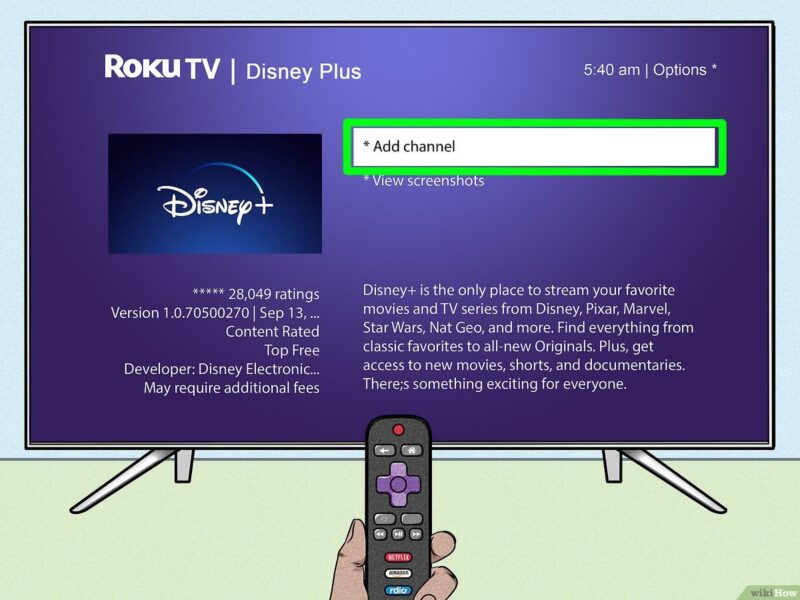Understanding Samsung Smart TVs
Unraveling the features and privacy concerns of Samsung Smart TVs helps users optimize their viewing experience while staying informed about how their data is managed.
Samsung Smart TV Features
Samsung has cemented its status as a leading brand in the home entertainment market by becoming the number one global TV manufacturer for 18 consecutive years. Their smart TVs come packed with cutting-edge features designed to enhance the viewing experience.
One notable feature is AI upscaling. Utilizing advanced AI-based algorithms, Samsung Smart TVs can upscale content to an impressive 8K resolution, offering enhanced clarity and a superior viewing experience (Samsung). This technology ensures that even lower resolution videos look sharp and detailed.
Samsung also prioritizes sustainability and accessibility. Their TVs are designed to be energy-efficient and responsibly packaged, which minimizes their environmental impact. Additionally, accessibility features are included to cater to a wide range of users, ensuring that everyone can enjoy their content without hindrance.
Key Features of Samsung Smart TVs:
| Feature | Description |
|---|---|
| AI Upscaling | Utilizes AI algorithms to enhance content to 8K resolution |
| Sustainability | Energy-efficient and responsibly packaged |
| Accessibility | Features to support a wide range of users |
For more details on functionalities tailored to gaming, visit our article on what exactly is the game mode on samsung tvs.
Samsung Smart TV Privacy Concerns
Despite the impressive features, Samsung Smart TVs do come with privacy concerns that users should be aware of. These TVs capture screenshots every 5 seconds, which could raise some eyebrows regarding surveillance and data collection practices (Medium).
Moreover, some Samsung Smart TVs offer voice command functions where voice recordings are stored on Samsung’s servers. These recordings may also be shared with third-party service providers as per their contractual agreements (Samsung Privacy Policy).
Therefore, it’s crucial for users to understand their TV’s privacy settings and the extent to which their data might be collected and stored. For steps on how to manage these settings and update your Samsung TV’s operating system to maintain optimal privacy, read our guide on how to check and update samsung tv operating system.
Privacy Concerns and Measures:
| Concern | Detail |
|---|---|
| Screenshot Frequency | Captures images every 5 seconds |
| Voice Command Storage | Voice data stored on servers and shared with third parties |
Staying informed about these aspects can help users manage and mitigate privacy risks, ensuring a secure and enjoyable viewing experience. Visit our related article to understand why your samsung tv wont turn on from smartthings for additional troubleshooting information.
Troubleshooting on Samsung Smart TVs
For users navigating their Samsung Smart TVs, it’s important to address common issues such as taking screenshots and understanding remote control options. This section will shed light on these aspects.
Taking Screenshots on Samsung Smart TVs
Samsung Smart TVs, especially those without built-in screen recording features, do not inherently support screenshot functionality via the TV remote control (Samsung Support). To capture the screen, alternative methods or external devices are necessary.
Alternative Methods:
- External Recording Devices: Users can employ HDMI recording devices to capture video output from their TV.
- Smartphone Photos: Simply use a smartphone to snap a photo of the TV screen.
- Screen Mirroring: Mirror the TV screen to a device like a computer or tablet that has screenshot capabilities.
For more tips on managing your Samsung TV, you can explore our articles on how to update apps on a Samsung Smart TV and how to find the MAC address on a Samsung Smart TV.
Remote Control Options for Samsung TVs
Samsung Smart TVs typically come with two types of remote controls: the Basic Remote Control and the Samsung Smart Remote. Understanding the features and functionalities of each can help in troubleshooting common issues.
| Remote Type | Description | Features |
|---|---|---|
| Basic Remote Control | Standard remote with essential function keys | Volume and channel control, basic menu navigation |
| Samsung Smart Remote | Advanced remote for Samsung UHD TVs | Voice control, touchpad, Bluetooth connectivity, additional function keys via “123” key (Samsung Developer) |
Basic Remote Control:
- Standard buttons for volume, channel, and power.
- Limited special functions.
Samsung Smart Remote:
- Available with Samsung UHD models.
- Features a touchpad, voice control, and essential keys.
- Accesses additional virtual keys on the TV screen by pressing the “123” key.
For troubleshooting issues with your Samsung TV remote or to explore more about how to use your TV without a remote, check out our guides on can you use a Samsung TV without a remote and how to check and update Samsung TV operating system.
By understanding these troubleshooting techniques, users can better manage their viewing experience on Samsung Smart TVs, ensuring they can enjoy their favorite content without disruptions.