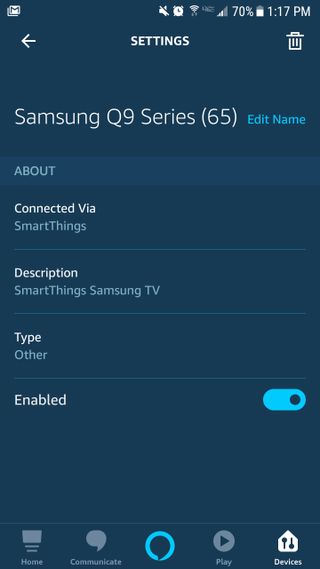Exploring Samsung TV Compatibility
Alexa Integration in Samsung Smart TVs
Amazon Alexa integration enhances the functionality of Samsung Smart TVs by enabling hands-free voice control over various TV functions and smart home devices. As of 2020, certain Samsung TV models feature built-in Alexa, allowing users to change channels, open apps, search for content, play music, and control their connected home (Samsung).
Supported Samsung models include:
- 2023: Neo QLED, QLED, Crystal UHD, Frame TV, Smart Monitors
- 2022: Neo QLED, QLED, Crystal UHD, OLED, Frame TV, Sero, Serif, Smart Monitors, Odyssey Ark, Freestyle, OLED G8 Monitor
- 2021: Neo QLED, QLED, Crystal UHD, Frame TV, Sero, Premiere projector, Terrace
- 2020: Neo QLED TV, QLED, TU8000 and above Crystal UHD, Frame TV, Serif, Sero, Terrace (Samsung Support)
| Model Year | Supported Models |
|---|---|
| 2023 | Neo QLED, QLED, Crystal UHD, Frame TV, Smart Monitors |
| 2022 | Neo QLED, QLED, Crystal UHD, OLED, Frame TV, Sero, Serif, Smart Monitors, Odyssey Ark, Freestyle, OLED G8 Monitor |
| 2021 | Neo QLED, QLED, Crystal UHD, Frame TV, Sero, Premiere projector, Terrace |
| 2020 | Neo QLED TV, QLED, TU8000+, Frame TV, Serif, Sero, Terrace |
For those with non-Alexa built-in TVs, users can still employ devices like the Echo speaker to extend voice control capabilities (Samsung Support). This allows for seamless interaction across compatible Samsung TV models and other smart devices.
Challenges with Alexa Control on Samsung TVs
Although Alexa integration significantly enhances the user experience, there can be challenges in its implementation and use on Samsung TVs. Some users face connectivity issues, limitations in voice command recognition, or difficulties in integrating Alexa with non-compatible TV models.
Common issues include:
- Connectivity Problems: Ensuring that both the TV and Alexa device are on the same network is crucial. Incorrect network settings can disrupt communication.
- Voice Command Limitations: Not all functions may be fully accessible via voice commands, leading to partial control and necessitating manual input.
- Model Compatibility: Older Samsung TV models or basic models may not support direct Alexa integration, requiring additional devices like an Echo speaker for voice control.
Understanding these challenges helps in troubleshooting Alexa control issues, ensuring a smoother user experience. For more guidance on solving issues like these, refer to our article on how to reset HDMI ports on Samsung TV.
For further tips and solutions for managing Alexa and Samsung TV compatibility, see insignia tv setup, samsung tv wont turn on red light, and how to connect insignia TV to wifi without remote.
Setting Up Alexa on Samsung TV
Setting up Alexa on a Samsung TV can expand your control options, making it possible to use voice commands to manage your television. Here’s how you can get started with this setup.
Initial Setup Process
To set up Alexa on a Samsung Smart TV, follow these steps:
- Prerequisites:
- Ensure you have an active Amazon account.
- Connect your Samsung TV to a stable Wi-Fi network.
- Initial Setup:
- Turn on your Samsung Smart TV.
- During the initial setup, you will be prompted to choose a voice assistant. Select Alexa from the options.
- Using the Alexa App:
- If you didn’t set up Alexa during the initial setup, navigate to the Home screen on your Samsung TV.
- Open the Alexa app from the available apps list.
- Sign in with your Amazon account information.
- Pairing Devices:
- Follow the on-screen instructions to complete the setup.
- You may need to link the TV with your Amazon account through a code or QR scan.
- Voice Wake-Up:
- Voice wake-up functionality is supported on some Samsung TV models. This feature allows you to use Alexa hands-free by saying the wake word within 5 feet of the remote, or by pressing the microphone button on the remote (Samsung).
Using Alexa on Non-Alexa Built-in TVs
If your Samsung TV does not have Alexa built-in, you can still use Alexa with your TV through alternative methods.
- Using the Alexa App:
- Download and open the Alexa app on your smartphone.
- Go to the ‘Devices’ tab and select your Samsung Smart TV.
- Ensure that your TV is registered in the app.
- Enabling SmartThings Skill:
- Open the Alexa app.
- Go to ‘Skills & Games’ and search for the ‘SmartThings’ skill.
- Enable the SmartThings skill and link your Samsung account with Alexa.
- This will make it possible to control the TV through other Alexa-enabled devices, like an Echo speaker (Samsung Support).
| Samsung TV Models | Alexa Compatibility | Voice Wake-Up Function |
|---|---|---|
| Samsung Series 7 | Yes | Yes (with remote) |
| Samsung QLED | Yes | Yes (hands-free) |
| Samsung Frame | Yes | Yes (hands-free) |
| Non-Alexa Built-in | Yes | No (requires additional device) |
- Using Echo Devices:
- Once linked through the SmartThings skill, commands can be issued via Amazon Echo speakers.
- Examples of commands: “Alexa, turn on/off the TV” or “Alexa, play Netflix on TV”.
For additional troubleshooting steps or if experiencing connectivity issues, visit our troubleshooting section.
Setting up Alexa on your Samsung TV can significantly enhance the convenience of your entertainment center, offering a seamless and easy-to-use experience. For more detailed guides on related topics, check out how to install kodi on samsung smart tv and tips for setting up insignia tv.
Enhanced Control Features
Voice Commands with Alexa on Samsung TVs
When it comes to managing your Samsung TV, Alexa offers a range of convenient voice commands. Users can set up Alexa as their default voice assistant, enabling them to handle everyday TV functions with ease (Samsung AU). Specific commands include:
- Turning the TV on and off
- Changing channels
- Controlling playback
- Adjusting volume
These commands significantly enhance the user experience, providing seamless control over the TV without needing the remote. Below is a table listing some common voice commands and their actions:
| Command | Action |
|---|---|
| “Alexa, turn on the TV” | Powers on the TV |
| “Alexa, change channel to ESPN” | Switches to ESPN |
| “Alexa, pause” | Pauses playback |
| “Alexa, volume up” | Increases volume |
For more detailed information on setting up voice commands, you can explore our guide on how to change channel on Samsung TV without remote.
Hands-Free Interaction Options
Hands-free interaction with Alexa is a game-changer for Samsung TV users, offering convenience and improved accessibility. Owners of 2020 QLED TVs, premieres projectors, and soundbars can take full advantage of Alexa’s capabilities by seamlessly integrating their devices (Samsung).
To use Alexa hands-free, simply connect your TV or soundbar to the SmartThings app and configure the device name for recognition by your Amazon Echo. This setup allows Alexa to manage your TV or soundbar without requiring you to hold down any buttons (Samsung).
Here’s how to optimize hands-free control:
- Connect to SmartThings: Ensure your Samsung TV or soundbar is connected to the SmartThings app.
- Rename Device: Change the name of your TV or soundbar for easy recognition by Alexa.
- Use Echo Device: Employ an Amazon Echo speaker for seamless voice commands.
For users with non-Alexa-built-in TVs, using an Echo speaker or other Alexa devices can still provide extensive control over the TV (Samsung Support). This integration promises a seamless, interactive experience for all users. For further assistance with setting up Alexa, check our resources on how to setup Chromecast on Samsung TV.
By understanding and utilizing these enhanced control features, users can maximize the capabilities of their Samsung TVs, ensuring a smooth and enjoyable viewing experience. Whether it’s through specific voice commands or hands-free interaction, Alexa provides a versatile solution for modern home entertainment setups.
Ensuring Privacy with Alexa
When using Alexa to control your Samsung TV, ensuring privacy is crucial. Here we discuss the privacy measures you can adopt and how to manage voice recordings efficiently.
Privacy Measures in Alexa Usage
Amazon has implemented several layers of protection to safeguard interactions with Alexa on Samsung TVs. Every interaction is encrypted in transit to Amazon’s cloud service, where it is securely stored Samsung Support. Users have control over their experience, ensuring privacy remains a priority.
- Encryption: All voice interactions are encrypted, protecting your data during transit.
- Indicator Bar: An indicator bar lights up when Alexa is listening, providing a visual cue for users.
- Privacy Settings: Users can manage their privacy settings through the Alexa app or Alexa Privacy Settings online.
| Privacy Feature | Description |
|---|---|
| Encryption | Voice interaction encrypted during transit |
| Indicator Bar | Visual cue when Alexa is listening |
| Privacy Settings | Control and manage privacy preferences |
For further assistance on managing privacy, refer to our articles on how to turn off bluetooth on samsung tv and does insignia tv have bluetooth.
Managing Voice Recordings
Managing voice recordings is an essential aspect of maintaining privacy while using Alexa. Users can view, hear, and delete voice recordings through the Alexa Privacy Settings or the Alexa app on their phone Samsung.
Steps to Manage Recordings:
- Via Alexa App:
- Open the Alexa app on your phone.
- Go to Settings > Alexa Privacy.
- View, hear, or delete recordings as desired.
- Via Alexa Privacy Settings Online:
- Visit the Alexa Privacy Settings page online.
- Log in with your Amazon account credentials.
- Access the voice recordings section to manage your data.
By utilizing these privacy measures and tools, users can ensure a secure and personalized experience when asking, “can Alexa control my Samsung TV?” For more troubleshooting tips, check out our articles on samsung tv wont turn on red light and how to clear cache on hisense roku tv.
Extending Alexa Control
Compatibility with Echo Devices
Alexa’s integration with Samsung TVs extends to compatibility with Echo devices, enhancing your television experience. For instance, using an Echo device, you can control your Samsung TV with simple voice commands. This feature is available on a range of Samsung devices, including the 2020 QLED TV and later models, Premiere projector, and specific Soundbars (Samsung).
| Samsung Device | Compatibility with Echo |
|---|---|
| 2020 QLED TV | Yes |
| Premiere Projector | Yes |
| Soundbar | Yes (only with Alexa) |
For those looking to maximize their smart home setup, connecting Alexa-enabled Echo devices to your Samsung TV can simplify tasks such as changing channels, opening apps, and even managing smart home devices. More details on compatible devices can be explored in articles about how to connect phone to Samsung TV Bluetooth.
Utilizing Alexa on Multiple Samsung Models
Samsung has ensured that Alexa’s functionalities are available across a wide range of their TVs and smart monitors, making it easier for users to choose a model that supports this convenient feature.
Compatible models span various years and product lines, including but not limited to all 2023 Neo QLED, QLED, Crystal UHD, Frame TV, Smart Monitors, and all equivalent models from 2022, 2021, and 2020 (Samsung).
| Year | Compatible Models |
|---|---|
| 2023 | Neo QLED, QLED, Crystal UHD, Frame TV, Smart Monitors |
| 2022 | Neo QLED, QLED, Crystal UHD, OLED, Frame TV, Sero, Serif, Smart Monitors, Odyssey Ark, Freestyle, OLED G8 Monitor |
| 2021 | Neo QLED, QLED, Crystal UHD, Frame TV, Sero, Premiere projector, Terrace |
| 2020 | Neo QLED TV, QLED, TU8000, Crystal UHD, Frame TV, Serif, Sero, Terrace |
Additionally, Alexa’s built-in feature allows users to utilize various functions without needing a remote on specific models that support hands-free commands (Samsung Support). Stay informed about other potential issues like hbo max not working on samsung tv and insignia tv setup.
To further explore specific integration details and additional compatible features, you might find tips related to how to sync dish remote to Samsung TV and samsung tv remote battery replacement enlightening.
Extending Alexa control capability across your Samsung TVs and smart monitors not only enhances control features but also integrates seamlessly with your entire smart home ecosystem.
Troubleshooting Alexa Control
For those experiencing issues with Alexa control on their Samsung TVs, troubleshooting common problems can help restore seamless operation. Below, we address connectivity issues and provide tips for enhancing your control experience.
Connectivity Issues with Samsung TVs
Many users have reported challenges in controlling Samsung TVs via Alexa. Common issues include the inability to turn the TV on by voice after it has been turned off. This is frequently due to the TV losing connection to the network when in standby mode. This interruption can lead to frustration and a suboptimal user experience (Samsung Community).
| Issue | Possible Cause | Solution |
|---|---|---|
| Cannot Turn TV On with Alexa | TV loses network connection in standby mode | Ensure your TV is set to maintain a network connection at all times. You can do this by navigating to your TV settings and adjusting the “Network Standby Mode” option. |
| TV Not Responding to Voice Commands | TV and Alexa device not on the same Wi-Fi network | Verify that both the Samsung TV and the Alexa device are connected to the same Wi-Fi network. |
| Intermittent Connection Issues | Weak Wi-Fi signal | Improve your Wi-Fi signal strength by moving the router closer to the TV or using a Wi-Fi extender. |
For a more comprehensive guide on connectivity issues, consult our articles on how to reset HDMI ports on Samsung TV and how to turn off Bluetooth on Samsung TV.
Tips for Seamless Control Experience
To enhance the Alexa control experience with your Samsung TV, consider the following tips to ensure smoother and more reliable interactions.
-
Firmware Updates: Regularly check for and install any firmware updates for your Samsung TV. Updates can provide fixes for bugs and improve compatibility with Alexa.
-
Network Setup: Ensure that both your Samsung TV and Alexa device are on the same high-speed Wi-Fi network. Using a dual-band router and connecting both devices to the less crowded 5 GHz band can improve performance.
-
Proximity to Router: Place your Wi-Fi router close to the TV to ensure a strong and stable connection. Avoid obstructions and interference from other electronic devices.
-
Voice Control Calibration: Adjust the sensitivity of voice recognition by enabling “Voice Wake-up” in the settings. Samsung TVs from 2020 to 2023 support hands-free interaction within five feet of the remote (Samsung Support).
-
Reset Devices: If you experience persistent issues, try resetting both the Samsung TV and the Alexa device. This can often resolve unexpected connectivity problems.
For further assistance on troubleshooting specific issues such as Samsung TV won’t turn on red light or Samsung TV power button not working, visit our corresponding guides.
Implementing these tips can significantly improve the responsiveness and reliability of Alexa control on your Samsung TV, ensuring a hassle-free user experience. For more detailed advice on managing Alexa and Samsung TV interactions, explore our sections on how to sync Dish remote to Samsung TV and paramount plus not working on Samsung TV.