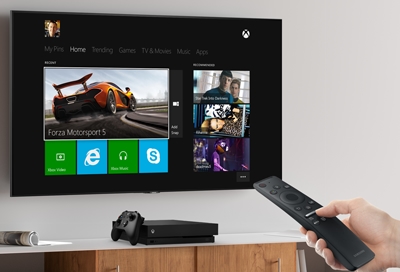Connecting Samsung Soundbar to Sony TV
For those encountering issues connecting their Samsung soundbar to a Sony TV, this guide will help clarify compatibility and the various connection methods available.
Compatibility of Samsung Soundbar with Sony TV
Yes, a Samsung soundbar will work with a Sony TV. The two devices are highly compatible, particularly newer models. For example, the Samsung B-series 4.1ch Soundbar is designed to work well with various TV brands, including Sony, and offers features like Dolby Audio and DTS 2.0 channel to enhance your viewing experience (Samsung).
Connection Options and Methods
Several methods are available to connect a Samsung soundbar to a Sony TV, depending on the input and output options available on both devices. Here are the most common methods:
HDMI ARC
- Description: Audio Return Channel (ARC) allows you to connect your TV and soundbar with a single HDMI cable, simplifying the connection process.
- Requirements: Both your TV and soundbar must have HDMI ARC ports. Use an HDMI cable (version 1.4 or higher).
- Steps:
- Connect one end of the HDMI cable to the HDMI ARC port on the TV.
- Connect the other end to the HDMI ARC port on the soundbar.
- Enable the HDMI ARC setting on your TV and soundbar.
Optical Digital Audio
- Description: Optical audio connections are a reliable alternative to HDMI ARC, especially for TVs that lack HDMI ARC capability.
- Requirements: Both your TV and soundbar should have optical digital audio ports.
- Steps:
- Connect one end of the optical cable to the optical output on the TV.
- Connect the other end to the optical input on the soundbar.
- Switch the soundbar’s input source to optical.
Auxiliary (AUX) Connection
- Description: A straightforward 3.5mm AUX cable can also be used.
- Requirements: AUX input on both the TV and soundbar.
- Steps:
- Connect one end of the 3.5mm AUX cable to the headphone or AUX out port on the TV.
- Connect the other end to the AUX in port on the soundbar.
RCA to AUX
- Description: For older TVs without HDMI or optical options.
- Requirements: RCA out ports on the TV and AUX in the port on the soundbar.
- Steps:
- Connect the RCA cable (red and white connectors) to the corresponding RCA outputs on the TV.
- Connect the other end (single 3.5mm connector) to the AUX in port on the soundbar.
Here’s a comparison table for quick reference on compatibility and connection methods:
| Connection Type | TV Requirement | Soundbar Requirement | Cable Type |
|---|---|---|---|
| HDMI ARC | HDMI ARC port | HDMI ARC port | HDMI cable |
| Optical Digital | Optical out port | Optical in port | Optical cable |
| Auxiliary (AUX) | AUX out port (3.5mm) | AUX in port (3.5mm) | AUX cable |
| RCA to AUX | RCA out ports | AUX in port | RCA to AUX cable |
For more in-depth information on soundbar connections and common issues, visit our troubleshooting soundbar connection guide. If you’re trying to resolve other Samsung TV problems, you might find our articles on why does my Samsung TV have a yellow tint and what is dynamic mode on a Samsung TV helpful.
Troubleshooting Soundbar Connection
When connecting a Samsung soundbar to a Sony TV, there are times when users might encounter connectivity issues. Here, we address common problems and provide solutions to ensure seamless integration.
Common Connectivity Issues
- Disconnection from TV:
- Some Samsung soundbar users, particularly those with models like the HW-Q600B, have reported frequent disconnections from their TVs (Best Buy).
- Soundbar Not Turning On with TV:
- There’s a scenario wherein the soundbar does not power on when the TV is turned on, disrupting the synchronized experience.
- Inconsistent Audio Output:
- Issues like no audio output, audio dropping intermittently, or delays in sound transmission are common complaints.
- HDMI-CEC/ARC Recognition Problems:
- If HDMI-CEC (Consumer Electronics Control) or ARC (Audio Return Channel) isn’t recognized, this can lead to control and volume adjustment issues.
Solutions and Recommendations
- Ensuring Proper Connection:
- Bluetooth Setup:
- Ensure both the Samsung soundbar and Sony TV support Bluetooth. Watch for interference by keeping other wireless devices away during pairing (Samsung Soundbars).
- HDMI-ARC Connection:
- Use a high-speed HDMI cable. Connect it to the HDMI-ARC port on both the TV and soundbar.
- Optical Digital Connection:
- Ensure the digital optical cable is securely connected and the TV output is set to ‘Optical’.
| Connection Type | Instructions |
|---|---|
| Bluetooth | Pair devices and keep away from wireless interference |
| HDMI-ARC | Use a high-speed HDMI cable and configure TV audio settings |
| Optical | Connect securely and set TV audio output to ‘Optical’ |
- Firmware Updates:
- Regularly check for and install firmware updates for both the soundbar and TV. Updates can resolve compatibility issues. Learn how to update your TV’s operating system here.
- Reset and Re-Pair Devices:
- Perform a factory reset on the soundbar and re-pair it with the TV. Follow the manufacturer’s manual for detailed steps.
- Control Adjustments:
- For HDMI:
- Enable HDMI-CEC on the TV (found in settings under various names, such as BRAVIA Sync on Sony TVs). This should allow the use of TV remotes to control the soundbar.
- For Optical:
- If using an optical connection, program the TV remote to adjust the soundbar volume (Crutchfield).
- Contact Support:
- For persistent issues, reach out to Samsung or Sony customer support. Provide model numbers and a description of the problem.
For more on related topics, explore the article “Can Samsung TV use Zoom workarounds included” and find out “how to update apps on Samsung Smart TV.”