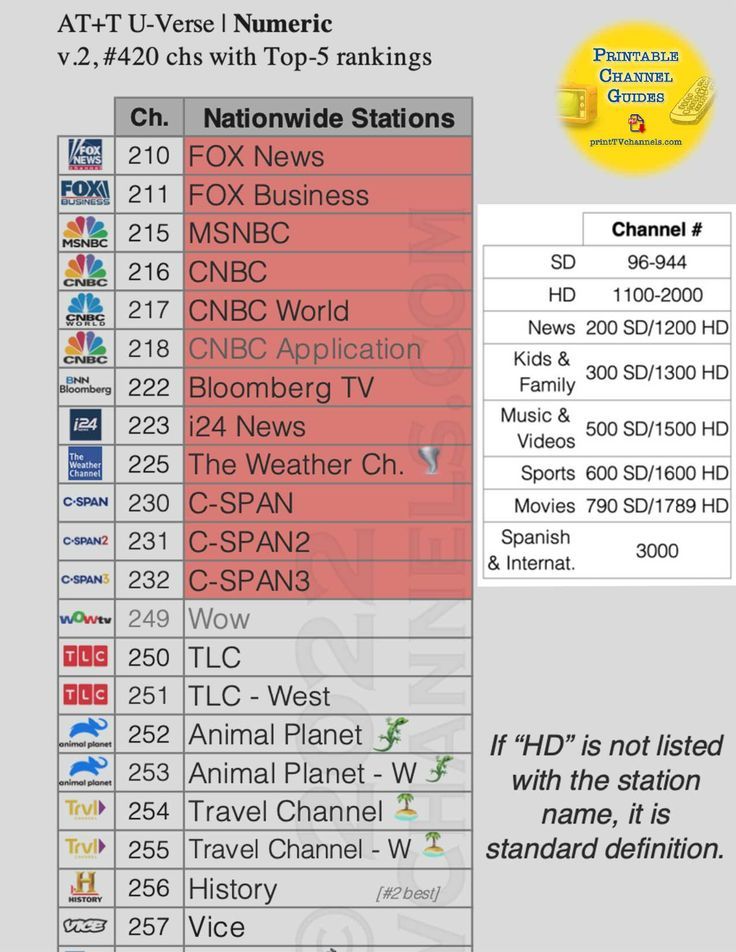Local Channels on Samsung TV
Accessing local channels on a Samsung TV can be straightforward if you follow the right steps. This section will guide you through the process of finding and tuning into local stations using the built-in tuner and available features on your TV.
Accessing Local Channels on Samsung TV
To access local TV channels, users should begin by selecting the source that the TV is connected to, such as an antenna or a cable box. The availability of these channels will depend on your location. According to Samsung Support, here are the steps to follow:
- Connect the Antenna: Attach an antenna to the corresponding port on your Samsung TV. This allows the TV to receive over-the-air signals.
- Select TV Source: Using your TV remote, switch the source to “TV.”
- Go to Settings: Press the “Menu” button on the remote and navigate to the “Settings” menu.
- Select Broadcasting: Choose the “Broadcasting” option within the settings.
- Auto Program: Select “Auto Program” and choose either “Air,” “Cable,” or “Both” based on your setup.
- Scan for Channels: The TV will scan for available local channels and automatically program them into your TV’s memory.
Samsung TV Tuner for Local Channels
Samsung Smart TVs come equipped with a built-in digital tuner, which allows users to receive digital broadcasts without the need for an external set-top box (Samsung). This digital tuner makes it easy to add digital TV channels and watch them in high definition. For more detailed help with channel scanning, refer to why can’t I change channels on my Samsung Smart TV.
The tuner in Samsung TVs enables automatic scanning and programming of local channels in HD quality. Here’s a summary of how the tuner works and what it can do:
| Feature | Description |
|---|---|
| Automatic Scanning | The Samsung TV tuner can automatically search for and store available local channels. |
| HD Programming | Capable of receiving and displaying high-definition broadcasts. |
| Compatibility | Works with both over-the-air antennas and cable providers. |
Utilizing an external antenna can help discover even more channels by enhancing the reception quality. For additional channels beyond what local airwaves and cable provide, Samsung TV Plus offers free streaming over the internet, adding more variety to your viewing options.
If you’re looking for advanced help or troubleshooting, be sure to check out related topics such as what to do when you lose your Samsung Smart TV remote, and how to restart or reboot a Samsung TV. Whatever problems arise, there’s a wealth of resources available to ensure you’re getting the most out of your Samsung TV.
Enhancing Local Channels Experience
Enhancing the experience of watching local channels on your Samsung TV can make a big difference in your viewing pleasure. Samsung offers several options to improve your access to local channels with added features and benefits.
Samsung TV Plus Service
One way to enhance your experience is by utilizing the Samsung TV Plus service. Samsung TV Plus is a free streaming service available on newer Samsung Smart TVs, providing access to additional channels beyond traditional cable or antenna options. This service lets users stream channels over the internet directly to their TV.
Key Features of Samsung TV Plus
- Free Streaming: Enjoy a variety of channels at no additional cost.
- Extended Channel Line-Up: Access to 220 different channels in the US, part of a total of 1,600 channels across 24 countries.
- Compatibility: Available on Samsung Smart TVs, Galaxy smartphones, and desktops with plans to expand to other manufacturers’ smart TVs.
To access Samsung TV Plus, press the Home button on your remote and select Samsung TV Plus from the menu. For more details on how to improve your experience with Samsung TV, refer to our article on why cant i change channels on my samsung smart tv.
Utilizing External Devices
Another effective method to enhance your local channels is by utilizing external devices. These devices can expand the range and quality of local channels available to you.
Popular External Devices
- Tablo TV: Offers additional streaming channels beyond what a standard antenna can deliver. With features like pause, record, and replay options, Tablo provides 50+ hours of built-in storage that can be expanded up to 8TB.
- Streaming Devices: Devices such as Roku, Amazon Fire Stick, and Google Chromecast can also provide expanded access to local and streaming channels. For instructions on using Chromecast, see how to install chromecast on samsung tv.
Popular Streaming Devices
| Device | Features |
|---|---|
| Tablo TV | Pause, record, replay with 50+ hours of storage expandable to 8TB |
| Roku | Access to numerous streaming services including local channels |
| Fire Stick | Alexa integration and access to streaming services |
| Chromecast | Easy casting from mobile devices to TV |
By incorporating these methods, you can enhance your local channel viewing experience on your Samsung TV. Whether using the complimentary Samsung TV Plus service or augmenting your setup with external devices, there are multiple ways to optimize your entertainment setup.
For more detailed troubleshooting and tips related to Samsung TVs, explore our other articles, including why is my samsung tv red light flashing and how to factory reset a samsung tv.