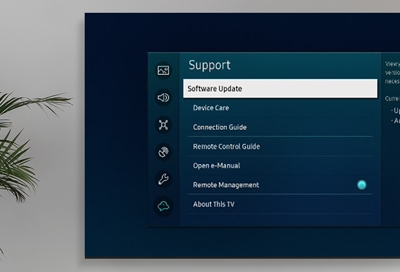Understanding Samsung TV Memory
Memory plays a critical role in the performance of a Samsung Smart TV. This section covers the importance of the TV user manual and the possibilities for upgrading memory on these devices.
TV User Manual Importance
The user manual for Samsung TVs, often available as an e-Manual, is an essential resource. It provides detailed instructions on how to use and troubleshoot the TV. The e-Manual is particularly helpful because it gets updated regularly if the TV is connected to the internet (Samsung).
| Feature | Description |
|---|---|
| Updates | Regular updates if connected to the internet |
| Usability | Guides through setup, use, and troubleshooting |
| Content | Detailed instructions, feature descriptions |
Having the manual at hand is crucial for understanding the specifics of your TV model, particularly the memory-related features and options.
Upgrading Memory on Samsung TVs
The question, “can i upgrade the memory on a samsung smart tv?” is common among users seeking to enhance their TV’s performance. While internal hardware upgrades are generally not possible, there are alternative memory expansion methods to consider.
External Storage Solutions
One straightforward option is to utilize external storage devices. For example, connecting a USB memory stick can provide additional space for applications and media. A user successfully added a 30GB memory stick to a 2018 Samsung Smart TV, enabling new apps to be installed directly onto the memory stick (Quora). Additionally, Samsung TVs like the UN32J4500AFXZA model support ConnectShare Movie, allowing users to plug in a USB drive or HDD to enjoy movies, photos, or music instantly (Samsung).
| Storage Type | Capacity |
|---|---|
| USB Memory Stick | 30GB (tested example) |
| External HDD | Varies by model |
Firmware Updates for Optimization
Regularly updating the TV’s firmware is crucial for optimizing its performance and freeing up memory. Firmware updates often release new features and fix existing issues. Samsung TVs typically receive these updates for about two years, with subsequent updates focusing on troubleshooting (Samsung Support).
Upgrading the memory on a Samsung Smart TV involves leveraging external storage and ensuring that the firmware is up to date. Understanding these possibilities can help users enhance the functionality and performance of their TVs, addressing common issues reported by many users.
For more tips and solutions on Samsung TV issues, visit our related articles:
- what to do when you lose your samsung smart tv remote
- why is my samsung tvs picture so dark
- how to factory reset a samsung tv without a remote
- does my samsung tv have freeview and how to get it
Memory Expansion Options
Upgrading the memory on a Samsung smart TV might seem challenging, but users have a couple of viable options available to them. These include using external storage solutions and optimizing the TV’s firmware.
External Storage Solutions
One of the simplest ways to expand the memory of a Samsung smart TV is to use external storage devices. External storage can help in managing and storing additional apps, media files, and content, freeing up internal memory for smoother performance.
Common External Storage Options:
- USB Flash Drives: These are plug-and-play devices that provide additional space for storing media and apps.
- External Hard Drives: These offer much larger storage capacities and are perfect for extensive media libraries.
- MicroSD Cards: For TVs that support them, microSD cards can offer a flexible storage expansion option.
| Device Type | Storage Capacity | Connectivity |
|---|---|---|
| USB Flash Drive | 8GB – 256GB | USB 2.0/3.0 |
| External Hard Drive | 500GB – 4TB | USB 3.0/3.1 |
| MicroSD Card | 32GB – 1TB | MicroSD card slot (if supported) |
When adding external storage, always ensure that the device is properly formatted to the file system supported by the Samsung TV. Also, consider managing and transferring files regularly to maintain optimal performance.
Firmware Updates for Optimization
Firmware updates are crucial for the optimal functioning of smart TVs. Regular firmware updates can introduce performance improvements, bug fixes, and new features that can enhance the overall user experience Samsung Support.
Benefits of Firmware Updates:
- Performance Enhancements: Improved processing efficiency and faster operation.
- Bug Fixes: Resolution of software glitches that might be affecting performance.
- New Features: Addition of new functionalities that can better utilize existing hardware.
| Benefit | Description |
|---|---|
| Performance Enhancements | Faster app load times, smoother navigation |
| Bug Fixes | Resolution of known issues, increased stability |
| New Features | Improved UI, additional media capabilities |
To ensure your Samsung TV is running the latest firmware:
- Go to the Settings menu.
- Select “Support” and then “Software Update”.
- Choose “Update Now” or “Auto Update” to keep your TV up to date automatically.
For a step-by-step guide on how to update firmware using a USB drive, visit Samsung Support. Regular updates can help alleviate memory issues and improve the overall performance of your Samsung smart TV.
By utilizing external storage solutions and keeping the firmware up to date, individuals can effectively manage and optimize memory on their Samsung smart TVs. This can be particularly useful for those facing issues with their TV and seeking practical solutions. For more related content, check out our articles on how do i clear the memory on a samsung tv, how to factory reset a samsung tv, and how to restart or reboot a samsung tv.