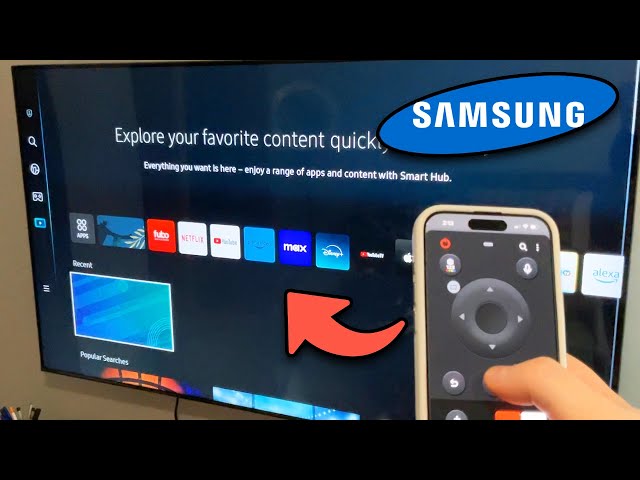Solutions for Lost Samsung TV Remote
Replacing a Lost Remote
-
Purchasing a Replacement Remote: You can purchase a replacement remote from Samsung or third-party companies. An inexpensive alternative remote, such as the BN59-01301A, can be a good option. Universal remotes that are compatible with Samsung TVs or projectors are readily available.
-
Online Retailers: Retailers specializing in replacement remotes can provide options when you search for your TV model number followed by “replacement remote.” This ensures compatibility.
-
Platforms like eBay: Replacement remotes for Samsung TVs can often be found on platforms like eBay. Even remotes from similar Samsung TV models are likely to work with your set.
-
ControlMeister App: One of the best solutions for replacing a lost Samsung TV remote is the ControlMeister app, available for free in the Apple App Store. This app, designed for iPhone and iPad users, includes a keyboard and trackpad for easy control.
| Replacement Option | Source | Cost Estimation |
|---|---|---|
| BN59-01301A Remote | Samsung Support/Third-Party | $10-$20 |
| Universal Remote | Multiple Retailers | $10-$30 |
| ControlMeister App | Apple App Store | Free |
Using Your Phone as a Remote
-
SmartThings App: You can use your phone to control your Samsung TV by using the SmartThings app. This app is available for both Android and iOS devices (Samsung Support). For detailed steps on setup, visit how to restart or reboot a samsung tv.
-
Third-Party Remote Control Apps: Apps like Peel and SURE available on Google Play and iTunes stores can turn your smartphone into a remote control.
-
Samsung Smart View and SmartThings: Specific Samsung TV models can be controlled using the “Samsung Smart View” or “Samsung SmartThings” apps. These apps enable functionalities similar to a physical remote (Quora).
-
TV Control Button: For certain Samsung TV models, such as the Samsung UN24H4000, a pivoting multi-function button on the back lower panel enables menu navigation and basic controls.
For those encountering issues with channel navigation, check out why cant i change channels on my samsung smart tv.
| App Name | Platform | Features |
|---|---|---|
| SmartThings | Android/iOS | Full remote control functionality |
| Peel Smart Remote | Android/iOS | TV control plus universal remote capabilities |
| SURE Universal | Android/iOS | Device control, media streaming |
| Samsung Smart View | Android/iOS | Direct control and screen mirroring |
For additional tips and troubleshooting, visit other related articles such as how to factory reset a samsung tv without a remote and how do i reset a samsung tv remote.
Alternative Ways to Control Your Samsung TV
If you have lost your Samsung Smart TV remote, there are several alternative ways to control your TV. This section will explore two primary methods: using the control buttons on the TV and utilizing a universal remote.
Control Buttons on the TV
Most Samsung TVs come equipped with physical control buttons that allow you to manage basic functions. These buttons vary in location and design depending on the model of your TV.
Functions and Locations
- Older Models: Typically have buttons on the right side or a joystick-like button on the lower-right back of the TV.
- Newer Models: Often feature a single control button that can be used to navigate through different functions.
These control buttons can turn the TV on and off, adjust the volume, change channels, and access settings and menus. Some models even have a TV control button that provides access to Smart Hub, Menu, and other functionalities.
This table summarizes the basic functions accessible via TV control buttons:
| Location | Functions |
|---|---|
| Right side | Power On/Off, Volume Control, Channel Selection |
| Lower-right back | Joystick for Menu Navigation and Selection |
| Single button (modern) | Smart Hub, Menu, Settings, Volume Control, Channel Change |
For detailed guides on managing specific features without a remote, check our articles on how to factory reset a Samsung TV without a remote and why can’t I change channels on my Samsung Smart TV.
Universal Remote Options
Using a universal remote is another effective way to regain control over your Samsung TV. Universal remotes are designed to work with multiple television brands and models, including Samsung.
Benefits of Using a Universal Remote
- Compatibility: Universal remotes can be programmed to work with various Samsung models, making it a versatile solution.
- Availability: These remotes are widely available online and in electronic stores. Compatible universal remotes can be found on platforms like eBay, where even remotes from similar Samsung TV models often work effectively.
Here’s a table comparing the features of some popular universal remotes:
| Remote Model | Compatibility | Key Features |
|---|---|---|
| Logitech Harmony 650 | Multiple TV brands, including Samsung | Color screen, customizable buttons |
| RCA Universal Remote | Compatible with most TV brands | Easy setup, budget-friendly |
| GE Universal Remote | For most major brands | Pre-programmed for Samsung TVs, ergonomic design |
To ensure you choose the right universal remote for your needs, consider the remote’s compatibility with other devices like soundbars and streaming devices. Learn more about connecting other devices with your TV by visiting can you use Samsung TV with Sonos and how to connect Apple AirPods to Samsung TV.
Exploring alternatives to the standard remote can provide a seamless TV viewing experience even when you can’t find your original remote.