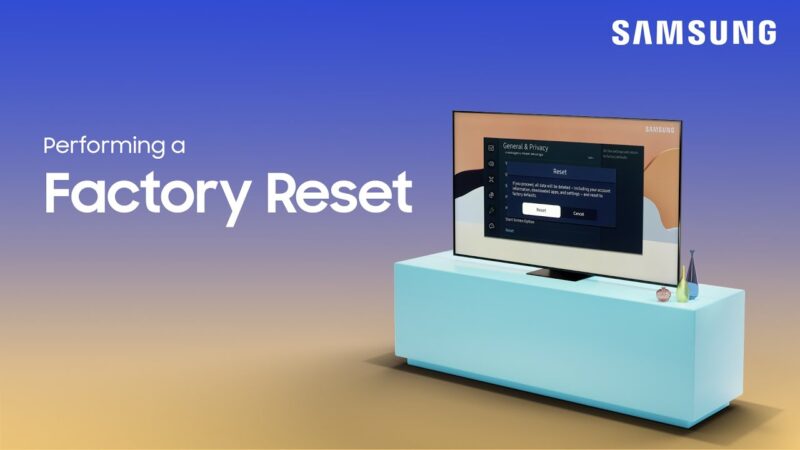Troubleshooting Samsung TV Remote
When faced with a malfunctioning Samsung TV remote, several troubleshooting methods can be employed. Let’s take a closer look at two primary solutions: resetting the remote and replacing the batteries.
Resetting Samsung TV Remote
Resetting your Samsung TV remote can often resolve various issues, including unresponsiveness or connectivity problems. Here’s how to reset a Samsung TV remote based on its type:
Standard Remote with Batteries
If your remote uses batteries, follow these steps:
- Remove the batteries from the remote.
- Hold the Power button for eight seconds.
- Reinsert the batteries and try using the remote again.
(Samsung Support)
Solar Remote (2021 or Newer Models)
For models with a solar remote:
- Press and hold both the Return and Enter (center of the navigation pad) buttons for 10 seconds.
- Following the reset, pair the remote with your TV again.
Checking Infrared Signal
Another method involves using a digital camera or a phone camera:
- Point the remote at the camera.
- Press the Power button on the remote.
- Check the camera screen for a colored light, indicating the remote is sending an IR signal. (Samsung Support)
Methods for Battery Replacement
Battery-related issues are among the most frequent reasons for a non-functional remote. Here’s a straightforward guide to replacing batteries:
Steps to Replace Batteries
- Check for Flat or Incorrectly Inserted Batteries: Make sure the batteries are not dead or improperly placed.
- Remove Old Batteries: Safely dispose of the old batteries.
- Install New Alkaline Batteries: Use fresh alkaline batteries and ensure they are inserted correctly.
- Avoid Mixing Batteries: Do not mix new and used batteries or different types of batteries. (Samsung Support)
| Issue | Solution |
|---|---|
| Remote Unresponsive | Reset the remote by removing and reinserting batteries |
| Connectivity Problems | Reset the smart remote and pair again |
| No IR Signal | Check for IR signal using a camera |
| Flat Batteries | Replace with new alkaline batteries |
For further information on dealing with specific issues like pairing problems, you can visit our article on why cant I change channels on my Samsung smart TV.
By addressing these common issues, users can often get their Samsung TV remote working again without needing professional help. For more in-depth troubleshooting guides and solutions, explore our other articles, including why can’t Alexa turn on my Samsung TV and why is my Samsung TV red light flashing.
Pairing and Syncing Samsung TV Remote
Pairing and syncing a Samsung TV remote ensures that the remote communicates effectively with the TV. Understanding the pairing process and how to troubleshoot issues can help resolve common problems.
Pairing Process Overview
Pairing a Samsung TV remote involves a few straightforward steps. Samsung offers several types of remotes, and each has its own pairing method. Identifying the type of remote you have is crucial before proceeding with the pairing method (Tech Junctions).
-
Identify the Remote Type:
- Standard IR remote
- Samsung Smart TV Remote
-
Pairing a Standard IR Remote:
- Most IR remotes do not require pairing. Simply point the remote directy toward the TV sensor.
-
Pairing a Samsung Smart TV Remote:
- Point the remote at the TV sensor.
- Press and hold the Return and Play/Pause buttons simultaneously for at least 3 seconds.
- Wait for the on-screen message confirming successful pairing.
Troubleshooting Pairing Issues
If the Samsung TV remote does not pair, various factors may be the cause, such as weak batteries, interference from other devices, or a failing remote (Tech Junctions). The following steps can help resolve these issues:
-
Check the Batteries:
- Ensure the batteries are new and correctly installed.
- Replace weak batteries with fresh ones.
-
Reduce Interference:
- Move electronic devices that may cause interference away from the TV.
- Ensure the remote is within the effective range of the TV.
-
Reset the Remote:
- Press and hold the Select and Return buttons simultaneously for 10 seconds.
- The remote’s LED light should flash to confirm the reset.
-
Re-pair the Remote:
- After resetting, attempt to pair the remote again by pressing the Return and Play/Pause buttons simultaneously for more than 3 seconds.
| Issue | Possible Cause | Solution |
|---|---|---|
| No Response | Dead or weak batteries | Replace batteries |
| Interference | Nearby electronic devices | Move devices away |
| Not Pairing | Incorrect pairing process | Follow pairing steps correctly |
| Inconsistent Function | Remote hardware issue | Consider replacing the remote if pairing is unsuccessful |
For more detailed instructions and troubleshooting tips, visit our guide on troubleshooting pairing issues.
By following these guidelines and taking the necessary steps, you can ensure that your Samsung TV remote works seamlessly. For more information on related topics, check out how to restart or reboot a Samsung TV and what to do when you lose your Samsung smart TV remote.