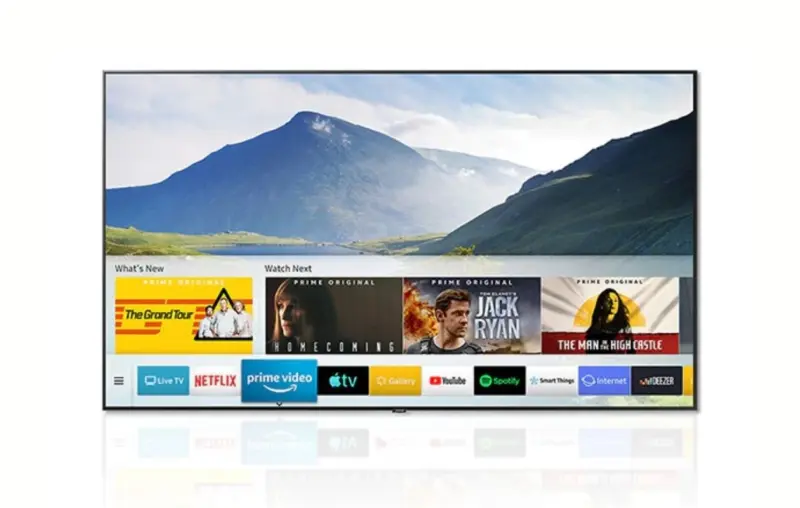Connecting Antenna to Samsung TV
For those asking, “can you connect an antenna to a Samsung TV?” this guide outlines everything needed to set up and enjoy over-the-air broadcast channels on your Samsung TV.
Understanding Antenna Compatibility
Connecting an antenna to a Samsung TV requires an understanding of antenna compatibility and TV ports. Samsung TVs come with an “ANT IN” port, used to connect to an over-the-air (OTA) antenna that supplies both video and audio input. It’s essential to choose an antenna within the reception range suitable for your location – whether urban, suburban, or rural.
Types of Antennas
There are several types of antennas available, designed to cater to different reception needs and installation preferences.
Indoor Antennas
Indoor antennas are ideal for those living in urban or suburban areas where broadcast signals are relatively strong. These antennas are easy to install and often come with amplifiers to boost signal strength.
Examples:
- Mohu Vibe: Compact design with a signal-boosting amplifier. It can receive stations from 17 to 70 miles, making it suitable for urban and suburban environments (TechRadar).
- Winegard FlatWave Amped Pro TH-3000: This sleek antenna can capture digital TV stations up to 60 miles away. It comes with an app for ease of setup and can be mounted on walls or windows for convenience (TechRadar).
Outdoor Antennas
For those residing in rural areas or places distant from broadcast towers, outdoor antennas are the best option. These antennas usually have longer ranges and can be mounted on rooftops or high poles to capture signals from farther distances.
| Antenna Type | Example Model | Range (Miles) | Suitable Locations |
|---|---|---|---|
| Indoor | Mohu Vibe | 17 – 70 | Urban/Suburban |
| Indoor | Winegard FlatWave | Up to 60 | Urban/Suburban |
| Outdoor | Example Outdoor Antenna Model | 60+ | Rural |
Selecting the right antenna ensures optimal performance and clear reception of broadcast channels. Make sure to check the distance specifications and features when choosing an antenna.
For more technical guidance, visit our detailed setup guides and tips:
- how to fix samsung tv error code 107
- where do the red white and yellow cables go on a samsung tv
- which samsung tvs have hdmi 2.1
Understanding these elements will simplify your experience of setting up an antenna with your Samsung TV, ensuring you can enjoy all available over-the-air broadcasts efficiently.
Samsung TV Ports and Connectivity
For users wondering “can you connect an antenna to a Samsung TV,” understanding the available ports and their functionality is crucial. This section highlights the antenna port (ANT IN) and the One Connect Box.
Antenna Port (ANT IN)
Samsung TVs are equipped with an “ANT IN” port which is used to connect over-the-air (OTA) antennas. This port is designed to receive both video and audio inputs from broadcast channels. The ANT IN port provides a straightforward solution for accessing free-to-air channels, enhancing the viewing options without incurring additional subscription costs.
Port Details:
| Feature | Specification |
|---|---|
| Type | Coaxial |
| Function | OTA Antenna Input |
| Compatibility | Various Antenna Types |
Connecting an antenna to this port is simple:
- Locate the “ANT IN” port on the back of the Samsung TV.
- Attach the coaxial cable from your OTA antenna to the port.
- Secure the connection to ensure optimal signal reception.
For more detailed setup instructions, refer to our guide on how to fix samsung tv error code 110.
One Connect Box Functionality
The One Connect Box serves as a central hub for managing the various inputs and outputs on Samsung TVs. This device minimizes cable clutter by allowing users to connect all compatible devices, such as gaming consoles and Blu-ray players, into one junction box that connects to the TV screen via a single One Connect Cable.
One Connect Box Specifications:
| Specification | Detail |
|---|---|
| Width | 390mm |
| Depth | 130mm |
| Height | 70mm |
| HDMI Ports | HDMI 2.0 and HDCP 2.2 Compliant |
| Connection | One Connect Cable |
In addition to reducing the number of visible cables, the One Connect Box provides the following advantages:
- Multiple HDMI Ports: Easily connect multiple devices without needing to access the back of the TV.
- Integrated Power Supply: Reduces the need for extra power cables.
- Enhanced Management: Simplifies switching between devices.
Using the One Connect Box is straightforward:
- Connect the One Connect Cable from the One Connect Box to the TV.
- Attach your devices to the respective ports on the One Connect Box.
- Turn on the devices and select the input source via the TV’s input settings.
For more detailed functionality and troubleshooting, check out our articles on why you cant change the source input samsung tv.
Understanding these key connectivity options ensures that you can optimize the setup and performance of your Samsung TV. For further assistance, explore our resources on which samsung tvs have hdmi 2.1 and how to easily connect your phones hotspot to a samsung tv.
Setting Up and Configuring Antenna
Positioning and Orientation
Correct positioning and orientation are critical for optimizing the performance of your antenna when connecting it to a Samsung TV. The placement of your antenna can significantly impact signal strength and quality. Here are key considerations:
- Location: To ensure the best reception, install the antenna near a window or an exterior wall facing the broadcast towers. Elevating the antenna can help avoid obstructions and enhance signal reception.
- Direction: Point the antenna towards the direction of the broadcasting towers. This can be determined using online tools or mobile apps that provide tower locations.
- Distance: Antennas have varying ranges based on their design (e.g., 20-40 miles for urban, 60+ miles for rural areas). Choose an antenna that matches the distance to the nearest broadcast towers.
| Antenna Type | Ideal Location | Approximate Range |
|---|---|---|
| Indoor Antenna | Urban/Suburban | 20 – 40 miles |
| Outdoor Yagi Antenna | Rural/High Elevation | 60+ miles |
Adapter Plugs and Cable Management
Efficient cable management and the use of appropriate adapter plugs ensure a seamless and clutter-free setup for connecting an antenna to a Samsung TV.
- Adapter Plugs: Depending on the type of antenna and the Samsung TV’s connector, you might need an adapter plug. Most modern antennas come with standard coaxial cables that fit the TV’s ANT IN port. However, if there’s a mismatch, adapter plugs can transform the cable end to fit the TV’s socket.
| Connector Type | Description | Example Usage |
|---|---|---|
| Coaxial (75 ohm) | Standard connection for antennas | Common on most TVs |
| F-type Adapter | Converts coaxial to fit various ports | Used with multiple types of TVs |
-
Cable Management: Proper cable management enhances the aesthetic of your setup and minimizes signal degradation:
-
Route cables along baseboards or use cable clips to secure them.
-
Opt for longer coaxial cables if positioning flexibility is needed (TechRadar).
-
Avoid kinks or tight bends in the cable to maintain signal integrity.
Well-managed cables not only keep your setup neat but also prevent mishaps and interference. For troubleshooting any issues that might arise with connecting an antenna, check resources on how to fix Samsung TV error code 110 and other common problems with Samsung TVs.
Utilize these steps to ensure a smooth and effective connection. For further details on setting up and configuring your Samsung TV, including how to find your TV model number, see our guide on how to find your Samsung TV model number.
Enhancing Antenna Performance
Enhancing the performance of your antenna can significantly improve the quality and range of channels you receive on your Samsung TV. This section will explore how outdoor Yagi antennas and ATSC 3.0 technology can enhance your viewing experience.
Outdoor Yagi Antenna
Outdoor Yagi antennas are known for their long-range reception capabilities. These directional antennas are specifically designed to pick up signals from a greater distance, making them an ideal choice for areas with weak signal strength. Mounting a Yagi antenna as high as possible, such as on your roof, can provide a broader range of channels compared to indoor antennas.
To connect an outdoor Yagi antenna to your Samsung TV, use a 75 ohm coaxial cable. This type of cable is recommended for its durability and ability to maintain signal quality over long distances. Ensure the antenna is correctly aligned toward the broadcast towers for optimal performance.
| Factors | Recommendations |
|---|---|
| Placement | Roof-mounted |
| Cable Type | 75 ohm coaxial cable |
| Alignment | Toward broadcast towers |
| Performance Improvement | Broader range of channels |
For more information on addressing Samsung TV issues such as why your Samsung TV disconnects from Wi-Fi, refer to our dedicated articles.
ATSC 3.0 Technology Integration
ATSC 3.0, also known as NextGen TV, represents the latest advancement in broadcast television technology. This new standard provides superior reception, vibrant colors, and deeper contrast, delivering a richer viewing experience. ATSC 3.0 transmits data in multiple subchannel frequencies, allowing for faster information processing and improved picture quality.
Samsung TVs are beginning to include ATSC 3.0 tuners, enabling users to take full advantage of this innovative technology. If your Samsung TV does not have an ATSC 3.0 tuner, you can purchase an external ATSC 3.0 receiver to enjoy the enhanced features without needing to upgrade your television.
| Features | Benefits |
|---|---|
| Clear Reception | Enhanced picture quality |
| Vibrant Colors | Improved viewing experience |
| Deeper Contrast | Greater depth and detail |
| Faster Data Processing | Efficient information transmission |
For additional help with your Samsung TV, such as understanding how to find your Samsung TV model number or troubleshooting Samsung TV error codes, explore our other detailed guides.
Enhancing your antenna performance with an outdoor Yagi antenna and ATSC 3.0 technology ensures you get the best possible reception and picture quality on your Samsung TV. For more tips and solutions, check out our range of articles on Samsung TV maintenance and troubleshooting.