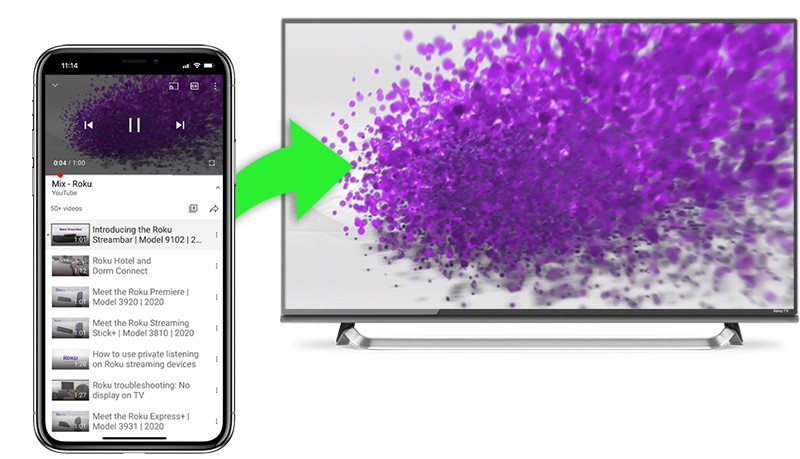Samsung TVs vs Roku TVs
Streaming Platforms Overview
When comparing Samsung TVs with Roku TVs, it’s essential to understand the differences in their streaming platforms. Samsung Smart TVs utilize the TIZEN platform, which provides a wide range of apps and services. This platform ensures that users have access to popular streaming services like Netflix, Hulu, and YouTube, making it a robust option for most viewers (Quora).
| Platform | Brands | Notable Features |
|---|---|---|
| TIZEN | Samsung | Broad app support, integrated streaming services |
| Roku | TCL, Sharp, Hisense | User-friendly, diverse streaming options |
| WebOS | LG | Voice control, multi-screen capabilities |
| Google/Android TV | Sony, Hisense | Google Assistant integration, vast app availability |
| SmartCast | Vizio | Built-in Chromecast, customizable home screen |
In contrast, all Roku TVs are Smart TVs with the Roku platform built-in, known for its user-friendly interface and affordability (Quora). This platform also supports a comprehensive range of streaming services, allowing users to easily switch between their favorite apps.
Customization and App Availability
Samsung’s TIZEN platform offers substantial customization options, from personalized app organization to customizable screen layouts. This allows users to tailor their home screens according to their preferences, providing a more personalized viewing experience. For issues like app management, visit where is the app store on a Samsung TV.
| Feature | Samsung (TIZEN) | Roku TV |
|---|---|---|
| App Customization | High | Moderate |
| User Interface | Variable | Standardized |
| Advanced Settings | Extensive | Limited |
| Support for Non-mainstream Apps | Low | Moderate |
The Roku platform, while praised for its simplicity and user-friendliness, has limited customization options compared to Samsung’s TIZEN. Users can organize their apps but do not have the same level of control over the interface as they do with Samsung. Additionally, while Roku supports a broad range of streaming apps, it lacks some of the more niche apps available on other platforms.
With both platforms offering robust streaming capabilities, the choice between Samsung and Roku TVs often comes down to personal preference and the importance of customization and app variety. For more guidance on managing your Samsung TV, check out our article on how to delete a device from the smartthings app.
Roku Compatibility with Samsung TVs
Those with Samsung TVs may occasionally encounter challenges with their devices and seek to enhance their viewing experience. Understanding how to integrate Roku with Samsung TVs can provide access to an extensive library of streaming options and apps.
Connecting Roku to Samsung TVs
Adding Roku to a Samsung TV introduces a wide array of streaming content and features. Here’s a step-by-step guide on how to connect Roku to your Samsung TV, ensuring a seamless integration.
Step-by-Step Guide to Connecting Roku:
-
Gather Necessary Equipment:
- Roku Device (Stick, Express, Ultra, etc.)
- HDMI Cable (provided with some Roku devices)
- USB Power Adapter (if using Roku Stick)
- Samsung TV Remote
- Internet Connection (Wi-Fi preferred)
-
Connect the Roku to the TV:
- Insert the Roku device into an available HDMI port on your Samsung TV.
- If using a Roku Stick, connect the USB power adapter to the stick and plug it into a power outlet.
- For other Roku devices, use the HDMI cable to connect the Roku device to the TV.
-
Select the HDMI Input:
- Turn on the Samsung TV.
- Using the TV remote, navigate to the source or input menu.
- Select the HDMI input corresponding to the port used by the Roku device.
-
Set Up Roku:
- Follow the on-screen instructions to pair the Roku remote and set up your language preferences.
- Connect the Roku device to your Wi-Fi network.
- Sign in or create a Roku account to complete the setup process.
-
Download Streaming Apps:
- Use the Roku home screen to browse and add streaming channels.
- Many popular streaming services available on Roku are also found on Samsung Smart TVs, ensuring a familiar and enjoyable experience.
Troubleshooting Common Issues:
-
Lag and Buffering: Samsung TVs may have limitations in handling download speeds compared to Roku devices, potentially causing lag and buffering issues. Ensure you have a stable internet connection and position your router close to the Roku device for optimal performance. For network troubleshooting, refer to our article on why your Samsung TV disconnects from Wi-Fi.
-
No Video Signal: If the TV displays a “No Signal” message, verify that the correct HDMI input is selected and the Roku device is properly connected. Ensure the HDMI cable or connection is secure. This is a common issue that can often be resolved by simply rechecking the connections.
Additional Tips:
-
Universal Remote Codes: If you prefer using a universal remote, ensure you have the correct codes for the Roku device. Check our guide on universal remote codes for Samsung TVs for assistance.
-
Check Your Samsung TV Model Number: For specific compatibility and additional features, verify your model. Learn how to find your model number in our guide here.
Properly connecting your Roku device to a Samsung TV can greatly enhance the user experience, offering a broader range of apps and customization options. This integration allows you to bypass some limitations of Samsung’s native streaming platform, enabling access to a more comprehensive and versatile entertainment setup.
Pros and Cons of Roku TVs
When considering Roku TVs, it is important to weigh their advantages and limitations. This can help determine if they are the right fit for your needs, especially if you are dealing with various issues related to Samsung TVs.
Advantages of Roku TVs
Roku TVs offer several benefits that make them appealing to many users, especially those seeking an alternative to traditional smart TVs.
- User-Friendly Interface: Roku TVs are known for their intuitive and easy-to-navigate interface, which simplifies the process of finding and watching content.
- Affordability: These TVs tend to be more budget-friendly compared to other smart TV brands, providing good value for money.
- Wide Range of Streaming Options: Roku TVs support a broad range of streaming services and apps, giving users access to a variety of content.
- Regular Software Updates: Roku frequently updates its software, ensuring that users have access to the latest features and improvements.
| Feature | Benefit |
|---|---|
| Interface | User-Friendly |
| Price | Affordable |
| Streaming Services | Wide Range |
| Software Updates | Regular Improvements |
For more information on dealing with Samsung TV issues, check out articles like why is my Samsung TV flickering and how to stop it.
Limitations of Roku TVs
Despite the numerous advantages, Roku TVs do have some drawbacks that potential buyers should be aware of.
- Limited Customization: Users have fewer options for customizing the interface to their liking compared to some other smart TV platforms.
- App Availability: Although Roku supports many streaming services, it may lack certain niche apps that are available on other platforms.
- Hardware Quality: Roku TVs are typically produced by third-party manufacturers, which can result in varying hardware quality.
- Sound Quality: The built-in sound quality of Roku TVs is often not as high as that of premium smart TVs, possibly necessitating external speakers for better audio performance.
| Feature | Limitation |
|---|---|
| Customization | Limited Options |
| App Availability | Missing Niche Apps |
| Hardware Quality | Varies by Manufacturer |
| Sound Quality | Often Requires External Speakers |
For those experiencing issues with their Samsung TVs such as error codes and hardware problems, it’s worthwhile to explore solutions like how to fix Samsung TV error code 110 or why is my Samsung TV volume stuck.
Understanding these pros and cons can help users make an informed decision about integrating Roku with their current Samsung TV setup or transitioning to a Roku TV entirely. For further guidance on Roku compatibility, visit our section on connecting Roku to Samsung TVs.