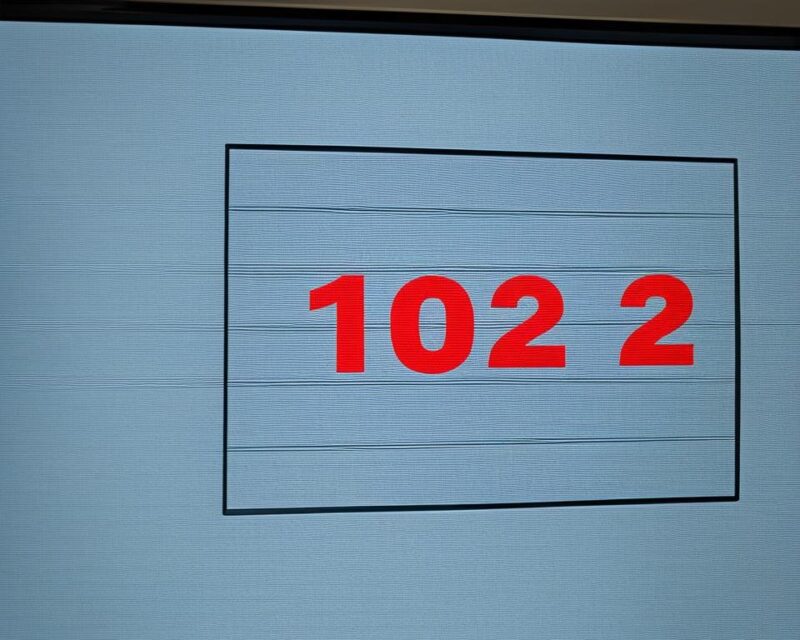Understanding Samsung TV Error Code 102
Error Code 102 Overview
Samsung TV error code 102 usually indicates a problem with the device’s connectivity to the Smart Hub server. This error can be frustrating for viewers, but understanding its cause is the first step toward troubleshooting and resolving it. The error signifies that the TV cannot establish a connection to the internet, preventing access to streaming services, updates, and other online features.
Common Reasons for Error Code 102
There are several common causes for this connectivity issue. Recognizing these can help in determining the right solution.
Network Configuration Issues
One frequent reason for error code 102 is incorrect network settings. This can occur when DHCP settings are improperly assigned, resulting in a gateway address that does not exist. Resetting the network settings and reverting to DHCP can help correct the settings and restore connection (Samsung Community).
| Issue | Description |
|---|---|
| Incorrect DHCP Settings | Incorrect router settings assign a non-existent gateway. |
Router Problems
Another common cause is an issue with the router. This might involve outdated firmware, temporary malfunctions, or a need for a simple reboot. Restarting both the router and TV often resolves the error by resetting the connection and clearing any temporary glitches (Samsung Community).
DNS Server Issues
Sometimes, the TV’s preset DNS server settings may not efficiently handle the internet requests, leading to error code 102. Changing the DNS server settings to a more reliable server can fix this problem. Common alternatives include Google DNS (8.8.8.8, 8.8.4.4) and OpenDNS (208.67.222.222, 208.67.220.220) (Samsung Community).
| DNS Server | IP Address |
|---|---|
| Google DNS | 8.8.8.8, 8.8.4.4 |
| OpenDNS | 208.67.222.222, 208.67.220.220 |
These tables and explanations should provide a clearer understanding of what might be causing error code 102 on a Samsung TV. For further information on troubleshooting and fixing this error, check out our article on how to fix samsung tv error code 107.
Solutions for Samsung TV Error Code 102
Correcting Samsung TV error code 102 often involves adjusting network settings. Two effective methods are clearing network settings and reverting to DHCP, and changing DNS server settings.
Clearing Network Settings and Reverting to DHCP
Clearing network settings and reverting to DHCP can be an efficient solution for fixing error code 102. This method involves resetting the network configuration to eliminate any incorrect DHCP settings. For instance, an incorrectly assigned gateway that doesn’t exist could lead to connection issues.
Steps to Clear Network Settings and Revert to DHCP:
- On your Samsung TV remote, press the Home button.
- Navigate to Settings.
- Select General.
- Choose Network and then Network Status.
- Select IP Settings.
- Reset to default network settings by choosing DNS Settings and setting it to Obtain automatically.
After doing this, your TV will reconnect using corrected DHCP settings.
| Steps | Description |
|---|---|
| 1 | Press Home button on remote |
| 2 | Navigate to Settings |
| 3 | Select General |
| 4 | Go to Network and Network Status |
| 5 | Select IP Settings |
| 6 | Choose DNS Settings to Obtain automatically |
For further assistance, visit our guide on how to fix Samsung TV error code 107.
Changing DNS Server Settings
Another effective method to resolve error code 102 is altering the DNS server settings. By default, your Samsung TV may use the ISP’s DNS, which can sometimes lead to connectivity issues. Switching to a public DNS server such as Google’s or OpenDNS can enhance connectivity.
Steps to Change DNS Server Settings:
- On your Samsung TV remote, press the Home button.
- Navigate to Settings.
- Choose General.
- Select Network and then Network Status.
- Open IP Settings.
- Set DNS Settings to Enter Manually.
- Enter one of the following DNS servers:
- Google DNS:
8.8.8.8or8.8.4.4 - OpenDNS:
208.67.222.222or208.67.220.220
By using these DNS settings, network connectivity issues linked to error code 102 can often be resolved.
| DNS Provider | Primary DNS | Secondary DNS |
|---|---|---|
| 8.8.8.8 | 8.8.4.4 | |
| OpenDNS | 208.67.222.222 | 208.67.220.220 |
For more related fixes, explore our articles on why does Samsung TV disconnect from wifi and what to do when your Smart TV won’t connect to wifi.
Both methods aim to correct and optimize your TV’s network settings, enhancing overall connectivity and user experience.
Practical Steps to Fix Error Code 102
Rebooting Router and TV
Error code 102 on Samsung TVs frequently indicates an issue connecting to the Smart Hub server. One effective solution is to reboot both your router and TV. This process involves disconnecting both devices from the mains power and waiting at least 30 seconds before reconnecting them (Samsung Community). This brief power cycle can help reset the network connection and resolve the error.
Steps to Reboot Router and TV:
- Turn off your Samsung TV and unplug it from the power source.
- Turn off your router and unplug it as well.
- Wait for at least 30 seconds to ensure a complete reset.
- Plug in the router and turn it on, allowing it to fully reboot.
- Plug in the TV and turn it back on.
For additional support on fixing connectivity issues, consider our article on what to do when your smart TV won’t connect to Wi-Fi.
DNS Setting Adjustment
Another common fix for Samsung TV error code 102 is adjusting the DNS server settings. This can help improve connectivity to the Smart Hub server, potentially resolving the error.
Steps to Change DNS Settings:
- Go to the Settings menu on your Samsung TV.
- Navigate to Network and then Network Settings.
- Select DNS Settings and change from Automatic to Manual.
- Enter one of the following DNS server addresses:
- Google DNS: 8.8.8.8 or 8.8.4.4
- Open DNS: 208.67.222.222 or 208.67.220.220
| DNS Server | Primary Address | Secondary Address |
|---|---|---|
| Google DNS | 8.8.8.8 | 8.8.4.4 |
| Open DNS | 208.67.222.222 | 208.67.220.220 |
- Confirm the new settings and restart your TV to apply the changes.
If you’re facing other issues with your Samsung TV, check out our guide on how to fix Samsung TV error code 110 or learn how to delete a device from the SmartThings app.
These practical steps should aid in resolving the error code 102 on your Samsung TV, ensuring a seamless connection to the Smart Hub server.
Additional Tips and Considerations
Best Practices for Smart Hub Connectivity
To ensure a stable and reliable connection to the Smart Hub on your Samsung TV, it is crucial to implement best practices for network settings and maintenance.
-
DNS Server Settings: Users experiencing error code 102 can resolve connectivity issues by changing DNS server settings. Navigate to Network -> Network Settings -> DNS Settings on your TV. Change from Automatic to specific DNS servers like 8.8.8.8, 8.8.4.4 (Google servers), or 208.67.222.222, 208.67.220.220 (Open DNS). This can provide a more stable connection (Samsung Community).
-
Router and TV Reboot: Rebooting both the router and the TV can resolve many connectivity issues. Disconnect both devices from the power source, wait at least 30 seconds, and then reconnect them. This simple step can refresh the network connection and resolve temporary glitches.
-
Wired Connection: For a more stable connection, consider using an Ethernet cable to connect your TV directly to the router. This can reduce the chances of interference and provide a consistent internet speed.
-
Regular Updates: Keep your TV firmware and Smart Hub applications up to date. Regular updates can fix bugs and improve overall performance.
-
Network Bandwidth: Ensure your network has sufficient bandwidth. Disconnect unnecessary devices from the network, especially when streaming high-definition content.
Troubleshooting Connectivity Issues
If the above practices do not resolve error code 102, further troubleshooting may be necessary.
-
Network Diagnosis: Use the built-in network diagnosis tool on your Samsung TV. Navigate to Network -> Network Status and follow the prompts to identify any network problems.
-
Signal Strength: Check the signal strength of your wireless connection. Poor signal strength can be due to distance from the router or physical obstructions. Move your router closer to your TV or remove any obstructions between them.
-
Network Reset: Perform a network reset on your Samsung TV by going to Settings -> General -> Network -> Reset Network. This will clear your current network settings and allow you to reconfigure them from scratch.
-
ISP Issues: Contact your Internet Service Provider (ISP) to check if there are any outages or issues on their end. Sometimes, the problem might be with your ISP rather than your TV.
For additional resources on connectivity and troubleshooting, check out our guides on why does samsung tv disconnect from wifi and what to do when your smart tv won’t connect to wifi.
By following these best practices and troubleshooting steps, users can effectively address and resolve Samsung TV error code 102, ensuring a seamless Smart Hub experience.