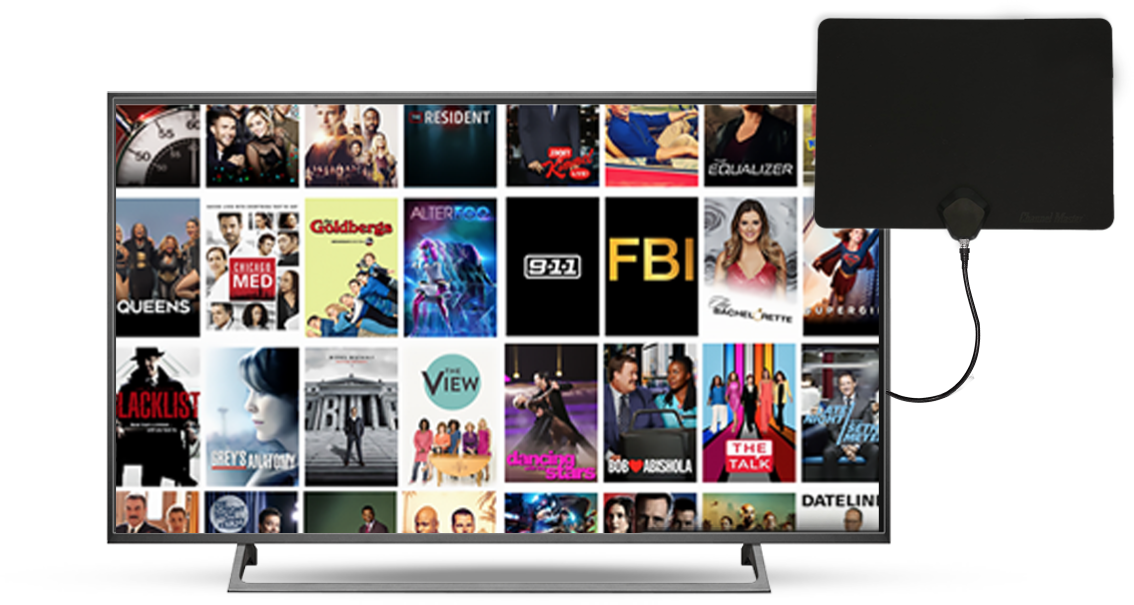Troubleshooting TV Antenna Setup
Setting up your Samsung TV antenna can sometimes present challenges, but following a few key steps can simplify the process. We’ll look into setting up the antenna connection and scanning for TV channels.
Setting Up the Antenna Connection
To connect your antenna, follow these steps:
- Connect the Antenna: Attach the coaxial cable from your antenna to the ANT IN port on the back of your Samsung TV.
- Change the Source: Use your remote to change the source to “TV”.
- Access Settings: Navigate to Settings (All Settings) > Broadcasting > Auto Program. Here, select the option that suits your setup: Air, Cable, or Both.
These steps ensure that your TV is ready to search for available channels.
Scanning for TV Channels
Properly scanning for channels involves both the settings on your TV and the placement of your antenna:
- Position the Antenna: Ensure the antenna is positioned to receive the maximum signal strength. Indoor antennas should be placed near windows, while outdoor or attic antennas may require pointing in a specific direction using a compass for precise alignment.
| Antenna Type | Optimal Placement | Tools Needed |
|---|---|---|
| Indoor | Near Windows | None |
| Outdoor | High, Clear of Obstructions | Compass |
| Attic | High, in the Direction of Towers | Compass |
-
Begin the Scan: For Samsung Smart TVs (2017 models and above), press “Home” on the remote, navigate to the “Settings” menu, select “Broadcasting”, and then “Auto Tuning” to rescan for antenna channels.
-
Adjust Antenna as Needed: Repositioning an antenna can sometimes yield additional channels. For instance, the classic rabbit-ears antenna, particularly effective within 30 miles of broadcast towers, should have one ear aimed at the towers and the other positioned downward in a “V” shape.
With these steps, users should be able to effectively set up and scan for channels on their Samsung TV. For further assistance with TV signal issues, check out our guides on how to fix hisense tv no signal and fix insignia tv no signal error.
Samsung Smart TV Setup
Setting up your Samsung Smart TV to receive antenna TV channels is straightforward when you follow the correct procedures. Here, we will guide you through adding channels and rescanning for different Samsung TV models.
Adding Channels on Samsung Smart TVs
Samsung Smart TVs come equipped with built-in digital tuners, allowing easy access to digital broadcast channels without the need for a set-top box (Samsung Support). Follow these steps to add channels:
- Press the “Home” button on your remote.
- Navigate to the “Settings” menu.
- Select “Broadcasting.”
- Choose “Auto Tuning.”
The TV will automatically search for available channels and save them. Ensure that the TV is not set to retail or demo mode, as this mode will erase settings and not save channels after scanning.
Rescanning Channels for Different Samsung TV Models
Rescanning for channels might be necessary if you relocate your TV or if local broadcast stations change their frequencies. The process varies slightly depending on the model year of your Samsung TV.
For Samsung Smart TVs (2017 models and above):
- Press “Home” on your remote.
- Go to “Settings.”
- Select “Broadcasting.”
- Choose “Auto Tuning”.
For Samsung non-smart TVs (all models):
- Press the “Menu” button on your remote.
- Select “Channel” from the menu.
- Choose either “Auto Program” or “Auto Tune” (News Channel 5).
Rescanning ensures your TV captures all available channels. If you encounter issues such as a weak signal, consider improving antenna reception with better antenna placement tips.
For more troubleshooting on signal problems, check out our guide on how to fix samsung tv hdmi not working and solve samsung tv input source problem.
Improving Antenna Reception
Achieving optimal TV antenna reception can greatly enhance your viewing experience. Whether you’re using an indoor or outdoor antenna, it’s important to position it correctly to receive the strongest signal.
Indoor Antenna Placement Tips
The placement of your indoor TV antenna can significantly impact the number of channels you receive. Several factors contribute to this, including the TV’s tuner characteristics, home construction, antenna mounting method, and interference from outdoor objects or signal reflections (Wirecutter).
To maximize reception, consider the following tips:
-
Placement Near the Ceiling: Placing the antenna near the ceiling often yields better results by avoiding obstructions from low-lying objects. Wall-mounted antennas generally perform better than those placed on tables or TV stands.
-
Proximity to Broadcast Towers: Knowing the location of local broadcast transmitters is essential. Tools like AntennaWeb and RabbitEars, or smartphone apps, can help you determine the direction and distance of the transmitters (Wirecutter).
-
Signal-Level Meter: Using a signal-level meter can expedite the positioning process. It provides a quick estimate of potential channels, allowing for faster adjustments compared to traditional trial-and-error methods.
Outdoor Antenna Positioning Strategies
For those in urban or suburban areas more than 30 miles from local TV transmitters, or in areas with significant multipath interference, installing an outdoor or rooftop antenna can provide improved reception.
Consider these strategies:
-
Rooftop Installation: Rooftop antennas, with larger elements, are better equipped to capture weaker signals and longer wavelengths, especially useful for low-VHF channels.
-
Clear Line of Sight: Ensure the antenna has a clear line of sight to the transmitters. Avoid obstacles like buildings and trees that can block the signal.
-
Height and Direction: Elevate the antenna as high as possible and point it directly at the broadcast towers. The higher the placement, the less obstruction and better the signal quality.
| Factor | Indoor Antennas | Outdoor Antennas |
|---|---|---|
| Placement | Near the ceiling, ideally wall-mounted | Rooftop, clear line of sight |
| Tools | Signal-level meter, apps to locate transmitters | Similar tools, more focus on elevation |
| Obstructions | Avoid low-lying objects, reflections | Avoid buildings, trees |
Optimizing antenna placement can address common signal issues. For more on resolving signal problems, visit our guide on fix insignia tv no signal error and how to fix hisense tv no signal.
Resolving Signal Issues
Addressing Common TV Signal Problems
Several factors can contribute to TV signal problems, including obstacles such as hills, trees, and buildings that obstruct the broadcast towers from reaching the antenna. Elevating the antenna or using a taller mast can improve line of sight and enhance signal reception. Here are some common causes and solutions:
| Cause | Solution |
|---|---|
| Obstacles (hills, trees, buildings) | Elevate the antenna and use a taller mast |
| Low-powered antenna | Upgrade to a higher-powered antenna |
| Poor antenna alignment | Re-align the antenna for better reception |
| Tree growth obstructing signal | Trim trees or relocate the antenna |
| Snowfall affecting reception | Install the antenna where snowfall will not interfere |
| Amplifier issues | Ensure the amplifier is properly sized and functioning |
It’s crucial to consider these factors to maintain consistent TV signal quality. Proper alignment and positioning can significantly reduce interruptions and improve viewing experience.
Enhancing Signal Reception With Amplifiers
Amplifiers can be a valuable addition to your setup, particularly in challenging signal reception conditions or when the TV transmitter is far away. Utilizing a mast amplifier and network device combination can enhance signal strength. Here are some key considerations:
| Factor | Recommendation |
|---|---|
| Amplifier Compatibility | Ensure compatibility between amplifier and network device, especially voltage |
| LTE Signal Interference | Use LTE signal protected amplifiers if necessary |
| Amplifier Condition | Replace old or malfunctioning amplifiers |
| Signal Strength | Consider a stronger amplifier for better reception |
Installing the right amplifier can significantly boost your signal reception. For those experiencing ongoing issues, a thorough review of your current equipment and potential upgrades might be necessary. For more details on similar setups, explore our tips for improving antenna reception, or read about resolving signal problems with other devices like how to fix hisense tv no signal and how to fix samsung tv hdmi not working.