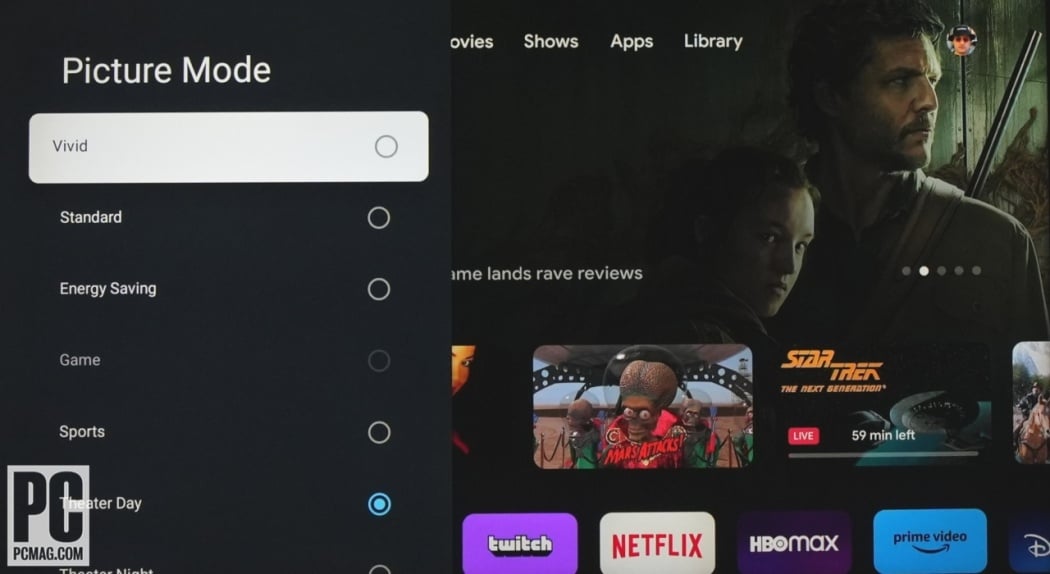TV Input Source Issues
Understanding common TV input source issues is essential for solving them efficiently. Here, we discuss input source errors and how to handle the notorious “No Signal” message on a Samsung TV.
Understanding Input Source Errors
Input source errors occur when the TV struggles to receive the signal from connected devices, such as gaming consoles, Blu-ray players, or streaming gadgets. These errors are commonly related to incorrect source settings or faulty connections. On Samsung TVs, it is crucial to ensure the TV’s source matches the port where the device is connected (Samsung Support).
Common causes of input source errors include:
- Incorrect Source Settings: The TV’s input source may not align with the connected device’s port.
- Faulty Cables: Damaged HDMI or other connection cables.
- Disconnected Devices: Devices not properly connected or powered.
- Firmware Issues: Outdated TV firmware causing compatibility problems.
Troubleshooting “No Signal” Message
When a Samsung TV displays a “No Signal” message, it can be frustrating. This issue often indicates a problem with the HDMI connection or improper input source settings. Following these steps can help:
- Verify Device Power: Ensure the external device is powered on and functioning.
- Confirm HDMI Connection: Check that the HDMI cable is securely connected to both the TV and the external device. If necessary, reconnect the cable or try another HDMI port. Samsung Support.
| Troubleshooting Steps | Actions to Take |
|---|---|
| Verify Device Power | Ensure the device is powered on |
| Check HDMI Connection | Reconnect or switch HDMI ports |
| HDMI Cable Test | Use the built-in HDMI Cable Test function in the TV settings |
| Try New HDMI Cable | Replace with a certified HDMI cable |
| Test Other Devices | Connect another device to check if TV port is functional |
-
Test with Another Device: If the HDMI port works with other devices, the issue may lie with the original device. Contact the device manufacturer for servicing (Samsung Support).
-
Conduct HDMI Cable Test: Samsung TVs come with a built-in HDMI Cable Test function. Navigate to Settings > Support > Self Diagnosis > HDMI Cable Test to check the cable’s functionality.
-
Replace HDMI Cable: If reconnecting the HDMI cable doesn’t resolve the issue, try replacing it with a new, certified HDMI cable compatible with your devices.
-
Reboot TV: Unplug the TV from the power outlet for about 10 minutes and then plug it back in.
By following these troubleshooting steps, most input source errors, including the “No Signal” message, can be resolved effectively. For additional advice on handling TV input issues, explore our articles on how to fix hisense tv no signal or how to fix samsung tv hdmi not working.
Samsung TV Source Solutions
Experiencing input source problems on a Samsung TV? This section provides solutions to common issues like changing input source settings and resolving HDMI connection problems.
Change Input Source Settings
To change the source on a Samsung TV, the TV’s source must be set to the same port that the device is connected to. Here are the steps to change the input source settings:
- Press the Source button on your remote control.
- Navigate through the available source options using the up and down arrow buttons.
- Select the correct input source that corresponds with the connected device.
According to Samsung Support, ensuring that the TV source matches the port connection is essential for proper functionality. Incorrect source settings can lead to the TV displaying “No Signal”.
Resolving HDMI Connection Problems
If your TV displays a “No Signal” or “HDMI Cable Disconnected” message, it might indicate an issue with the HDMI connection. Below are steps to troubleshoot and resolve these problems:
Check External Device and HDMI Cable
- Power: Ensure the external device (e.g., Blu-ray player, gaming console) is powered on.
- HDMI Port: Verify that the HDMI cable is securely connected to both the TV and the external device.
- Source Selection: Make sure the TV is set to the correct HDMI source.
| Action | Expected Outcome |
|---|---|
| Power on device | Device feeds input to TV |
| Check HDMI port | Securely connected cable |
| Select correct source | TV displays device input |
(Sourced from Samsung Support)
Reconnect HDMI Cable
- Turn Off: Power off both the TV and the external device.
- Disconnect Cables: Unplug the HDMI cable from both the TV and the external device.
- Reconnect: Connect the HDMI cable to the external device first, then to the TV.
- Power On: Turn on the TV, then the external device.
If reconnecting does not resolve the issue, try a different HDMI port or use a new certified HDMI cable compatible with your device. Samsung TVs also offer an HDMI Cable Test function in the Settings menu to diagnose cable issues.
Further Troubleshooting
- If the issue persists across multiple devices, it might indicate a potential problem with the TV itself. In such cases, contact the Samsung Service Center for further assistance.
- If other devices function properly, the problem may lie with the connected device. Reach out to the manufacturer for support.
Understanding and implementing these solutions can help solve Samsung TV input source problems efficiently. For additional tips, explore guides like how to fix samsung tv hdmi not working and how to sync samsung tv to spectrum remote.