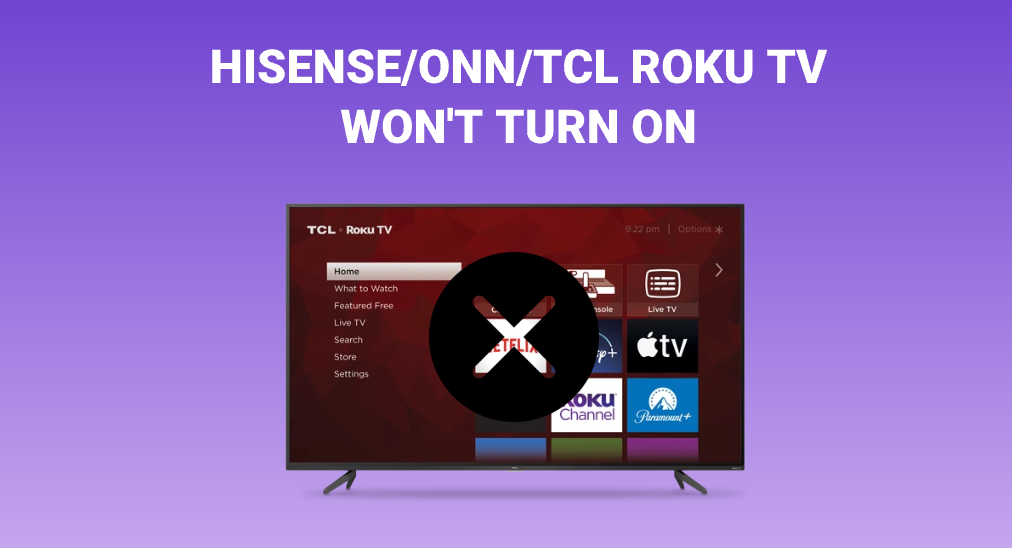TV Stuck on Logo Screen
If your Hisense Smart TV is stuck on the logo screen, this section will help you understand the issue and provide steps to perform a hard reset.
Understanding the Issue
When a Hisense Smart TV is stuck on the logo screen, it is often a sign of software issues, typically occurring after an update. The TV may enter a loop, restarting repeatedly without progressing beyond the logo.
Common causes:
- Software updates gone wrong
- Corrupt firmware
- Internal hardware issues
In some instances, replacing the TV’s Mainboard may be necessary. This can be a “plug and play” part costing around $42. However, professional repair may cost between $200-$250 (JustAnswer).
Performing a Hard Reset
A hard reset can often resolve the issue. The steps to perform a hard reset are straightforward but should be followed correctly.
Steps to Perform a Hard Reset:
- Power Off the TV:
- Disconnect the TV from the power outlet.
- Wait for about 10 minutes to ensure the TV has completely powered down.
- Reset Using the Power Button:
- While the TV is unplugged, hold down the power button on the TV itself for 10 seconds.
- Release the power button.
- Reconnect Power:
- Plug the TV back into the power outlet.
- Attempt to power on the TV.
If the above steps do not solve the issue, repeat the process up to two more times.
Alternative Reset Method:
- Access TV Menu:
- If the TV powers on to the logo screen but does not proceed, and if you can navigate the menu, head to Other Functions.
- Initial Setting:
- Select Initial Setting.
- Enter the default security PIN:
0000. - Confirm the reset by selecting Yes. (JustAnswer)
Further Assistance:
If these steps do not work, or if you need more details, consider our guide on how to fix hisense tv frozen and options like contacting Hisense support for professional help or considering possible replacement options. For general troubleshooting tips, you may also be interested in related topics like how to program a universal remote to a hisense tv or fix hdmi not working on hisense tv.
Basic TV Issues
TV Not Turning On
One prevalent issue with Hisense TVs is the failure to turn on. This problem can often be solved with a simple power cycle. To do this, unplug your TV, wait for about 60 seconds, and then plug it back in. This action resets the TV and can resolve many basic issues (9meters.com). For more detailed troubleshooting, visit our guide on hisense tv wont turn on.
Blinking Lights and Error Codes
Another common issue is blinking lights or error codes on your Hisense smart TV. These indicators can provide clues about the specific problem your TV is experiencing. Typically, the pattern of the blinking lights will correspond to different error codes:
| Light Pattern | Possible Issue |
|---|---|
| Continuous Blinking | Power Supply Issue |
| Two Blinks | Panel Problem |
| Three Blinks | Main Board Malfunction |
Understanding these codes can help you identify the problem more accurately. If you encounter persistent blinking lights, refer to our article on hisense tv wont turn on red light flashes for comprehensive solutions.
HDMI Transmission Problems
Issues related to HDMI transmission failure can disrupt your viewing experience. If your Hisense TV shows no picture, one possible cause is a faulty HDMI connection. The first step is to firmly reconnect the HDMI cable or try using a different HDMI port (9meters.com).
If reconnecting doesn’t work, try these additional troubleshooting steps:
- Switch HDMI Cables: Sometimes, the HDMI cable itself may be faulty. Using a high-speed HDMI cable can often resolve the issue.
- Update Firmware: Ensure your TV’s firmware is up-to-date. This can often resolve compatibility issues with new devices.
- Check Source Device: Ensure the source device (like a Blu-ray player or gaming console) is working properly by testing it with another display.
For those experiencing repeated HDMI issues, reference our detailed guide on fix hdmi not working on hisense tv.
By understanding these basic TV issues and their potential solutions, you can navigate and resolve common problems with your Hisense smart TV. For related topics, explore guides on how to fix hisense tv frozen and fix samsung tv slow response.
Screen Problems
Understanding screen problems is essential when troubleshooting issues such as a black screen or possible backlight damage. Here, we’ll cover how to identify and address these problems in your Hisense Smart TV.
Black Screen Issue
A black screen problem is a common issue that many Hisense Smart TV owners face. This issue can occur due to various reasons such as power surges, hardware malfunction, or even firmware glitches. Before diving into more complex solutions, there are a few basic steps to consider:
- Check Power Connection: Ensure that the TV is properly connected to a power source.
- Inspect Remote Control: Verify if the remote is functioning correctly. Sometimes, the issue could be as simple as a dead battery.
- Verify HDMI Connections: Ensure that all HDMI cables are securely connected.
If these basic steps do not resolve the issue, you might need to follow a more detailed procedure:
- Shine a Flashlight Test: This is to check for a faint image on the screen, which could indicate an issue with the backlight (9meters.com).
- Hard Reset the TV: Unplug the TV for a few minutes, then plug it back in and attempt to power it on.
For more advanced troubleshooting, you may need to refer to how to fix hisense tv frozen.
Backlight Damage Testing
Backlight problems can often be mistaken for a black screen issue. To determine if the backlight is the cause, you’ll need to test it properly. A common method is the flashlight test:
- Turn Off the Lights: Ensure the room is dark.
- Power On the TV: Keep the TV powered on.
- Shine Flashlight on Screen: Shine a flashlight at different angles on the screen.
- Check for Dull Image: Look for any faint images on the screen.
If you can see a faint image when shining the flashlight, it’s likely a backlight issue. This can be caused by water damage, physical damage, or power surges (9meters.com). In such cases, the backlight may need to be repaired or replaced.
If the flashlight test does not reveal any faint images, it might indicate a more severe hardware issue. Refer to this article on how to fix samsung tv keeps rebooting for additional troubleshooting ideas.
Taking proactive steps to maintain your TV can prevent such issues. For more tips on maintaining and troubleshooting your Hisense Smart TV, check out other articles like how to turn on insignia tv without remote and how to connect speakers to samsung tv.
Troubleshooting Steps
When your Hisense Smart TV is stuck on the logo screen, it’s important to follow some troubleshooting steps before considering more extreme measures. Below are detailed steps on resetting TV inputs and the process of contacting support or considering a replacement.
Resetting TV Inputs
Resetting the TV inputs can sometimes resolve the issue of your Hisense Smart TV being stuck on the logo screen. Follow these steps to reset the TV inputs:
-
Power Off the TV and Unplug:
- Turn off your TV and unplug it from the power source. Wait for a few minutes before plugging it back in. This can help reset the internal system.
-
Disconnect External Devices:
- Unplug all HDMI cables, USB devices, and any external equipment connected to the TV. Sometimes, issues with external devices or cables can cause the TV to be stuck on the logo screen.
-
Reconnect and Test:
- Plug the TV back into the power source and turn it on without connecting any external devices. Check if the TV is still stuck on the logo screen.
- If the TV powers on normally, reconnect the external devices one at a time to identify if a specific device is causing the issue.
| Step | Action |
|---|---|
| 1 | Power off the TV and unplug |
| 2 | Disconnect external devices |
| 3 | Reconnect and test |
For more details on troubleshooting similar TV issues, visit our article on how to fix hisense tv frozen.
Contacting Support or Considering Replacement
If the above steps do not resolve the issue and your Hisense Smart TV remains stuck on the logo screen, it is advisable to contact Hisense support. There could be underlying hardware complications that need professional attention.
-
Contact Hisense Support:
- Call or email Hisense customer support. Provide them with detailed information about the issue and the steps you’ve already taken to troubleshoot. They may guide you through additional troubleshooting steps or confirm if a repair or replacement is necessary.
-
Manufacturer Warranty:
- Check if your TV is still under warranty. A warranty can cover repair costs or a replacement if the issue is due to a manufacturing defect.
-
Consider Replacement:
- If the TV is out of warranty and repair costs are substantial, it may be worth considering purchasing a new TV. Off-brand TVs like Hisense may have a higher rate of daily failures (JustAnswer). Reputable brands such as LG or Samsung are known for better quality and reliability.
For guidelines on related issues, check our articles on how to reset samsung tv and fix hdmi not working on hisense tv.
| Step | Action |
|---|---|
| 1 | Contact Hisense support |
| 2 | Check manufacturer warranty |
| 3 | Consider replacement |
If you’ve exhausted all troubleshooting options and your TV is still not functioning as expected, reach out for professional support to determine the most suitable next steps (9meters.com).