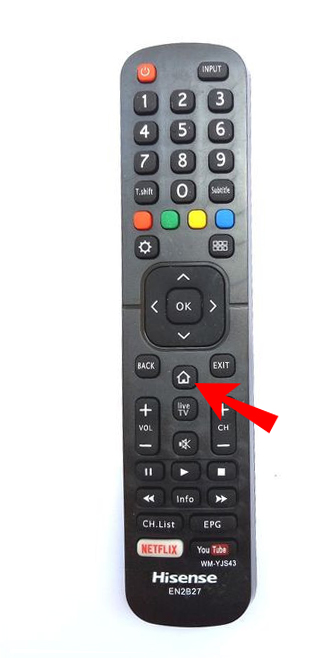Finding the MAC Address on Hisense TV
Locating the MAC Address for your Hisense TV is crucial for effective network management and troubleshooting. Follow the steps below to find your MAC Address.
Locating the MAC Address
To find the wireless MAC address for a Hisense TV:
- Go to Settings using your remote control.
- Navigate to Network Setup.
- Choose either Wired or Wireless Setup depending on your connection type, then press Enter.
- Select Network Setup – Status.
- The MAC Address will be displayed on this screen.
Alternatively, you can find the MAC address following these steps:
- Go to Settings.
- Select Network & Internet.
- Click on your current connection (wireless or LAN).
- Your MAC address, along with other details such as IP address and signal strength, will be listed (Quora).
Importance of MAC Addresses
The significance of knowing your Hisense TV’s MAC Address extends beyond simple device identification:
- Network Configuration: Understanding your Hisense TV’s MAC Address helps optimize your home network. It allows your router to specifically identify and manage the TV, which can improve your streaming and connection stability.
- Network Security: Utilizing MAC filtering can protect your network from unauthorized access by allowing only trusted devices to connect. This enhances overall network security. For more security tips, visit how to setup VPN on Hisense TV (Tech Junctions).
- Troubleshooting: Knowing the MAC address aids in diagnosing network issues. It can help network administrators identify and resolve connectivity problems specific to your Hisense TV without affecting other devices.
For further insights on managing your Hisense TV network settings, refer to our guide on optimizing network connection.
Understanding MAC Addresses
When it comes to setting up and troubleshooting your Hisense TV on a home network, understanding MAC (Media Access Control) addresses is vital.
Function of MAC Addresses
MAC addresses are unique identifiers assigned to network interfaces, operating at the data link layer of the OSI model (Tech Junctions). They ensure that data packets reach the correct device on a network, making them essential for network communication, device identification, and troubleshooting. For example, streaming data directed to your Hisense TV relies on its specific MAC address to deliver content without interruptions.
Key Functions of MAC Addresses:
- Device Identification: Each device on a network, including your Hisense TV, has a unique MAC address that differentiates it from other devices.
- Network Communication: MAC addresses facilitate the proper routing of data packets within the local network, ensuring data reaches the intended device.
- Troubleshooting: Used for diagnosing network issues, identifying potential security breaches, or monitoring network activity.
Structure of MAC Addresses
A MAC address consists of 12 hexadecimal characters, presented in pairs separated by colons or hyphens (e.g., 00:1A:2B:3C:4D:5E or 00-1A-2B-3C-4D-5E). Each MAC address is globally unique, assigned to network interfaces by manufacturers. The structure is divided into two parts:
- Organizationally Unique Identifier (OUI): The first six characters identify the device manufacturer. Hisense, for instance, will have a specific OUI assigned to its network interfaces.
- Network Interface Controller (NIC) Specific: The last six characters are unique to the individual device.
| Part of MAC Address | Description |
|---|---|
| Organizationally Unique Identifier (OUI) | Identifies the manufacturer (first six characters) |
| Network Interface Controller (NIC) Specific | Uniquely identifies the device (last six characters) |
For more details on locating the MAC Address on your Hisense TV, you can refer to the section on finding the MAC Address on Hisense TV.
By comprehending the importance of MAC addresses and their function, users can better manage their home network setup. To improve security, users can enable MAC filtering, a feature discussed in our guide on optimizing network connection.
For further optimizations and solutions related to Hisense TVs, check out these internal resources:
- how to fix hisense tv flickering
- unlock hisense tv screensaver potential
- how to setup chromecast on hisense tv
Troubleshooting with MAC Addresses
Using MAC Address for Network Diagnostics
A MAC address (Media Access Control address) is used to identify individual devices on a network. Understanding and utilizing this address for your Hisense TV can aid in diagnosing network issues and ensuring a seamless streaming experience. MAC addresses operate at the data link layer of the OSI model, ensuring data packets reach the correct device on the network, like streaming data targeted to your Hisense TV.
When troubleshooting network issues, identifying the MAC address of your Hisense TV can help in recognizing data senders and receivers on the network. This identification is crucial when issues arise related to the TV’s IP address, such as if your TV isn’t connecting to the network or streaming smoothly (All About Hisense). By knowing the MAC address, users can:
- Monitor network traffic specifically for the Hisense TV.
- Check for any IP conflicts with other devices on the same network.
- Confirm whether network packets are correctly directed to the TV.
Enhancing Network Security
While MAC addresses are commonly considered public information, they play a significant role in network security for devices like the Hisense TV. Protecting your network involves a balance between convenience and security.
One method to enhance security using MAC addresses is through MAC filtering. This process involves configuring your router to allow only recognized MAC addresses to access the network. By adding the MAC address of your Hisense TV to this list, you can prevent unauthorized devices from connecting. For detailed guidance on using MAC filtering for your Hisense TV, refer to our article on how to connect phone to hisense tv via bluetooth easily.
Here are additional security measures that can be implemented using the MAC address of your Hisense TV:
- Static IP Assignment: Assign a static IP to your TV based on its MAC address to prevent IP address conflicts.
- Network Monitoring: Keep track of all devices connected to your network and spot any suspicious devices by their MAC addresses.
- Access Times: Limit access to specific hours for devices based on their MAC addresses to enhance security further.
Understanding how to effectively manage your Hisense TV’s MAC address can aid in not only troubleshooting network issues but also fortifying your network’s security. For more tips on optimizing your Hisense TV, visit our how to fix hisense tv flickering guide or explore additional TV troubleshooting resources.
Tips for Managing Hisense TV
Effectively managing your Hisense TV’s network connection ensures seamless streaming and optimal performance. Here are some tips for enhancing your Hisense TV experience.
Optimizing Network Connection
An optimized network connection is crucial for an uninterrupted viewing experience. Here’s how you can maximize your Hisense TV’s network performance:
- Check Connection Strength: Ensure your WiFi signal is strong and stable. A weak or intermittent signal can cause buffering issues.
- Position the TV Near the Router: Placing your Hisense TV closer to the WiFi router can result in a stronger connection.
- Use Wired Connection: If possible, connect your TV directly to the router using an Ethernet cable for a stable and faster connection.
- Update Firmware: Keep your TV’s firmware and router firmware updated to benefit from the latest features and bug fixes.
- Reduce Network Traffic: Limit the number of devices connected to your network for improved bandwidth allocation.
For more solutions on connectivity issues, explore our guide on how to fix Hisense TV flickering.
Utilizing MAC Filtering for Security
MAC (Media Access Control) filtering is a security feature that allows you to specify which devices can connect to your network. Using MAC filtering helps to prevent unauthorized devices from accessing your network, thus enhancing security. Here’s how to utilize MAC filtering on your Hisense TV:
- Locate the MAC Address: You can find the MAC address of your Hisense TV by navigating to Settings, then Device Preferences, About, and Status. Refer to All About Hisense for detailed steps based on your TV model.
- Access Router Settings: Log into your router’s settings page. This typically involves entering the router’s IP address into your web browser and logging in with your username and password.
- Enable MAC Filtering: Find the MAC filtering section in your router settings. It might be under the security or advanced settings tab.
- Add MAC Address: Input your Hisense TV’s MAC address in the allowed devices list. Save your settings to enable MAC filtering.
Utilizing MAC filtering not only secures your network but also helps in troubleshooting connection issues by ensuring that only known devices can access your network.
| MAC Filtering Steps | Details |
|---|---|
| Locate the MAC Address | Settings > Device Preferences > About > Status |
| Access Router Settings | Enter router’s IP in browser, log in with credentials |
| Enable MAC Filtering | Found under security or advanced settings tab |
| Add MAC Address | Input TV’s MAC address in allowed devices list |
For additional details on network security, consider reading our articles on how to setup VPN on Hisense TV for beginners and mastering Hisense TV picture settings.