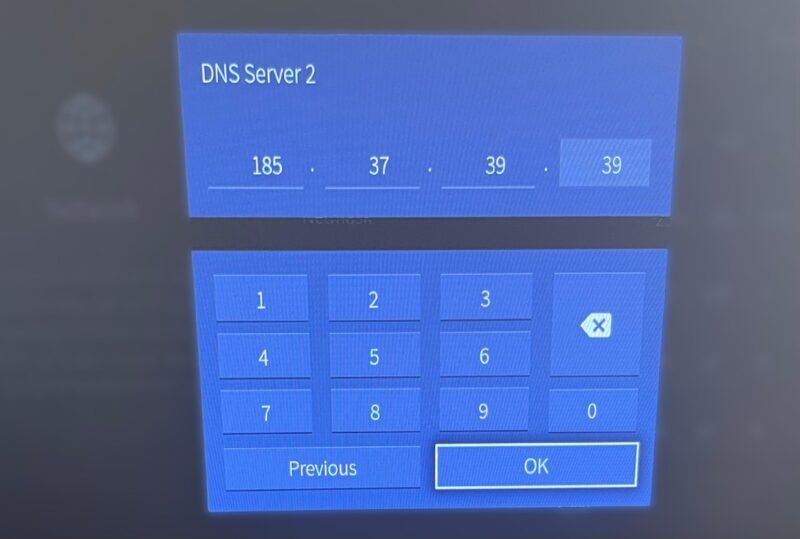Setting Up VPN on Hisense TV
Setting up a Virtual Private Network (VPN) on your Hisense TV can significantly enhance your viewing experience. Below, you’ll find methods for VPN setup on Hisense TV, as well as the benefits it offers.
Methods for VPN Setup
Hisense Smart TVs do not natively support VPN apps due to their proprietary operating system, Vidaa. However, there are several ways to configure a VPN on your Hisense TV:
-
Installing VPN App Directly on Hisense TV: This method is possible if your Hisense TV runs on Android TV. Simply download and install the VPN app from the Google Play Store.
-
Sharing VPN Connection from Another Device: For Hisense TVs using Roku TV or Vidaa U operating systems, you can share a VPN connection from a computer via Ethernet or Wi-Fi. This involves configuring your computer to share its VPN connection and then connecting the Hisense TV to it.
| Method | Hisense TV Compatibility | Difficulty Level |
|---|---|---|
| Installing VPN App Directly | Android TV | Easy |
| Sharing VPN Connection | Roku TV, Vidaa U | Moderate |
- Configuring VPN on Router: This method ensures that all internet-enabled devices in your home utilize the VPN connection. It involves setting up the VPN on your Wi-Fi router.
Configuring the VPN on your router might require technical knowledge, but it provides a seamless connection without needing to configure individual devices. It is advisable to consult your VPN provider’s support for specific instructions.
For a detailed guide on setting up other VPNs on different TV brands, check our article on how to setup VPN on Insignia TV.
VPN Benefits for Hisense TV
Using a VPN on your Hisense TV comes with several advantages, some of which are crucial for an enhanced viewing experience:
-
Accessing Geo-Restricted Content: A VPN allows users to switch their virtual location to any country they wish. For instance, if someone wants to access Stan, they need to connect to an Australian VPN server. This is particularly useful for streaming geo-locked services (PureVPN).
-
Combating ISP Bandwidth Throttling: Internet Service Providers (ISPs) often limit bandwidth during high-traffic periods. A VPN masks your online activity, preventing ISPs from throttling your connection, thus ensuring smooth HD and UHD streaming with no freezes or glitches (VPN Unlimited).
-
Enhanced Security and Privacy: A VPN encrypts your internet traffic, protecting your data from hackers and eavesdroppers. This is essential when using public Wi-Fi connections.
-
Changing Region Settings: Some Hisense Smart TVs are factory region-locked. By changing the region on your TV and using a VPN, you can access content that might otherwise be unavailable due to regional restrictions (VPN Unlimited).
For more ways to enhance your TV experience, refer to our article on how to connect phone to Hisense TV via Bluetooth easily.
Using a VPN on your Hisense TV not only unlocks restricted content but also offers additional layers of security and an uninterrupted streaming experience. To further customize and troubleshoot your TV, explore other helpful tips and guides such as master Hisense TV picture settings.
Choosing a VPN Provider
Selecting the right VPN provider is crucial to ensure a smooth and secure experience on your Hisense TV. There are various factors to consider, including whether to opt for a paid service or a free one and which providers are most recommended.
Paid vs. Free VPN Services
While free VPN services may seem appealing, they often come with hidden costs and risks. Free VPNs might compromise user privacy and security by selling user data and bandwidth. Such services can also negatively impact the performance of your Hisense TV (PureVPN).
On the contrary, paid VPN services offer several benefits, such as robust privacy and security features like DNS leak protection and encryption, alongside dedicated customer support. Paid VPN services ensure a trustworthy and reliable connection, providing a better user experience.
| Feature | Free VPN | Paid VPN |
|---|---|---|
| Cost | Free | Subscription required |
| Privacy & Security | Potentially compromised | High-level encryption |
| Data & Bandwidth | Often sold | Safe and private |
| Performance | May slow down your TV | Optimized for streaming |
| Customer Support | Limited or none | 24/7 dedicated support |
Recommended VPN Providers
For Hisense TV users, selecting the right VPN provider ensures seamless streaming and safe browsing. Considering the services’ features and reliability is essential.
1. PureVPN
PureVPN comes highly recommended for Hisense smart TV. It offers a global network of 6500+ servers, dedicated streaming servers for HD, 4K, or UHD content, and comprehensive privacy and security features. PureVPN is compatible with Android TV and routers, making it a versatile option for setting up on your Hisense TV (PureVPN).
2. NordVPN
NordVPN is another excellent choice, known for its strong security features and fast streaming speeds. It offers a vast server network and includes advanced features like CyberSec for blocking malware and ads. NordVPN also provides a 30-day money-back guarantee and is compatible with routers for easy setup.
3. ExpressVPN
ExpressVPN is praised for its reliability and top-notch customer service. It boasts a large network of high-speed servers in multiple countries, ensuring you can access content from anywhere in the world. ExpressVPN also offers a 30-day money-back guarantee and supports router configurations, making it suitable for Hisense TVs.
For more details on setting up a VPN on different devices, refer to our guide on how to setup VPN on Insignia TV.
| Provider | Servers | Streaming Quality | Security Features | Support | Money-back Guarantee |
|---|---|---|---|---|---|
| PureVPN | 6500+ | HD, 4K, UHD | DNS leak protection, encryption | 24/7 support | 31-day |
| NordVPN | 5500+ | Fast streams | CyberSec, high encryption | 24/7 support | 30-day |
| ExpressVPN | 3000+ | High-speed | Strong encryption | 24/7 support | 30-day |
For a smoother streaming experience and enhanced security, choosing the right VPN provider makes a significant difference. Make sure to opt for reputable paid services to avoid compromising your privacy or performance on your Hisense TV. For additional issues related to TV functionality, visit our maintenance and troubleshooting sections.
VPN Setup Guides
Installing VPN App on Hisense TV
Setting up a VPN on your Hisense TV can be straightforward, especially if your TV runs on Android TV. This method is similar to installing any other app on a smartphone, making it user-friendly for beginners PureVPN.
- Check TV Operating System:
- Ensure your Hisense TV is running on Android TV. You can usually find this information in the settings menu.
- Select a VPN Provider:
- Choose a reliable VPN service from our recommended providers.
- Install the VPN App:
- Open the Google Play Store on your Hisense TV.
- Search for your chosen VPN provider’s app.
- Download and install the app.
- Configure the VPN:
- Open the VPN app and log in with your credentials.
- Choose a server location to connect to and activate the VPN.
This method ensures that all activities on your TV are protected by the VPN, giving you access to geo-restricted content and reducing the chances of ISP bandwidth throttling. For more insights on the benefits, read our section on VPN Benefits for Hisense TV.
Sharing VPN Connection from Devices
For Hisense TVs that don’t run on Android TV, you can share a VPN connection from another device like a computer. This method works well for models using Roku TV or VIDAA U operating systems VPN Unlimited.
Sharing VPN via Ethernet
- Prepare Your Devices:
- Ensure both your computer and Hisense TV are powered on.
- Connect via Ethernet:
- Connect an Ethernet cable from your computer to the TV.
- Enable Internet Sharing:
- On your computer, go to Network Settings and enable internet sharing from the VPN connection.
- Configure VPN On Computer:
- Connect to your VPN provider using the desktop app.
- The TV should now use your computer’s VPN connection.
Sharing VPN via Wi-Fi
- Setup Hotspot:
- On your computer, enable the mobile hotspot feature.
- Connect VPN:
- Connect to the VPN service on your computer.
- Connect TV to Hotspot:
- On your Hisense TV, go to Network Settings and connect to the Wi-Fi hotspot created by your computer.
Configuring VPN on the Router
- Access Router Settings:
- Open your router’s web interface, typically accessible via a web browser.
- Enter VPN Details:
- Follow the instructions provided by your VPN service to input the necessary configuration details.
- Connect Devices to Router:
- Once configured, any device connected to this router will use the VPN connection automatically.
| Method | Devices Required | Complexity |
|---|---|---|
| VPN App on TV | Hisense Android TV | Easy |
| Ethernet Sharing | Computer, Ethernet Cable | Moderate |
| Wi-Fi Sharing | Computer with Wi-Fi | Moderate |
| VPN on Router | VPN-compatible Router | Advanced |
Setting up a VPN on your Hisense TV is achievable with these methods, ensuring you can enjoy a secure and unrestricted viewing experience. For additional suggestions on enhancing your TV’s performance, check out our articles on fix hisense tv flickering and how to connect external speakers to hisense smart tv.
Enhancing Hisense TV Experience
Using a VPN on your Hisense TV can greatly enhance your streaming and general viewing experience. There are specific ways through which a VPN can help, especially when dealing with ISP bandwidth throttling and accessing geo-restricted content.
Combating ISP Bandwidth Throttling
Internet Service Providers (ISPs) often engage in bandwidth throttling, which can significantly slow down your internet connection. This can be a major issue when streaming HD or 4K content on your Hisense TV. By using a VPN, you can prevent ISPs from throttling your bandwidth. VPNs like PureVPN and VPN Unlimited allow users to connect to a vast number of servers worldwide, which helps in maintaining and even improving streaming speeds by hiding your online activities from ISPs.
| VPN Provider | Servers | Locations | Features |
|---|---|---|---|
| PureVPN | 6500+ | 141+ countries | Dedicated streaming servers, Privacy features |
| VPN Unlimited | 3000+ | 80+ locations | Hack-proof encryption, Fast connections |
More information on preventing bandwidth throttling can be found in our article on how to setup VPN on Hisense TV for beginners.
Accessing Geo-Restricted Content with VPN
Geo-restricted content can be a major limitation for Hisense TV users who want to access streaming libraries from different regions. A VPN can bypass these restrictions by masking your IP address and making it appear as though you are accessing the internet from a different location. This is particularly beneficial for accessing content from streaming platforms like Netflix, Hulu, or BBC iPlayer.
By using a VPN like PureVPN or VPN Unlimited, users can unblock region-locked content and enjoy high-speed connections ideal for streaming HD and UHD media without any interruptions or buffering issues (PureVPN, VPN Unlimited).
For more tips on improving your Hisense TV experience, check out our articles on how to setup Chromecast on Hisense TV and how to connect phone to Hisense TV via Bluetooth easily.
By leveraging the power of VPNs, you can unlock the full potential of your Hisense TV, ensuring an enhanced, seamless viewing experience.