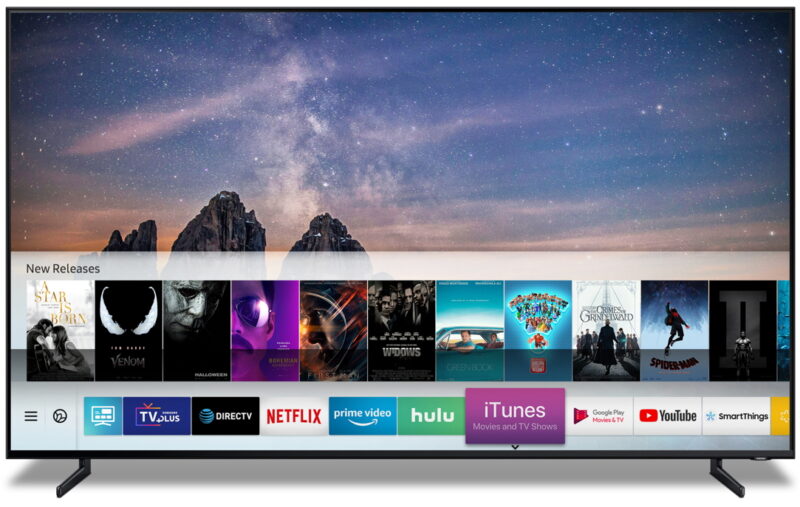Understanding the Error Message
When using a Samsung TV, some users may encounter a “Mode Not Supported” error message. Understanding this error is essential to implementing effective troubleshooting steps.
Root Cause Analysis
The “Mode Not Supported” message on a Samsung TV usually indicates an incompatibility between the TV’s resolution or refresh rate settings and the source device connected to it (Tech Junctions). This error can occur due to several reasons:
- Resolution or Image Size Mismatch: The connected device may be outputting a resolution that the TV does not support. Samsung TVs typically support resolutions like 1280×720, 1920×1080, or 3840×2160 at 50 or 60Hz (Quora).
- HDMI Communication Issue: The problem may arise from an HDMI handshake failure between the TV and the connected device, such as a cable box, satellite box, or streaming device.
- Incompatible File Codecs: Media files with codecs that the TV cannot process may also trigger this error.
- Outdated Firmware: An outdated firmware version on the TV could lead to compatibility issues and display the “Mode Not Supported” error (Quora).
Common Scenarios
Understanding common scenarios where the “Mode Not Supported” error appears can help in diagnosing the issue more effectively:
- Switching Inputs: Users often experience this error when changing the input source on the TV, such as switching from HDMI1 to HDMI2. Ensuring that both the source device and the TV are compatible in terms of resolution and refresh rate is crucial.
- Connecting New Devices: Connecting a new device (e.g., gaming consoles or streaming devices) that outputs a higher or unsupported resolution can cause the error. Adjusting the output settings of the connected device to a supported resolution can resolve this issue.
- During Media Playback: Attempting to play media files with formats or codecs unsupported by the TV can also result in the “Mode Not Supported” message.
Understanding these common scenarios aids in applying the right basic troubleshooting steps and determining whether further advanced techniques are needed.
Basic Troubleshooting Steps
Addressing the “Mode Not Supported” error on Samsung TVs often involves a few straightforward troubleshooting steps. These include power cycling the TV and connected devices, checking cable connections, and verifying input settings.
Power Cycling Devices
Power cycling the TV and connected devices is a commonly used method to resolve various issues. This involves completely powering off the TV and any connected devices, then turning them back on. To power cycle your devices:
- Turn off your Samsung TV.
- Unplug the TV from the power outlet.
- Wait for approximately 30 seconds to one minute.
- Plug the TV back into the power outlet.
- Turn on the TV and check if the error message persists.
This simple reset can resolve temporary software glitches or connectivity issues. For more information on common TV problems and solutions, visit our article on fixing samsung tv red light blinking.
Checking Cable Connections
Ensuring that all cable connections are secure can often resolve the “Mode Not Supported” error. Loose or damaged cables can disrupt the signal and cause display issues. Follow these steps:
- Turn off your Samsung TV and any connected devices.
- Check all HDMI and other video cables for signs of wear or damage.
- Ensure all cables are securely connected to both the TV and the connected devices.
- If possible, try using a different HDMI cable or connecting to a different HDMI port on the TV.
- Turn on your TV and connected devices to see if the error message has been resolved.
Proper cable management can prevent similar issues in the future. Learn more about maintaining your TV setup by visiting our guide on cable management.
Verifying Input Settings
Incorrect input settings are a common cause of the “Mode Not Supported” error. Verify that the TV input is set correctly according to the connected device:
- Press the “Source” or “Input” button on your Samsung TV remote.
- Navigate through the available input options (e.g., HDMI 1, HDMI 2).
- Select the correct input source that matches the connected device.
If the input settings are correct and the error persists, you may also want to double-check the resolution settings on the connected device. Sometimes, the TV may not support certain resolutions or refresh rates, causing the “Mode Not Supported” error. Adjust the output resolution on the connected device to a compatible setting.
For in-depth tips on managing your TV settings, check out our articles on how to fix hisense tv flickering and master hisense tv picture settings.
By following these basic troubleshooting steps, you can often resolve the “Mode Not Supported” error on your Samsung TV and get back to enjoying your favorite shows and movies. If the issue persists, consider exploring more advanced troubleshooting techniques or seeking professional assistance.
Advanced Troubleshooting Techniques
These advanced troubleshooting techniques can help resolve the “mode not supported” error on your Samsung TV.
Updating TV Software
Updating the TV software addresses numerous issues, including the “mode not supported” error. Ensuring the TV’s firmware is current can rectify any HDMI handshake problems:
- Press the Home button on the remote.
- Navigate to Settings > Support > Software Update.
- Select Update Now.
Software updates can fix bugs and improve compatibility with external devices. For more details, check out our guide on fixing the Samsung TV red light blinking.
Factory Reset
If updating the software doesn’t resolve the issue, consider a factory reset. This will restore the TV to its original settings, potentially eliminating the error:
- Press the Home button on the remote.
- Go to Settings > General > Reset.
- Enter the PIN (0000 is the default).
- Confirm the reset.
A factory reset should be a last resort as it will erase all settings and preferences. However, it can be an effective solution (Tech Junctions).
Adjusting Picture Settings
Adjusting the picture settings can also help resolve the “mode not supported” error. Sometimes the TV and the external device may have incompatible resolution settings:
- Press the Home button on the remote.
- Go to Settings > Picture > Picture Size Settings.
- Select Picture Size and set it to the correct option.
Setting a fixed output resolution on the device connected to the TV can minimize this error.
Need more help with your TV? Check out related articles on fixing Samsung TV software update greyed out or how to sync Firestick remote to Samsung TV.
Preventative Measures
Taking proactive steps to prevent the “Mode Not Supported” error on Samsung TVs can save time and effort. Here are some key measures:
Keeping TV Updated
Ensuring your Samsung TV is updated with the latest software version is crucial. Regular software updates can help resolve compatibility issues and bring new features. Additionally, updates often include bug fixes that can improve the overall functionality of the TV.
Benefits of Keeping TV Software Updated:
- Resolves compatibility issues with external devices.
- Introduces new features and improves existing ones.
- Fixes known bugs and enhances performance.
For more detailed information on resolving TV errors, check out our guide to fixing Samsung TV software update issues.
Cable Management
Proper cable management is essential in maintaining a stable connection between your Samsung TV and external devices. Poorly managed cables can lead to signal interference and compatibility issues, causing the “Mode Not Supported” error.
Tips for Effective Cable Management:
- Use high-quality cables: Invest in high-quality HDMI and power cables.
- Avoid tangling: Keep cables organized and untangled to prevent signal degradation.
- Inspect cables regularly: Check for any signs of wear or damage.
Common Cables and Their Functions:
| Cable Type | Function |
|---|---|
| HDMI | Transmits digital video and audio signals. |
| Power | Supplies electrical power to the TV. |
| RCA | Transmits analog audio and video signals. |
For more tips on connectivity, visit our article on how to connect external speakers to Hisense Smart TV.
Regular Maintenance
Regular maintenance of your Samsung TV can help prevent the “Mode Not Supported” error. This includes cleaning the TV and inspecting it for any signs of wear or damage.
Steps for Regular Maintenance:
- Clean the screen: Use a soft, dry cloth to clean the TV screen to remove dust and smudges.
- Inspect connections: Regularly check all cable connections to ensure they are secure and undamaged.
- Update the software: As mentioned earlier, keep the TV software up-to-date.
Maintenance Checklist:
| Maintenance Task | Frequency |
|---|---|
| Clean Screen | Weekly |
| Inspect Cables | Monthly |
| Software Update | As needed |
Keeping your TV in good condition ensures a longer lifespan and fewer technical issues. For more information on preventive care, refer to our resource on how to clean Insignia TV screen.
By implementing these preventative measures, individuals can significantly reduce the chances of encountering the “Mode Not Supported” error on their Samsung TVs.