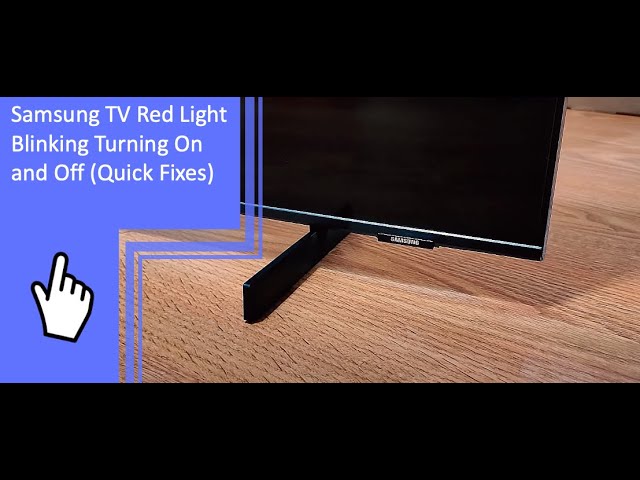TV Not Turning On
Dealing with a Samsung TV that won’t turn on and displays a blinking red light can be frustrating. Understanding the underlying issues and following systematic troubleshooting steps can help resolve the problem effectively.
Red Standby Light Meaning
The red standby light on a Samsung TV provides valuable clues about the TV’s current state:
- When the red light is off, it typically means the TV is either powered on, or there is no power supply at all.
- If the red light is on, the TV is in standby mode, indicating that the TV is powered off but plugged in.
- Blinking red lights can indicate power supply issues or other internal component failures.
Power Source Check
A common cause of the Samsung TV red light blinking issue is related to power supply problems. Ensuring that the power source is functioning correctly can help fix the issue:
- Verify that the TV is properly plugged into a power outlet. Check both ends of the power cable to ensure a secure connection.
- Test the power outlet by plugging another device into the same socket to confirm it is working.
- Inspect the power cord for any signs of damage. If the cord appears frayed or broken, it may need to be replaced.
- Ensure that the power source input on the TV is correctly selected and that any connected source device, such as a set-top box or gaming console, is functioning properly.
For further guidance on resolving these issues, you can check out our detailed troubleshooting guides like fixing hisense tv volume goes up by itself and fix mode not supported samsung tv error. If the problem persists, consider seeking professional help or contacting Samsung support for assistance.
Troubleshooting Steps
Remote Control Inspection
If the red light on your Samsung TV is blinking and the TV won’t turn on, inspecting the remote control is an essential first step. Users have reported that sometimes the issue lies within the remote itself. Make sure that the remote is functioning properly and is correctly paired with the TV.
- Check the Batteries: Ensure that the batteries in the remote are fresh and correctly installed.
- Reset the Remote: Follow the instructions on how to reset your remote. This often involves removing the batteries, pressing a combination of buttons, and then reinserting the batteries.
- Test the IR Signal: Use a digital camera or smartphone camera to see if the remote emits an infrared (IR) signal when a button is pressed. Point the remote at the camera and press a button; if the camera displays a flashing light from the remote, the IR signal is working (Samsung Community).
For more detailed guidance on troubleshooting remote issues, you can visit our guide on how to use insignia TV remote.
Power Outlet Verification
Another crucial step in resolving the red light blinking issue on your Samsung TV is to verify the power outlet. Improper electricity flow can often be the culprit.
- Check the Outlet: Make sure the outlet is functioning. You can test this by plugging in another device to see if it receives power.
- Avoid Surge Protectors: Plug the TV directly into the wall outlet to rule out problems with the surge protector. Surge protectors can sometimes impede the flow of electricity to your TV (Samsung Community).
- Inspect Power Components: Verify that the power cord is securely connected to the TV and that there are no visible signs of damage. Faulty power supplies or capacitors can lead to red light blinking issues (Electronics Hub).
For further tips on electrical troubleshooting, you may check our article on fix mode not supported Samsung TV error.
By following these troubleshooting steps, you can effectively address the problem of a red light blinking on your Samsung TV. For more comprehensive solutions and advice, don’t hesitate to check other related topics like how to fix Hisense TV horizontal lines on screen or how to fix Samsung TV software update greyed out.
Advanced Troubleshooting
Overheating Concerns
Overheating is one of the common issues that can cause the red light to blink on Samsung TVs. Prolonged usage or inadequate ventilation can lead to the TV overheating. It is crucial to ensure proper air circulation around the TV by:
- Placing the TV in a well-ventilated area
- Avoiding blockage of ventilation holes on the TV
- Keeping the TV away from heat sources
Overheating may also damage internal components, leading to further complications. Be sure to power off the TV and allow it to cool down before attempting to restart it. If the issue persists, consider using an external fan to enhance airflow around your TV.
| Possible Causes of Overheating | Solutions |
|---|---|
| Poor Ventilation | Ensure adequate space around the TV |
| Extended Usage | Limit continuous use, allow cooling periods |
| Blocked Ventilation Holes | Keep ventilation holes unobstructed |
More detailed troubleshooting steps can be found in our guide on fixing Samsung TV software update greyed out.
Power Supply Issues
Another critical issue that could lead to a blinking red light is power supply problems. These problems can vary from a faulty power cord to issues with the power outlet:
- Faulty Power Cord: Inspect the power cord for any visible signs of damage. Replacing a damaged power cord may resolve the issue.
- Power Outlet Issues: Ensure the power outlet is functioning correctly by testing it with another device.
- Internal Power Supply Faults: If external sources are ruled out, the issue may lie within the TV’s internal power supply unit, which may need professional repair services.
It is advisable to avoid any DIY repairs, as they can void warranties and cause more significant damage. For assistance with these issues, you can refer to our article on seeking professional help.
| Power Supply Issues | Solutions |
|---|---|
| Faulty Power Cord | Inspect and replace if damaged |
| Malfunctioning Power Outlet | Test outlet with another device |
| Internal Power Supply Faults | Seek professional repair |
For further related issues, you can explore our troubleshooting guide on how to fix hisense tv turns on by itself.
By systematically addressing overheating and power supply issues, you can improve the functionality of your Samsung TV and reduce the likelihood of encountering a blinking red light.
Seeking Professional Help
Contacting Samsung Support
If basic troubleshooting steps fail to resolve the issue with a Samsung TV’s red standby light blinking, it might be time to seek assistance from Samsung Support. They provide various solutions and can help diagnose more complicated problems. For detailed guidance, you can visit Samsung Support, which offers extensive information on how to deal with TVs that won’t power on.
For cases where the red light continues to blink despite attempts to fix it, contacting Samsung customer support becomes essential. They can be reached through their official website or customer service number, where representatives can provide personalized troubleshooting assistance. More information can be gathered from Electronics Hub as well.
Repair Costs Explanation
Repair costs for a Samsung TV that is not turning on can vary widely based on the complexity of the issue. Basic issues like a faulty HDMI cable may cost around $60 to fix, while more complex problems such as multiple parts replacements, like the power supply board, can cost upwards of $475 (Alvaro Trigo).
Here’s a simplified table detailing potential repair costs:
| Issue Type | Estimated Repair Cost |
|---|---|
| Simple Fix (HDMI Cable) | $60 |
| Moderate Fix (Internal Components) | $150 – $300 |
| Complex Fix (Power Supply Board) | $300 – $475 |
If the red light continues to blink despite these efforts, reaching out to Samsung support is advised, as they can help diagnose the problem accurately and provide estimates for repair. Comprehensive troubleshooting advice can also be found at Electronics Hub.
For more troubleshooting guides, you might find these articles useful: