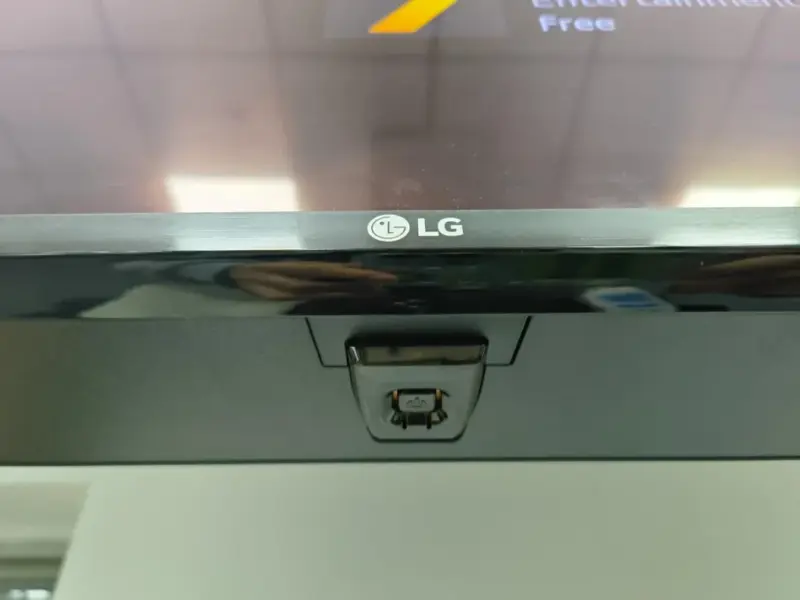Identifying the Red Screen Issue
Symptoms of the Problem
The red screen issue in Samsung TVs is a peculiar problem where the display appears predominantly in varying shades of red. This can significantly hinder the viewing experience and is often characterized by the following symptoms:
- Complete Red Screen: The entire TV screen turns red, with the picture and menu also appearing in different shades of red.
- Red Tinges or Tint: Certain areas or the whole screen have a red tint, making other colors look distorted (Samsung Community).
- Vertical Red Lines: Users may notice red vertical lines appearing on the screen, particularly after the TV has been on for a while (Samsung Community).
Common Occurrences
Understanding when and how frequently the red screen issue occurs can help in diagnosing and resolving the problem. Here are some common occurrences based on user reports:
| Common Occurrences | Description |
|---|---|
| Across All Sources | The red screen issue persists across all input sources, even when no external devices are connected (JustAnswer). |
| Extended Usage | Red screen or red tinges often occur after the TV has been on for a few hours (Samsung Community). |
| HDMI Port Issues | The problem is frequently triggered when devices are connected through the HDMI port, although built-in apps might work fine (Samsung Community). |
For more troubleshooting techniques and solutions for your Samsung TV, you can refer to related guides on fixing Insignia TV green screen issue and fix volume on Hisense TV not working.
Troubleshooting Steps for Samsung TVs
Fixing the Samsung TV red screen issue can be a daunting task, but with a methodical approach, it is possible to identify and resolve the problem. Here are some structured troubleshooting steps, from initial checks to advanced techniques.
Initial Checks and Precautions
Before diving into the technical details, it’s essential to perform some basic checks and take necessary precautions.
- Restart the TV: Turn off the TV, unplug it from the power source, wait for at least 60 seconds, and then plug it back in.
- Check Cables: Ensure that all cables, including HDMI and power cords, are securely connected and in good condition.
- Inspect for External Interference: Move any electronic devices away from the TV, as they might cause signal interference.
- Update Firmware: Ensure your TV’s firmware is up to date. This can often resolve many general performance issues. Refer to hisense tv firmware update made easy for similar steps.
For further initial diagnostics, you can look into resources like fixing Samsung TV stuck on loading screen which offer tips that may apply to various screen issues.
Power and Connectivity Solutions
Issues with the Samsung TV’s red screen problem could be related to power and connectivity. Here’s what you can try:
- Test Power Supply: Verify that the power outlet is functioning correctly by plugging in another device.
- Change Source: Switch the input source using the remote control to see if the issue persists across different inputs.
- Reset HDMI Connections: Unplug all HDMI cables and then plug them back in one at a time, ensuring a snug fit each time.
- Swap HDMI Ports: Try different HDMI ports on your TV. Malfunctioning HDMI ports can cause display issues. Check out hisense smart tv ethernet connection for helpful connectivity troubleshooting.
- Test with Another Device: Connect a different HDMI device to the TV, such as a gaming console or DVD player, to see if the issue is isolated to a particular device.
Advanced Troubleshooting Techniques
If the initial checks and connectivity solutions do not resolve the problem, advanced troubleshooting techniques might be necessary:
- Factory Reset: Performing a factory reset can fix persistent software issues. Navigate to the settings menu, select “Support,” then “Self Diagnosis,” and choose “Reset.”
- Color Settings Adjustment: Adjust the color settings in the Picture Menu. Sometimes tweaking the RGB (Red, Green, Blue) settings can rectify color display anomalies. Check related content, like mastering Samsung TV picture settings.
| Setting | Suggested Values |
|---|---|
| Red | 40 |
| Green | 50 |
| Blue | 50 |
- Firmware Reinstallation: Reinstall the TV firmware by downloading it from the Samsung website. Follow the instructions in the manual or refer to setup Samsung TV Ethernet connection for network setup instructions.
- Inspect Internal Components: A faulty T-Con board or loose connection inside the TV can cause red screen issues. Seek guidance from the TV’s service manual or consider professional help.
For comprehensive solutions to similar issues, explore how to fix volume on Hisense TV not working, which might provide additional techniques applicable to your Samsung TV troubleshooting.
Ensuring these steps are followed methodically will increase the likelihood of resolving the Samsung TV red screen problem effectively. For further assistance, consider reaching out to professional services or checking related topics like fixing Insignia TV green screen issue.
Samsung TV Red Screen Solutions
When dealing with the Samsung TV red screen issue, it is crucial to identify the best solutions to resolve it. This section provides guidance on component replacements, professional repair services, and user-attempted fixes.
Component Replacements
Replacing certain components can effectively fix the red screen issue. Users on the Samsung Community have reported success through this method.
Common Replacements:
- Accessory Input Panel: Substituting the accessory input panel, where USB, speaker, and HDMI cables are connected, can resolve connectivity issues causing the red screen.
- Samsung One Connect Box: This external box connects to the TV, housing key components like the CPU and GPU. Replacing it can fix display problems.
- Mainboard Replacement: If the issue persists, swapping out the mainboard, which contains the core processing unit, might be necessary.
Replacing these parts should be done by a professional to ensure proper installation and avoid further damage.
| Component | Estimated Cost (USD) |
|---|---|
| Accessory Input Panel | $50 – $100 |
| Samsung One Connect Box | $200 – $350 |
| Mainboard | $100 – $250 |
Professional Repair Services
For those wary of conducting repairs themselves, professional repair services are a reliable option. Contacting certified Samsung TV repair services guarantees that the issue is diagnosed and resolved correctly. A technician can:
- Diagnose the specific cause of the red screen issue
- Conduct necessary component replacements
- Ensure all repairs are covered by a warranty
Professional services might be more expensive but can save time and prevent the risk of improper repairs.
| Service Type | Estimated Cost (USD) |
|---|---|
| Diagnostic Fee | $50 – $100 |
| Labor Fee | $100 – $200 |
| Parts Replacement | Varies (See Table Above) |
User-Attempted Fixes
For those who prefer DIY solutions, there are several user-attempted fixes that you can try. Note that while these may not always resolve the issue permanently, they can sometimes provide a temporary fix:
- Color Settings Adjustment: Adjusting the color settings can occasionally reduce the red screen effect. This includes settings like contrast, brightness, and color balance.
- HDMI Troubleshooting: Disconnect and reconnect HDMI cables. Sometimes, switching the HDMI port or using a new cable can resolve the issue.
- Software and Firmware Updates: Ensure that the TV’s software is up-to-date. Outdated firmware can cause display issues.
- Reset TV Settings: Factory reset the TV to its original settings, which can clear out any software glitches causing the problem.
For further guidance, explore our article on fixing Samsung TV red screen issue.
These fixes can be tried before seeking professional assistance, but if the red screen persists, consulting a professional is recommended for a long-term solution.
To explore more troubleshooting and repair tips for various TV models, visit our pages on fix volume on Hisense TV not working and fix Insignia TV blinking red light.
Potential Reasons for the Red Screen
Understanding the potential causes of the Samsung TV red screen issue can help in diagnosing the problem accurately. This guide covers software and firmware issues, hardware malfunctions, and external device interference.
Software and Firmware Issues
Software and firmware glitches can be significant contributors to the red screen problem on Samsung TVs. These issues often cause the TV to display varying shades of red across all sources, including the TV’s built-in menu. Here are some common software and firmware-related causes:
- Outdated Firmware: Not having the latest firmware can lead to compatibility issues and bugs.
- Incorrect Settings: Altered color or display settings might cause a red hue to dominate the screen.
- Corrupt Software Updates: Incomplete or corrupt software updates can trigger this issue.
To address these problems, users can attempt a firmware update or a factory reset, but these actions should be taken with caution. For detailed guidance, visit our article on how to fix samsung tv stuck on loading screen.
| Issue | Symptom |
|---|---|
| Outdated Firmware | Red screen tones |
| Incorrect Settings | Display issues |
| Corrupt Software Update | Red hues |
Hardware Malfunctions
Hardware problems are another significant cause of the red screen issue. These can range from minor components to critical parts being defective.
- Faulty Display Panel: The screen may have physical defects or dead pixels causing a constant red display.
- Bad Connections: Loose or damaged cables can result in a red-tinted screen (Just Answer).
- Malfunctioning HDMI Ports: Issues with HDMI ports may cause the screen to display in red when external devices are connected (Samsung Community).
In cases of hardware malfunctions, professional repair services might be necessary. To explore more about professional solutions, refer to our article on component replacements.
External Device Interference
External devices connected to your Samsung TV can also lead to the red screen issue. Here are some ways external devices might interfere:
- Broken HDMI Cables: Damaged or low-quality HDMI cables can corrupt the signal and cause display issues.
- Incompatible Devices: Devices that are not fully compatible with your Samsung TV may lead to a red screen (Samsung Community).
- External Device Malfunctions: Problems with external devices, such as gaming consoles, may interfere with the TV display.
Addressing these issues typically involves checking the connections and possibly replacing cables or devices. For additional troubleshooting advice on how to manage device connections, visit our article on connect samsung tv to mobile hotspot.
| Cause | Example Issue | Solution |
|---|---|---|
| Broken HDMI Cables | Corrupt signal leading to red screen | Replace HDMI cable |
| Incompatible Devices | Devices causing display issues | Use compatible devices |
| Device Malfunctions | External devices interfere with the TV display | Troubleshoot or replace external devices |
By understanding these potential causes, users can better troubleshoot and resolve the red screen problem on their Samsung TVs. For more in-depth troubleshooting techniques, check out our article on troubleshooting hisense tv stuck on no device connected.
Samsung Security Risks
Understanding potential security threats is crucial for Samsung TV users experiencing issues like the Samsung TV red screen issue. This section explores the security vulnerabilities that can impact Samsung TVs.
Impact of Security Vulnerabilities
Security vulnerabilities, like the one identified by Google in June’s Pixel zero-day warning, affect many devices including Samsung TVs. Google confirmed that this threat was serious enough to prompt a US government warning. The risk comprises multiple exploits that, when combined, can compromise a device. Samsung users must be aware of these threats to stay protected.
| Device | Patched Vulnerabilities | Unpatched Vulnerabilities |
|---|---|---|
| Google Pixel | 5 | 0 |
| Samsung | 3 | 2 |
Data sourced from Forbes.
Patching Discrepancies
One significant concern is the discrepancy in patching security vulnerabilities across different devices. While Pixel devices have been protected against threats like CVE-2024-29745, Samsung devices remain vulnerable (Forbes). This gap in security updates creates a risk for Samsung users, highlighting the importance of timely updates and consistent patching.
For more details on addressing various device issues, check out articles on fix hbo max not working on hisense tv and fix volume on hisense tv not working.
User Data Protection
Protecting user data is a critical aspect of mitigating security risks. The potential exposure from unpatched vulnerabilities not only poses a risk to the device but also to personal data. Users should regularly update their devices to the latest firmware and consider using additional security measures.
Samsung’s approach to addressing these issues can be compared to other troubleshooting guides available, such as how to fix backlight on insignia tv and fixing insignia tv flickering.
To sum up, understanding these risks and taking preventive actions is key to safeguarding your Samsung TV and personal information. For further insights into other TV-related troubles, explore topics like enable samsung tv game mode and hisense smart tv ethernet connection.
User Experiences and Solutions
Community Insights
Community feedback often provides valuable insights into real-world experiences with the Samsung TV red screen issue. Many users reported symptoms such as red tinges on the screen, red vertical lines, or a complete red screen after the TV had been on for a few hours. Attempts to mitigate the problem by adjusting color settings or other specific settings were frequently mentioned, though these solutions often proved ineffective.
Samsung Service Center Resolutions
For those who sought professional assistance, the Samsung Service Center proved to be a helpful resource. In cases similar to those encountered with the Samsung S22 Ultra, the Samsung Service Center typically resolved such issues by replacing key components like the screen, battery, and body, often under warranty and within just two days (Samsung Community). This level of service is encouraging for Samsung TV owners facing similar red screen challenges.
Long-term Solutions and Petitions
In addition to service center resolutions, users have explored long-term solutions and even initiated petitions to address the recurring nature of the red screen issue. For instance, with the Samsung S22 Ultra, users found that adjusting the screen refresh rate to 60Hz and enabling “Power saving” mode temporarily resolved the screen problem (Samsung Community). Such community-driven efforts often include petitions demanding that Samsung offer free fixes and implement measures to prevent future occurrences.
By staying informed through community insights and understanding the available support from Samsung service centers, users can navigate and potentially resolve the red screen issue on their Samsung TVs. For more on related troubleshooting, visit our articles on how to fix samsung tv turns on by itself and how to fix samsung tv remote not pairing.
| User Action | Community Feedback | Service Center Response |
|---|---|---|
| Adjusting Color Settings | Generally ineffective | Not required |
| Seeking Professional Service | Efficient and often under warranty | Replacing screen, battery, and body |
Explore more solutions like fixing insignia tv flickering and how to sync firestick remote to insignia tv in our additional articles.