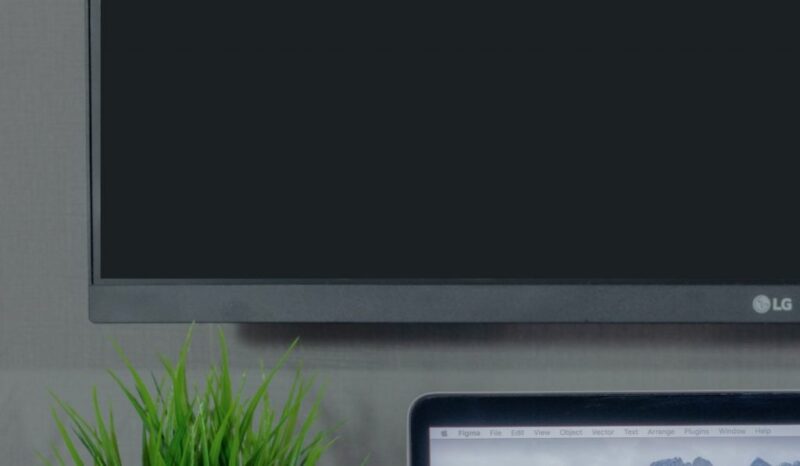Troubleshooting Samsung TV Black Screen
Power Supply Check
A common cause of the Samsung TV black screen issue is a power supply problem. To ensure the TV is receiving adequate power:
- Inspect the power cord for any visible damage.
- Confirm the TV is securely plugged into the wall socket.
- Check if the outlet is functioning by testing it with another device.
- Verify that any power surge protectors or power strips are operational.
For more tips on power supply issues, visit Samsung TV troubleshooting.
TV Resetting
Resetting the TV can often resolve software-related problems causing the black screen. Follow these steps:
- Unplug the TV from the power source.
- Wait for a few minutes to let the TV reset completely.
- Plug the TV back into the power source and turn it on.
This method helps in resolving temporary software glitches. For more detailed resetting instructions, check how to reset Hisense TV.
Input Source Verification
Ensuring that the input source on the TV matches the connected device is crucial. To verify the input source:
- Use the TV remote to navigate to the input/source menu.
- Select the correct input source (e.g., HDMI 1, HDMI 2) corresponding to the connected device.
- Ensure the cables connecting the TV and the external devices (like cable box, game console) are firmly connected.
For further guidance on input issues, explore Samsung TV models lookup.
By following these troubleshooting steps, users can often resolve the black screen problem and restore the functionality of their Samsung TV. For more comprehensive troubleshooting tips, visit our article on how to fix Samsung TV black screen.
Cable Connection Inspection
When dealing with a Samsung TV black screen, one crucial step is to inspect the cable connections. Loose or damaged cables can lead to display issues, so it’s vital to ensure all cables are securely connected.
Cable Firmness
First, check each cable connected to the TV to verify they are firmly plugged in. Look for any signs of wear or damage on the cables themselves. A loose or damaged cable can often be the root cause of a black screen issue (LetsView). Here’s a simple checklist to follow:
- Verify all HDMI cables are securely connected.
- Check power cables for any signs of damage.
- Ensure audio-video cables are intact and firmly connected.
Software Update
Outdated software can also be responsible for the Samsung TV black screen issue. Regularly updating the TV’s software can help prevent such problems. To check for software updates, navigate to the TV’s settings menu and initiate the update process (LetsView).
| Software Update Steps |
|---|
| 1. Press the Menu button on your remote. |
| 2. Go to Settings > Support. |
| 3. Select Software Update and press Enter. |
| 4. Choose Update Now. |
| 5. Wait for the update to complete. |
Screen Issues
Screen issues can also cause a black screen or display anomalies such as lines, dots, or spots. These signs often indicate a more severe problem, like a cracked screen, which requires professional service (Samsung Support).
To determine if the issue lies within the TV or an external device:
- Conduct a picture test: If black lines appear, it might indicate screen damage.
- Check with different devices: If the TV displays properly with another device, the original source may be faulty (Samsung).
- Alternate ports: Use different HDMI or AV ports to check for port-specific issues.
For persistent display issues, consult Samsung support or seek professional help. If you’re curious about similar troubleshooting steps, our guides on how to reset Hisense TV or Samsung TV troubleshooting might be useful.
Firmware Update for TV Freeze
Updating the firmware on your Samsung TV can resolve many issues, including the black screen problem. Firmware updates often come with bug fixes and performance enhancements that can alleviate freezing or other display problems.
Update Process
To update the firmware on your Samsung TV, follow these instructions:
- Ensure your TV is connected to the internet.
- Navigate to
Settings>Support>Software Update. - Select
Update Now. The TV will search for available updates and prompt you if one is found. - Follow the on-screen instructions to complete the update.
For detailed guidance, you can refer to the official guide on how to update the software and firmware on Samsung TV.
| Step | Action |
|---|---|
| 1 | Ensure TV is connected to the internet |
| 2 | Go to Settings > Support > Software Update |
| 3 | Select ‘Update Now’ |
| 4 | Follow on-screen instructions |
If the issue persists after updating the firmware, consider exploring other troubleshooting techniques or seek professional help.
Professional Service
If none of the troubleshooting steps, including firmware updates, resolve the black screen issue on your Samsung TV, it may be time to contact Samsung support or visit a Support Center.
Professional service may be necessary if:
- The TV’s screen remains black despite producing sound.
- The HDMI cable test does not indicate any issues, yet the problem persists.
- The TV continues to freeze during normal operation, like watching TV or streaming content (Samsung Support).
To book service, visit the Samsung Support page, where you can request repair services or find the nearest Support Center.
For related topics, consider reading:
- how to reset hisense tv
- how to clear cache on samsung tv
- samsung tv troubleshooting
- how to pair samsung tv remote
Making sure to keep your firmware up to date and knowing when to seek professional help will ensure your Samsung TV performs at its best.
DNS Server Settings
In troubleshooting how to fix a Samsung TV black screen, configuring the DNS server settings can play a crucial role. The DNS (Domain Name System) acts as the phonebook of the internet, translating human-friendly domain names to IP addresses. Choosing the right DNS server can enhance the TV’s connectivity and overall performance.
1.1.1.1 vs. ISP Servers
Setting up a custom DNS server such as 1.1.1.1 or 8.8.8.8 often provides a superior experience compared to the default DNS servers provided by ISPs. This has been particularly noted by users in South Korea (Y Combinator).
| DNS Server | Speed | Reliability | Security |
|---|---|---|---|
| 1.1.1.1 | Fast | High | High |
| 8.8.8.8 | Fast | High | High |
| ISP DNS | Variable | Variable | Low |
Third-party DNS servers like 1.1.1.1 are engineered for speed and privacy. They help in reducing latency and improving the overall streaming experience. On the other hand, ISP DNS servers might not be optimized for speed and could be less secure.
User-Choice DNS Settings
Modern smart TVs, including Samsung models, provide an option for users to manually choose their DNS settings. This feature is particularly useful for users who wish to avoid DHCP DNS servers or need to comply with legal filtering requirements (Y Combinator).
To set a custom DNS on a Samsung TV:
- Press the Menu button on your remote.
- Navigate to Settings.
- Select Network.
- Choose Network Status.
- Select IP Settings.
- Under DNS Mode, select ‘Enter Manually.’
- Input DNS Server (e.g., 1.1.1.1 or 8.8.8.8).
- Press OK to save changes.
Using a reliable DNS server like 1.1.1.1 can also be beneficial when facing issues like YouTube not working on Samsung TV or similar connectivity challenges.
By taking control of the DNS settings, users can enhance both the performance and security of their internet connection, contributing to a better viewing experience. For more troubleshooting tips, visit our articles on how to clear cache on Samsung TV or how to reset Hisense TV.
Commercial TV Pricing Factors
Understanding the pricing of commercial TVs involves examining the various elements that justify their higher cost compared to consumer-grade models. This section explores these factors, focusing on their quality, features, and security needs.
Higher Cost Justifications
Commercial TVs tend to have a higher price tag due to several key factors. Enhanced quality materials, longer lifespans, and specialized features are among the primary reasons for the increased cost. These TVs are designed to operate continuously, often up to 16-24 hours a day, unlike consumer models that have shorter usage durations.
Further justifications include:
- Enhanced Display Quality: Commercial TVs are often equipped with superior display technology ensuring sharper and more vibrant images.
- Durability: They are built with robust materials to withstand continuous use and various environmental conditions.
| Feature | Commercial TVs | Consumer TVs |
|---|---|---|
| Continuous Operation | 16-24 hours/day | 8 hours/day |
| Durability | High | Moderate |
| Display Quality | Superior | Standard |
Commercial TVs also come with comprehensive support infrastructure, which includes extended warranties and dedicated customer service. This ensures minimal downtime and reliable performance for businesses (Y Combinator).
Enterprise Security Needs
Enterprises require commercial TVs that meet specific security requirements ensuring the privacy and protection of sensitive data displayed on-screen. This involves:
- Advanced Encryption: Ensuring security of any data transmitted through the TV.
- Network Security Features: Protecting against unauthorized access or breaches.
Security reasons such as these are vital for environments that deal with confidential information or operate within regulatory frameworks demanding strict compliance.
For businesses considering commercial TVs, these factors combined provide a comprehensive understanding of why these units are priced higher. When dealing with issues like a Samsung TV black screen, it’s crucial to have a detailed analysis of these elements to make informed decisions.
For more details on troubleshooting TV issues, visit our samsung tv troubleshooting guide or learn how to handle sneaky technical problems through our comprehensive articles, such as how to fix samsung tv blurry screen and insignia tv troubleshooting.
TV Industry Trends
To understand how to fix a Samsung TV black screen, it’s beneficial to also be aware of the latest trends in the TV industry. Recognizing these trends can provide insight into potential solutions and future improvements in TV technology.
Attempted Innovations
Television manufacturers have made various attempts to drive new purchases by incorporating innovative features. Some notable innovations include:
- 3D TV: Aimed to provide an immersive viewing experience by allowing viewers to watch content in three dimensions. However, it didn’t gain widespread adoption due to the need for special glasses and limited content availability.
- Curved Screens: Intended to offer a more immersive and engaging viewing experience by curving the screen towards the viewer. Despite its appeal, it faced criticism for being more of a gimmick than a necessary enhancement.
- Smart TVs: These televisions integrate internet capabilities and offer access to apps, streaming services, and web browsing. Smart TVs have become mainstream as they provide all-in-one convenience for modern living rooms.
| Innovation | Purpose | Adoption Rate |
|---|---|---|
| 3D TV | Immersive 3D viewing experience | Limited |
| Curved Screens | Enhanced viewing angle and immersion | Moderate |
| Smart TVs | Internet access and integrated applications | High |
Efforts like these highlight the industry’s constant push for innovation, sometimes without a definite obsolescence factor, as stated here.
Future Ecosystem Changes
Looking ahead, the TV industry is poised for several ecosystem changes that could significantly impact how consumers interact with their devices. Some potential changes include:
- ATSC 3.0: An advanced television broadcasting standard that promises higher-quality video and audio, enhanced internet connectivity, and improved emergency alerts. Its widespread adoption could revolutionize TV broadcasting.
- IoT Integration: Increased integration of IoT devices can lead to more interconnected smart homes, where TVs act as hubs for controlling various smart devices. This can offer more seamless and intuitive control over home entertainment systems.
- Simplified Design: There is a growing trend towards simplifying TV designs by focusing solely on content display. Eliminating unnecessary internet access and apps can reduce complications related to network access and updates, as suggested here. This approach can appeal to users who prefer a straightforward viewing experience without additional features.
Keeping up with these trends can help users make informed decisions about maintaining and upgrading their televisions. For those dealing with issues like a black screen on their Samsung TV, it’s worth exploring potential external device problems and HDMI cable diagnostics as outlined in Samsung Support. For more on troubleshooting specific TV issues, check out our comprehensive guides on samsung tv troubleshooting and how to reset hisense tv.
Understanding these attempted innovations and future ecosystem changes helps enhance awareness of the current and future state of TV technology, aiding in better troubleshooting and usage.