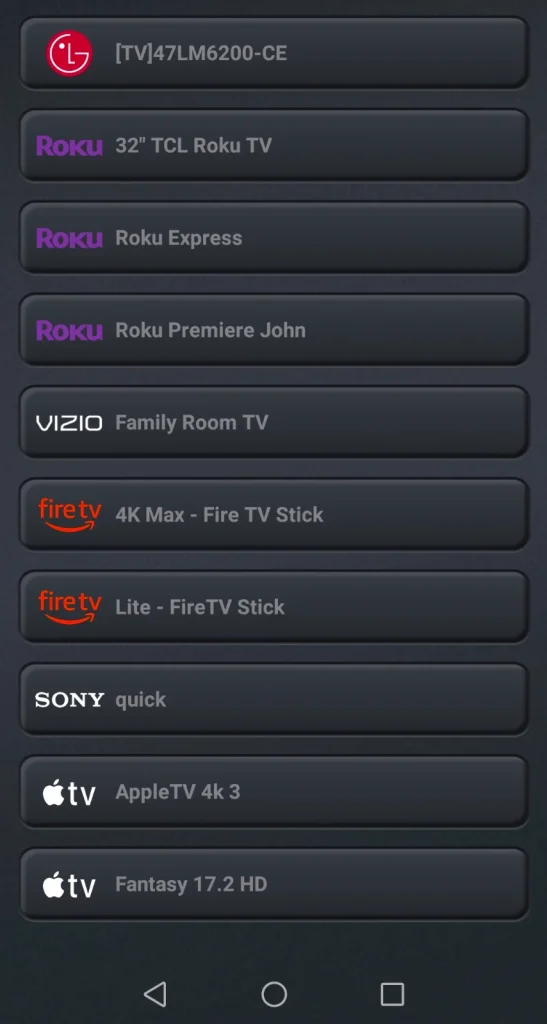Programming RCA Universal Remote
Setup Process for Vizio TV
Programming an RCA Universal Remote to work with a Vizio TV is straightforward and can be done using the device’s specific code. Here’s a step-by-step guide:
- Turn on Your Vizio TV: Manually switch on your Vizio TV.
- Press the TV Button: On your RCA remote, press and hold the “TV” button until the LED light flashes.
- Enter the Programming Code: Enter the programming code for your Vizio TV using the remote’s number buttons. You can find Vizio’s programming codes on their remote codes page.
- Point the Remote at the TV: Aim the remote at your Vizio TV and press the “Power” button. If the TV turns off, the setup is complete. If it does not, try another code and repeat the steps.
For more detailed programming steps without using a code, refer to our guide on how to program RCA universal remote to Vizio TV.
Basic Functions Compatibility
Once programmed, an RCA Universal Remote should be able to perform most basic functions on your Vizio TV. Here’s a quick look at what you can expect the remote to control:
| Function | Compatibility |
|---|---|
| Power On/Off | Yes |
| Volume Control | Yes |
| Channel Navigation | Yes |
| Input Selection | Yes |
| Menu Access | Yes |
| Navigation (Up, Down, Left, Right) | Yes |
| Mute | Yes |
While the RCA remote can manage essential controls, advanced features or device-specific functions may require dedicated remotes. If you encounter issues where some functions are not working, consider checking the RCA remote code finder for updated codes. For troubleshooting related issues, explore our articles on vizio tv wont connect to wifi.
RCA Universal Remote Features
Controlling Multiple Devices
RCA universal remotes are designed to streamline the control of various home entertainment devices, offering compatibility with a range of devices including TVs, DVD players, Blu-Ray players, streaming devices, and cable/satellite set-top boxes. The ability to manage up to eight devices eliminates the need for multiple remotes, providing convenience for users tackling device management issues.
| Device Type | Max Devices Controlled |
|---|---|
| TV | Up to 8 |
| DVD/Blu-Ray Players | Included |
| Streaming Devices | Included |
| Cable/Satellite Box | Included |
This flexibility makes RCA universal remotes a practical solution for anyone facing the complex task of juggling multiple remote controls.
RCA Remote Code Finder
Finding the correct code for your devices is a critical step in programming your RCA remote. RCA provides an online Remote Code Finder tool that simplifies this process. By entering the type of device and brand, the tool generates a list of possible codes you can try. This functionality is particularly useful when dealing with various brands and older devices.
For specific steps on programming RCA remotes to different devices, check out our detailed guides on:
Remote Models Overview
RCA offers a variety of universal remotes tailored to different needs, ranging from 2-device to 8-device controllers. This wide range ensures that there is a model for every user, whether one needs a simple remote for a TV and DVD player or a more complex setup for multiple devices.
| Remote Model | Devices Controlled | Key Features |
|---|---|---|
| 2-Device | TV, Streaming | Basic controls |
| 3-Device | TV, DVD, Cable | Simple setup |
| 4-Device | TV, DVD, Blu-Ray, VCR | Multi-device control |
| 6-Device | TV, DVD, Blu-Ray, VCR, and more | Extensive compatibility |
| 8-Device | TV, DVD, Blu-Ray, Cable, Streaming, and more | Ultimate control |
RCA universal remotes are designed to ease user experience and provide a comprehensive solution to managing multiple electronic devices. Moreover, for users encountering specific connectivity issues with their devices, visiting the following resources might be helpful:
By offering a diverse range of models and features, RCA universal remotes cater to various user needs, ensuring efficient and effective control over numerous devices.
Programming RCA Remote
Code Programming Steps
Programming an RCA Universal Remote for a Vizio TV involves several straightforward steps:
- Turn on your Vizio TV manually.
- Press the TV button on the RCA remote until the LED light flashes.
- Enter the Vizio TV’s programming code using the remote’s number buttons. You can refer to the list of RCA universal remote codes for Vizio TV available on the Vizio website.
- Press and hold the TV button again until the LED blinks twice and stays lit.
- Point the remote at the Vizio TV and press the power button. If the TV turns off, the programming was successful. If not, repeat the steps with a different code.
For a comprehensive guide on programming RCA remotes for various devices, visit how to program RCA universal remote to Vizio TV.
Codeless Programming Steps
In certain cases, you may need to program your RCA Universal Remote without inputting a specific code:
- Turn on your Vizio TV manually.
- Press and hold the TV button on the RCA remote until the LED light remains on.
- Press and hold the Power button until the LED light blinks and then stays solid.
- Press and release the Play button every five seconds until the TV turns off.
- Press and release the Reverse button every two seconds until the TV turns back on.
- Press and release the Stop button to save the code.
If you encounter issues while programming, the remote’s LED will blink twice to indicate an incorrect entry. Repeating these steps carefully and patiently is crucial. For more troubleshooting tips and assistance, check out RCA universal remote troubleshooting.
Common Troubleshooting Tips:
- Incorrect Code Entry: The LED will blink twice, signaling that the incorrect code was entered (YTechB).
- Repeat Steps: If unsuccessful, repeat the steps until the correct code is found. Each RCA Universal Remote model follows standard steps (Allconnect).
By following these steps, you can effortlessly program your RCA Universal Remote, ensuring compatibility and control over your Vizio TV. For additional guidance on TV setup issues and more, explore our resources on Vizio TV troubleshooting.
Troubleshooting RCA Remote
Despite the usability of RCA Universal Remotes, users sometimes encounter issues, especially when trying to pair the remote with a Vizio TV. Understanding the common problems and how to resolve them ensures a smooth and hassle-free experience.
Incorrect Code Entry
Entering the correct code is crucial when programming an RCA Universal Remote for a Vizio TV. If an incorrect code is entered, the power button LED will blink twice, signaling that the code was not accepted (YTechB).
Steps to Correct Code Entry:
- Insert the batteries into the remote.
- Turn on the Vizio TV you want to pair.
- Press and hold the TV button on the remote.
- Enter the correct code from the RCA Universal Remote code list.
- Release the TV button when the power light stays on.
- Test the basic functions to ensure the correct code was used.
| Incorrect Code Entry | Indicator |
|---|---|
| LED on Remote | Blinks Twice |
For a more practical solution, consider purchasing a Vizio remote designed specifically for Vizio TVs, as these require no programming (JustAnswer).
Advanced Function Limitations
After programming the RCA Universal Remote, users may find that while basic functions such as power, volume, and channel selection work, more advanced features may not. Advanced functionalities like viewing show information and broadcast times might not be supported (YTechB). This issue can arise because universal remotes often lack the proprietary coding required for these features.
Common Limitations:
- Viewing show information.
- Accessing broadcast times.
- Using specific menu functions.
Users of other TV brands have also reported similar limitations. For example, some functions like the up and down buttons may not work with Insignia TVs when using an RCA Universal Remote (YTechB).
If the limitations impact your TV viewing experience significantly, it may be worthwhile to consider programming alternatives or checking specific guides for more tailored solutions.
For troubleshooting and resolving these and other issues, you may also visit our guides on related problems such as how to program rca universal remote to Vizio TV and comprehensive solutions under rca universal remote codes.
Advanced RCA Remote Programming
For those tackling the complexities of RCA universal remote codes for Vizio TV, mastering advanced programming methods such as Remote Code Pairing and Remote Code Search Key Pairing is indispensable. These methods ensure those additional functionalities and customizations needed for a seamless experience.
Remote Code Pairing
Remote Code Pairing is an essential method to manually connect your RCA universal remote to your Vizio TV. It requires the user to input specific codes designed for the Vizio TV to establish a connection.
Steps for Remote Code Pairing:
- Turn on the Vizio TV: Ensure the device you want to control with the RCA remote is powered on.
- Press and Hold the Code Search Button: Usually located at the top of the remote. Hold until the indicator light stays on, then release the button.
- Press and Release the Device Button: This includes the TV button, DVD, or STB, depending on the device you want to control. The indicator light should blink once and remain on.
- Enter the Code: Using the keypad of the remote, enter the RCA universal remote code for Vizio TV. The indicator light should turn off if the code entry is correct and valid.
- Test the Remote: Point the remote at the Vizio TV and press the Power button. If the TV turns off, the pairing is successful.
In case you encounter issues with code entries, review our troubleshooting guide for RCA remote.
Remote Code Search Key Pairing
Remote Code Search Key Pairing is an alternative method useful when you do not have the specific code for your Vizio TV. This method allows the RCA remote to search for the correct code.
Steps for Remote Code Search Key Pairing:
- Turn on the Vizio TV.
- Press and Hold the Code Search Button: Until the indicator light stays illuminated.
- Press and Release the TV Button: The indicator light should blink once and stay on.
- Press and Release the Power button repeatedly: Until the Vizio TV turns off. Each press sends a different code to the TV.
- Press the Enter or Select button: Once the TV turns off to save the code.
If your remote fails to control other advanced functions of the Vizio TV, it’s advisable to consult our guide on advanced function limitations.
Understanding these advanced programming methods not only provides proficiency in managing the RCA remote but also enhances your overall user experience. For comprehensive troubleshooting or issues like Vizio TV won’t connect to WiFi, refer to our curated articles.