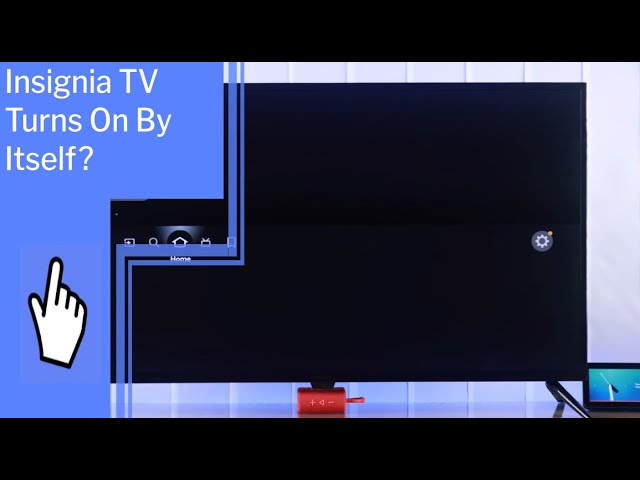Insignia TV Turning On
Understanding why your Insignia TV is turning on by itself is the first step towards resolving the issue. Below are the common causes and troubleshooting steps to help you address this problem.
Common Causes
There are several reasons why an Insignia TV might turn on by itself, including:
- INlink (HDMI-CEC) settings: This feature allows devices connected via HDMI to control the power state of the TV.
- Sleep timers and power-on timers: These settings can cause the TV to turn on or off automatically at set times.
- Remote control malfunctions: Issues with the remote, such as stuck buttons or low batteries, can trigger the TV to turn on.
- Power supply issues: A failure in either the main board or the power supply board, which cost around $200.00 and $50.00 respectively, can cause this problem (JustAnswer).
- Software glitches: Firmware bugs or outdated software can lead to unexpected behavior.
Troubleshooting Steps
To fix an Insignia TV that turns on by itself, follow these steps:
-
Disable INlink (HDMI-CEC) Settings: Turn off the INlink settings in the TV menu to prevent HDMI-connected devices from turning on the TV.
-
Check Sleep Timers and Power-On Timers: Navigate to the TV’s settings menu to ensure that any sleep timers or power-on timers are disabled.
-
Inspect Remote Control Batteries: Check the batteries in the remote control. Replace them if they are low, as weak batteries can send unintended signals.
-
Power Cycle the TV: Unplug the TV from the power source, wait for a few minutes, and then plug it back in. This can reset the TV and resolve minor glitches.
-
Check Power Cables and Connections: Ensure that all power cables and connections are secure. Loose connections can lead to power issues.
-
Update TV Firmware: Go to the TV’s settings menu and check for any available firmware updates. Keeping the firmware up-to-date can fix software glitches.
-
Perform a Factory Reset: As a last resort, reset the TV to its factory settings. This can resolve more serious software issues.
For detailed guides on related problems, explore our articles on insignia tv setup and insignia tv antenna setup.
By following these steps, you can effectively troubleshoot and resolve the issue of your Insignia TV turning on by itself. To ensure the longevity and optimal performance of your TV, consider implementing preventive measures such as maintaining proper TV placement and keeping your firmware updated. For more help on preventing and solving TV issues, visit our comprehensive Insignia TV Troubleshooting Guide.
Solutions for Self-Turning On
Disabling INlink Settings
One common cause of an Insignia TV turning on by itself is related to the INlink (HDMI-CEC) settings. HDMI-CEC allows devices connected via HDMI to control each other. Sometimes, this can lead to the TV turning on unexpectedly. Disabling the INlink settings can often resolve this issue.
To disable INlink settings:
- Go to your Insignia TV’s settings menu.
- Navigate to the HDMI-CEC settings.
- Turn off the INlink (HDMI-CEC) feature.
For more detailed instructions, refer to the Insignia TV setup guide.
Checking Remote Control Batteries
Remote control malfunctions are another common reason why an Insignia TV might turn on by itself. Faulty or low batteries in the remote can send unintended signals to the TV.
Steps to check and replace remote control batteries:
- Open the battery compartment of the remote control.
- Remove the old batteries.
- Insert new batteries, ensuring they are positioned correctly.
- Test the remote by turning the TV off and on manually.
If the problem persists, you may need to replace the remote or seek further troubleshooting.
Power Cycling the TV
Power cycling the TV is a basic yet effective troubleshooting step that can resolve many issues, including the TV turning on by itself.
To power cycle your Insignia TV:
- Turn off the TV and unplug it from the power source.
- Wait for at least 60 seconds.
- Plug the TV back into the power source.
- Turn the TV on manually.
This process can reset the TV’s internal systems, potentially resolving the self-turning-on issue. If further issues arise, such as Insignia TV HDMI not working, additional troubleshooting steps may be necessary.
Preventive Measures
Implementing preventive measures can help minimize the likelihood of an Insignia TV turning on by itself. These measures include proper TV placement, regular firmware updates, and maintaining a stable power source.
Proper TV Placement
Proper placement of your Insignia TV can play a significant role in preventing unwanted power-ons. Placing the TV in a well-ventilated area helps prevent overheating, which can cause electrical issues. Ensuring the TV is placed away from other electronic devices can reduce interference. Use a surge protector to shield your TV from power surges (Tech Junctions). This not only protects your TV but also ensures a more stable power supply.
| Measure | Benefits |
|---|---|
| Well-ventilated area | Reduces overheating |
| Away from other devices | Minimizes interference |
| Use surge protector | Guards against power surges |
For more details on setting up your TV, visit our guide on insignia tv setup.
Regular Firmware Updates
Keeping the Insignia TV firmware up-to-date is essential for addressing bugs, improving performance, and adding new features. Firmware updates ensure devices remain compatible with current software and hardware advancements (Tech Junctions; NinjaOne). Enable automatic updates or periodically check for updates manually.
Power Source Stability
Maintaining a stable power source is crucial for the proper functioning of your Insignia TV. Fluctuations in power can cause the TV to turn on unexpectedly. Ensure your power source is stable by using a surge protector and avoiding overloaded power outlets (Tech Junctions).
| Measure | Benefits |
|---|---|
| Use surge protector | Ensures stable power |
| Avoid overloaded outlets | Prevents electrical issues |
For additional tips on TV placement and power management, consult our articles on how to connect insignia soundbar to tv and insignia tv antenna setup.
Implementing these preventive measures increases the chances of maintaining stable and reliable performance of your Insignia TV.
Professional Repair Services
When basic troubleshooting steps fail to resolve the issue of an Insignia TV turning on by itself, professional repair services may be required. Below, we discuss the scenarios when DIY steps are insufficient and the possible hardware or software issues that a professional might address.
When DIY Steps Fail
Several common causes can lead to an Insignia TV turning on by itself, such as INlink (HDMI-CEC) settings, sleep timers, remote control malfunctions, power supply issues, and software glitches (Tech Junctions). When troubleshooting methods such as disabling INlink settings, checking remote control batteries, power cycling the TV, and updating firmware do not fix the issue, it is advisable to seek professional assistance.
Professional repair services are equipped to handle more complex problems that are beyond the scope of basic user troubleshooting:
- Persistent software glitches: If factory resets and firmware updates fail to resolve the issue, professionals can perform advanced diagnostics to identify and fix software bugs.
- Hardware malfunctions: Issues such as faulty power supplies, damaged internal components, and malfunctioning circuits often require expert handling and specialized tools.
For related troubleshooting tips, you can visit insignia tv setup.
Hardware or Software Issues
Professionals can address both hardware and software issues that may be causing your Insignia TV to turn on by itself. Some of the more intricate problems include:
Hardware Issues:
- Power Supply Problems: Faulty power supplies can cause the TV to behave unpredictably. Professionals can test and replace power supply units as needed.
- Circuit and Component Failures: Internal circuits or components (e.g., capacitors, resistors) might be malfunctioning and causing the TV to turn on spontaneously. Skilled technicians can pinpoint and repair or replace faulty parts.
Software Issues:
- Firmware Corruption: If the TV’s firmware is corrupted, it may result in random turning on. Professionals can re-flash the firmware to restore proper functionality.
- Control Board Software Errors: The control board’s software could have errors. Technicians have tools to reprogram and troubleshoot these issues more effectively.
For more detailed guidance on adjusting TV settings and connections, refer to our Insignia TV Troubleshooting Guide.
By understanding when to seek professional repair services and identifying potential hardware or software issues, users can make informed decisions to ensure their Insignia TV operates smoothly and efficiently. For more information on keeping your TV in optimal condition, check out our articles on how to connect insignia tv to wifi without remote and insignia tv remote with voice control.
Insignia TV Troubleshooting Guide
Practical Tips and Solutions
For resolving issues related to your Insignia TV turning on by itself or other common problems, practical tips and solutions can make a significant difference.
Disabling INlink Settings: INlink or HDMI-CEC automatically syncs the TV with other connected devices. Disabling this setting can prevent your TV from turning on unexpectedly.
Checking Remote Control Batteries: Weak or malfunctioning remote control batteries can send incorrect signals to the TV. Replacing them might resolve the issue.
Power Cycling the TV: Unplugging the TV, holding the power button for 20 seconds, and then plugging it back in can sometimes resolve minor glitches.
Resetting Timers: Sleep timers or power-on timers can cause the TV to turn on by itself. Check and reset these settings in the TV’s menu.
Adjusting Settings and Connections
When dealing with more complex issues, adjusting settings and ensuring proper connections are crucial.
Firmware Updates: Updating to the latest firmware can resolve bugs and improve overall performance. Ignoring updates can negatively impact security and functionality. To update the firmware, navigate to the settings menu and check for updates.
Checking Power Cables and Connections: Ensure all cables are securely connected and that there are no frayed wires. A poor connection can cause the TV to behave erratically.
Factory Reset: As a last resort, performing a factory reset can revert the TV settings back to default, potentially resolving unknown issues. Keep in mind, this will erase all customized settings.
Proper TV Placement: Ensure the TV has proper ventilation and is placed in a stable environment. Overheating or power surges can cause the TV to turn on by itself.
Preventive Measures: Optimizing settings for energy efficiency and maintaining a stable power source can minimize future issues (Tech Junctions).
For more nuanced guidance, refer to our comprehensive Insignia TV setup article.
By following these practical tips and adjusting necessary settings, one can significantly improve the functionality and reliability of their Insignia TV. For issues related to connectivity, picture quality, or firmware updates, see our further guidance articles like how to update firmware on Insignia TV. For remote control issues, check insignia fire tv remote not pairing.